Contents
A payment terminal is used to accept charge cards while processing a transaction at a point of sale. Comarch POS makes it possible to configure the terminal with which the application is to cooperate, this way enabling the handling of the payment form of the Charge Card type.
In cooperation with payment terminals, the application supports the protocols of the following providers:
- eService
- Elavon
- Polcard
- PEAKO
- Polskie ePłatności
- Nepting
- PayTel (ING) – only in cooperation with Comarch ERP XL
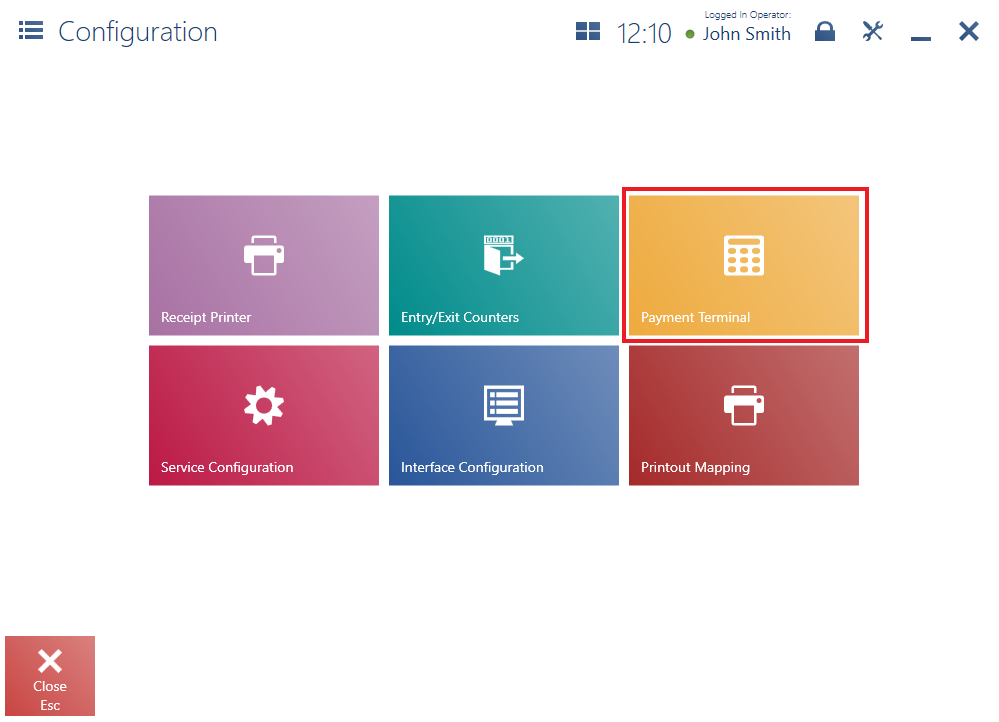
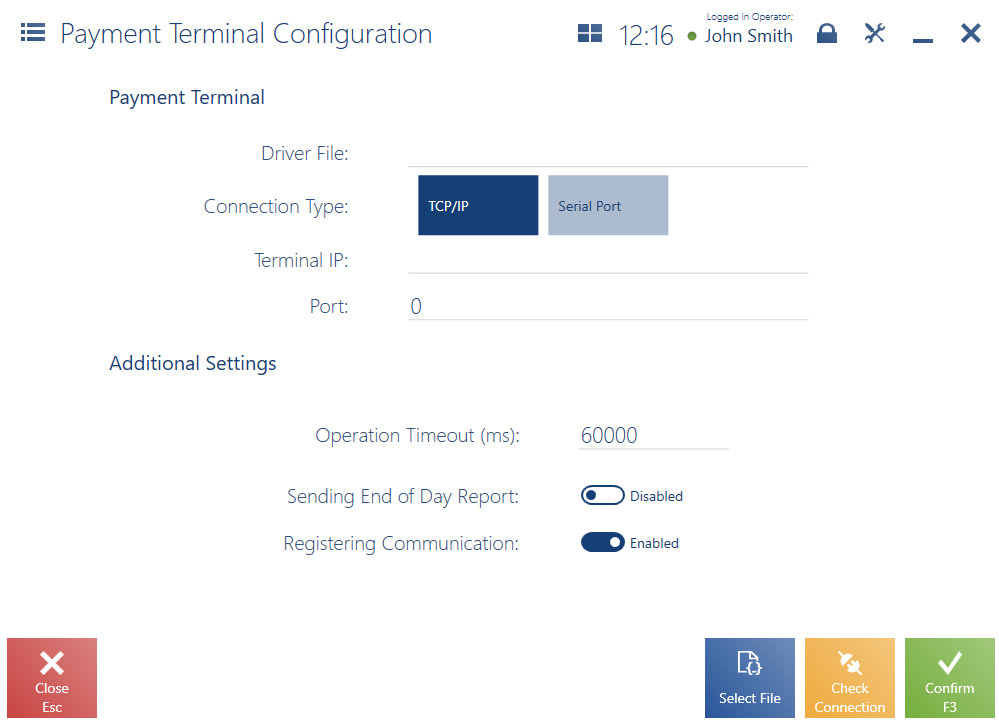
In the configuration window, it is necessary to fill in the following fields in the section Payment Terminal:
- Driver File – using the button [Select File], select the B2.Terminal.TerminalProviderName.dll file. The file is located in the directory bin\Drivers in Comarch POS installation folder.
- Connection Type – select one of the two connection types: TCP/IP or Serial Port
In the case of the TCP/IP connection, the following fields are displayed:
- Terminal IP – specify the terminal’s IP address
- Port – specify a port to which the terminal is connected. The port is provided by the terminal’s manufacturer.
In the case of the Serial Port connection, the following field is displayed:
- Terminal Serial Port – select a COM port to which the terminal is connected
The button [Check Connection] makes it possible to verify connection with the payment terminal.
The section Additional Settings contains optional parameters:
- Operation Timeout (ms) – it specifies the time for the payment operation processed with the payment form Charge Card. The default value is 60000 ms (60 seconds).
- Sending End of Day Report – if the parameter is selected, the terminal (depending on the model) will send the confirmation of all payments at the end of day
- Registering Communication – if the parameter is selected, logs will be saved in a relevant file
Configuration in Comarch ERP Standard
Latest versions of Comarch POS require that relevant settings be configured in Comarch ERP Standard system: it is necessary to select the option Charge Card in the field Externally Validated Payment Forms.
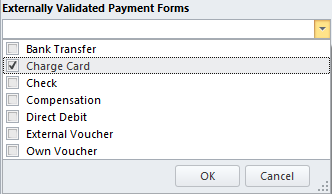
The parameter can be found on the tab POS Workstations on a relevant center form available in Configuration → Company Structure → Rights Structure.
Using a payment terminal without integration with Comarch POS
If the POS workstation uses a payment terminal not integrated with Comarch POS, it is necessary to deactivate the payment terminal module.
To do so, it is necessary to open the file POS2.exe.config located in the Comarch POS installation folder and comment the following entry in the <modules> section:
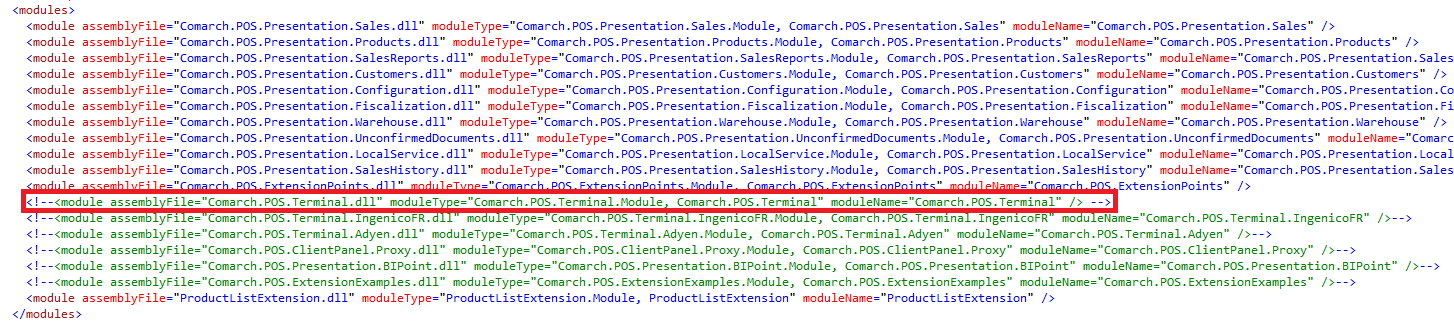
Once the module is deactivated, Comarch POS application will display a relevant notification if the user selects a payment form of the Charge Card type. The notification must be confirmed according to the result of a payment processed with a terminal. If the user selects Yes, the payment will be correctly processed by the application.
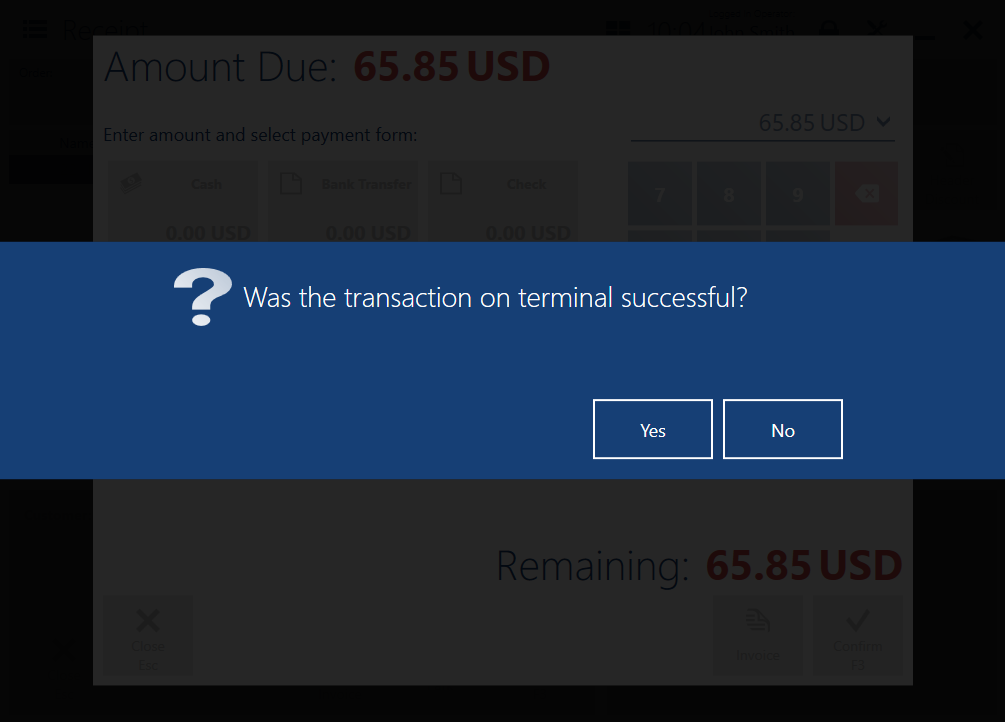
Configuration of PayTel (ING) payment terminal
1. To configure the terminal, select [Configuration] → [Payment Terminal].
2. Select the driver file POS.Terminal.EcrEft16.dll from the bin directory.
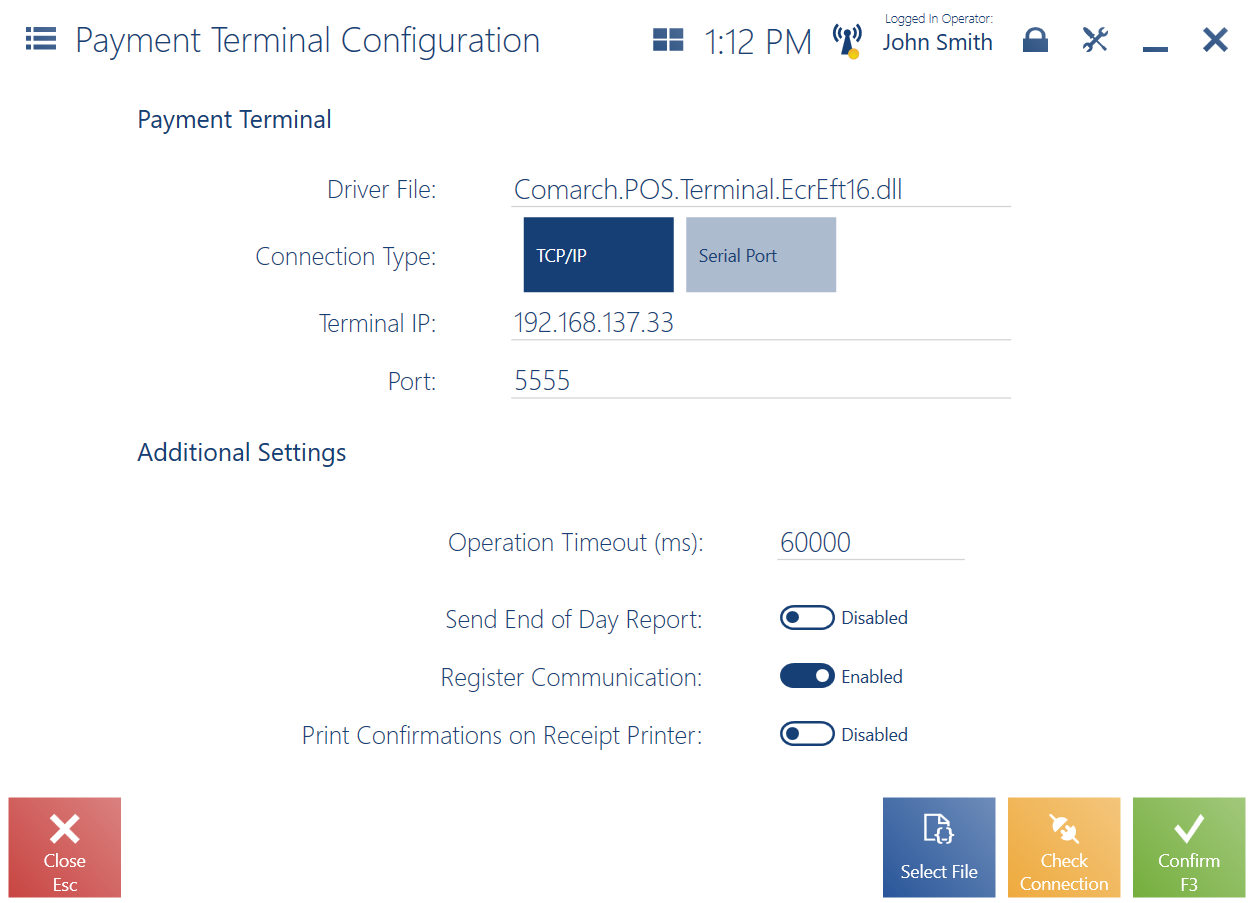
3. Select a connection type and fill in appropriate data.
4. Check connection, using the [Check Connection] button.
5. To save the configuration, select the [Confirm] button.
When integrated with PayTel, the application handles:
- card payments
- card payment cancellations
- refunds to card
In the End of Day window, it is possible to display the [Transaction Report] button (hidden by default). By selecting the button, the user can access a report containing all information on completed transactions.
