Contents
General information
The tile [Shipment Preparation] accessible after selecting [Back Office] → [Item Release] allows the user to select one of two processes which are responsible for:
- Packaging items for the needs of the processing of an internal order submitted by the headquarters – option [Based on Internal Order]
- Creating shipments for the needs of the user’s shop – option [Manual Movements]
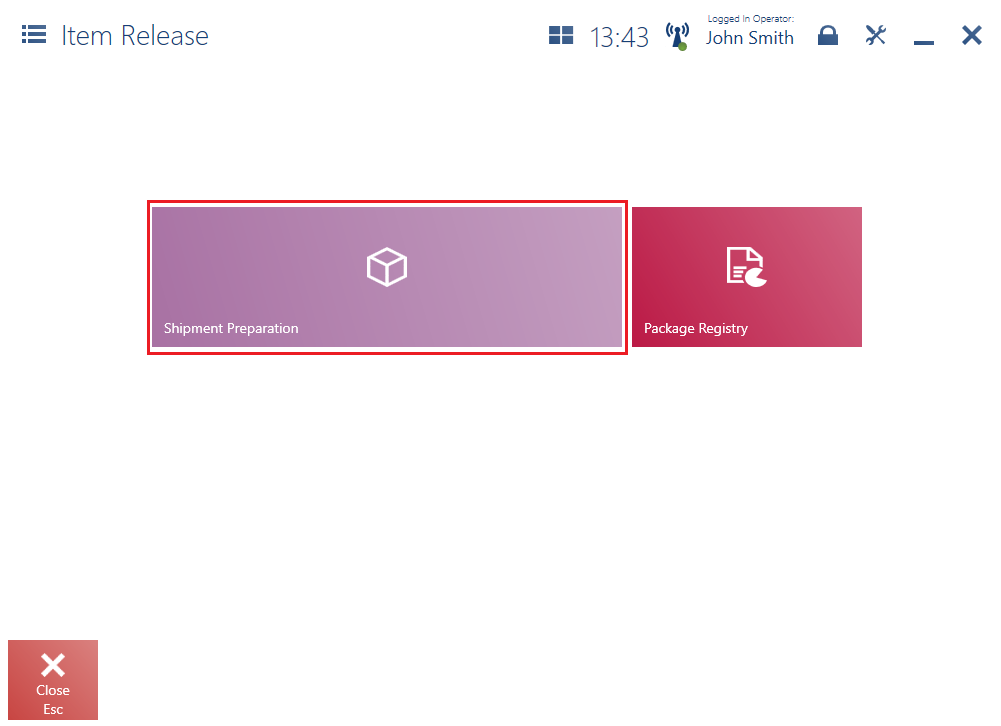
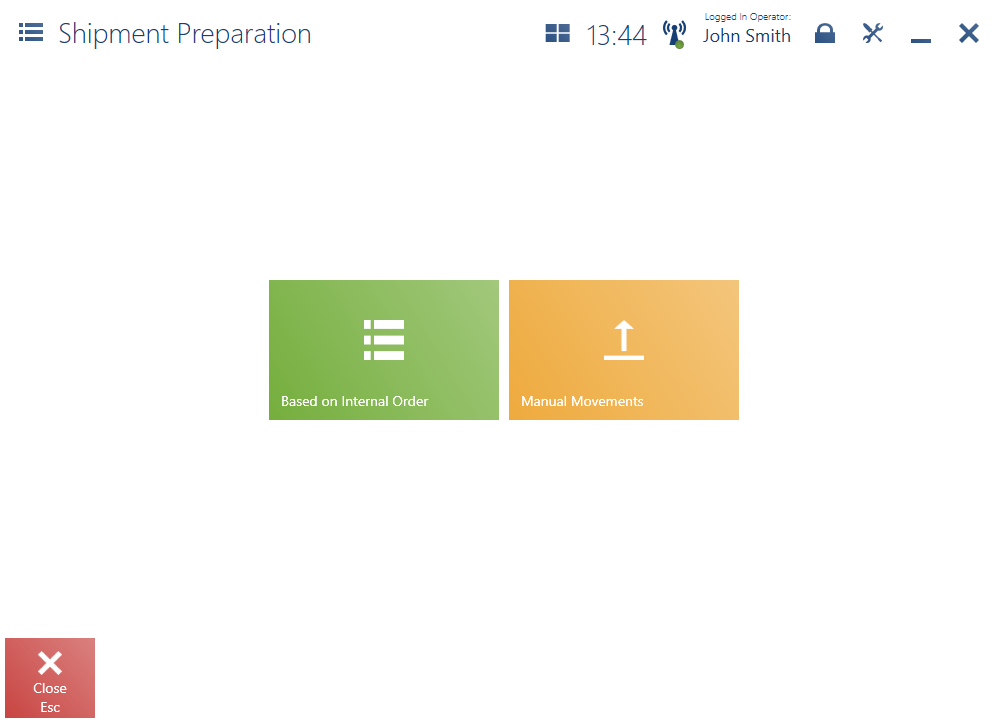
Creating a package based on an internal order
Selecting the button [Based on Internal Order] displays the list of internal orders related to item shipments from the shop’s warehouse to the headquarters’ or other shops’ warehouses.
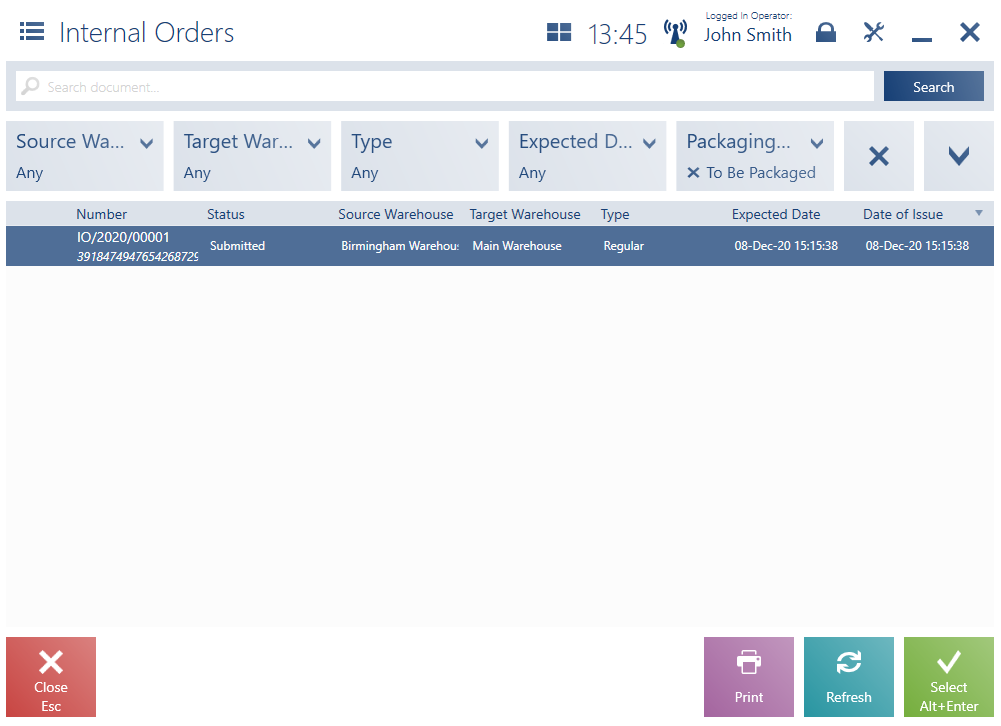
Once a document is selected, the application presents the list of items to be packaged together with their quantities.
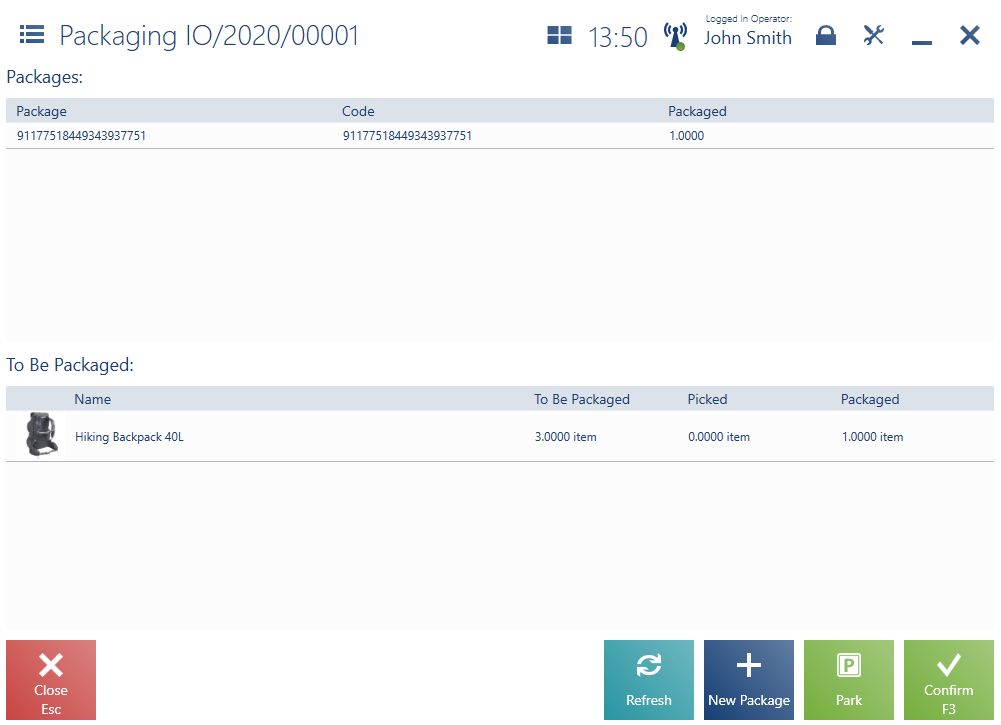
When packaging items originating from an internal order, it is possible to use the button [New Package] in order to create a package corresponding to a relevant WM- document.
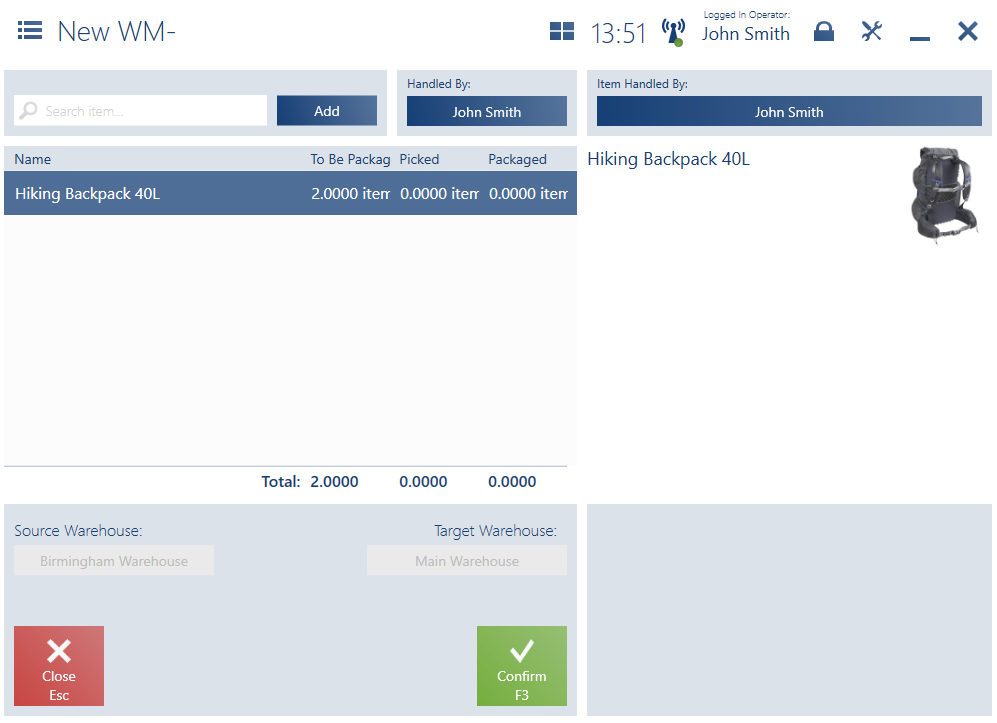
The packaging process may be:
- Confirmed, which completes the processing of a given order, after selecting the button [Confirm]
- Paused with the use of the button [Park], allowing the user to complete the process later
An additional order type is Return of the collection. In the case of this order type, the shop’s operator is not constrained by quantity limits defined for ordered items, owing to which it is possible to send all items of a given type available in the shop. Quantities to be processed are only suggested in this case.
Manual movements
After selecting the button [Manual Movements], the user may initialize the shipment of items originating from the shop. The Manual Movements window presents the list of all warehouse movements created on a given workstation.
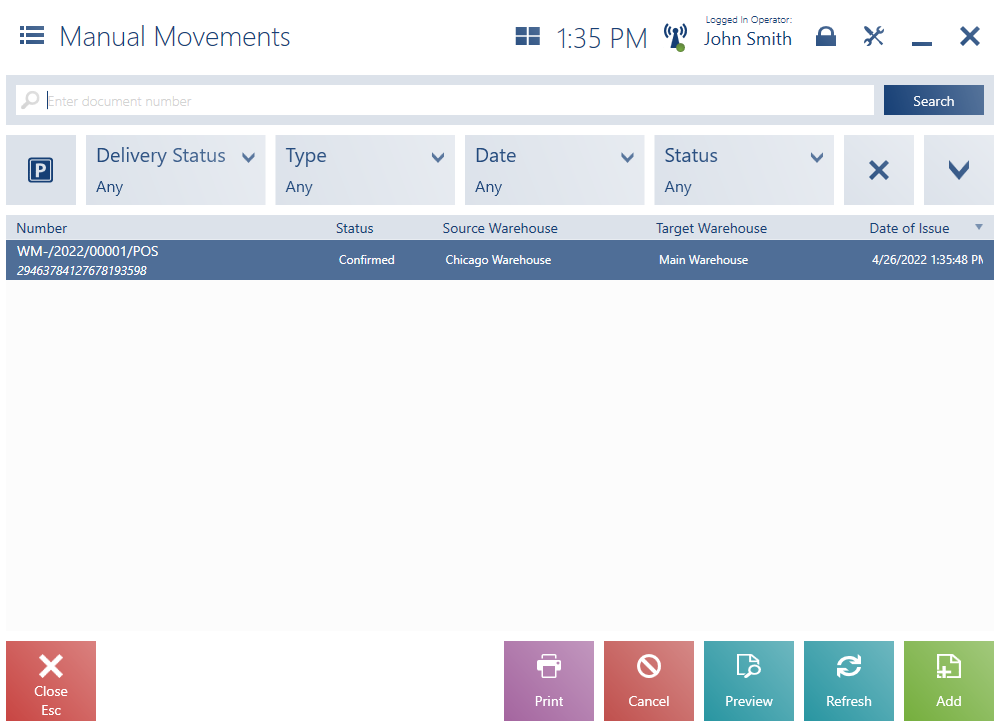
In the case of manual movement operations, the shop’s operator may select a target warehouse and choose packaged items on their own.
The upper part of the window contains the text filter field and drop-down filters:
- Delivery Status – with the following categories:
- Received by Target Warehouse – in the case of documents for which information is available about a (non-canceled) WM+ document associated with a given WM- document
- Unreceived by Target Warehouse– in the case of all other documents
- Type
- Date
- Status
- Target Warehouse
- Source Warehouse
