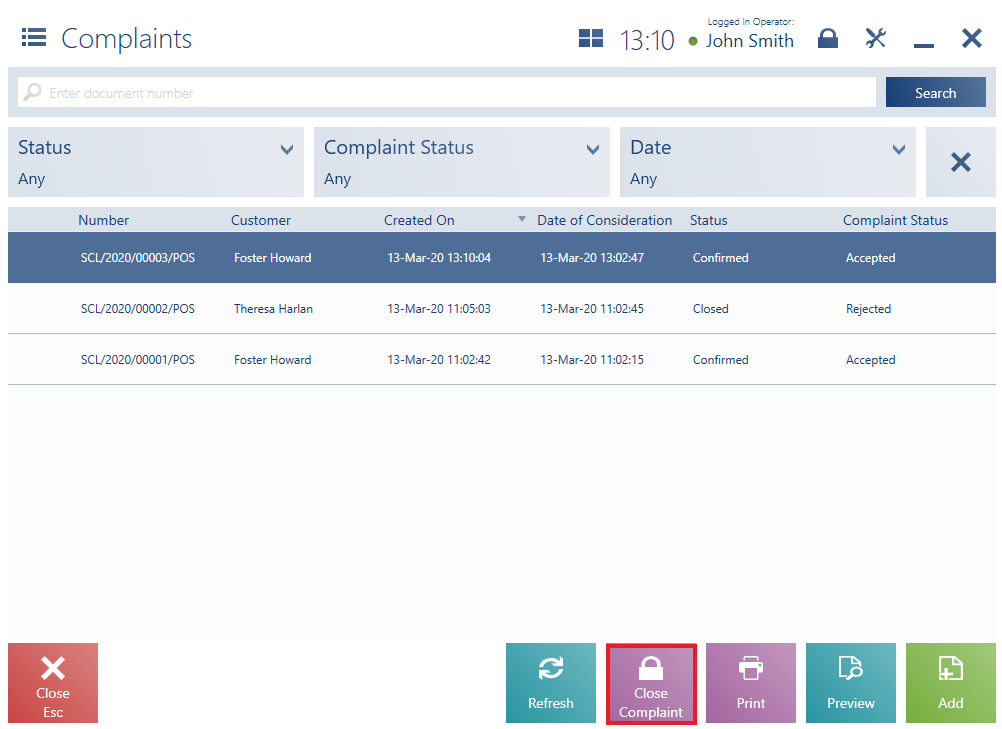In order to add a new complaint document (SCL), it is necessary to select the button [Add] on the complaint list.
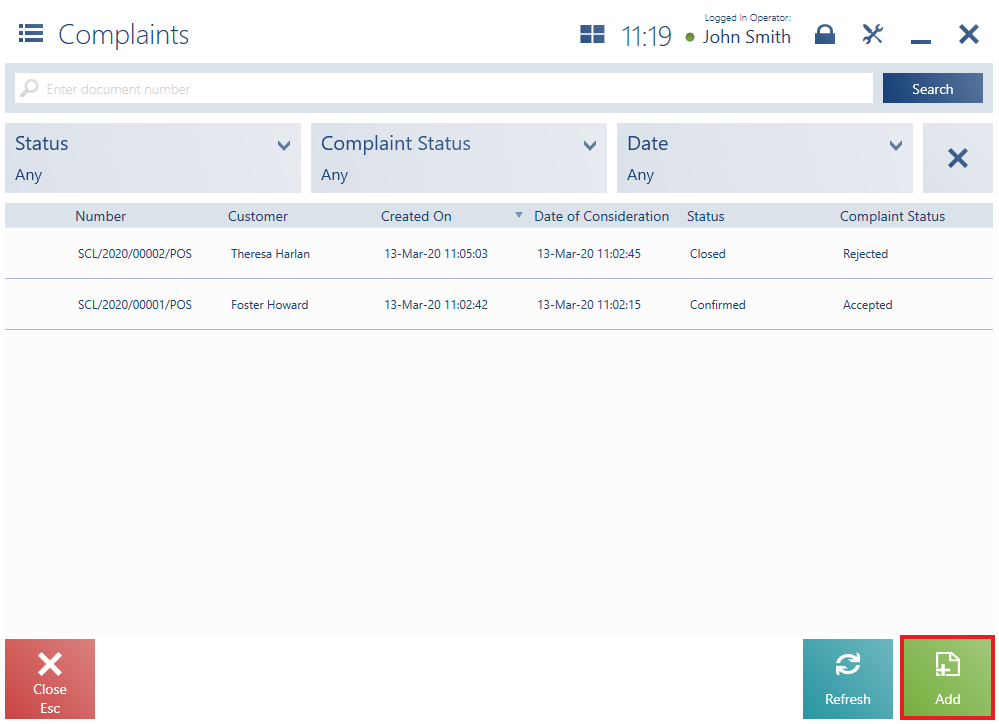
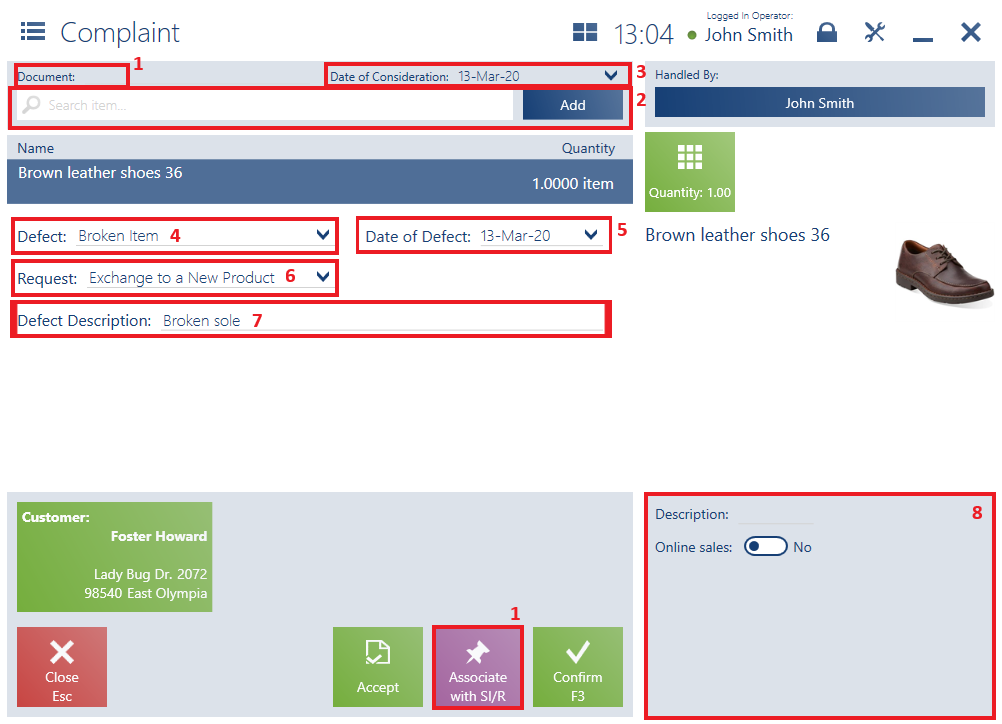
The form of a new SCL document contains the following fields (particular points correspond to areas marked in the figure above):
1. Document – it displays the number of a document with which the new complaint can be associated. Such an association may be created by selecting the button [Associate with SI/R] and choosing a given document on the displayed list of trade documents. If a receipt/invoice document has been issued for a single item only, it will be automatically added to the complaint document. Otherwise, it is necessary to specify which document item should be included in the complaint process.
2. Search item – it enables the user to manually add a complaint-related item if a connection between the SCL document and a trade document has not been created. Such a case may occur when a given trade document has been created on another POS workstation or is not available in the system.
A complaint document may be issued for:
- A single item
- A single element of a set with the parameter Retrieve elements onto document selected
- An inactive item
3. Date of Consideration – it displays a complaint’s consideration date
4. Defect – it may be filled in with a value defined in the ERP system
5. Date of Defect
6. Request – it may be filled in with a value defined in the ERP system. This field is required.
7. Defect Description – it enables the user to give an additional description of the defect
8. Attributes – it presents attributes assigned to the document type
The window of a new complaint contains the following buttons:
- [Accept] – it accepts a complaint immediately after its submission. This function requires the operator to have relevant permissions to the modification of SCL documents, defined in the ERP system. After selecting this option, a given complaint is added to the list with the complaint status Accepted (and document status Confirmed).
- [Confirm] – it confirms a complaint document for further consideration. After selecting this option, a given complaint is added to the list with the complaint status To Consider (and document status Confirmed). Such a complaint process may be further handled in the ERP system.
At the next stage, the user may issue the correction of a trade document related to a complaint process, and complete the whole process by clicking the button [Close Complaint]. Selecting this option changes the status of a complaint document to Closed.