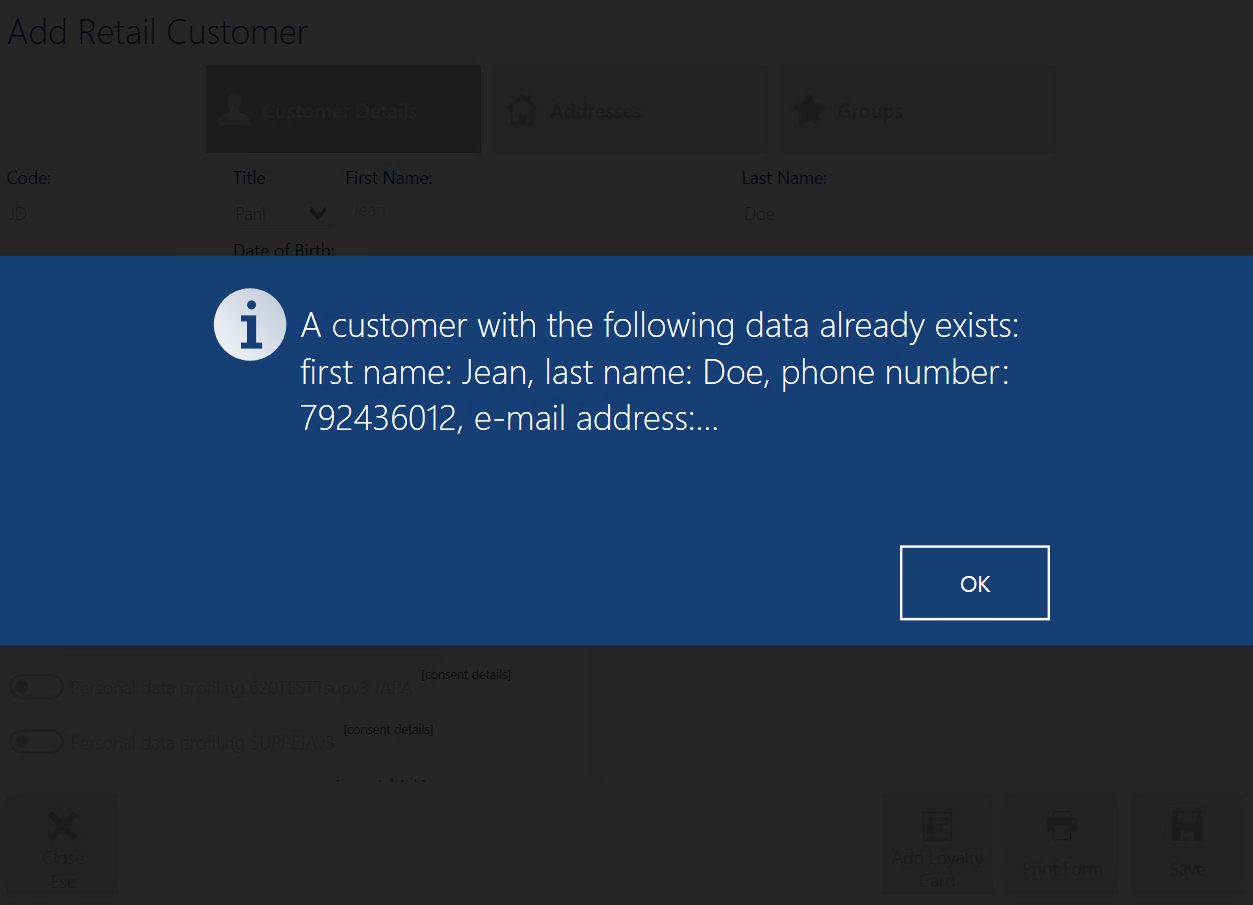Editing a customer is possible:
- On the customer list, after selecting a customer and clicking [Edit]
- In the window Customer/Business Entity Details, after clicking the section with basic customer information
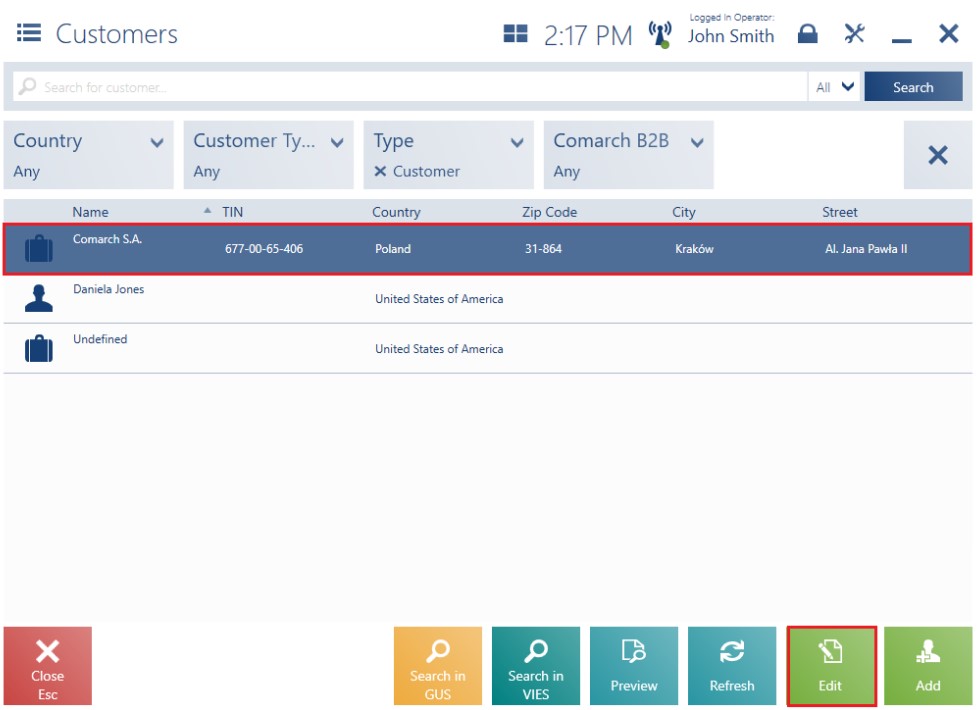
- The operator needs to be granted relevant permissions (Addition and edition of a customer)
- The center to which the POS workstation is attached needs to have a permission to modify a given customer
The window Retail Customer/Business Entity Edition is divided into tabs:
- Customer Details
- Addresses
- Groups
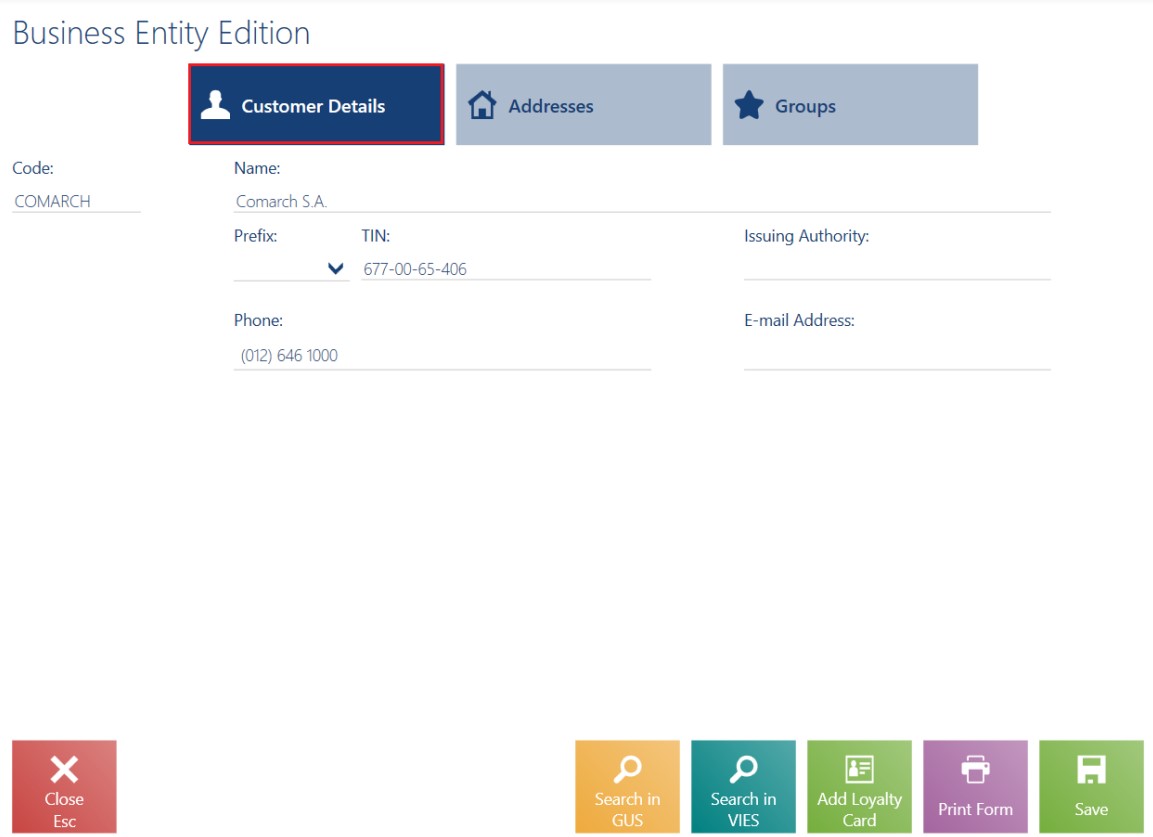
The tab Customer Details presents the following fields:
- Code – required
- Title – applicable to retail customers only
- First Name – required. Applicable to retail customers only.
- Last Name – required. Applicable to retail customers only.
- Name – required. Applicable to business entities only.
- Collect invoices via KSeF – displayed if the support of the KSeF system has been enabled in the ERP system. Applicable to business entities only.
- Date of Birth – applicable to retail customers only
- TIN – applicable to business entities only. If the selected country code is PL, the application verifies the number’s checksum and uniqueness. If the database contains another customer with the same TIN, the user will be informed on that and will need to decide whether or not to save such a customer.
- Issuing Authority – applicable to business entities only.
- Phone
- E-mail Address
- Attributes
- Consents
- Reverse Charge – if an appropriate function has been activated in the ERP system
Hidden by default:
- Country Code
- NIN – if the selected country code is PL, the application controls the number of entered digits and the correctness of the number’s check digit
- EIN
- Identity Document – this field is required if a tax free document is to be generated
- Description
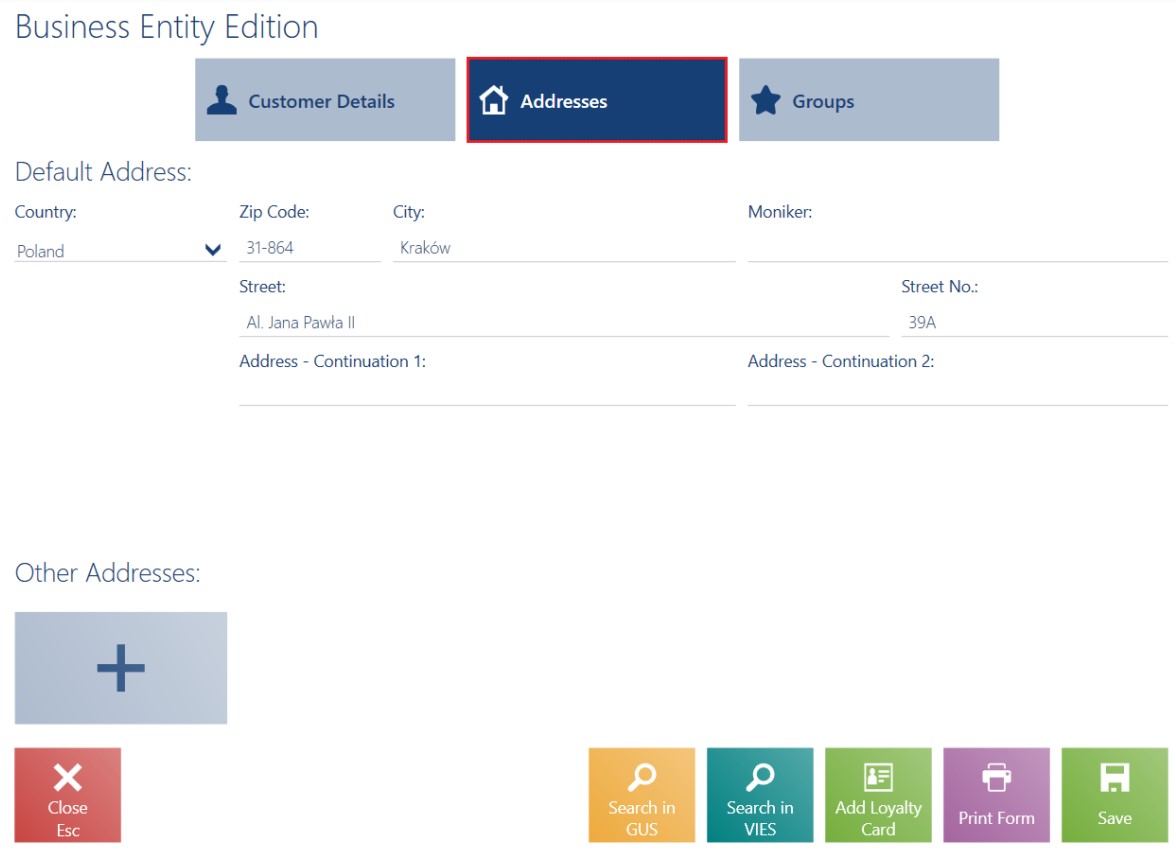
The tab Addresses presents the following fields:
- Country
- Zip Code
- City
- Moniker
- Street
- Street No.
- Address – Continuation 1
- Address – Continuation 2
- Other Addresses
- Consents – related to communication channels
Hidden by default:
- Address Type
- Apt/Unit No.
- District
- County
- Post Office
- State
The Groups tab presents assigned customer groups. In order to allow granting customers in Comarch POS special discounts and bonuses assigned to customer groups in Comarch ERP Enterprise system, it is possible to add a customer to a specified customer group.
In Comarch ERP Enterprise, it is necessary to define which customer classifications and groups should be available for selection on the POS workstation. Reading and editing permissions with regard to a given group can be granted in the Comarch Retail POS operator rights application on the Objects tab.
The company prepared special promotions for customers belonging to a Gold group -20% on the new collection. What is more, customers belonging to a VIP group are granted a -50% discount on the entire assortment. On the ERP system’s side, the company decides that the VIP group is to be managed by the headquarters only and that shop employees will only be able to assign customers to the Gold group. The VIP group can be read only.
| No. | Customer group name | Bonus |
|---|---|---|
| 1 | Standard | None |
| 2 | Gold | -20% on new collection |
| 3 | VIP | -50% on entire assortment |
The Business Entity Edition/Retail Customer Edition window contains the following buttons:
- [Search in GUS] (available for business entities) – it allows the verification of a customer based on a tax identification number and downloading address data from the GUS database
- [Search in VIES} (available for business entities) – it allows the verification of a customer based on a tax identification number and downloading address data from the EU VIES database
- [Add Loyalty Card] – it allows adding a loyalty card number
- [Print Form] – it prints a consents form
- [Save] – after filling in all required fields, selecting this button saves changes made on the customer form
Detect customer duplicates (Comarch ERP Enterprise)
For retail customers, you can select the following fields for verification:
- First Name
- Last Name
- Phone
- E-mail Address
For business entities, you can select the following field:
- TIN