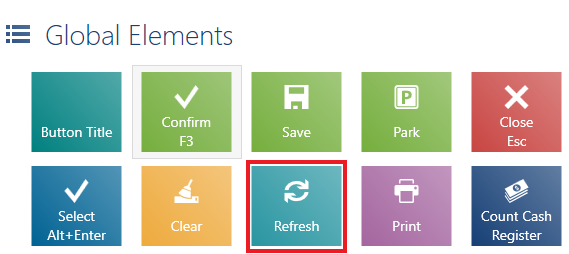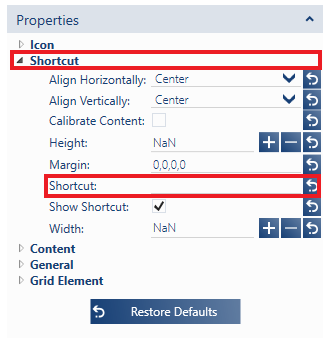After selecting [Configuration] → [Interface Configuration] → [Global Elements], the user may modify the layout of standard application elements, such as:
- Basic buttons
- Tiles
- Radio buttons – fields allowing the selection of one out of several available values by choosing one button from a group, e.g. reasons for correction
- Tooltips – fields displaying an additional description of another field once it is pointed with the mouse cursor, e.g. as in the case of a consent’s full text displayed once the consent’s title is pointed
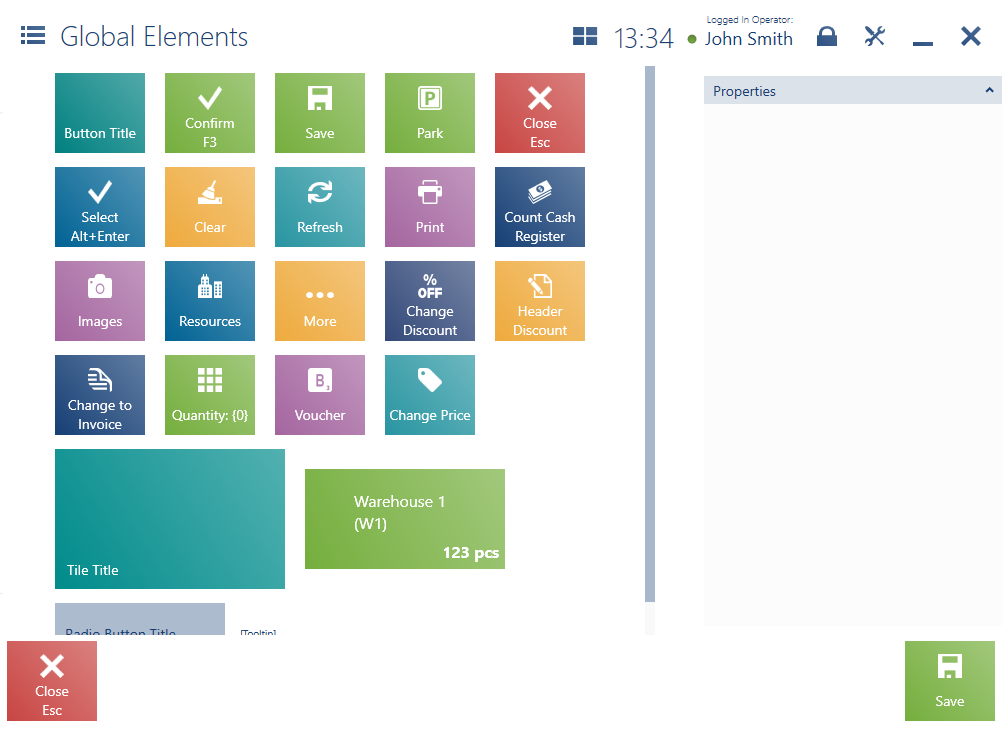
The application’s interface is scalable so that it might adjust to devices using different screen resolutions. The size of the elements is not defined in pixels, but proportionally to the size of an entire window. For that reason, in order to keep proper scalability of elements such as icons, it is recommended to use the vector image format (SVG). The interface also handles images with the PNG and JPEG format.
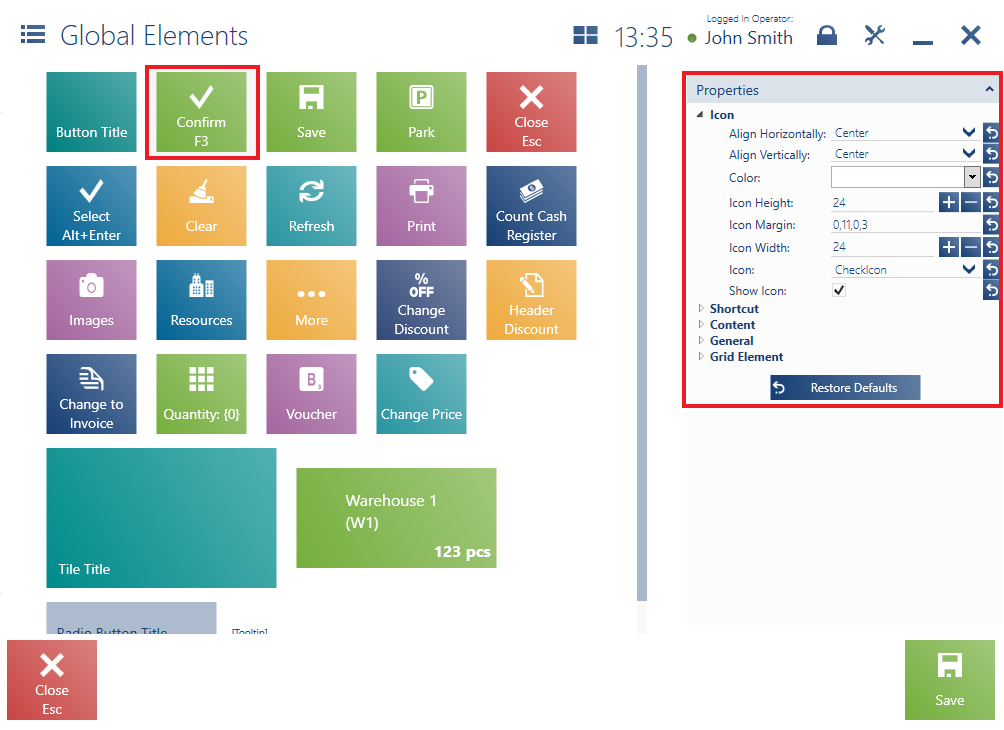
After an object is selected, it is possible to change its properties:
- Icon – settings of an icon file and properties of a layout item icon. Unavailable for fields of the tooltip type and tiles presenting the resources of a given warehouse.
- Shortcut – definition of a keyboard shortcut and its presentation for a layout item. Unavailable for fields of the tooltip and radio button type and tiles presenting the resources of a given warehouse.
- Content – settings of the name of or text displayed for a layout item. Unavailable for fields of the tooltip type and tiles presenting the resources of a given warehouse.
- General – settings of text color, size, and orientation, font style, background color, and other layout item settings
- Grid Element – definition of a layout element’s location within a grid. Unavailable for tiles presenting the resources of a given warehouse.
- Warehouse – settings of the font size used for a warehouse code and name. Available only for tiles presenting the resources of a given warehouse.
- Resources – font size settings. Available only for tiles presenting the resources of a given warehouse.
Each change in object properties may be undone, restoring default settings. Also, the button [Restore Defaults] restores default values for all modified properties of a given object.