After a custom printout is created, it needs to be imported in Comarch ERP Standard. To do so, open the printout configuration window (Configuration → Tools → Printouts). Next, determine the context where the printout is to be attached.
The list of contexts where printouts available on POS workstations can be attached:
- Sales invoice details
- Receipt details
- Cash-bank transaction details
- Sales invoice quantity correction details
- Receipt quantity correction details
- Cashier shift details
- Daily report
- Sales complaint details
- WM- details
- RDR document details
In each of the abovementioned contexts, a relevant printout will be initiated after confirming/saving a document of a given type.
Once an appropriate context is found, click the [Add] button.
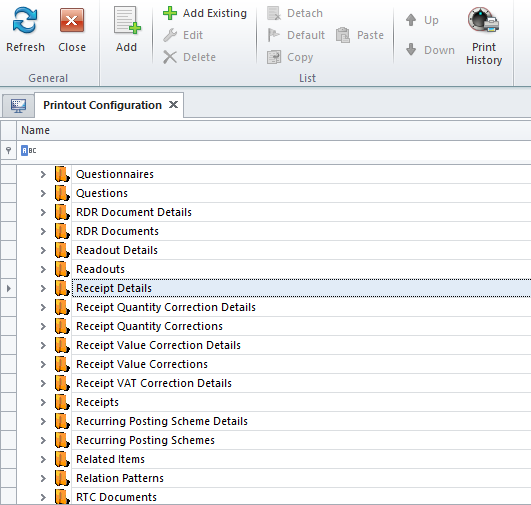
Enter a printout name and select POS 2.0 as the format type.
Next, click the [Build Definition] button in the POS 2.0 Report button group. A window will open, where it is necessary to select files included as part of a given printout and click the [Open] button.
Once a printout is imported to the database, the system displays a relevant notification.
Save the printout.
Next, proceed to the configuration of the POS workstation and open the Printouts tab (Configuration → Rights Structure → Selected center form → POS Workstations tab → Selected POS workstation form → Printouts tab). Attach the newly added printout in the list of available contexts.
The printout definition window contains the parameter Print on system’s default printer. If this parameter is selected, documents will be printed out on the default system printer, ignoring the printer selection step.
Next, proceed to the POS workstation and run data synchronization. After the synchronization, the new printout is transferred to a folder entered in the POS.exe.config file in the PrintoutsDirectory key (by default, in C:\Retail\POS2\Printouts\).
Following the synchronization process, the printout is assigned a unique name (GUID).
Using the following script on the company database, it is possible to verify which printout has been synchronized in which folder.
SELECT Name, InternalName FROM [Reports].[ReportData]
