The Comarch Retail POS printouts application makes it possible to assign printouts to particular document types. It means that the printout of a given document may be defined globally for one or all sales channels (one or more POS workstations to which a given sales channel is assigned).
The application is composed of a header and work pane.
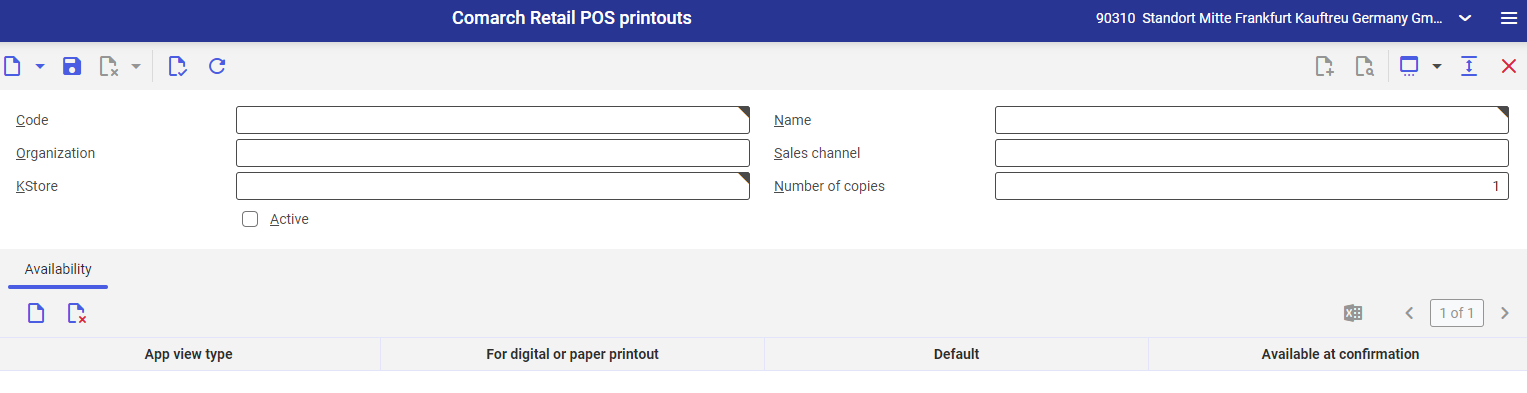
Application header
The application header contains the Code field. In order to define a new printout, enter a unique code in the field. To display an existing printout, select the [Value assistant] button. The button expands a dialog window making it possible to search for printout configuration related to a given code.
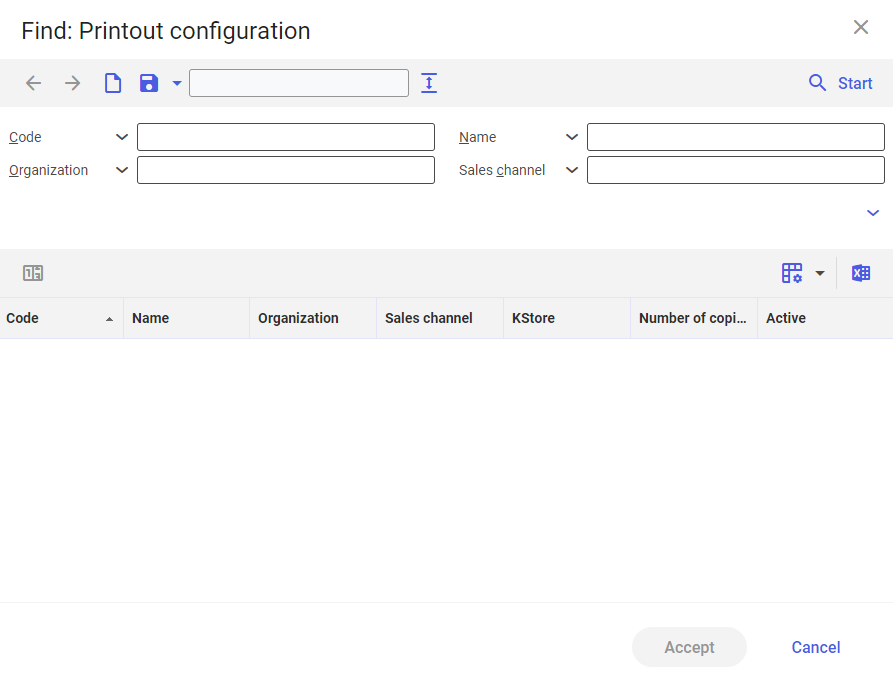
Selecting the [Start] button displays the list of results, allowing the user to select a relevant code. It is possible to display the list, filtering it according to a specific printout code. Clicking a selected printout configuration result displays it in the application header.
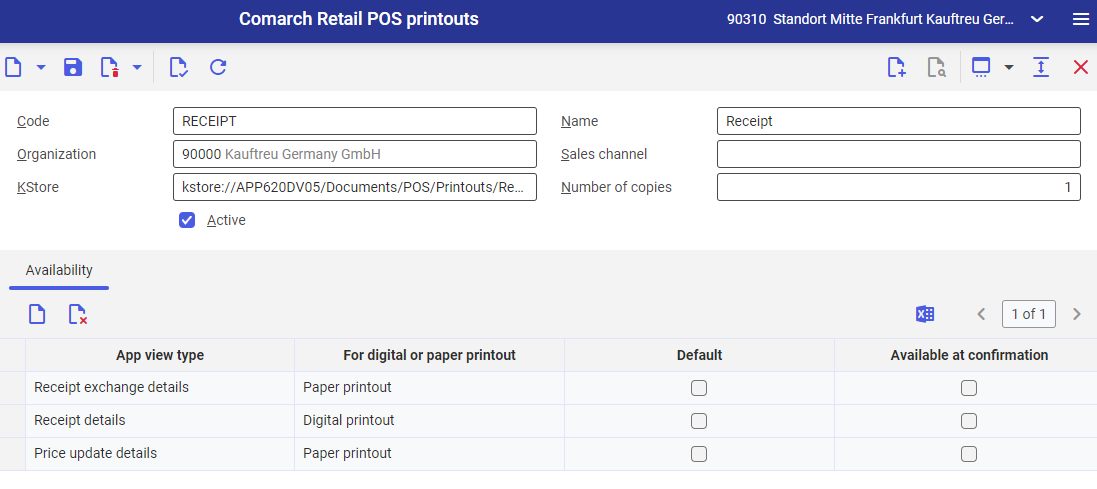
The application header allows the user to define new configuration settings, as well as modify or delete the settings of an existing code.
To define a new code, select the [New] button (or [Duplicate], if an existing code should be duplicated).
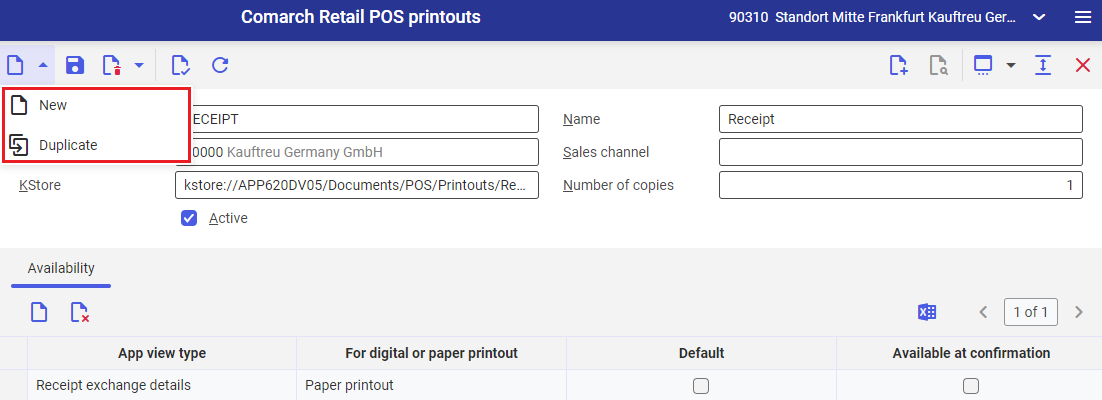
Selecting the [New] button creates a new form, enabling the user to define particular values in the fields:
- Code (required) – a unique printout code
- Name – the name of a given printout, composed of up to 255 characters
- Organization – an organization to which the printout is to be attached
- Sales channel – a sales channel where the printout is to be available
- Code – SI
- Name– Trade printouts – sales invoice
- Organization – 00000
- Sales channel – DK
- KStore – Documents → POS → Printouts (a path in the knowledge store, where printouts are kept)
- Number of copies – 1
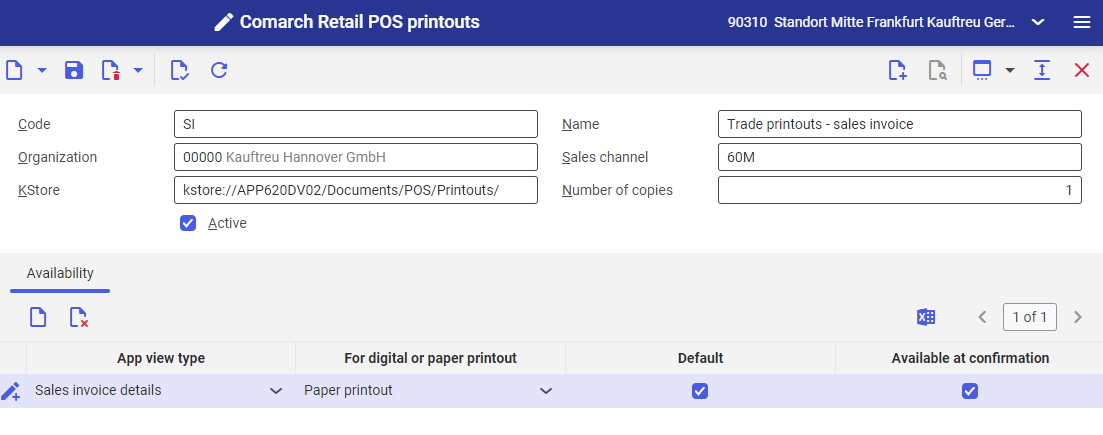
Work pane
Selecting the [New] button adds a new table row, enabling the user to define particular values in the columns:
- App view type – it allows selecting an application view corresponding to a given POS workstation area where a specific printout is to be used
- For digital or paper printout – it makes it possible to determine whether the printout is to be a digital or paper one; a single printout may be added both as digital and paper
- Default – it allows marking the printout as default for the selected sales channel or organization
- Available at confirmation – if this parameter is selected, the printout is available upon document confirmation on the POS workstation. If multiple printouts are available for a given view, the user must select which one should be printed.
Once required settings are defined, the [Save] button should be selected. In order to export data to the POS workstation, run the POS export meta data application.
