On the POS workstation, it is possible to handle sales orders and quotes. For example, the application enables the user to:
- Issue SQ/SO
- Process orders from the ERP system and from Comarch e-Shop
- Partially or entirely process sales orders
- Generate sales orders from sales quotes
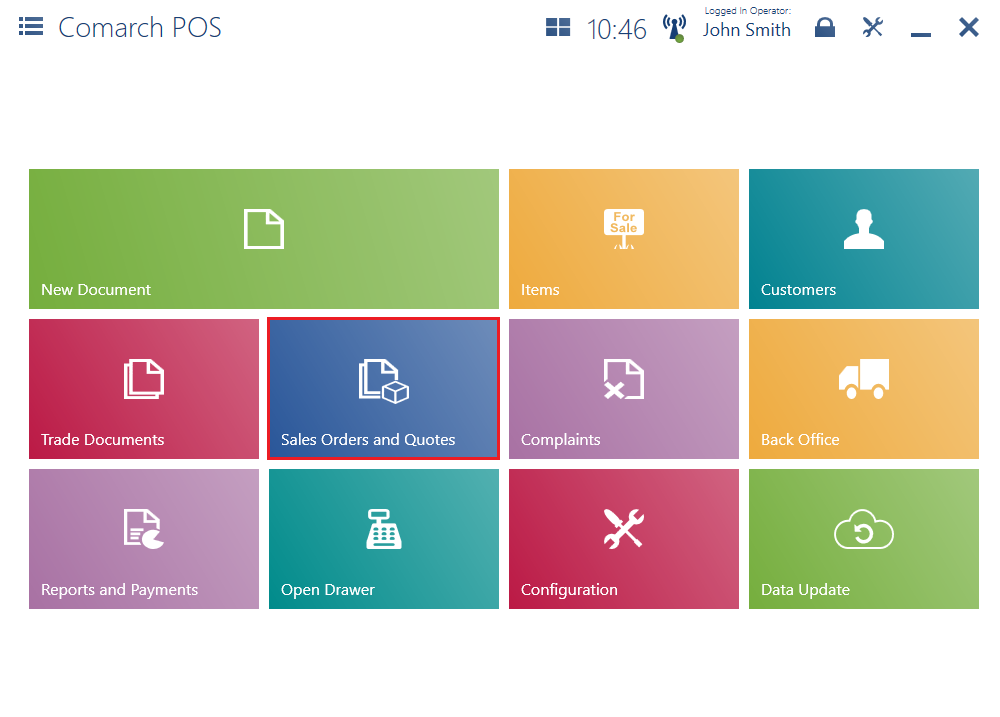
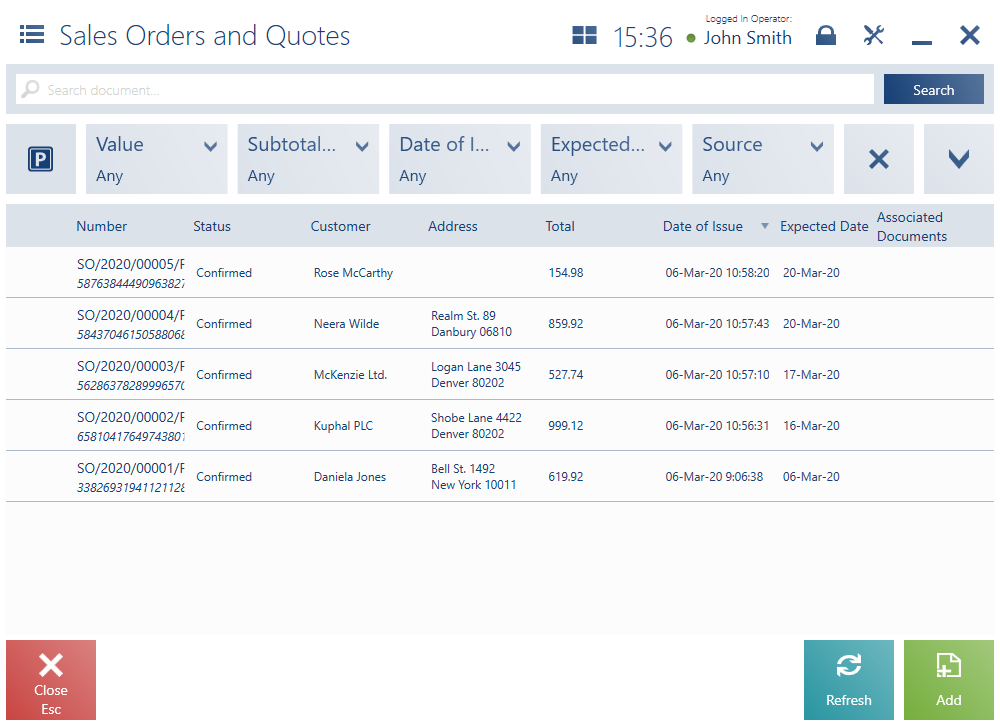
The list contains the following columns:
- Number
- Status – it may be defined as Confirmed, Pending, Canceled, Closed, Accepted, Rejected, Completed
- Customer
- Address
- Total
- Date of Issue
- Expected Date
- Associated Documents
- Handled By
- Processing Status – it displays values defined in the ERP system
- Expiration Date
- Subtotal
- Payment Status – it displays values defined in the ERP system
- Secondary Customer
- Source – it displays values defined in the ERP system
The upper part of the window contains the text filter field, enabling the user to search SQ and SO documents on the basis of a document number.
To narrow down search results, the user can apply the following drop-down filters:
- Value
- Subtotal Value
- Date of Issue
- Expected Date
- Source
- Expiration Date
- Payment Status
- Processing Status
- Type – available values include Sales Quote and Sales Order
- Status
The list of sales orders and quotes contains the following buttons:
- [Add] → [Order]/[Quote] – it adds a new SO/SQ document
- [Print] – it prints a document
- [Preview] – it opens the preview of a SO/SQ document
- [Change Status] – it changes a document’s status
- [Cancel] – it enables the user to cancel a confirmed document from which no other document has been generated (or when the generated document has been canceled)
- [Reject] – it enables the user to reject a sales quote from which no other document has been generated (or when the generated document has been canceled)
- [Accept] – it accepts a confirmed sales quote
- [Generate Order] – it generates a sales order from a confirmed or accepted quote
- [Associated Documents] – it opens a window with the list of all documents associated with a given document
Online search for sales quotes (Comarch ERP Enterprise)
Sales quotes are frequently created in online shops. Afterwards, customers visit brick-and-mortar stores, wanting to consult such quotes with employees. To support that, Comarch POS users can search for sales quotes online in order to preview them when providing customer service.
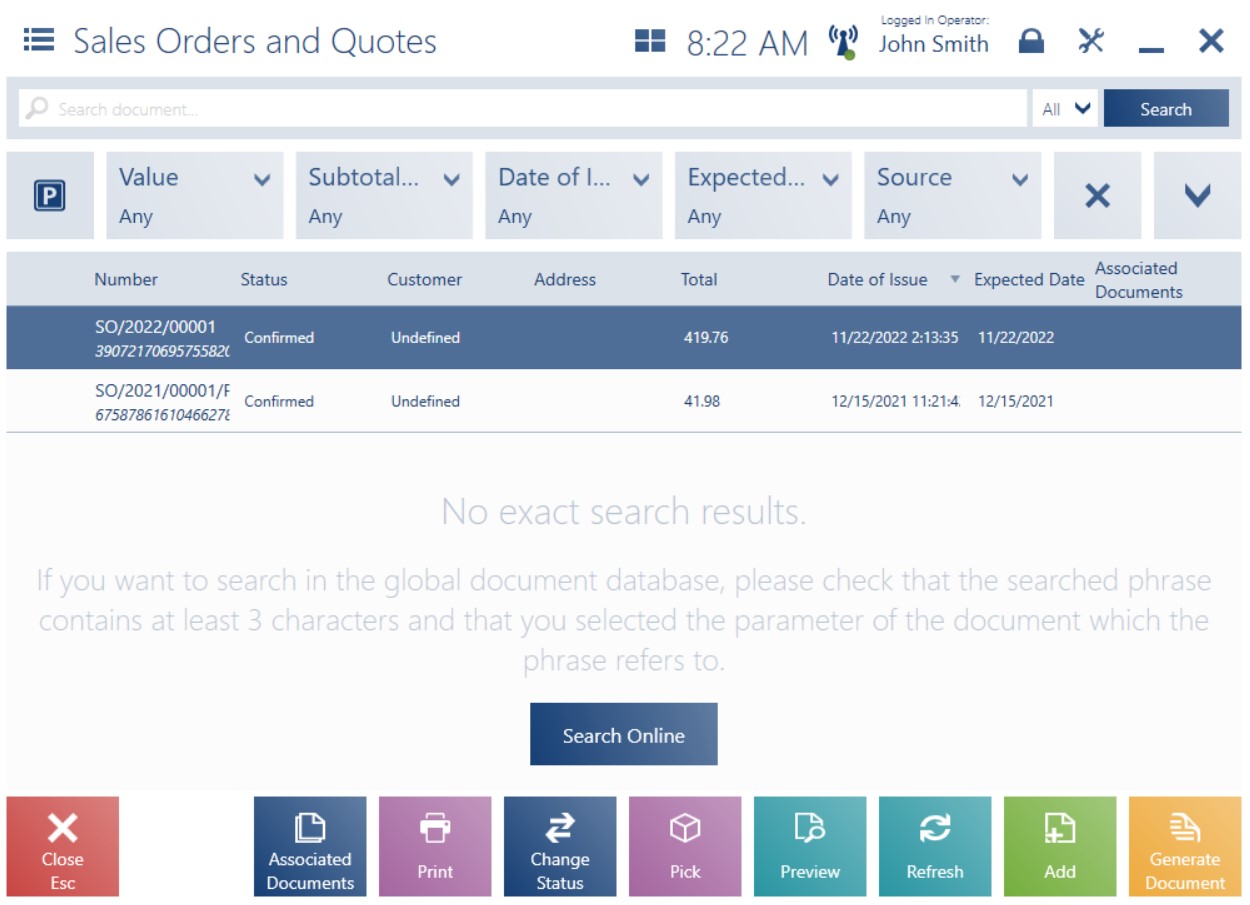
On the list of sales quotes and orders, it is possible to search for a quote based on one of the following criteria selected in the Select one parameter window:
- Reference number
- Document number
- Customer code
- Company/Customer name
- E-mail address
- All (default)
If the Global option is selected in Comarch ERP Enterprise, a relevant quote is first searched for in the POS local database and then in the ERP system’s database. If no quote can be found in the local database, the following notification is displayed: “No exact search results. If you want to search in the global document database, please check that the searched phrase contains at least 3 characters and that you selected the parameter of the document which the phrase refers to.” If at least one matching quote is found, the bottom part of the list displays the following question: “Do you want to continue searching also in the ERP system?” In both cases, selecting [Search Online] starts searching in the ERP database as part of an organization to which the POS workstation belongs.
Automatic searching starts after the user enters at least three characters. If only one or two characters are entered, the [Search Online] button needs to be clicked. After changing the search parameter, searching will only include one column (even if it is not displayed as a list column).
