Contents
What is a bundle promotion?
Bundle promotions make it possible to sell items as specified collections, with the value of a discount granted in a document dependent on the quantity or value of items to be sold. As part of a bundle promotion, the user can also grant freebies or calculate a discount on the cheapest/most expensive item of a given collection.
There are two promotion types available in the application:
- Fixed bundle – in order to get a relevant discount, a customer needs to purchase all items specified in the definition of a given promotion
- Flexible bundle – in order to get a relevant discount, a customer may purchase any items specified in the definition of a given promotion, but the discount will only be calculated after reaching a quantity- or value-based threshold defined for a document item
The following parameters related to bundle promotions may be adjusted in the ERP system:
- Define Sort of Discount – it includes the following options:
- In discount header
- On item/freebie form
- Calculate Discount On – it is available after setting the Define Sort of Discount parameter as In discount header; it includes the following options:
- Basic Items
- Additional Items/Freebies
- Distribute Discount To Bundle Items – it includes the following options:
- None – a discount will be calculated as part of a bundle promotion
- Proportionally – a general discount will be calculated for an entire bundle and it will be distributed to separate document items, proportionally to their share in the bundle
- Fixed bundle
- Promotion name: PROM12
- Currency: EUR
- Define Sort of Discount: In discount header
- Distributed to bundle items: Total discount price: 400 EUR
- Calculate Discount On: Basic Items
- Discounted items: 1x Jacket, 2x Trousers
In the ERP system, there are also the following items:
- Trousers – total price 285.95 EUR
- Jacket – total price 99.99 EUR
- Bag – total price 49.99 EUR
A receipt issued in the ERP system presents the following discount:
| Promotion | Item | Quantity | Regular Price | Regular Value | Discount | Discounted Value |
|---|---|---|---|---|---|---|
| PROM12 | Jacket | 2 | 99,99 | 199,98 | 18% | 164,62 |
| PROM12 | Trousers | 1 | 285,95 | 285,95 | 18% | 235,38 |
| — | Bag | 1 | 49,99 | 49,99 | 0% | 49,99 |
- Method Combining Discounts – it includes the following options:
- Add
- Multiply
- Include header discounts – it makes it possible to grant header discount on bundle elements and header discounts on transaction value
In the ERP system, it is possible to specify a calculation method for bundle promotions to be used in R, SI, SQ, and SO documents:
- Automatically when adding items – it verifies granted bundle promotions after adding each document item
- Manually – it verifies granted bundle promotions only after the user selects the button [Calculate Promotions]
- No handling of bundle promotions
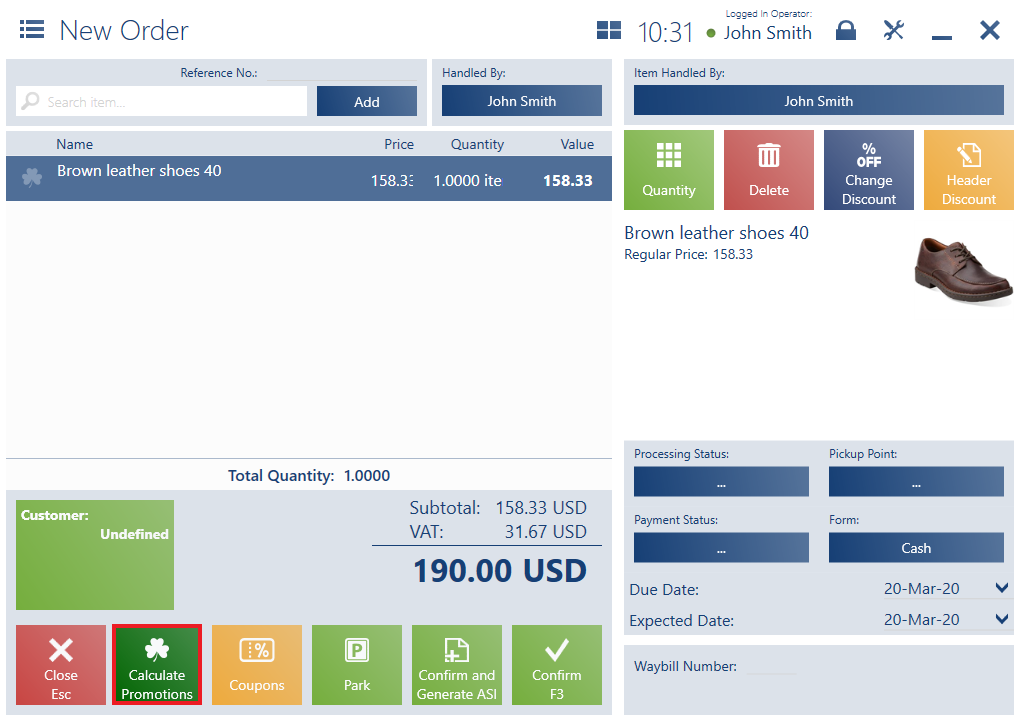
Presentation of bundle promotions in documents
If a given document item is related to a bundle promotion, the application displays a clover icon next to it. The icon may have one of the two statuses:
- Inactive (grayed-out icon) – a bundle promotion has not been granted on a given document item
- Active (dark-green icon) – a bundle promotion has been granted on a given document item
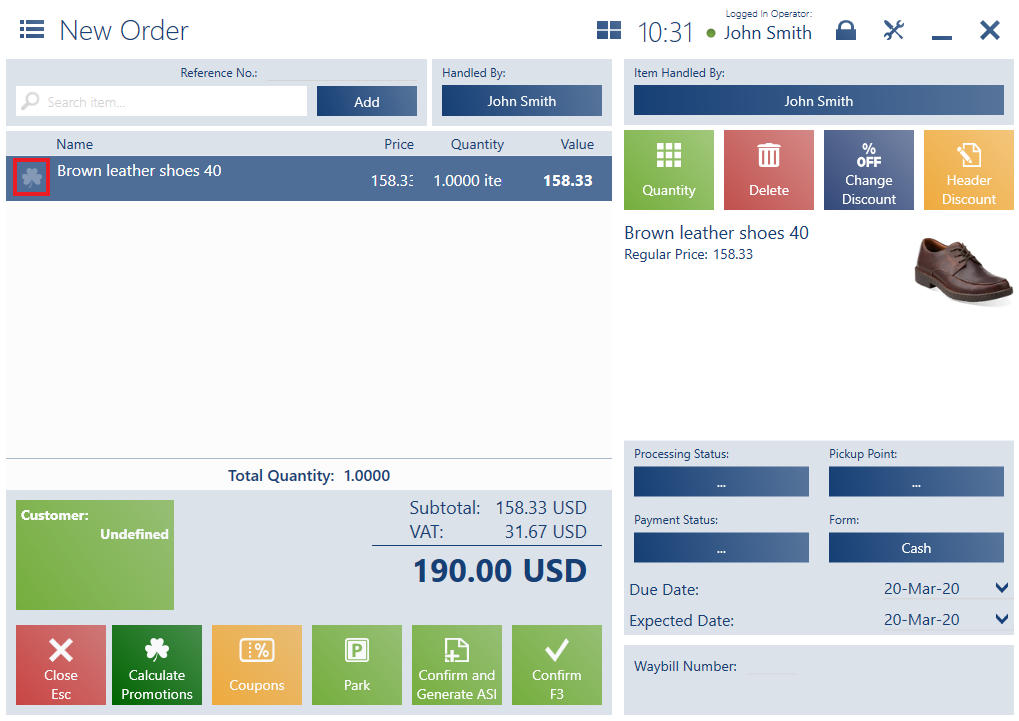
Hovering the mouse pointer over an inactive clover icon displays the list of all bundle promotions that may be granted on a given document item. In turn, hovering the pointer over an active icon displays the name of a promotion which has been granted.
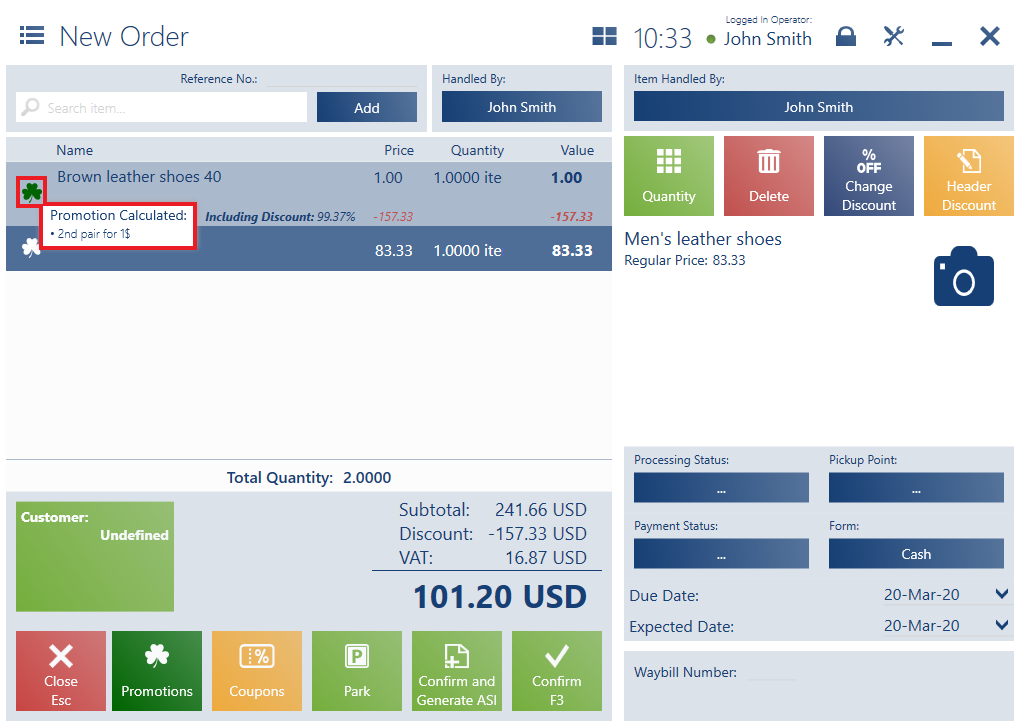
Upon an attempt to delete or change the quantity of an item on which a bundle promotion has been calculated, the application displays the notification: “Modification will delete the bundle promotion. Would you like to continue?”, with the available options:
- Yes – it confirms the change to be made and recalculates document items
- No – it rejects the change to be made
Calculating a bundle promotion on document items:
- Blocks the possibility to grant any other discount except for header discounts and header discounts on transaction value
- Is not possible for zero-price items
- Allows granting a header discount on the document items covered by the promotion (depending on configuration)
- Type – Fixed bundle
- Name – Buy two, get the third half price
- Item groups – Bags
- Customer – Undefined
- 50% discount on the cheapest bag
- Quantity threshold – 3
The option of automatic calculation of bundle promotions is active. On the POS workstation, the operator issues a new receipt and adds the following items:
- Envelope purse white for 60 EUR (it belongs to the item group Bags)
- Envelope purse black for 75 EUR (it belongs to the item group Bags)
- Bag with chain strap for 50 EUR (it belongs to the item group Bags)
The application automatically grants a 50% discount on the item Bag with chain strap.
Manual calculation
To manually grant a bundle promotion, the user needs to select the button [Calculate Promotions]. In turn, after clicking the button [Promotions], the following options are available:
- [Calculate Promotions] – it recalculates bundle promotions
- [Delete Promotions] – it deletes bundle promotions from a document
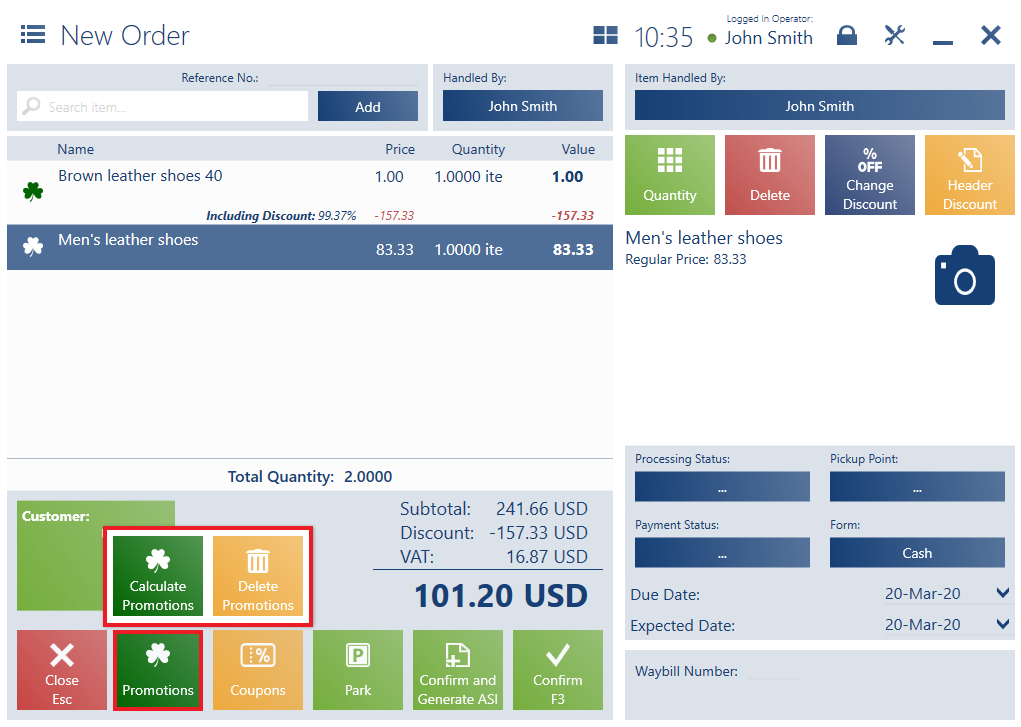
Correction of bundle promotion elements
It is possible to adjust the method of correcting bundle promotion elements in correction documents (SIQC and RQC):
- Don’t control – bundle promotion elements can be corrected
- Warn (set by default) – upon an attempt to correct a bundle promotion element, the application displays a notification asking the user to confirm the operation
- Block – it makes it impossible to correct bundle promotion elements; if this option is selected, customers can only return entire bundles
Document generation
While generating documents (SQ → SO or SO → R/SI):
- The application transfers information on bundle promotions
- It is not possible to manually increase the quantity of a generated document’s items which are part of a bundle promotion
- It is not possible to grant a user discount on a generated document’s items which are part of a bundle promotion
While generating an SQ document from a sales order, it is possible to manually increase the quantity of items belonging to a bundle promotion, although such a modification will delete the bundle promotion: “The item is included in a bundle promotion. Modification will delete the bundle promotion. Would you like to continue?“
