In order to change a password, click the padlock icon and select the button [Change Password].
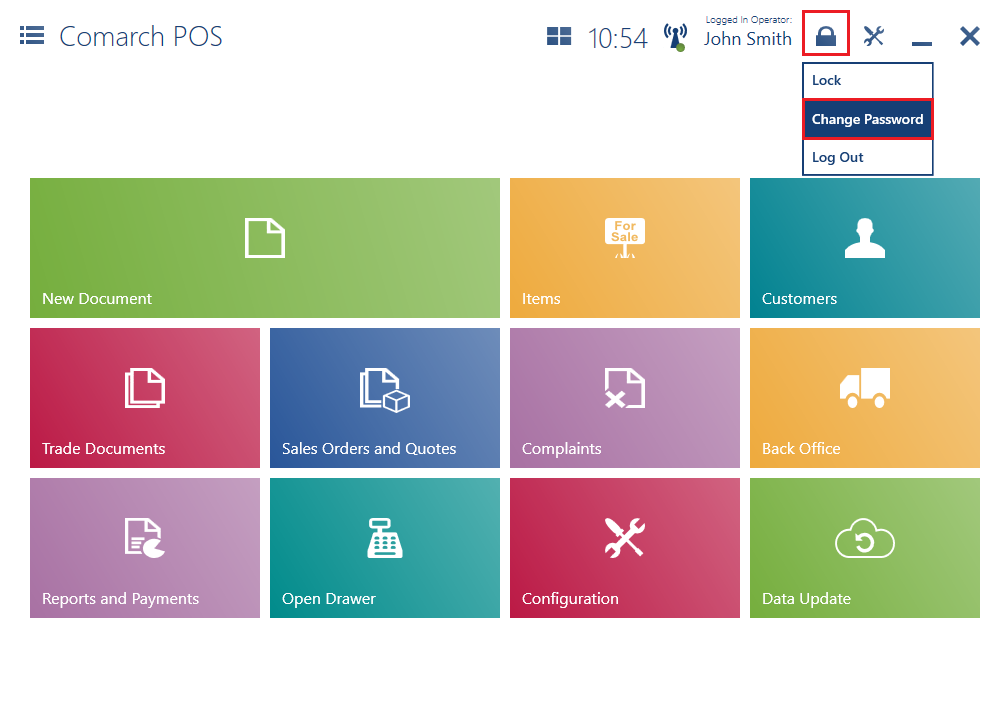
In the Change Password window, fill in the following fields:
- Previous Password
- New Password
- Repeat New Password
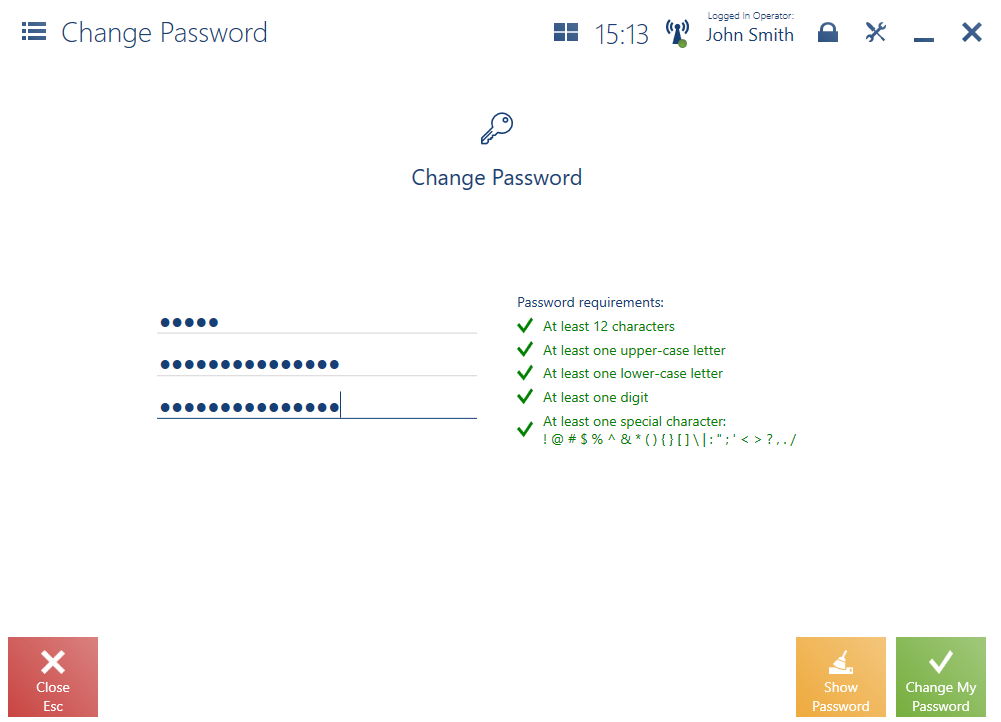
The values given are verified according to a password policy defined in the ERP system, e.g. in terms of the use of a special character or at least one upper-case letter.
Selecting the button [Close] in the Change Password window returns to the previously opened view.
Enforced password change
In the ERP system, it is possible to specify the effective period of passwords used by operators logging in to the POS workstation. Upon each login to the application, a notification is displayed, informing the user about the number of days until the expiration of their password. Once the old password expires, it is only possible to log in to the application after defining a new password.
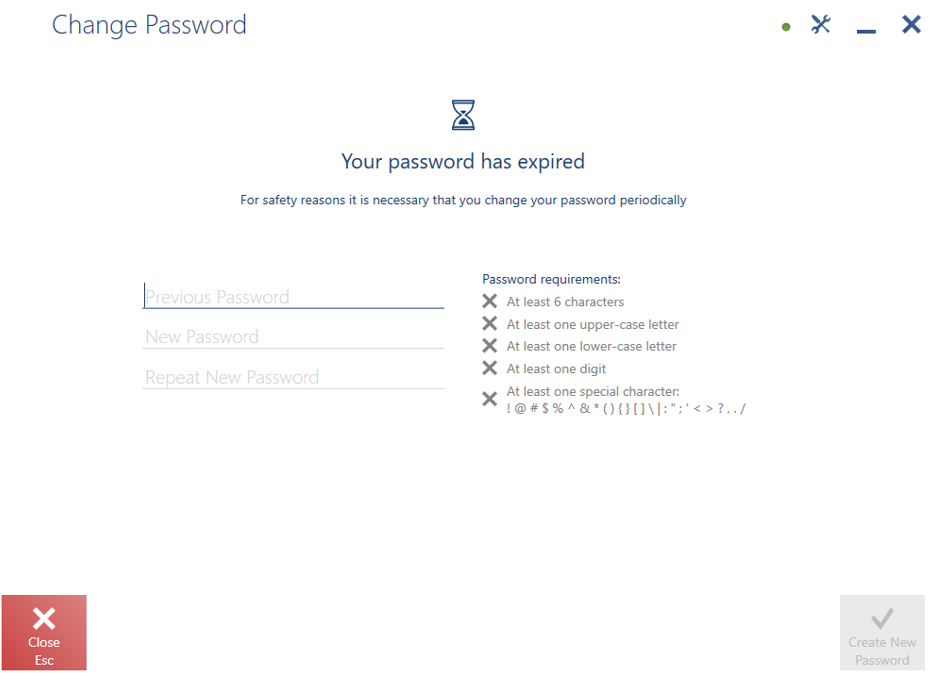
In the Change Password window, fill in the following fields:
- Previous Password
- New Password
- Repeat New Password
The values given are verified according to a password policy defined in the ERP system, e.g. in terms of the use of a special character or at least one upper-case letter.
Once the new password is set correctly, the application displays the notification “Password has been changed”.
