The trade and complaint document windows contain a button allowing the user to select a customer from the list. By default, the application sets the customer as Undefined.
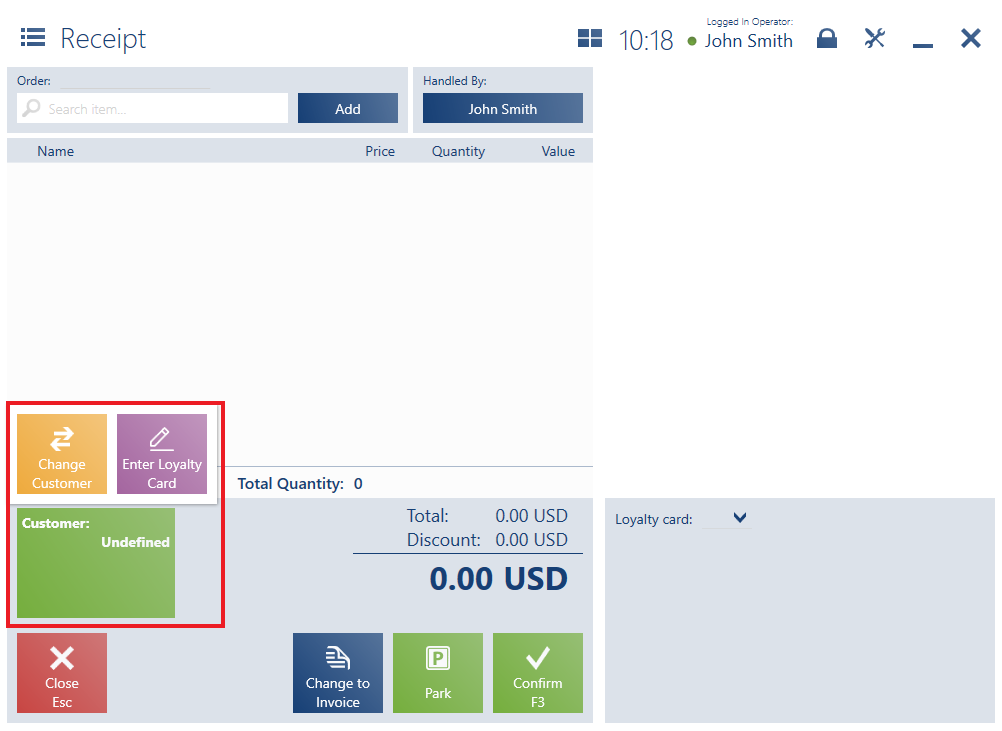
- [Change Customer] – it opens the list where it is possible to select an existing customer or add a new one. Below the names of customers, the application displays information on the customers’ loyalty cards and TIN numbers. Additionally, in the Layout Management window, the operator may adjust the visibility of address details (main address) on the [Customer]/[Secondary Customer] button.
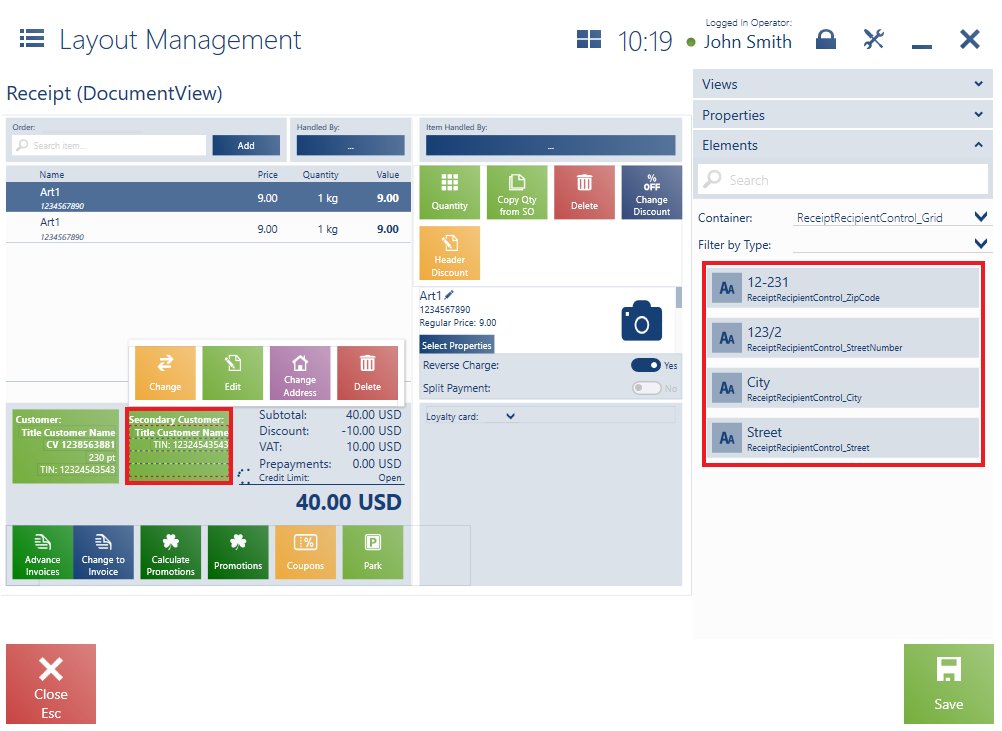
- [Enter Loyalty Card] – this button is only available if at least one loyalty card is available in the POS workstation’s database. The button makes it possible to manually enter the number of a loyalty card for a customer selected in a document (it also applies to the Undefined customer).
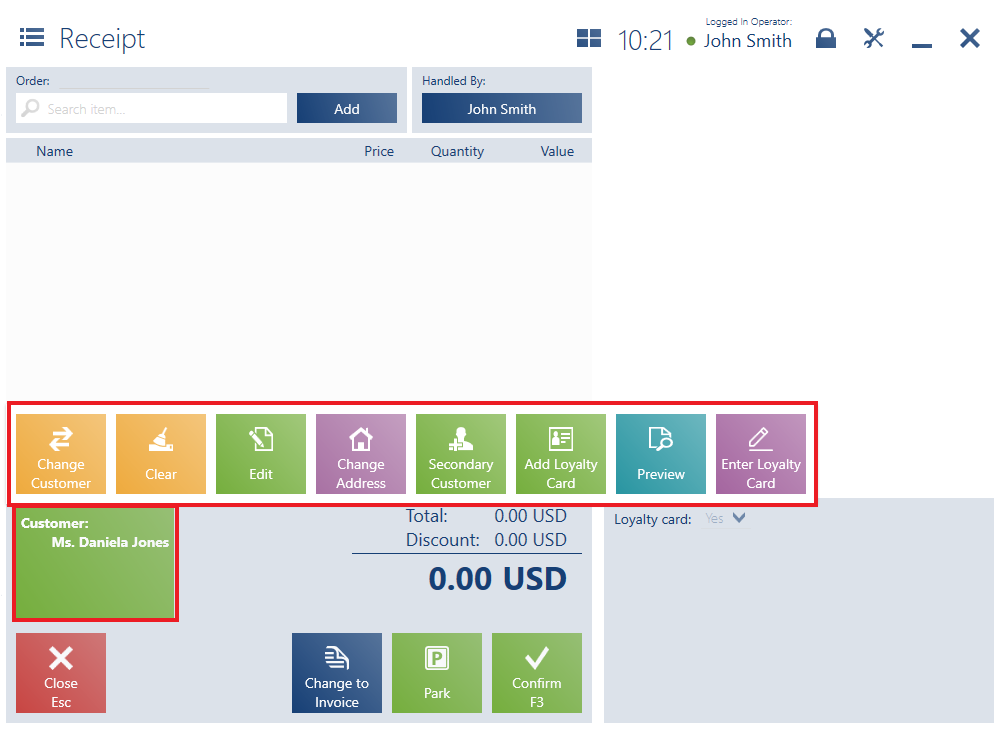
- [Change Customer] – it reopens the customer list, enabling the user to select another primary/secondary customer
- [Clear] – it changes the customer to Undefined
- [Edit] – it opens the window Customer/Business Entity Edition
- [Change Address] – it enables the modification or addition of a new address for a customer
- [Secondary Customer] – it makes it possible to set a secondary customer different than the primary one
- [Add Loyalty Card] – it makes it possible to associate a customer with a loyalty card or voucher with the option Loyalty program
- [Preview] – it opens the window Customer Details
- [Enter Loyalty Card] – it enables the user to manually enter the number of a loyalty card for a customer selected in a document (it also applies to the Undefined customer)
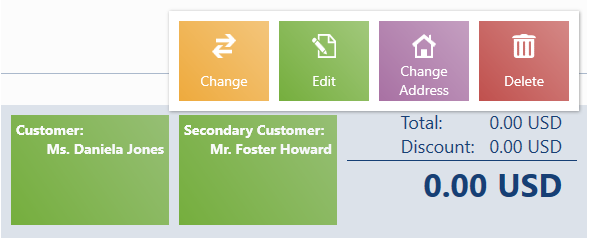
- [Change] – it reopens the customer list, enabling the user to select another primary or secondary customer
- [Delete] – it makes it possible to remove a secondary customer from a document
Changing a customer recalculates the values of a trade document. In the ERP system, it is possible to specify whether:
- The recalculation will be performed automatically
- The application should display the notification “Do you want to recalculate the document according to customer settings?”, with the following options available:
- Yes – document values will be recalculated
- No – document values will not be changed
