On the POS workstation, it is possible to handle sales orders and quotes. For example, the application enables the user to:
- Issue SQ/SO
- Process orders from the ERP system and from Comarch e-Shop
- Partially or entirely process sales orders
- Generate sales orders from sales quotes
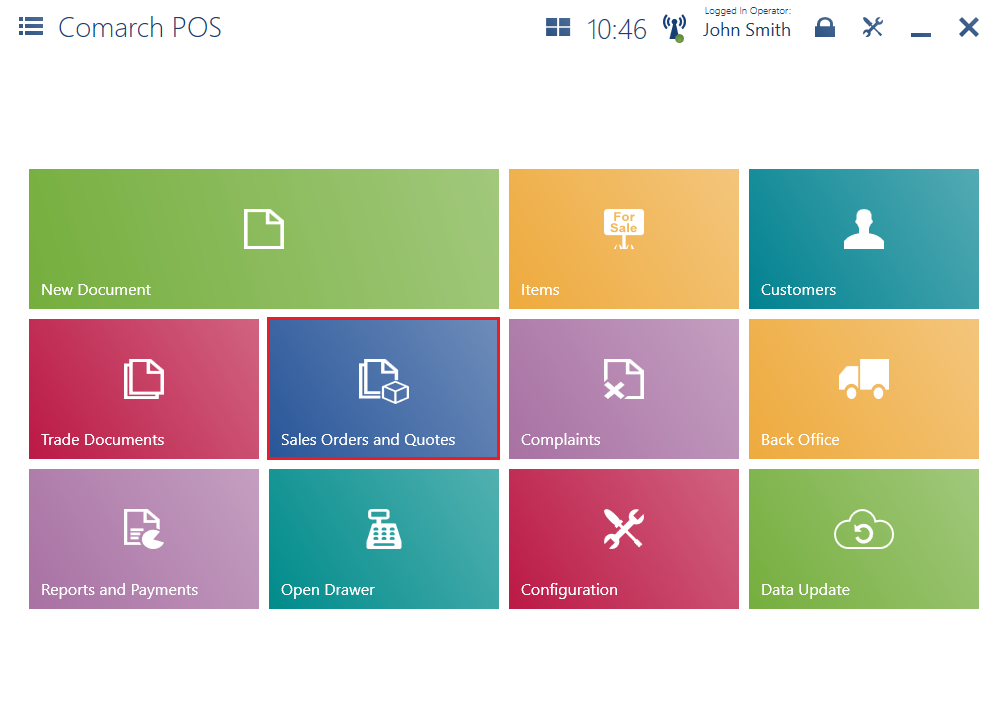
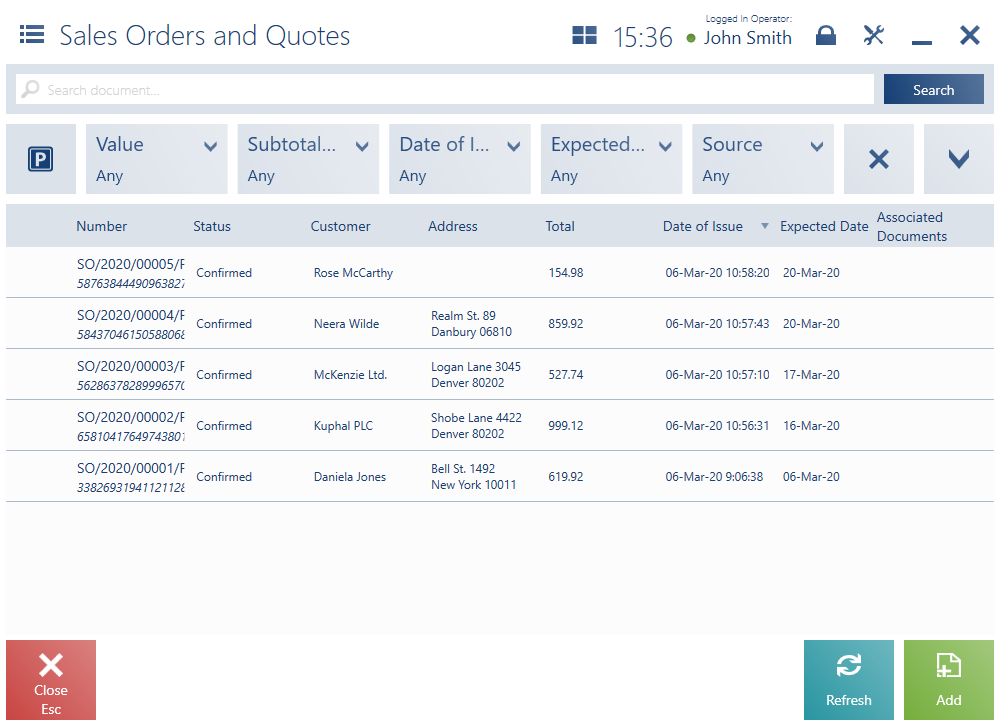
The list of sales quotes and orders presents orders issued in the ERP system or on other POS workstations if:
- They are owned by a center to which a given POS workstation belongs and their status is Confirmed, Completed, or Pending
- Their pickup point is a center to which the POS workstation belongs and their status is Confirmed, Completed, or Pending
- Their pickup point is a warehouse available to a center to which the POS workstation belongs and their status is Confirmed, Completed, or Pending
In turn, orders originating from Comarch e-Shop are visible on the list of sales orders if their status is Confirmed or Completed and if their pickup point is defined as a shop/center to which the POS workstation belongs.
Information on the modification of an order retrieved from the ERP system or another POS workstation (e.g. in the case of document cancelation) is synchronized as well.
The list contains the following columns:
- Number
- Status – it may be defined as Confirmed, Pending, Canceled, Closed, Accepted, Rejected, Completed
- Customer
- Address
- Total
- Date of Issue
- Expected Date
- Associated Documents – it displays associated trade and warehouse documents. The latter include documents created when a purchase order issued to process a sales order in the ERP system is received on the POS workstation
- Handled By
- Processing Status – it displays values defined in the ERP system
- Expiration Date
- Subtotal
- Payment Status – it displays values defined in the ERP system
- Secondary Customer
- Source – it displays values defined in the ERP system
- Processing at Pickup Point – orders processed on the POS workstation can only operate on the resources of POS warehouses assigned to a center where the workstation has been defined. If a pickup point defined for orders in Comarch ERP Standard system is a POS center or its warehouse, the column displays the value Yes.
The upper part of the window contains the text filter field, enabling the user to search SQ and SO documents on the basis of a document number.
A SO document can be searched for on the list by scanning the document’s reference number or entering it manually in the search field.
To narrow down search results, the user can apply the following drop-down filters:
- Value
- Subtotal Value
- Date of Issue
- Expected Date
- Source
- Expiration Date
- Payment Status
- Processing Status
- Type – available values include Sales Quote and Sales Order
- Status
- Delivery Date – date and time details (dd.mm.yyyy, hh:mm)
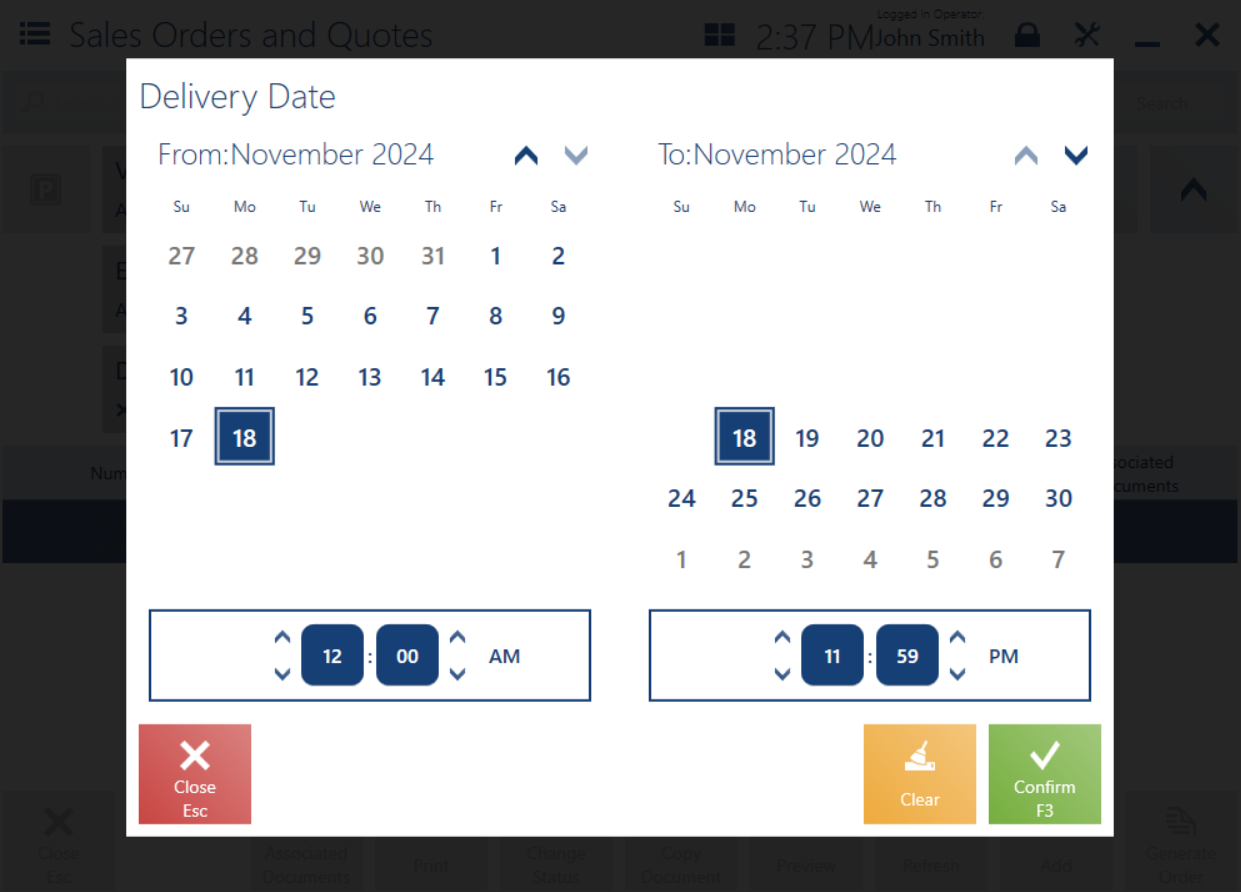
- DP: In-Warehouse Pickup
- DP: In-Store Pickup
- DP: External Pickup Point
- DP: External Customer Address
The list of sales orders and quotes contains the following buttons:
- [Add] → [Order]/[Quote] – it adds a new SO/SQ document
- [Print] – it prints a document
- [Preview] – it opens the preview of a SO/SQ document
- [Change Status] – it changes a document’s status
- [Customer Pickup] – the button is only available if the processing status of a selected SO document is other than Collected. The button changes the status to Collected and displays the notification: “The order processing status has been changed“.
- [Cancel] – it enables the user to cancel a confirmed document from which no other document has been generated (or when the generated document has been canceled)
- [Close] – it abandons the processing of a confirmed or pending sales order from which no other document has been generated (or when the generated document has been canceled)
- [Open] – it opens a confirmed sales order which has no associated documents (or when the generated documents have been canceled)
- [Generate Document] – it generates a trade document from a confirmed or pending sales order
- [Advance Invoice] – it generates an advance invoice from a confirmed or pending sales order. Such an operation requires the user to have relevant permissions to the Advance Sales Invoice object granted in the ERP system.
- [Receipt] – it generates a receipt from a confirmed or pending receipt. Such an operation requires the user to have relevant permissions to the Receipt object granted in the ERP system. It is not possible to generate a receipt from a sales invoice from which an advance invoice has already been generated.
- [Invoice] – it generates a sales invoice from a confirmed or pending sales order. Such an operation requires the user to have relevant permissions to the Sales Invoice object granted in the ERP system.
- [Associated Documents] – it opens a window with the list of all documents associated with a given document
- [Copy Document] – this button is only available for sales orders. It copies the soruce document. Copying a sales quote is useful when a customer decides to renegotiate the quote after confirming the document or after its expiration date.
Searching for sales orders online
To achieve the best and most convenient search results, at the point of sale you can define the parameter(s) on the basis of which the search will take place.
The parameters are available on the list of orders and sales quotes in the text filter field.
You can search for a sales order by:
- Reference number
- Document number
- Customer code
- Company/customer name
- All (default value)
Once the parameter is selected in Comarch ERP system, the system searches for a document first in the local POS database and then in the ERP system database. If no document is found in the local POS database, the following message is displayed: “No search results found. If you want to search in the global document database, please check that the searched phrase contains at least 3 characters and that you selected the parameter of the document which the phrase refers to.” If at least one matching document is found, the following question is displayed at the bottom of the list: “Do you want to continue searching also in the ERP system?” After selecting the [Search Online] button, the system will search the ERP database of the organization to which the point of sale is assigned.
The automatic search starts after you enter at least 3 characters. If you enter 1-2 characters, you must select the [Search Online] button. After changing the search parameters, the search will only cover one column (even if it is hidden).
