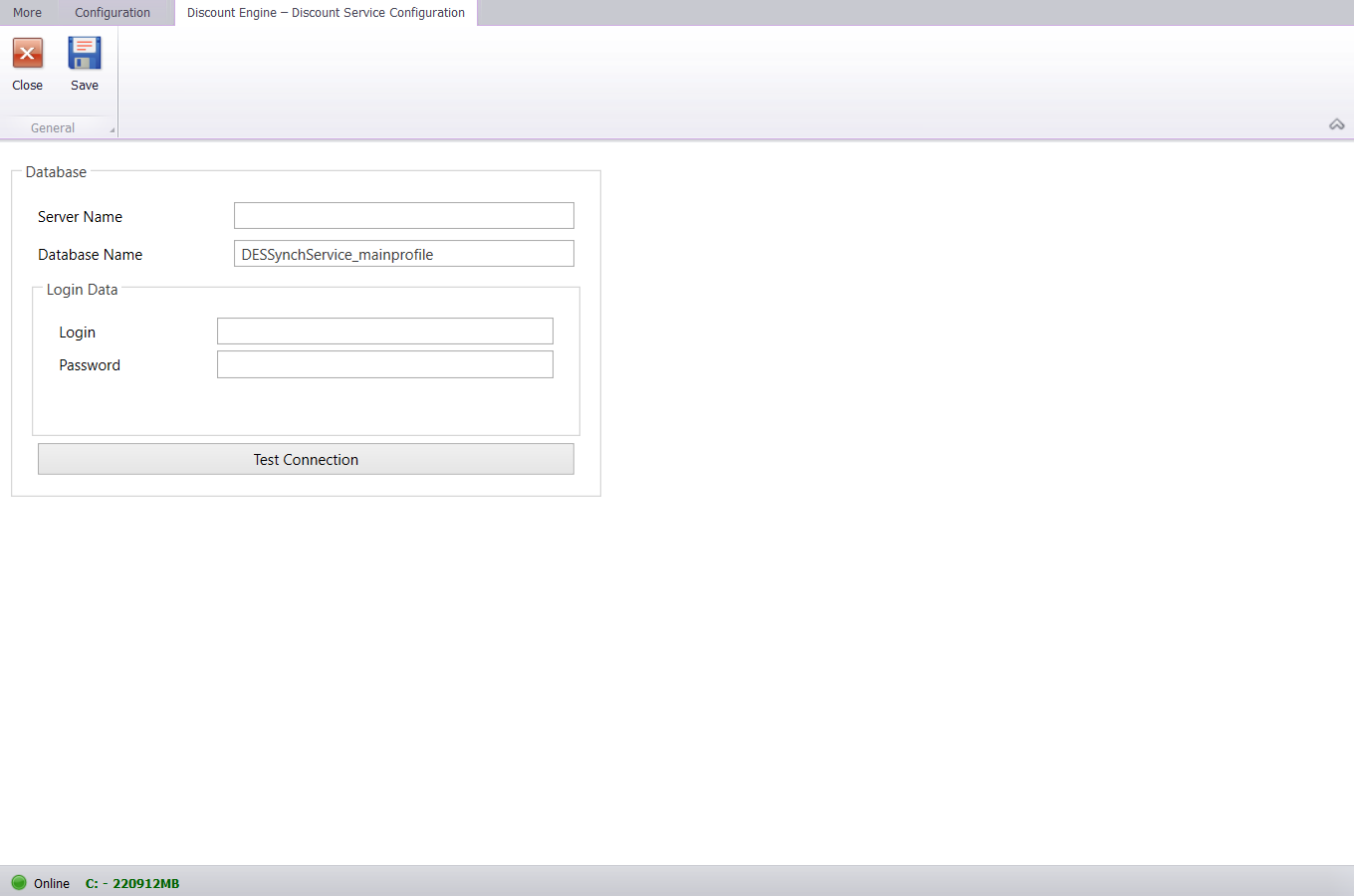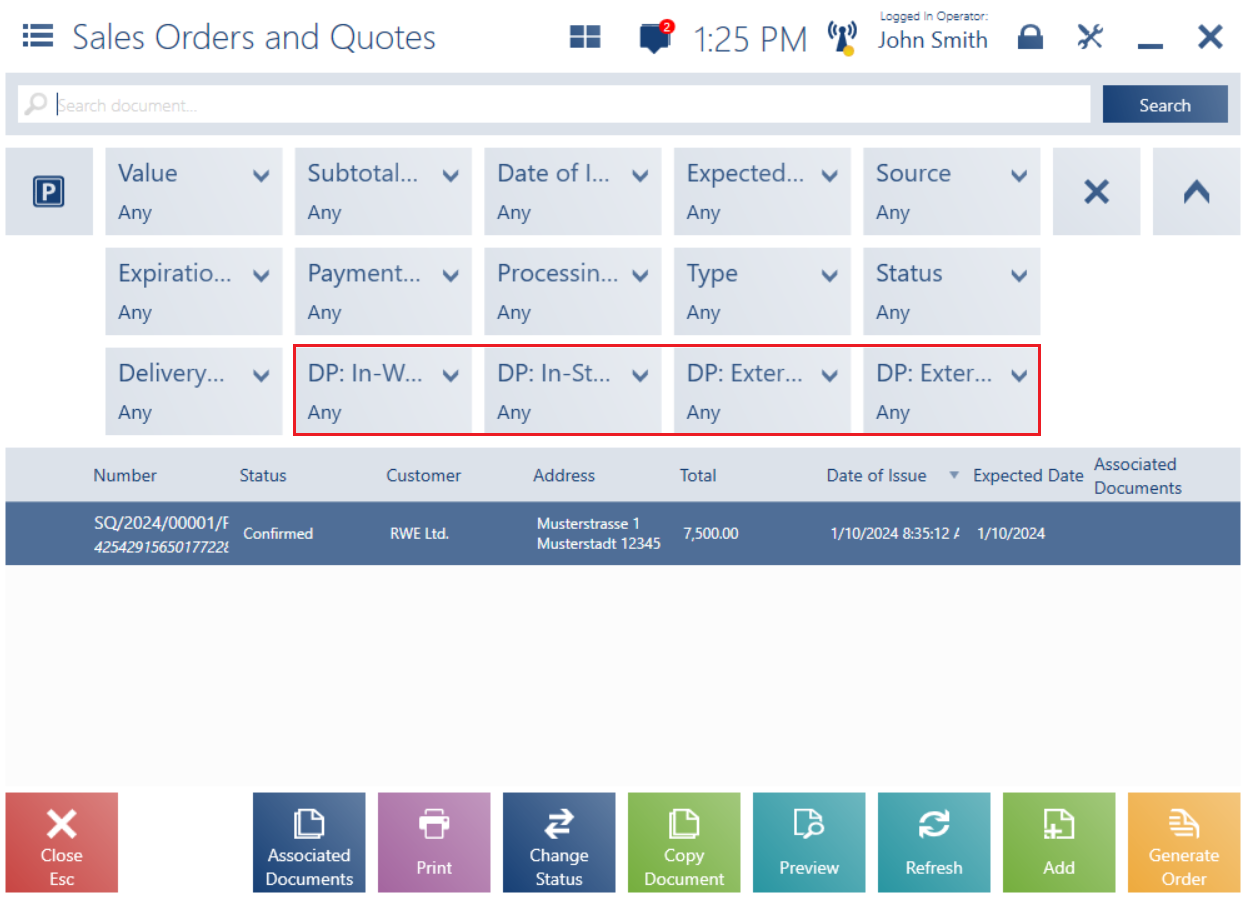Contents
List of ERP systems cooperating with Comarch POS 2024.5
| ERP system | Version |
|---|---|
| Comarch ERP Standard | 2024.5 |
| Comarch ERP Enterprise | 6.2, 6.3 |
| Comarch ERP XL | 2024.1 |
Personalized gift cards (Comarch ERP Enterprise)
Gift cards are a type of voucher purchased by customers for a specific amount of money that the customers can redeem at a later time to make payments. To adapt the application to changing market demands, the current functionality of vouchers has been expanded to include the ability to restrict the use of this payment form in relation to specific customers. The changes in functionality include:
- Adding operator notifications about the voucher redemption limit
- Verifying the scanned/selected voucher in the payment window for the required customer
- Verifying the scanned/selected voucher in the refund window for the required customer
- Displaying available vouchers on the customer form
Personalized gift cards assigned to specific customers are sent to Comarch POS. The Personalized parameter is set at the level of gift card types and determines whether gift cards of this type are assigned to specific customers. You can configure this parameter in the Gift card types application in Comarch ERP Enterprise. A specific customer must be assigned to each gift card number. Therefore:
- If you use a voucher assigned to a customer in the ERP system, the customer is verified when you select or scan the voucher number in a sales document
- Disabled – the voucher cannot be redeemed by any customer other than the one assigned to it
- Enabled – the voucher can be redeemed by a customer other than the one assigned to it
You can configure the Redeem the gift card by other customer parameter in Customizing → Functions → Multi-channel sales → General in Comarch ERP Enterprise.
- In the refund process, the customer entered in the source document is assigned to the generated voucher
- The correction documents: RQC, SIQC, and ASIQC
- Documents generated in an exchange process
- Personalized vouchers with an unused value
If the source document has been generated for an unspecified customer, it is not possible to generate a personalized voucher for the correction.
In connection with the changes in voucher handling, a new tab Vouchers (hidden by default) has been added to the customer form. The tab displays active vouchers set as personalized gift cards and assigned to the selected customer.
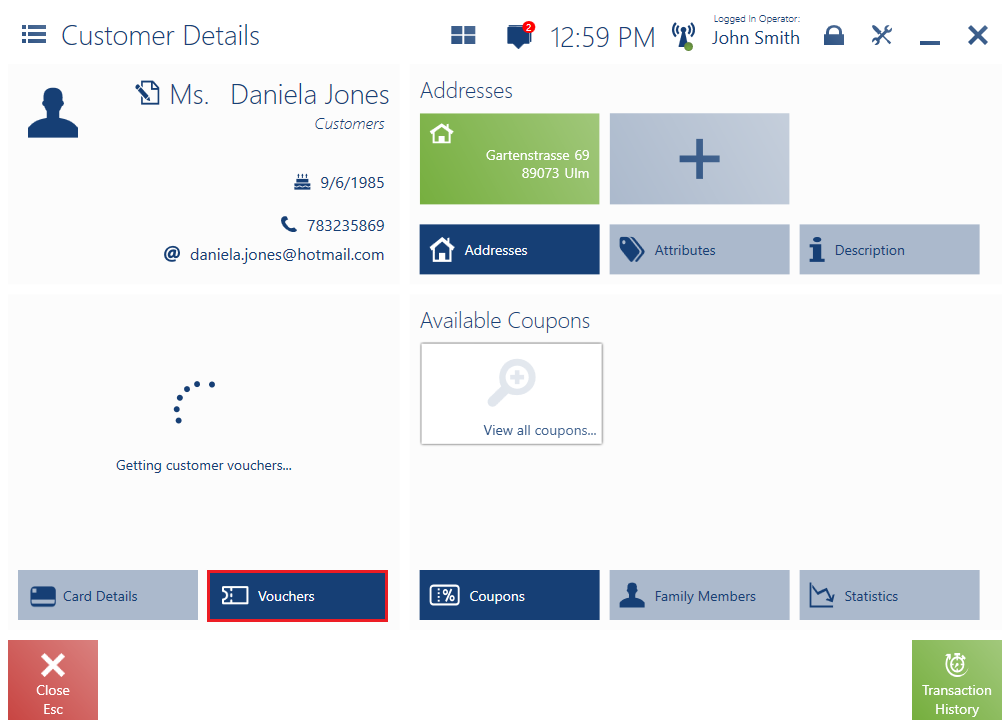
Integration with the KSeF National System of e-Invoices (Comarch ERP Standard)
The National System of e-Invoices (KSeF) came into force in Poland in January 2022. Its purpose is to collect e-invoices issued by entrepreneurs. The KSeF system makes it possible to issue structured invoices as one of the accepted forms of documenting transactions, in addition to paper invoices and electronic invoices currently used in business transactions.
From the beginning of 2025, the KSeF system is to be made mandatory. Therefore, to meet market requirements, integration with KSeF has been implemented in Comarch POS. The feature allows you to:
- Record invoices directly to KSeF from your Comarch POS workstation
- Get status confirmations for Official Acknowledgements of Receipt
- Print invoices with QR codes
- Preview invoice statuses
In the event that there is no connection to the KSeF platform, you can issue a document in Comarch POS and send it to KSeF from the ERP system at a later time.
QR codes and changes to printouts
The current integration with KSeF has been expanded to handle relevant KSeF data in document printouts, primarily in terms of printing QR codes in the online mode. The KSeF connector handles the generation of QR codes based on document data retrieved from Official Acknowledgements of Receipt. Therefore, the ability to print these codes in documents generated in Comarch POS has been added. The QR code is a unique string of characters represented as a two-dimensional, square-shaped graphical code compliant with the ISO/IEC 18004:2015 standard.
Changes in printouts are supported for documents that have been sent and correctly registered on the KSeF platform. During the download of OAR data, a verification link is saved in the POS database. The KSeF connector allows you to generate a corresponding QR code using such a verification link assigned to a document through the appropriate method, so that the code is later sent to Comarch POS.
The QR code and KSeF number along with the verification link are printed in the lower section of the document. The verification link is created on the part of the KSeF component based on the data sent by the ERP system. The verification link is used to verify an invoice issued in KSeF in case the QR code on the printout is illegible for various reasons.
Changes to the user interface
A new button [Show KSeF Data] has been added for documents that have been registered in KSeF. The button is available:
- for the document types: SI, SIQC, ASI, and ASIQC
- if the Use KSeF parameter is enabled. You can find the parameter in Comarch ERP Standard, in the Trade section of the company form, if the VAT rate group is set as PL.
Selecting the new button opens the KSeF Data window.
The new window presents:
- QR code of the KSeF document
- KSeF number
- KSeF document status
- Link to KSeF document
- [Close] and [Copy Number] buttons
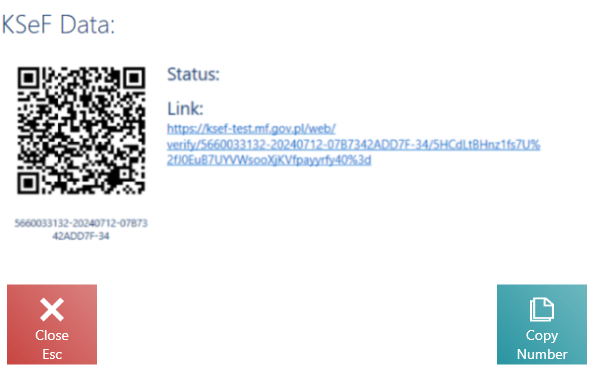
Changes to sales orders (Comarch ERP Standard, Enterprise)
Sorting and filtering criteria in the sales order list (Comarch ERP Standard, Enterprise)
New filters have been added to the list of sales orders and quotes to meet the needs of clients who use the order picking feature:
- DP: In-Warehouse Pickup
- DP: In-Store Pickup
- DP: External Pickup Point
- DP: External Customer Address
Date format for the Delivery Date filter (Comarch ERP Standard, Enterprise)
Previously, the dates associated with sales order documents had a format that did not include the time (dd.mm.yyyy). To meet the needs of clients who create multiple sales orders for a single sales channel on a single day, a detailed format that takes into account both the date and time (dd.mm.yyyy hh:mm) has been introduced for the Delivery Date filter.
A new section, allowing you to set time, has been added in the Delivery Date filter window.
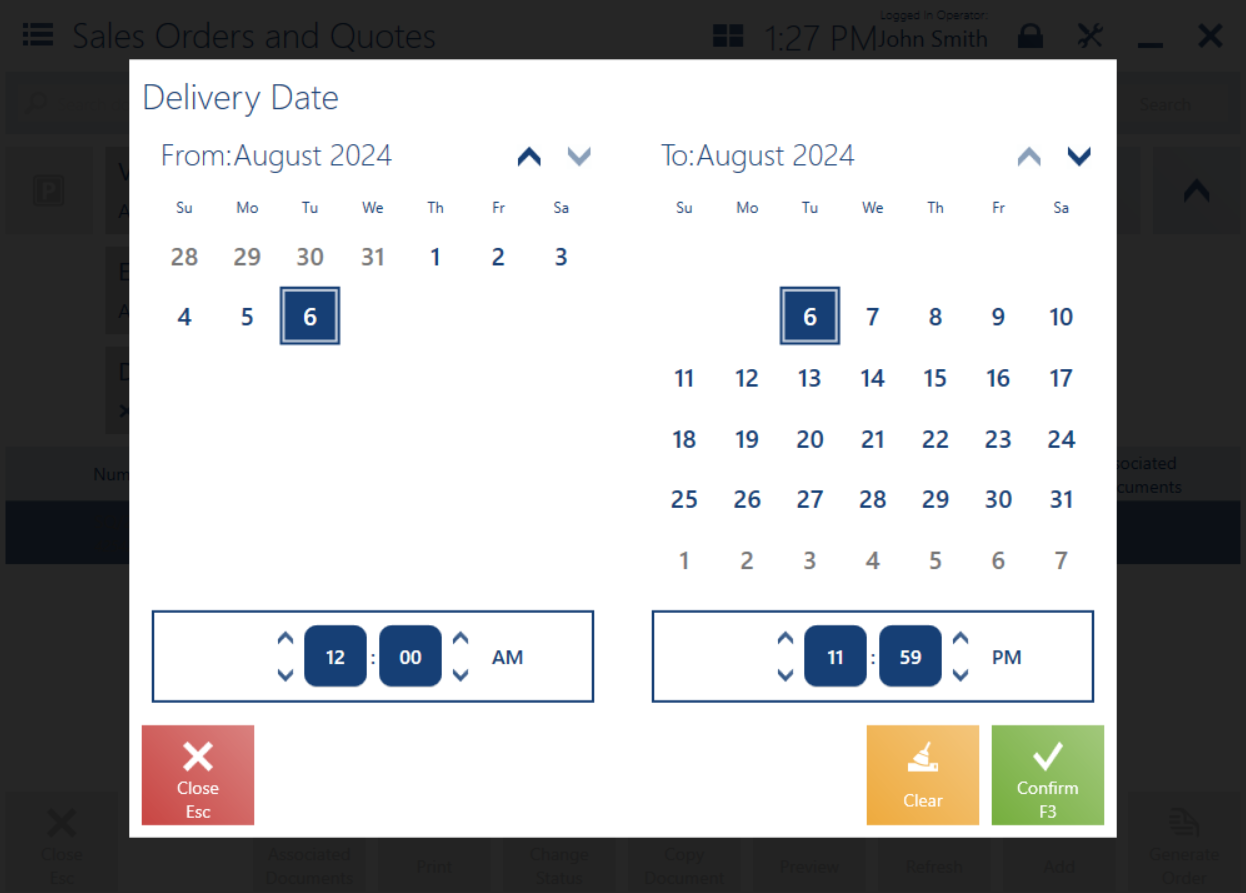
The ability to filter not only by date, but also by exact time, improves the efficiency of order processing and management.
Configuring the advance payment amount (Comarch ERP Enterprise)
When a sales order is created in Comarch POS and a delivery is made to the customer’s home or to an external pickup point, the items are physically taken from the warehouse, so it is not just a reservation of goods, but an actual order. In this situation, the customer is asked to pay the entire amount of the sales order when it is created in Comarch POS. In order to make sure that the entire amount has been paid in advance, it has been made possible to set a percentage of the advance and prevent its modification by POS users.
The feature requires predefining the percentage of the first advance in the range from 0.01% to 100% in Comarch ERP Enterprise.
Integration with store scales (Comarch ERP Enterprise)
The integration of Comarch POS with store scales is designed to improve the efficiency of customer service and increase the accuracy of transactions. This feature enhances the application with the ability to configure and connect directly to a store scale. Comarch POS allows you to weigh products during key sales processes such as:
- Issuing of a receipt
- Issuing of a sales invoice
- Item exchange
The read weight is automatically entered into the quantity field in the sales document and the value of the item is calculated based on this weight, eliminating the risk of errors and increasing the accuracy of pricing.
Changes to the verification of in-store item availability (Comarch ERP Enterprise)
Comarch POS allows you to check the availability of a given item in other stores. You can do so by selecting the [In-Store Availability] button in the item list or item form preview. Previously, the displayed window showed only warehouses in which the item was available at the time of the verification, along with information on the item’s quantity. Now, if you select a warehouse in the availability verification window, you will also be able to preview information on item availability at future dates, for instance if there are purchase order deliveries scheduled in the ERP system.
The new window displayed after selecting a window contains the following details:
- Document number
- Document type
- Warehouse
- Delivery date
- Quantity
Identification of payment cards based on BIN codes (Comarch ERP Standard)
When integrated with an Ingenico terminal, the application can now recognize the type of credit card based on a BIN code. This information is sent from the EFT terminal to the Comarch POS workstation and stored in its database. The implementation of this solution streamlines the payment and compliance process. The feature enables automatic recognition of the card type based on the response from the EFT terminal, which increases the efficiency of cash handling and facilitates the company’s payment analysis.
Comarch POS stores information about the type of payment card used in a trade document in a sales or return process. This information is transferred to the ERP system and recorded as part of fixed asset data.
Changes to the inventory feature (Comarch ERP Enterprise)
Negative quantities in inventory reports
Previously, it was not possible to enter negative quantities in inventory reports. In response to numerous client requests and addressing client needs, a feature has been introduced that allows users to add items with negative quantities to the inventory report to properly manage stock levels. This allows our clients to enjoy greater accuracy and efficiency in warehouse operations.
This feature allows users to correctly enter quantities in inventory reports in cases where:
- Incorrect quantities were added in the first or earlier confirmed report
- Items were released from the warehouse
Introducing the feature of adding negative quantities will make it possible to:
- Report items released during the inventory count
- Correct incorrect quantities
- Accurately total the quantities of a given item in all reports
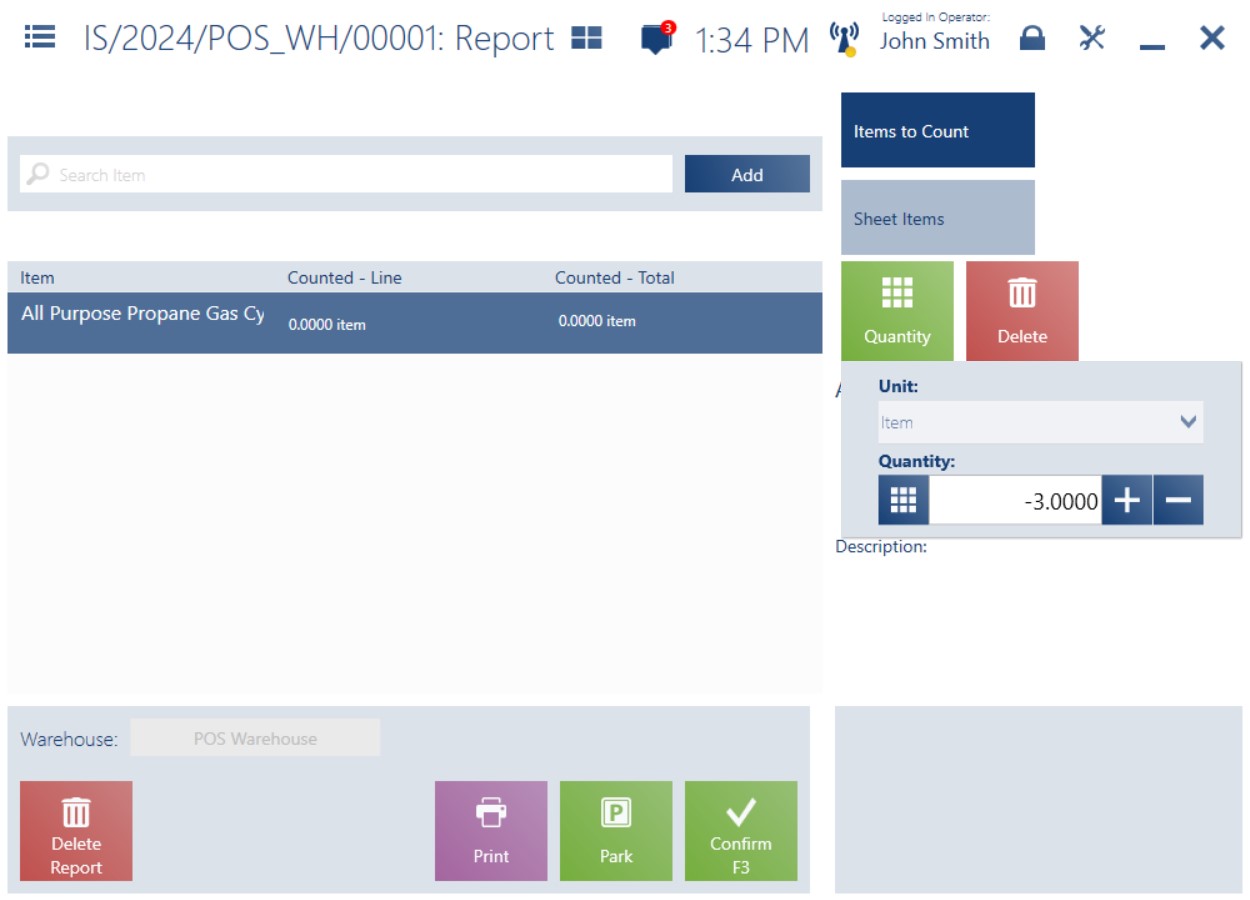
Label update process (Comarch ERP Enterprise)
The process of changing item prices in the store involves updating the price labels on individual items. Using Comarch POS, you can preview the process and print labels according to available stock quantities. On your Comarch POS workstation, you can now:
- Apply new price labels to items
- Mark items as discounted based on discounts or other trade operations
- Print single labels for a selected item
- Print labels for all items whose prices are changing
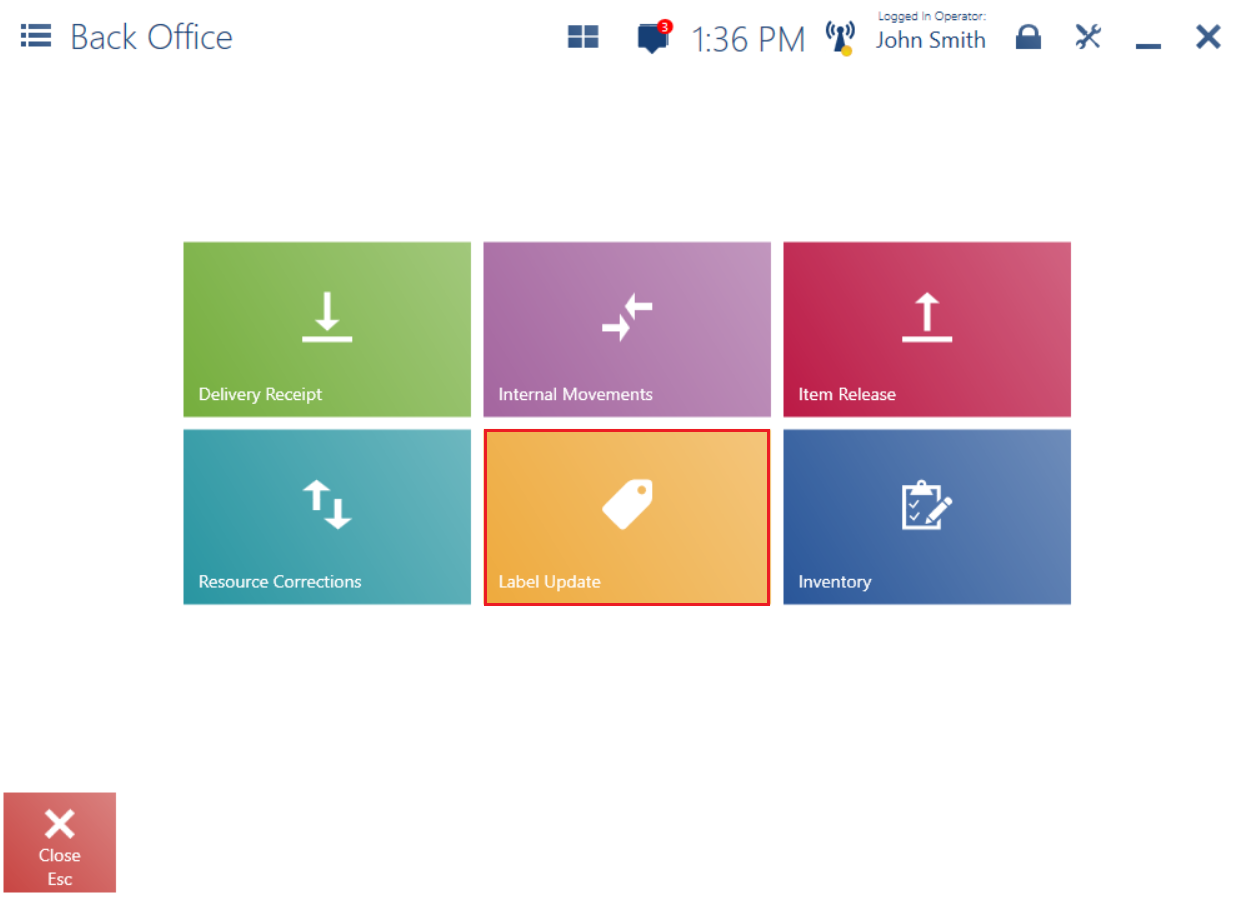
- Name
- Code
- Barcode
- Price list name
The label update task includes a list of items with new prices and quantity information resulting from counting/finding items using Comarch mPOS. In Comarch POS, you can preview the process and print the labels.
Task list – label update (Comarch ERP Enterprise)
A new object has been added to the task list feature: Label Update. The task list allows you to send information to Comarch POS users about a new label update requirement. Once a new label update appears in Comarch POS, an icon is displayed next to the clock, indicating the number of new tasks. Until the task list is opened, the icon’s color is navy blue. When the list is opened, the icon turns white, leaving the number of tasks displayed at all times. The icon’s color indicates if a new label update has been sent to the workstation’s operator.
Label updates can take the following statuses in the task list:
- Not Started
- Pending
- Outdated – this status is set when the expiration date of a task is earlier than the current date, but the label update has not been completed
- Completed
- Canceled
Setting limits for a payment form (Comarch ERP Standard)
In order to meet client expectations regarding the handling of restrictions on the maximum amount of cash transactions binding in some EU countries, it is now possible to set limits for payment forms in Comarch POS. Cash payment limits are set individually for each country. In the Czech Republic, the official currency is the Czech koruna (CZK), and the daily cash payment limit is 270,000 CZK (about 10,500 EUR). In Poland, by comparison, it is 15,000 PLN (about 3,400 EUR) for business entities. Some countries also have legal requirements concerning a minimum amount that can be used for payment methods (e.g. 0.1 EUR as a minimum amount for card payments).
In some countries (for instance, in Poland), payment limits are set based on the type of customer (either a retail customer or a business entity). In Poland, the maximum cash limit for a business entity is PLN 15,000. There is no limit for a retail customer.
In the ERP system, you can determine the following values:
- Minimum Payment Value
- Maximum Payment Value
The values can be determined in the Payment Limits By Customer Status and Payment Form section on the POS Workstations tab of the center definition. They can be set individually depending on the type of customer: Business Entity or Comarch POS Customer.
The payment limit feature also applies to own and external vouchers, as well as CD/CW documents created for a customer.
The minimum and maximum payment limits for foreign currencies are calculated based on the exchange rates defined in the ERP system.
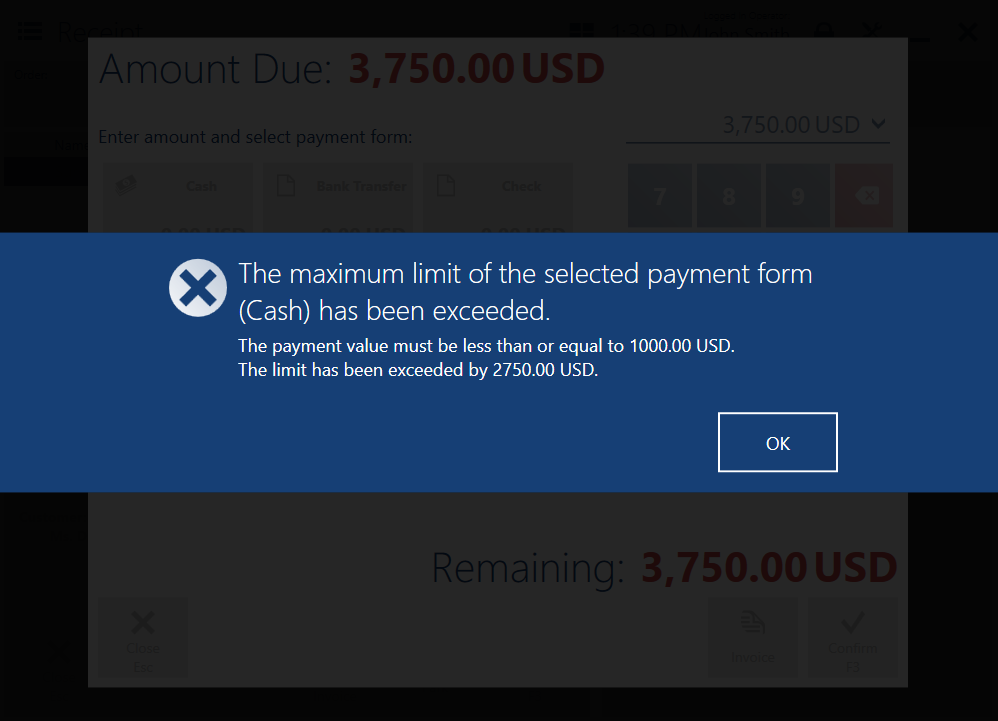
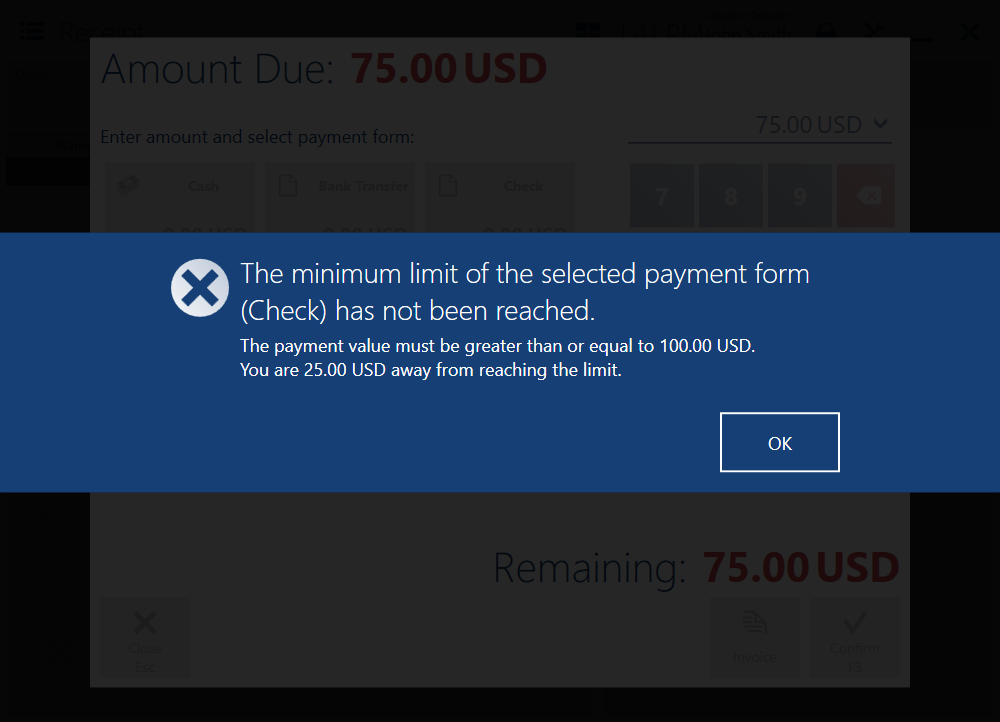
Customer identification in receipts for specified limits (Comarch ERP Standard)
According to the current legal requirements in the Czech market, when issuing trade documents, it is necessary to identify the customer, e.g. by specifying the person for whom the service is being provided or by entering the customer’s tax identification number.
A document can be issued as a simplified tax document (referred to in section 30 of the Income Tax Act) if the total transaction amount does not exceed 10,000 CZK (about 400 EUR). Such a simplified tax document can be issued regardless of the payment form, even if the delivery is paid by cash, credit card, or check. However, the payment form must fall within the set limit.
To support this, a customer identification feature has been introduced in Comarch POS.
The parameter responsible for the identification of the customer is sent to Comarch POS during synchronization, but the configuration is done in the ERP system. The parameter has a numeric value, with no limit set by default. When it has a value less than 0, the feature is disabled. The parameter Identify customer from value is available on the POS Workstations tab of the POS center definition.
- The total amount is greater than the set payment limit
- The customer is an unspecified POS customer
- The customer (business entity) would like to forward and post the document for accounting purposes
If the customer selects:
- Yes – the POS attendant returns to the document view and must select the customer from the customer list or add them to the application (it is also possible to scan a loyalty card) and confirm the document again
- No – the POS attendant proceeds directly to the payment view
Sales order releases – Further enhancements (Comarch ERP Standard, Enterprise)
Generating sales documents from SORs (Comarch ERP Standard, Enterprise)
To meet client expectations, Comarch POS now makes it possible to:
- Generate receipts or sales invoices from sales order release documents
- Generate collective receipts and invoices from several sales order release documents
A new button [Generate Document] has been added in the list of SOR documents. Selecting the button activates the multi-select mode, allowing you to choose SOR document(s) from which the application would generate a single or collective sales document.
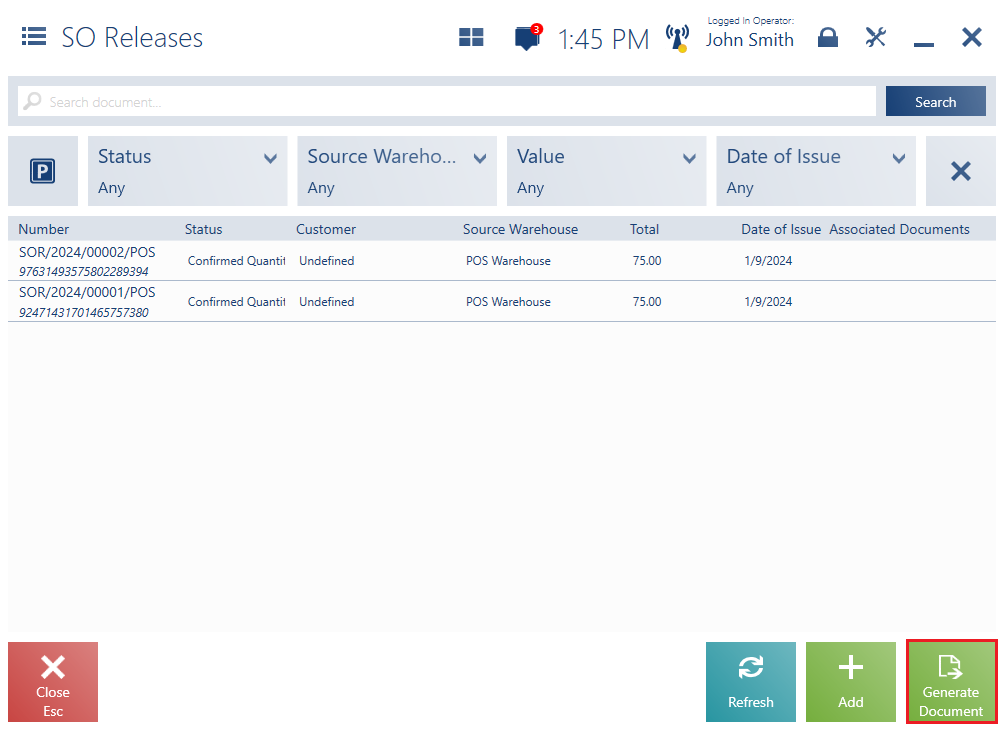
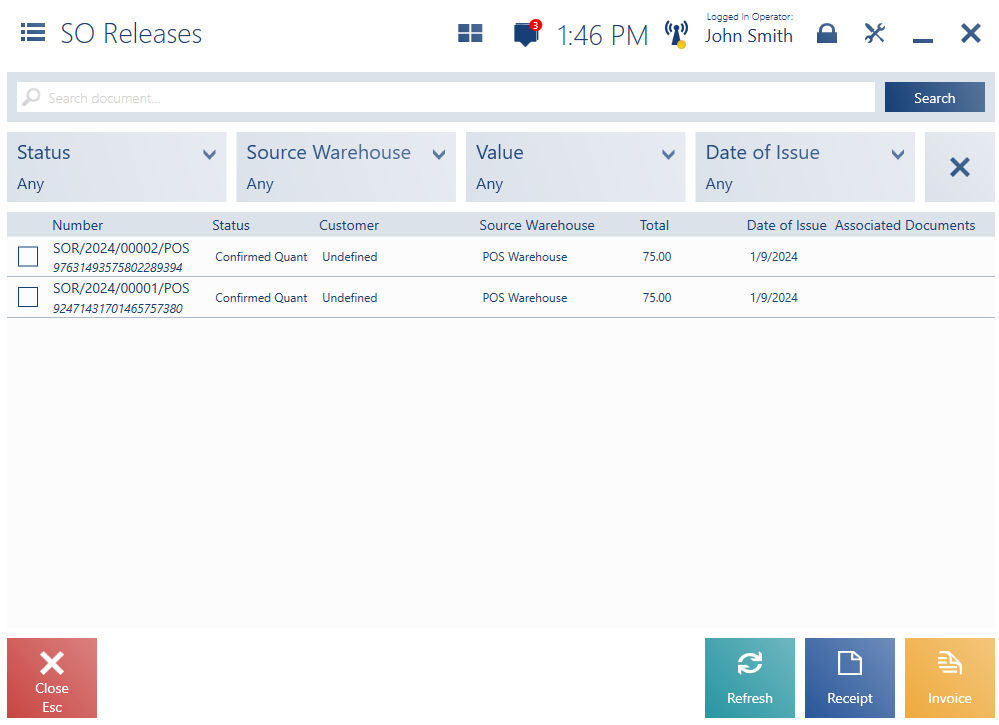
In accordance with client requirements, to simplify the process of generating sales documents, it is not possible to add or delete document items to/from an invoice or receipt generated from a SOR document. In a generated sales document, you can modify document item prices, but cannot modify item quantities.
The feature also handles attributes – if attribute values are the same for all selected sales order releases, they are copied to the generated sales document.
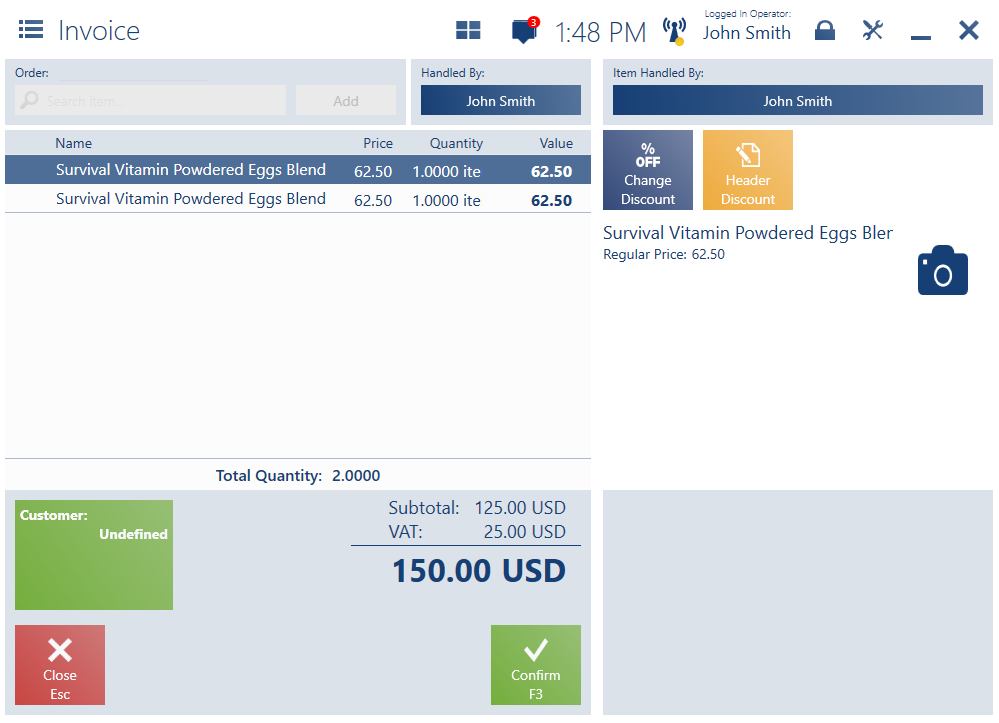
Generating SORs on the customer form (Comarch ERP Standard, Enterprise)
A new button [Add SO Release] has been added to the customer form preview. Pressing the button opens the form of a new SOR document to be generated for the previously selected customer. This feature is especially useful when you need to quickly release items to a customer. Since the button is located on the customer form, the application automatically fills in the customer data in the new SOR document.
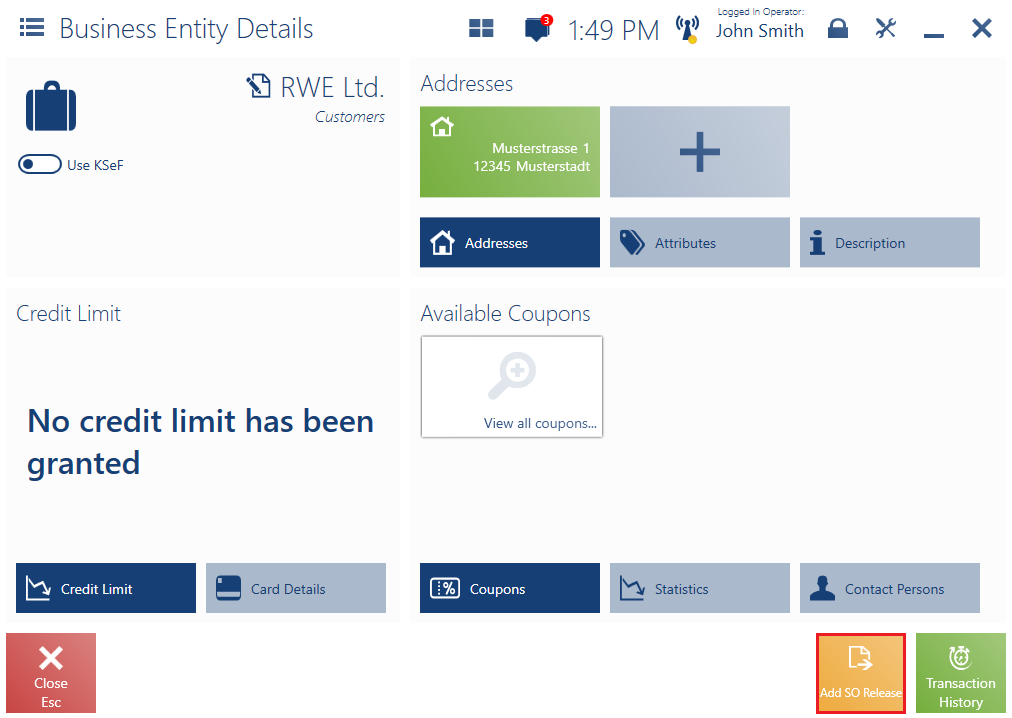
Integration with VLINE80-2 receipt printer (Comarch ERP Standard)
A new model of receipt printer – VLINE80-2 – has been integrated with Comarch POS to meet customer requirements. VLINE80-2 is a compact receipt printer with an automatic paper cutter, designed for use at points of sale and as a voucher printer in the kitchen. It prints texts, graphics, and barcodes. It can be used for printing receipts, tickets, orders, as well as invoices and reports – at a resolution of 203 DPI.
Tax free – Integration with Global Blue (Comarch ERP Standard)
In response to the expectations of clients, mainly from the Czech market, Comarch POS integration with Global Blue has been implemented. If Global Blue’s services are to be used in Poland, prior integration with PUESC is necessary.
Changes to the user interface
A Global Blue tax free document can now be created in Comarch POS in the list of trade documents and in the payment window.
Creating a tax free document
The conditions that must be met to create a tax free document are the same as before, that is:
- The TF document cannot be printed on a receipt printer nor corrected
- The TF document can only be issued based on a receipt
- After the TF document has been issued, its source receipt cannot be corrected or converted into an invoice
- The TF document can only be issued if no invoice or other TF document has been generated from the associated receipt
In Comarch POS, you can issue a tax free document for a receipt for which no other tax free document or other associated documents (e.g. corrections) have been issued. Selecting the [Tax Free – Global Blue] button opens the Global Blue website. On the website, you will find a filled-in tax free document that you can print immediately.
Using the [Tax Free – Global Blue] button, you can also invalidate/cancel the tax free document. You will then see an appropriate message asking you to confirm the cancellation. Next, the cancellation request will be sent to Global Blue, which will then send feedback information. Afterwards, the document status will change to Canceled.
Alerts
The application error messages if:
- The document amount is less than or equal to a specified limit
- The receipt is already associated with other documents
- The time of issue of the tax free document exceeds the limit set in a given country, e.g. 3 months from the creation of the receipt
- There is no online connection
- There are external errors on the part of Global Blue and the platform cannot be opened
GS1 payments (Comarch ERP Enterprise)
In response to client expectations, a feature has been introduced to allow payments to be made using vouchers with a GS1-128 barcode. Previously, the reading of GS1-128 barcodes concerned warehouse processes; now, it is also adapted to the payment mechanism. The application correctly recognizes the voucher number, its type (emitter), value, and expiration date.
Each external voucher number is defined in the following way:
253|AAAAAAAAABCCCCCCCC|17|YYMMDD|3902|VVVvvv
You can now scan an external voucher with a GS1 barcode in the payment window of the following documents:
- Receipt
- Sales invoice
- Advance sales invoice
- Exchange process (if the receipt/invoice value is greater than the correction value)
Discount engine as a web service (Comarch ERP Enterprise)
In order to meet market demands and standardize promotion calculation methods, a discount mechanism based on the web service technology has been introduced. This way, other e-commerce applications (ERP system, POS, e-Shop, etc.) will be able to enjoy the benefits of the discount engine. The functionality of the discount engine has been adapted to work as a separate web service and calculate discounts on sales document items in the same way regardless of the system.
The discount engine as a web service contains two major modules with dedicated services:
- Synchronization service
- Calculation service, including:
- Discount module
- Price module
The services can be installed via Comarch Auto Update. Two new components have been added to the Comarch Retail product to support the discount engine:
- Discount Engine – Discount Service
- Discount Engine – Synchronization Service
The components can only be installed for the parent agent on the main profile.
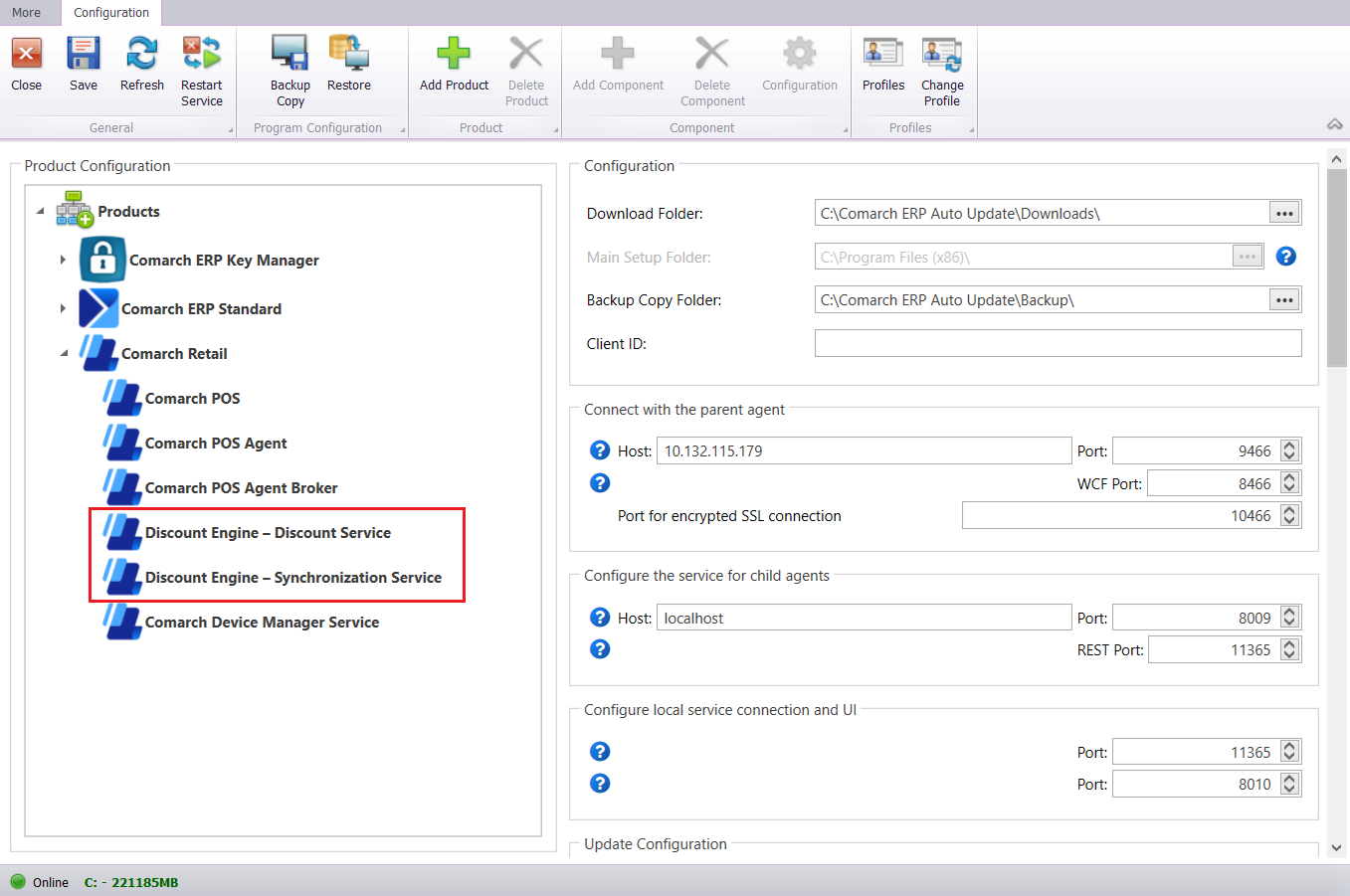
A separate database stores all the necessary information about discounts, prices, and objects required to calculate the cart value. This includes:
- Discount definitions
- Discount conditions
- Customer groups and their relationships
- Price types and price lists
- Currencies and exchange rates
In order to run an application, such as an online store, with the discount engine as a web service integrated with Comarch ERP Enterprise, you need to perform several configuration steps:
- Activate the Discount Engine function in the Customizing application
- Create a sales channel with the adapter set as Discount Engine as Web Service
- On the Discount Engine as Web Service tab in the Sales channels application, fill in the fields Timeout (s) for synchronization and Timebuffer (s) before synchronization
- Assign the sales channel using the Discount Engine as Web Service adapter to a sales channel using the Cloud You can make the assignment in the Discount Engine assignments application.
Configuring the Discount Engine – Synchronization Service (DES) component
To configure the Discount Engine – Synchronization Service component, you need to fill in the following data:
- Database – to configure database connection, enter the server name, new database name, and SQL user data. Next, select the [Test Connection] button.
- Synchronization Configuration – to configure synchronization, enter the following data:
- System – the ERP system to be integrated with the discount engine as a web service: Comarch ERP Enterprise
- Code – the unique code of the sales channel using the Discount Engine as Web Service adapter
- Host – the address of the discount engine service in Comarch ERP Enterprise
- Port – the port of the discount engine service in Comarch ERP Enterprise
- Database – the address of the Comarch ERP Enterprise database where the sales channel using the Discount Engine as Web Service adapter has been created, for instance PRESENTA630EN10
- Certificate Name – the name of the Comarch ERP Enterprise user certificate
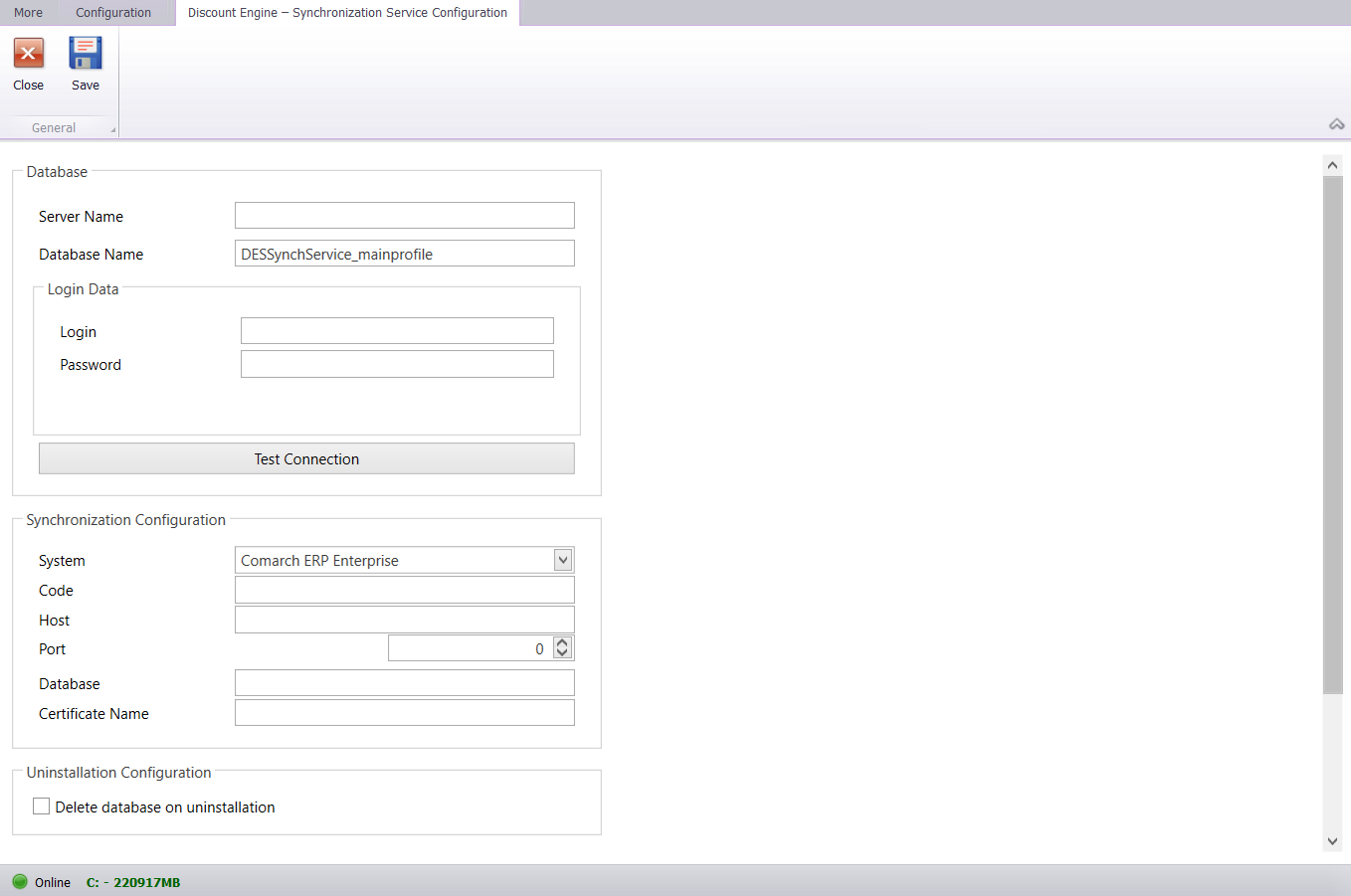
Configuring the Discount Engine – Discount Service (DES) component
To configure the Discount Engine – Discount Service component, you need to fill in the following data:
- Database – to configure database connection, enter the server name, new database name, and SQL user data. Next, select the [Test Connection] button.