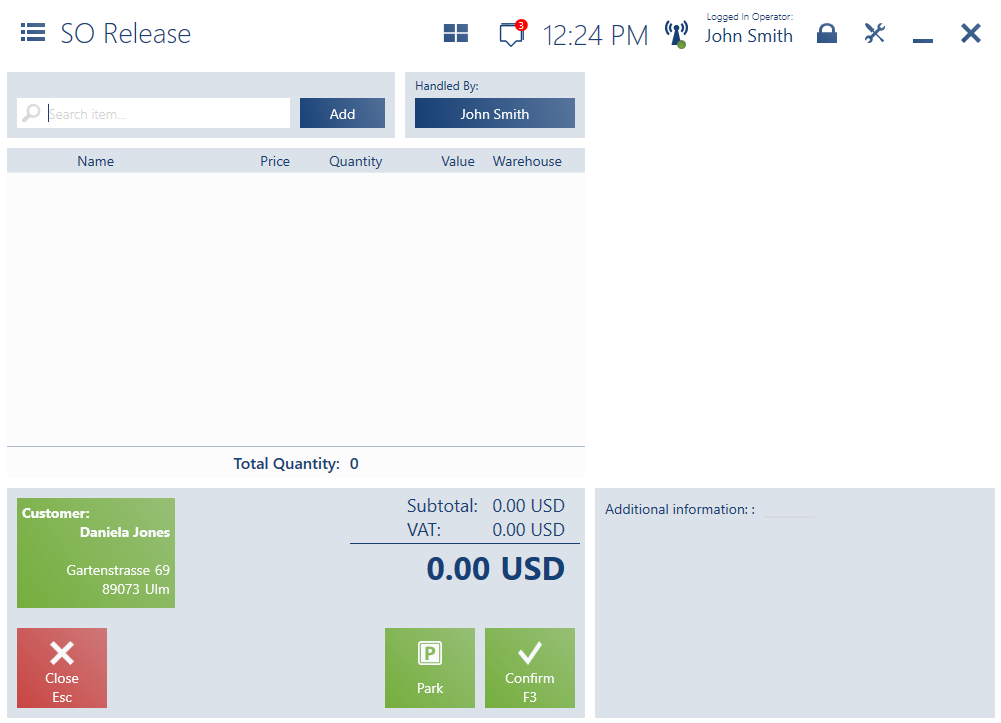Contents
Sales order releases (Comarch ERP Standard, Enterprise)
Sales order releases (SO releases/SOR) are warehouse documents issued to confirm that an item has been released (to a customer). Confirming a release document reduces stock levels and values in the warehouse.
The tile [SO Releases] is available in the Back Office menu. The tile opens the list of sales order release documents generated on the Comarch POS workstation.
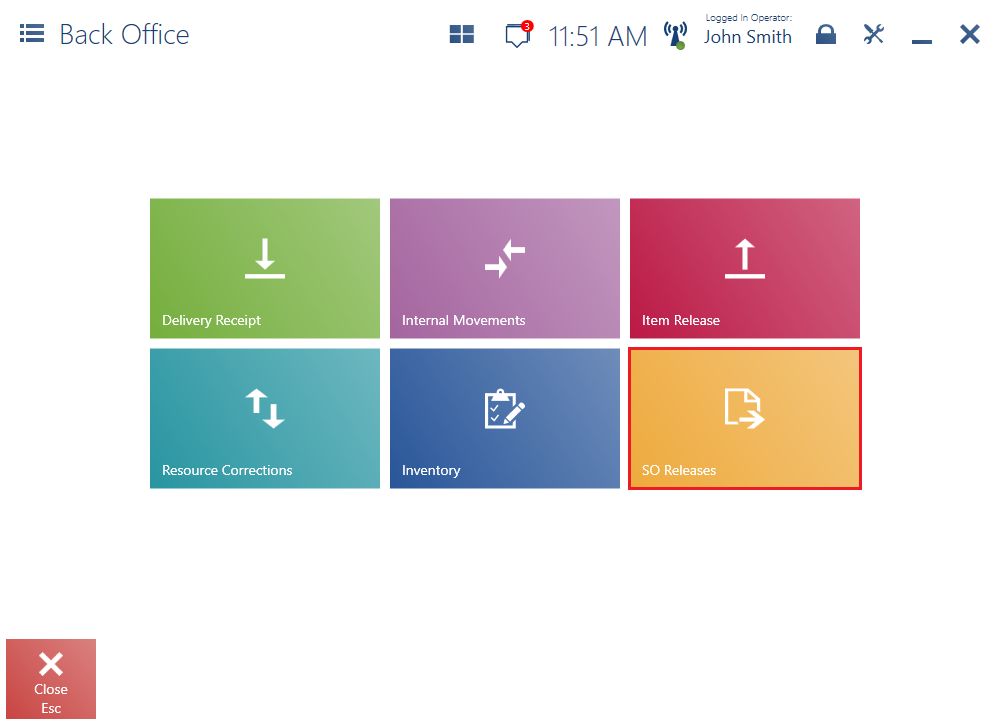
- [Refresh] – it refreshes the list of SO release documents
- [Add] – it adds a new SO release document
- [Preview] – it opens the preview of an issued SO release document
- [P] – it opens the parking lot, containing the list of unconfirmed SO release documents to be processed later
- [Generate Document] – it generates a receipt or sales invoice from a SO release document. Selecting the button activates the multi-select mode, allowing you to choose SO release document(s) from which the application would generate a single or collective sales document.
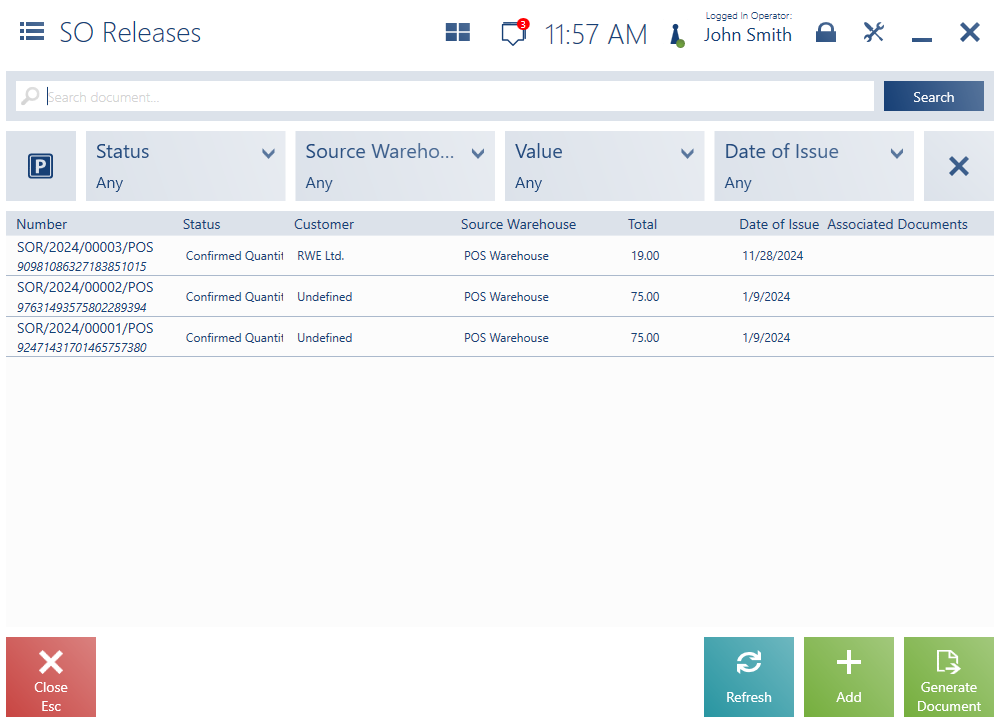
The list is composed of the following columns:
- Number
- Status – available options include:
- Canceled
- Unconfirmed
- Confirmed
- Confirmed Quantity Total
- Customer
- Source Warehouse
- Total
- Date of Issue
- Associated Documents
The upper part of the window contains the text filter field that allows you to browse the list of SO release documents based on a document number, barcode, or customer.
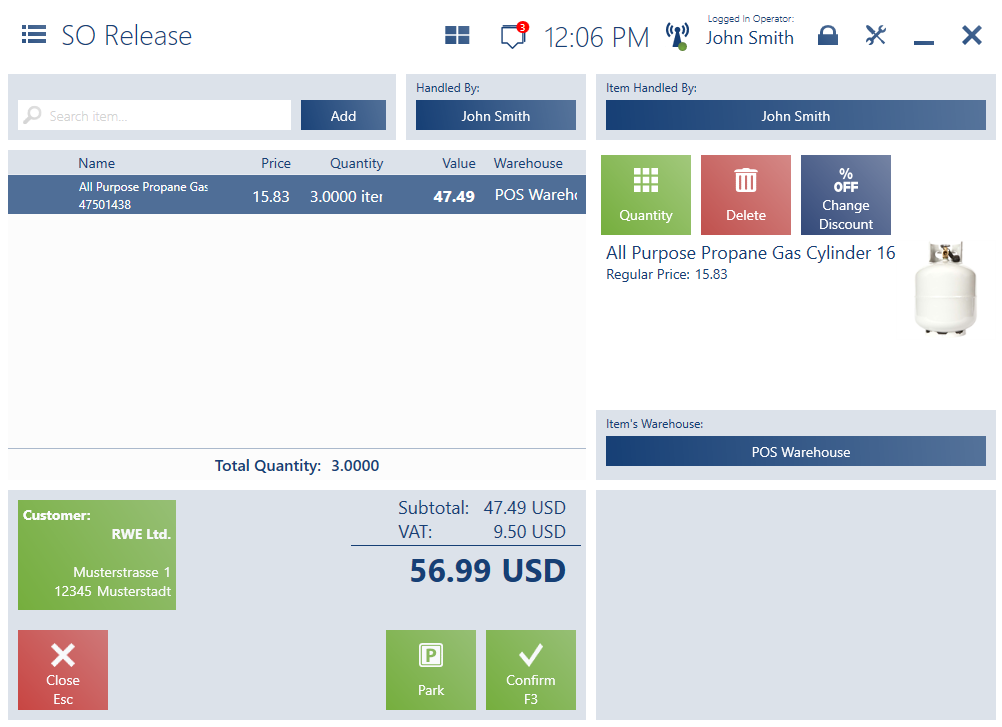
Adding a new sales order release
To add a new sales order release, complete the following steps:
- In the main menu, select [Back Office] → [SO Releases] and press the [Add] button
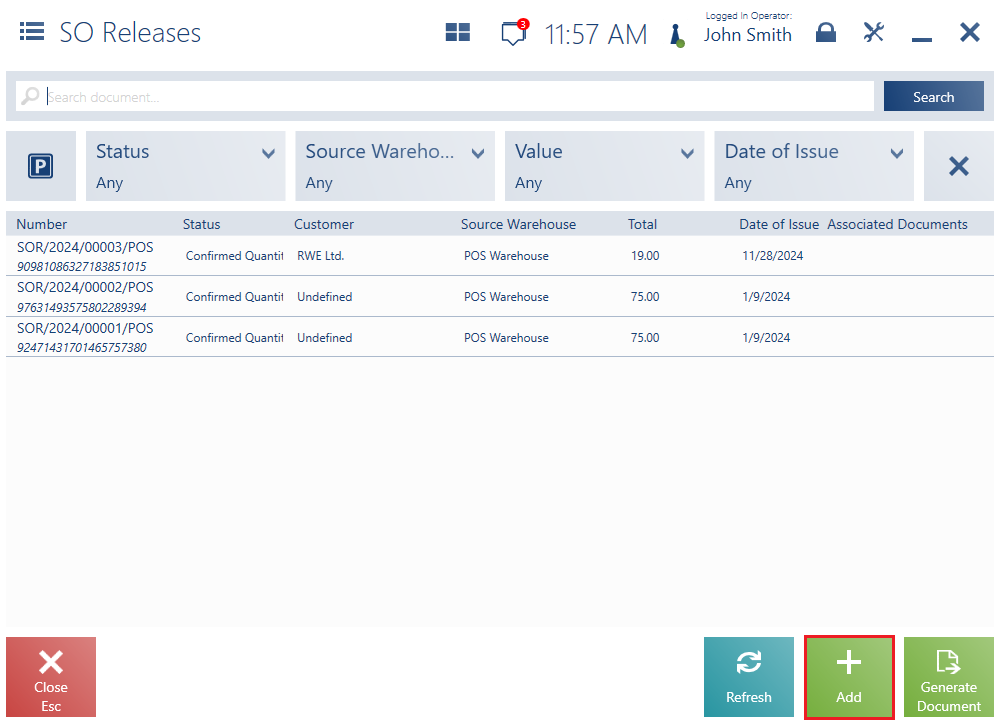
1. Search item… – allows you to find and add an item to the document
2. Handled By – displays the employee issuing the document
3. Item Handled By – displays the employee handling a specific document item
4. Item Details section – presents detailed information about document items and allows you to change their quantities or select a warehouse from which they are to be released
5. Item list – it contains the following columns:
- Name
- Price
- Quantity
- Value
- Warehouse
6. Customer – allows selecting a customer for the document
7. Summary – presents the overall value of entered document items
8. Attributes
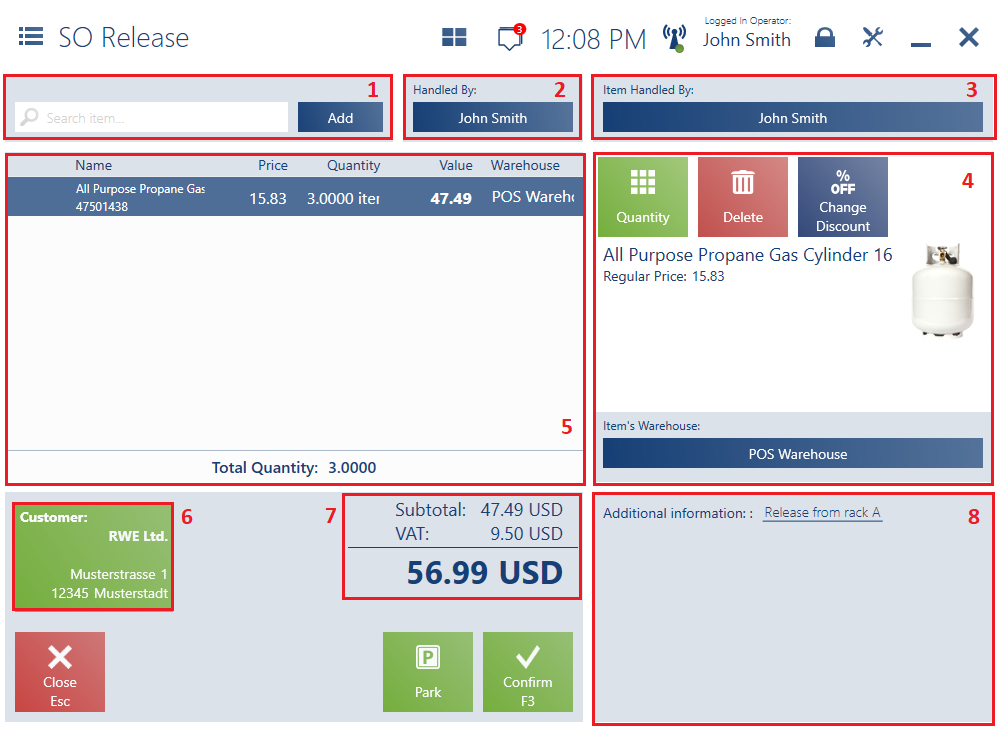
The form of a new sales order release document contains the following buttons:
- [Park] – saves the document, enabling you to process it later
- [Confirm] – prompts you to confirm the completion of the document item addition and confirms the entire SO release document
If you select a customer and the document already contains items, a message appears asking if you want to recalculate the document according to the customer’s settings.
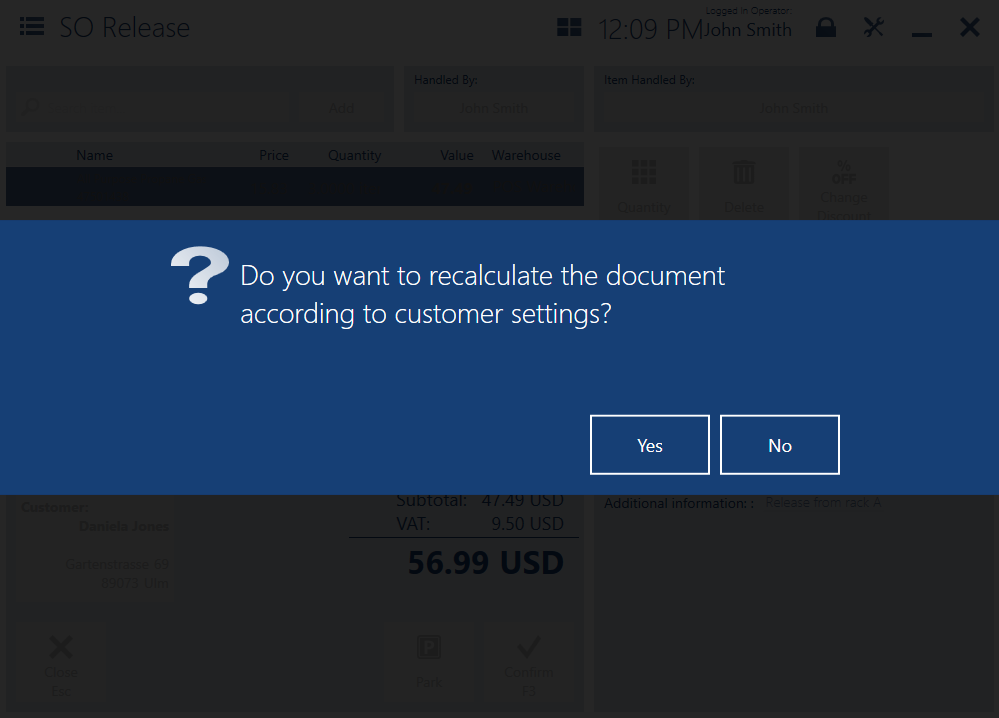
After you select the [Confirm] button on the SO release form, the application displays a message, prompting you to confirm the release of all the added/scanned items.
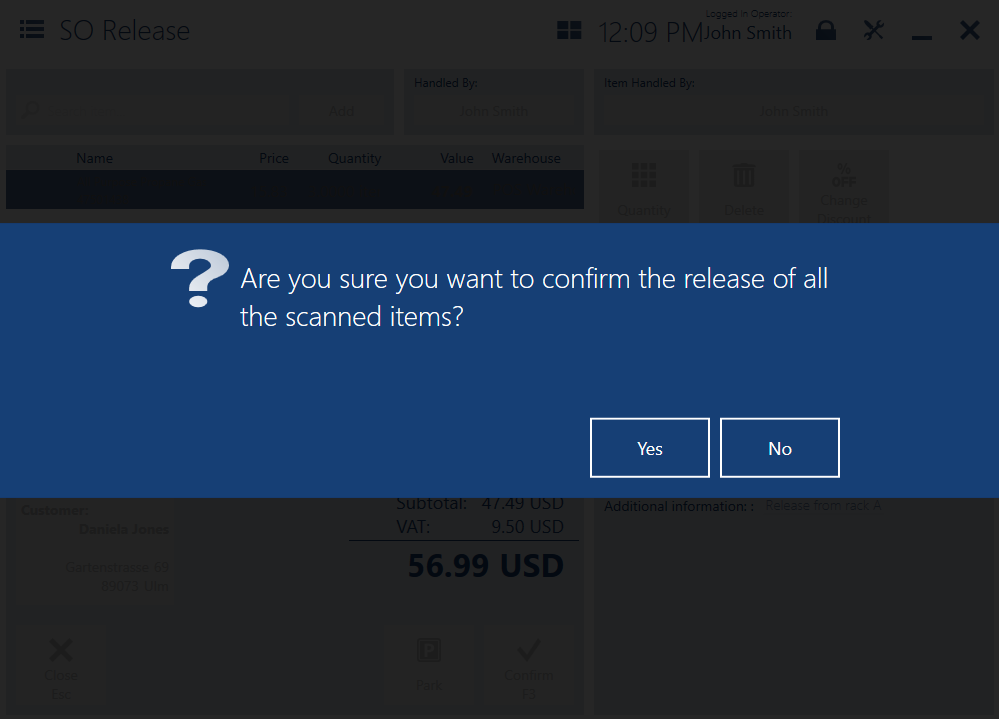
Preview of a sales order release
To preview a sales order release document in Comarch POS, select the [Preview] button from the list of SO releases.

- Items and their quantities
- User responsible for the document
- User(s) responsible for particular document items
- Document warehouse from which each item has been issued
- Customer
- Document summary
- Date of issue
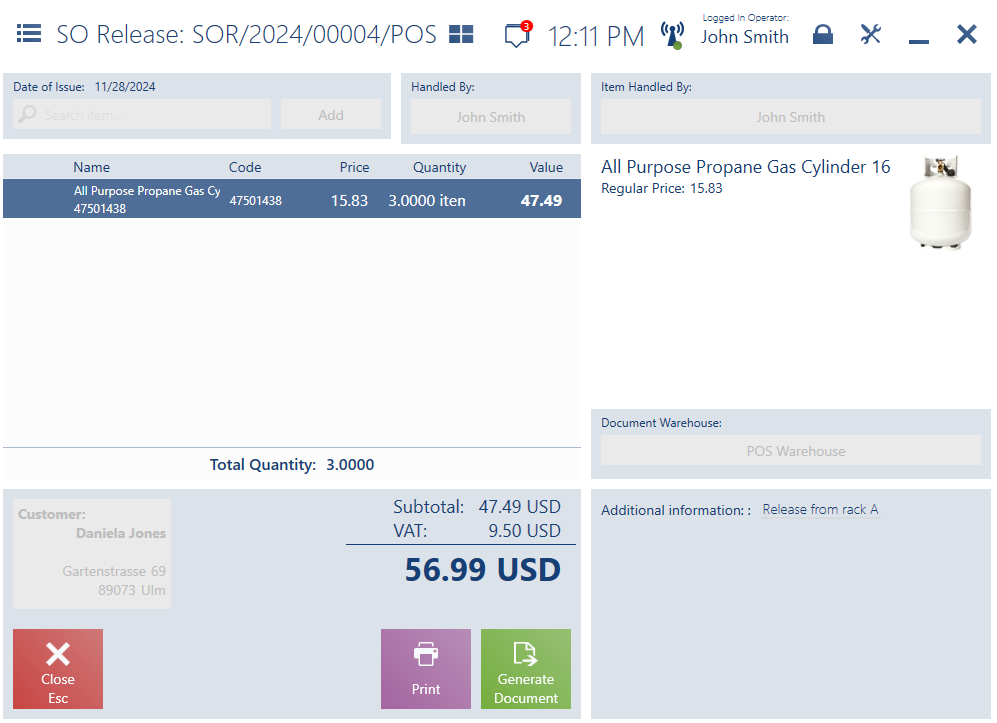
Parking a sales order release
The form of a new SOR document allows parking the document to complete it later.

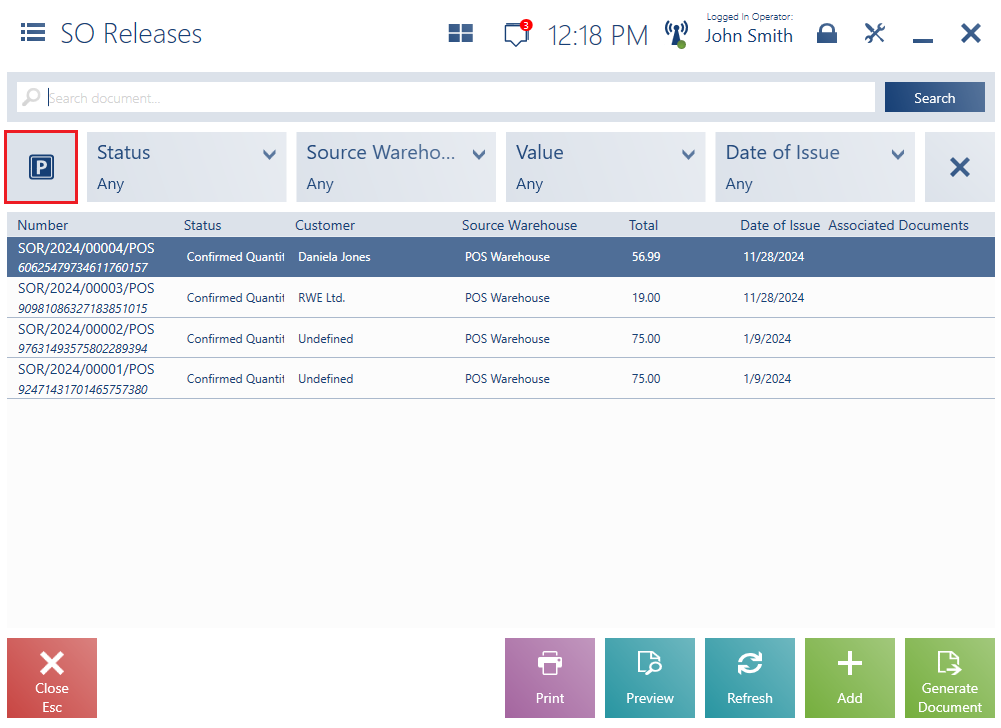
The list contains the following columns:
- Number
- Status
- Customer
- Source Warehouse
- Total
- Date of Issue
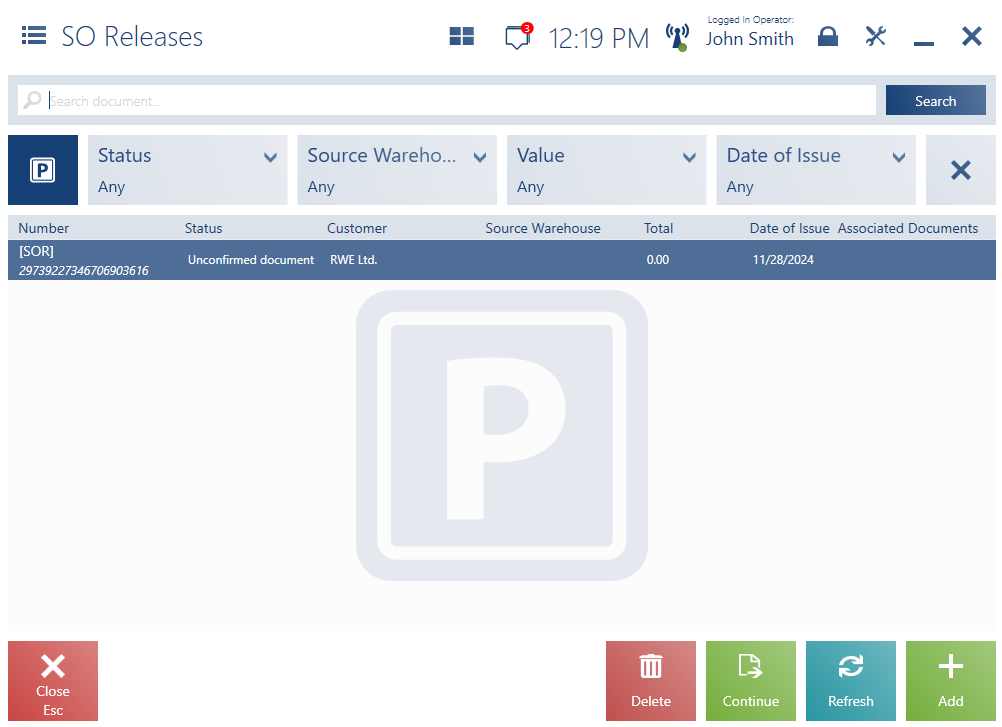
The list of unconfirmed sales order releases contains the following buttons:
- [Delete] – deletes a document from the parking lot (that is from the list of unconfirmed documents)
- [Continue] – opens a document, allowing you to edit it
- [Refresh] – refreshes the list of sales order release documents
- [Add] – allows you to add a new sales order release document
Generating a document based on a sales order release
The list of sales order release documents contains the [Generate Document] button. Selecting the button activates the multi-select mode, allowing you to choose release document(s) from which the application would generate a single or collective sales document.
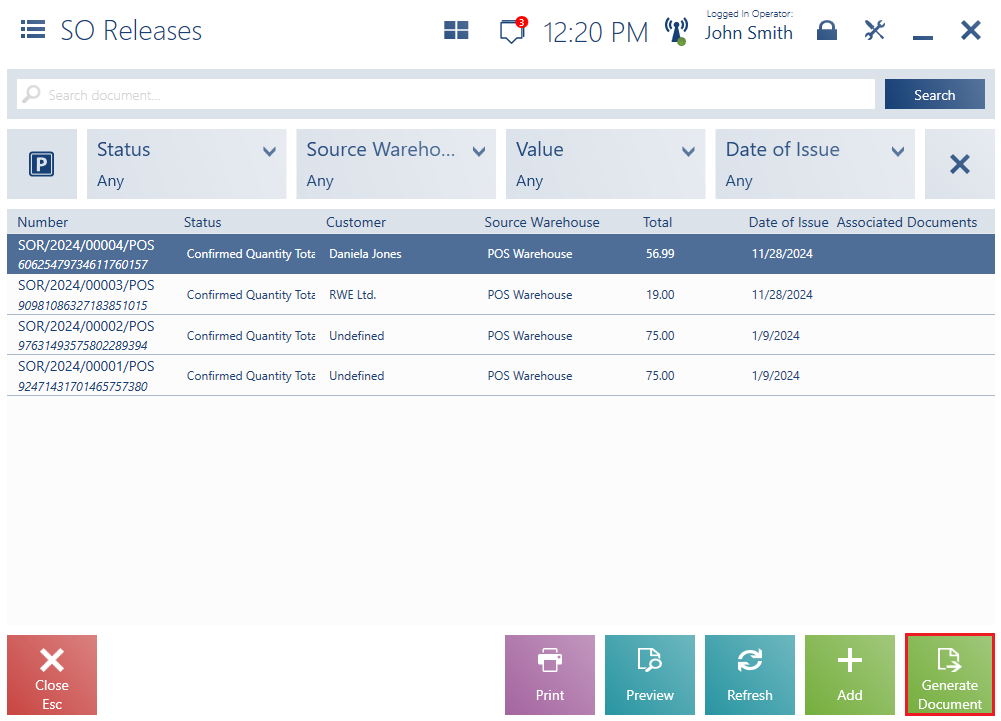
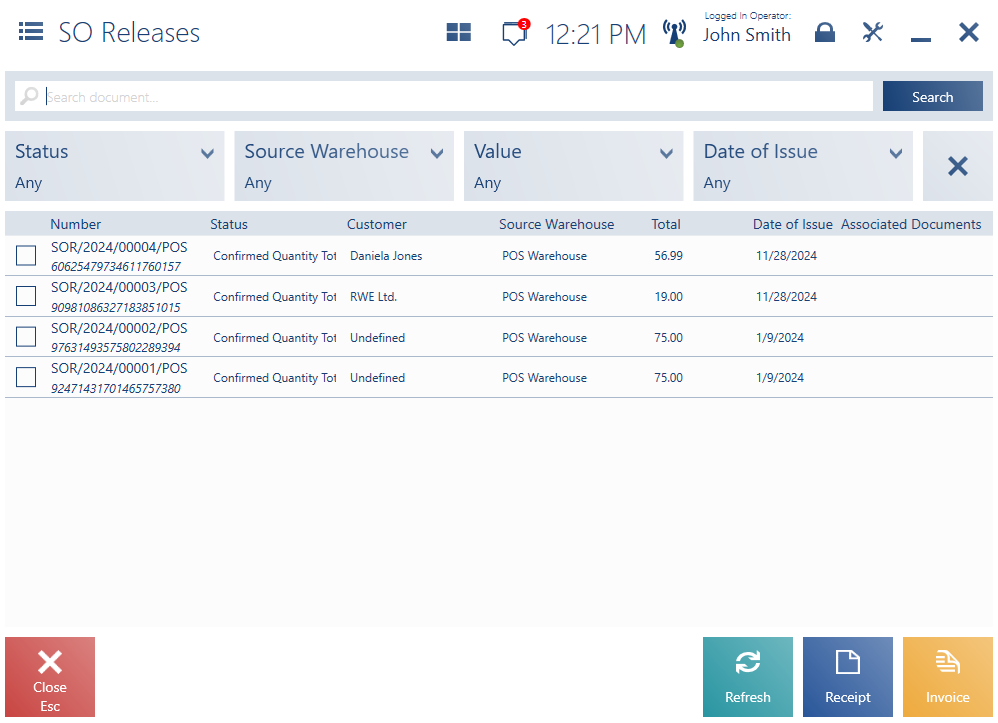
If one of the criteria for the collective generation of documents is not met, Comarch POS displays an appropriate message.
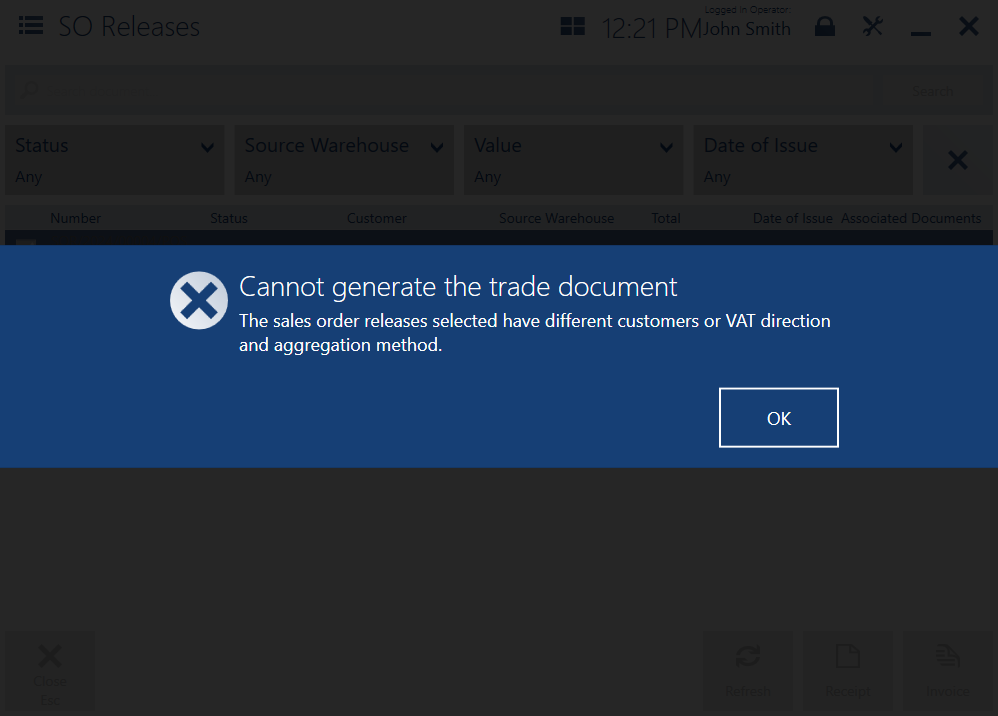
To simplify the process of generating sales documents, it is not possible to add or delete document items to/from an invoice or receipt generated from a sales order release document.
In a generated sales document, you can modify document item prices, but cannot modify item quantities.
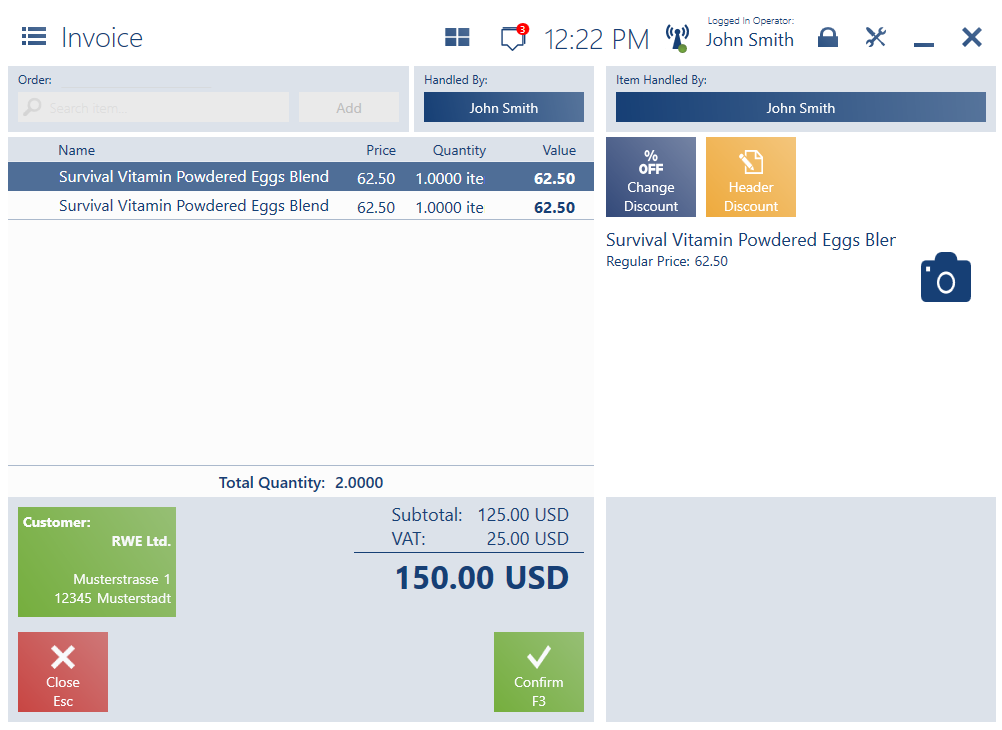
Generating sales order release documents from the customer form
In the customer form preview, you can find a button [Add SO Release]. Pressing the button opens the form of a new sales order release document to be generated for the previously selected customer. This feature is especially useful when you need to quickly release items to a customer. Since the button is located on the customer form, the application automatically fills in the customer data in the new sales order release document.