Editing a customer is possible:
- On the customer list, after selecting a customer and clicking [Edit]
- In the window Customer/Business Entity Details, after clicking the section with basic customer information
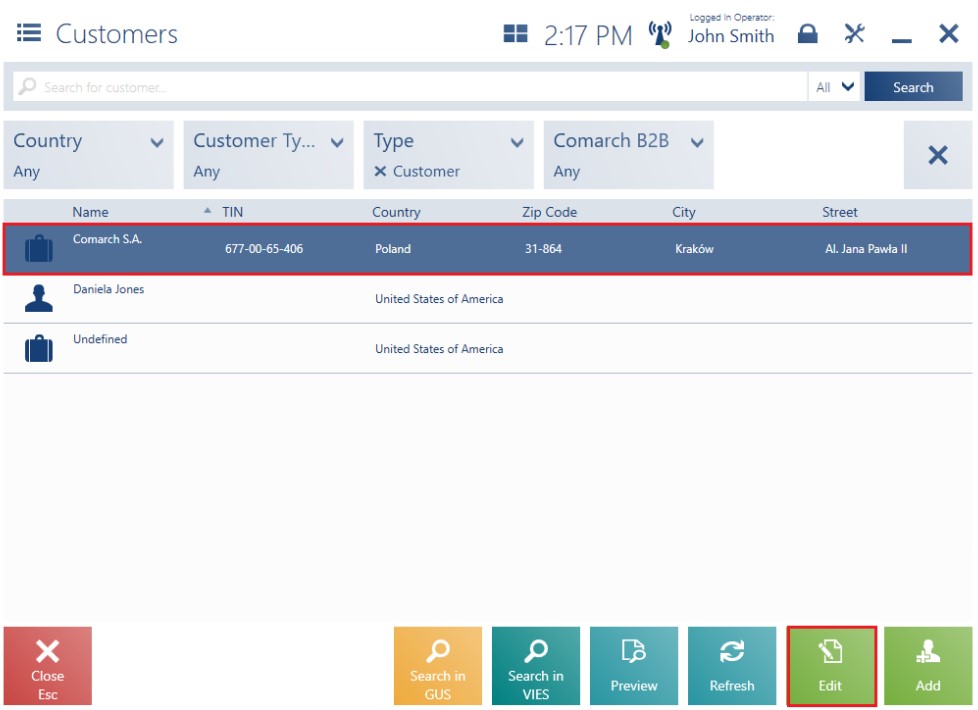
- The operator needs to be granted relevant permissions (Addition and edition of a customer)
- The center to which the POS workstation is attached needs to have a permission to modify a given customer
Note
The detailed history of changes made on customer forms is stored in the database and synchronized to the ERP system.
The window Retail Customer/Business Entity Edition is divided into tabs:
- Customer Details
- Addresses
- Groups
Note
The Groups tab is only available in cooperation with Comarch ERP Enterprise.
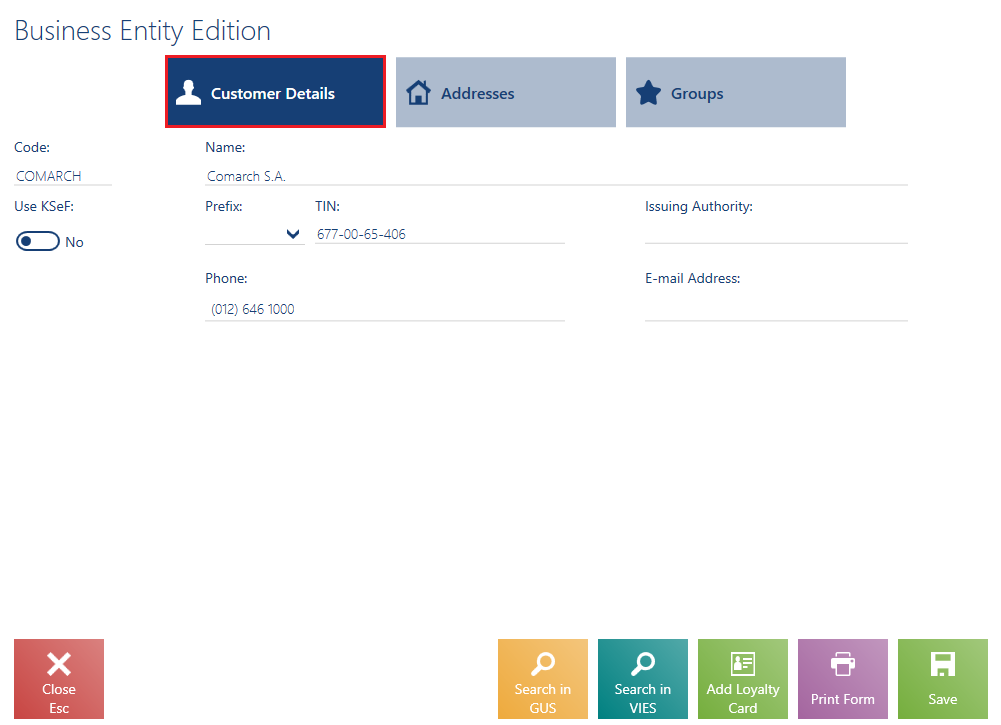
The tab Customer Details presents the following fields:
- Code – required
- Title – applicable to retail customers only
- First Name – required. Applicable to retail customers only.
- Last Name – required. Applicable to retail customers only.
- Name – required. Applicable to business entities only.
- Use KSeF – displayed if the support of the KSeF system has been enabled in the ERP system. Applicable to business entities only.
- Date of Birth – applicable to retail customers only
- Type – specifies the type of customer. Available options:
- National
- EU
- Non-EU
- TIN – applicable to business entities only. If the selected country code is PL, the application verifies the number’s checksum and uniqueness. If the database contains another customer with the same TIN, the user will be informed on that and will need to decide whether or not to save such a customer.
- Issuing Authority – applicable to business entities only.
- Phone
- E-mail Address
- Attributes
- Consents
- Reverse Charge – if an appropriate function has been activated in the ERP system
Hidden by default:
- Country Code
- NIN – if the selected country code is PL, the application controls the number of entered digits and the correctness of the number’s check digit
- EIN
- Identity Document – this field is required if a tax free document is to be generated
- Description
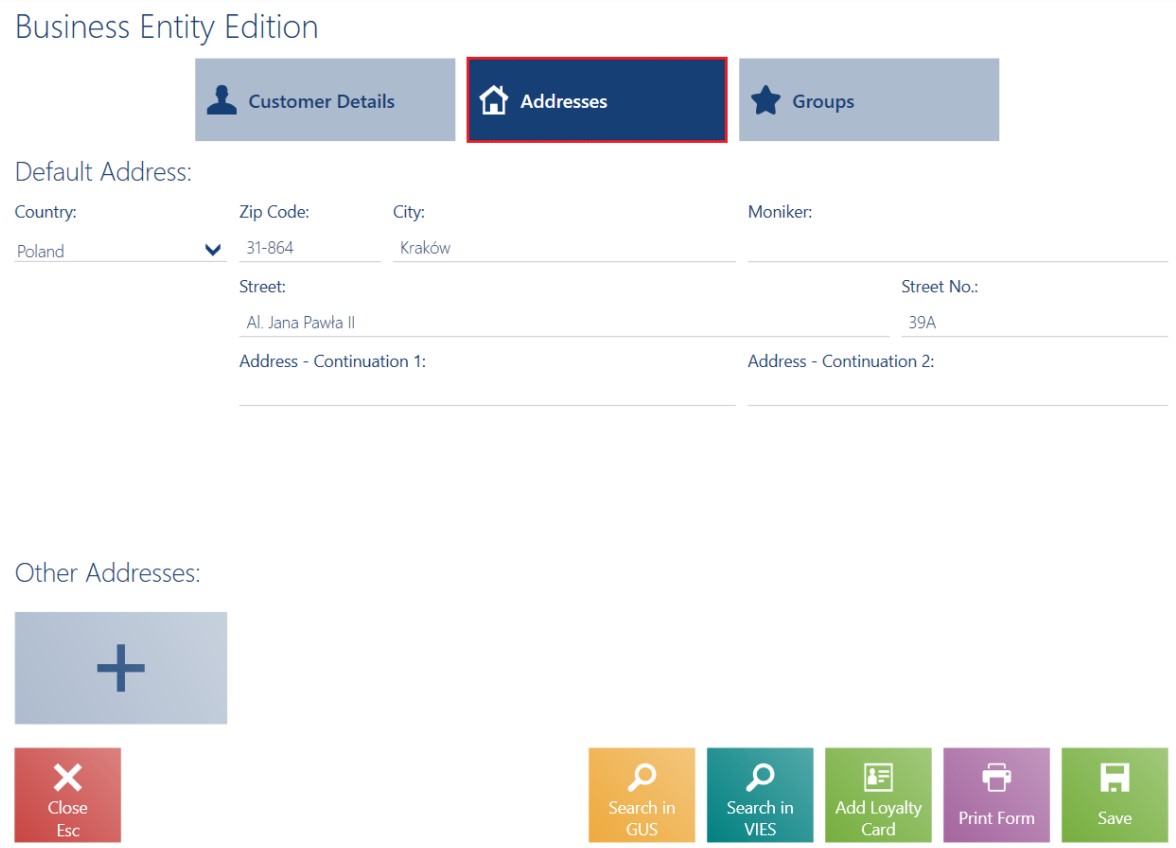
The tab Addresses presents the following fields:
- Country
- Zip Code
- City
- Moniker
- Street
- Street No.
- Address – Continuation 1
- Address – Continuation 2
- Other Addresses
- Consents – related to communication channels
Hidden by default:
- Address Type
- Apt/Unit No.
- District
- County
- Post Office
- State
Example
Mrs. Jones has just moved to a larger flat in the same city. While shopping in a furniture store, she asks the cash attendant to change her shipping address. The operator looks for Mrs. Jones on the customer list and selects [Edit]. Next, he opens the tab Addresses and selects the customer’s previous shipping address. He enters appropriate changes on the form and confirms them.
The Business Entity Edition/Retail Customer Edition window contains the following buttons:
- [Search in GUS] (available for business entities) – it allows the verification of a customer based on a tax identification number and downloading address data from the GUS database
- [Search in VIES} (available for business entities) – it allows the verification of a customer based on a tax identification number and downloading address data from the EU VIES database
Note
The [Search in GUS] and [Search in VIES] buttons are only available in cooperation with Comarch ERP Standard.
- [Add Loyalty Card] – it allows adding a loyalty card number
- [Print Form] – it prints a consents form
- [Save] – after filling in all required fields, selecting this button saves changes made on the customer form
- [Check VAT Status] – this button is only available to business entities. It validates a business entity’s activity as a VAT taxpayer. It checks the status of Polish business entities and EU business entities.
