A payment terminal is used to accept charge cards while processing a transaction at a point of sale. Comarch POS makes it possible to configure the terminal with which the application is to cooperate, this way enabling the handling of the payment form of the Charge Card type.
In cooperation with payment terminals, the application supports the protocols of the following providers:
- eService
- Polcard
- Polskie ePłatności
- PayTel (ING)
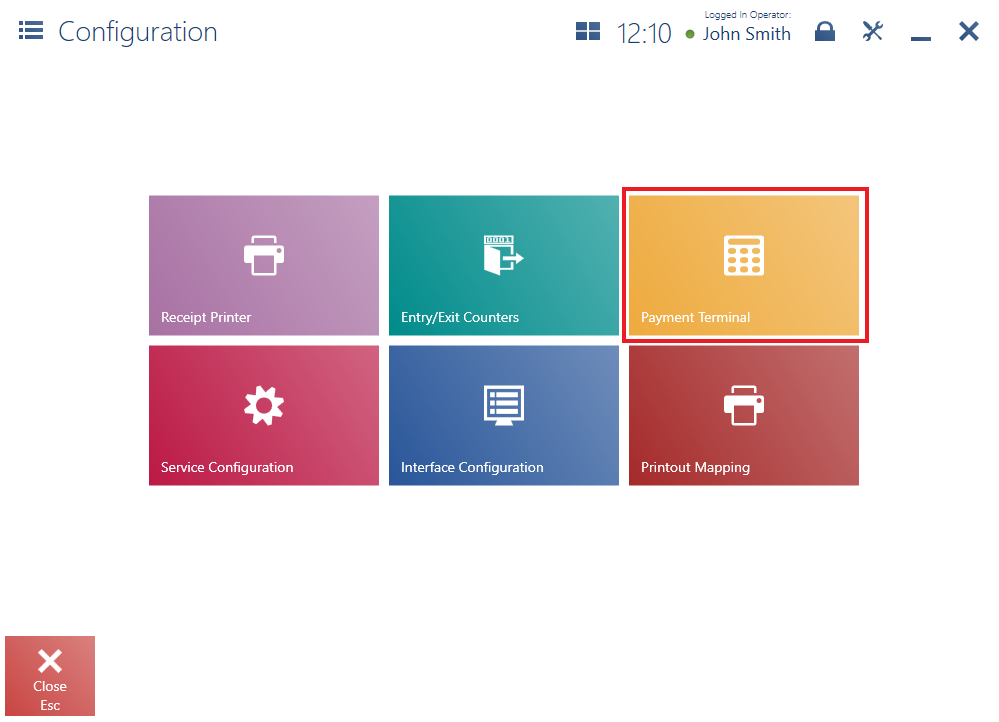
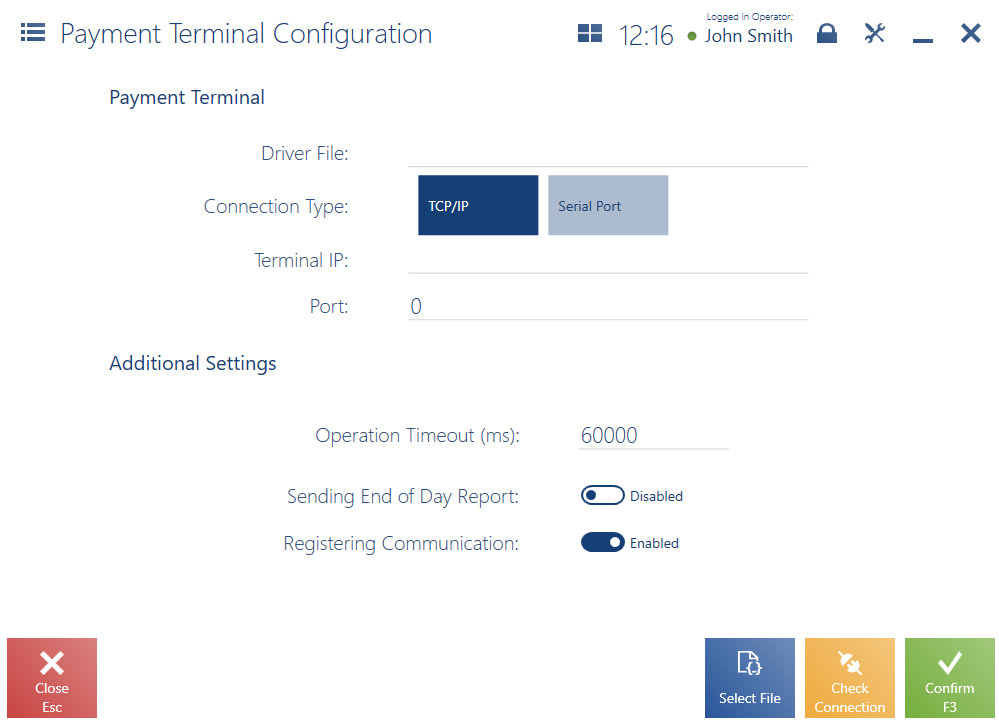
In the configuration window, it is necessary to fill in the following fields in the section Payment Terminal:
- Driver File – using the button [Select File], select the B2.Terminal.TerminalProviderName.dll file. The file is located in the directory bin\Drivers in Comarch POS installation folder.
- Connection Type – select one of the two connection types: TCP/IP or Serial Port
In the case of the TCP/IP connection, the following fields are displayed:
- Terminal IP – specify the terminal’s IP address
- Port – specify a port to which the terminal is connected. The port is provided by the terminal’s manufacturer.
In the case of the Serial Port connection, the following field is displayed:
- Terminal Serial Port – select a COM port to which the terminal is connected
The section Additional Settings contains optional parameters:
- Operation Timeout (ms) – it specifies the time for the payment operation processed with the payment form Charge Card. The default value is 60000 ms (60 seconds).
- Sending End of Day Report – if the parameter is selected, the terminal (depending on the model) will send the confirmation of all payments at the end of day
- Registering Communication – if the parameter is selected, logs will be saved in a relevant file
- Print Confirmation on Receipt Printer
- Mark Timeout in Red
Buttons available in the window:
[Select File] – allows the selection of a configuration file
[Check Connection] – verifies the connection with the payment terminal
[Confirm] – validates the configuration settings of the payment terminal
Dummy terminal as a test driver
When using the Comarch.B2.DummyTerminal.dll driver, a transaction with the Charge Card payment form type ends in failure by default. You can change the result of the test transaction by modifying the POS2.exe.config file located in the installation directory of the Comarch Retail POS application.
<applicationSettings>
<Comarch.B2.DummyTerminal.Properties.Settings>
<setting name="TransactionSuccessful" serializeAs="String">
<value>False</value>
</setting>
</Comarch.B2.DummyTerminal.Properties.Settings>
</applicationSettings>
Change the value False to True and save the modified file.
When the application is working with a non-integrated payment terminal, you can modify the POS2.exe.config file located in the installation directory of the Comarch Retail POS application by commenting out the following line:
<!-- <module assemblyFile="Comarch.POS.Terminal.dll" moduleType="Comarch.POS.Terminal.Module, Comarch.POS.Terminal" moduleName="Comarch.POS.Terminal" /> -->
When you then select the Charge Card as payment form, the following message will display: “The payment terminal service module had not been loaded. Was the transaction on terminal successful?” with selectable options:
- Yes – registers the payment and returns to the payment window (the amount assigned to the payment form Charge Card is applied)
- No – does not register the payment and returns to the payment window (the amount assigned to the payment form Charge Card is undone)
Using a payment terminal without integration with Comarch POS
If the POS workstation uses a payment terminal not integrated with Comarch POS, it is necessary to deactivate the payment terminal module.
To do so, open the file POS2.exe.config located in the Comarch POS installation folder and comment out the following line under the <modules> section:
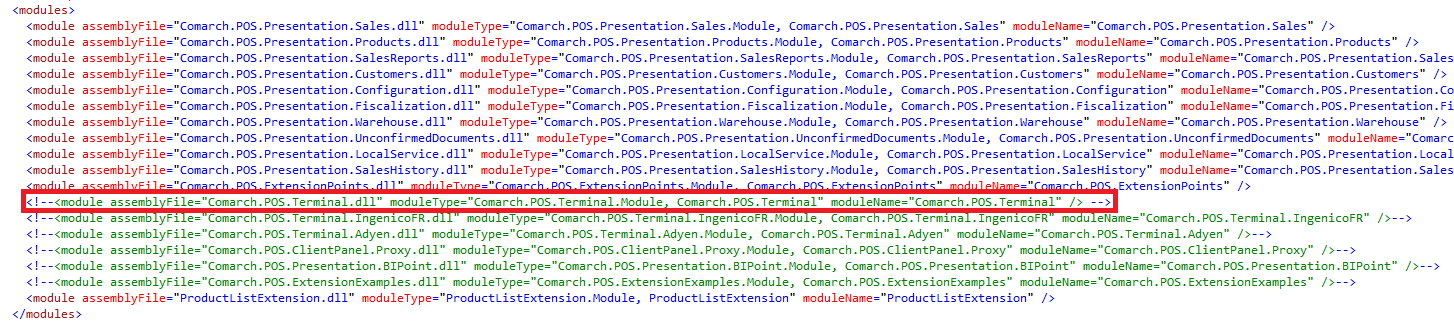
Once the module is deactivated, Comarch POS application will display a relevant notification when you select a payment form of the Charge Card type. The notification must be confirmed according to the result of a payment processed with a terminal. Upon selecting Yes, the payment will be correctly processed by the application.
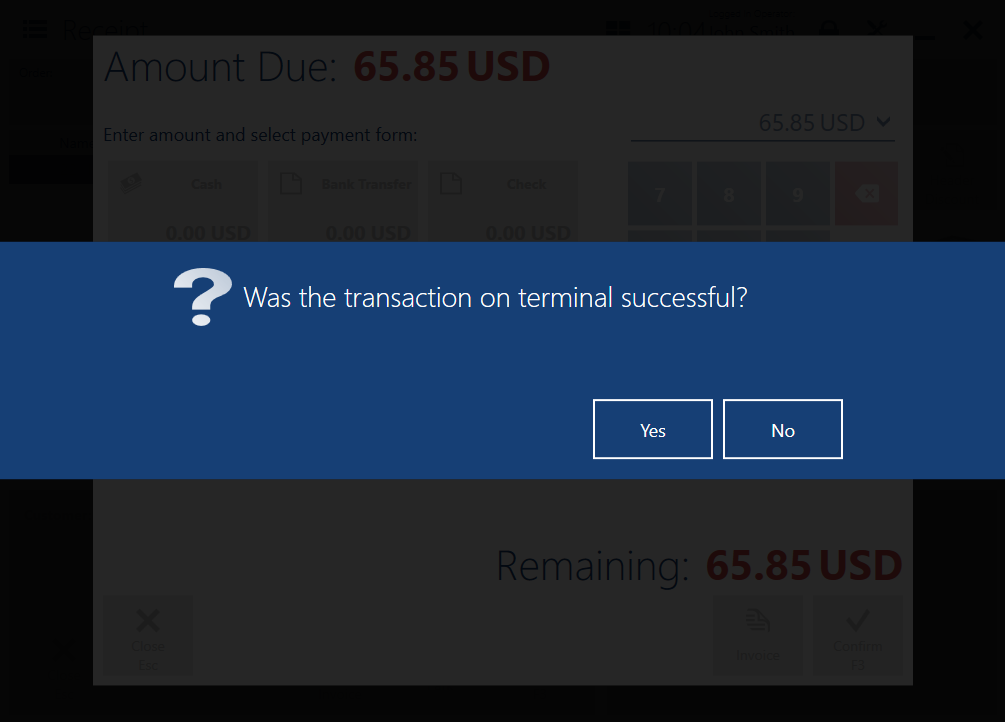
Configuration of PayTel (ING) payment terminal
1. In the configuration file POS2.exe.config, comment out the following line:
<!-- <module assemblyFile="Comarch.POS.Terminal.dll" moduleType="Comarch.POS.Terminal.Module, Comarch.POS.Terminal" moduleName="Comarch.POS.Terminal" /> -->
and add this line:
<module assemblyFile="Comarch.POS.Presentation.Terminal.dll" moduleType="Comarch.POS.Presentation.Terminal.Module, Comarch.POS.Presentation.Terminal" moduleName="Comarch.POS.Presentation.Terminal" />
2. To configure the terminal, select [Configuration] → [Payment Terminal].
3. Select the driver file POS.Terminal.EcrEft16.dll from the bin → Drivers directory.
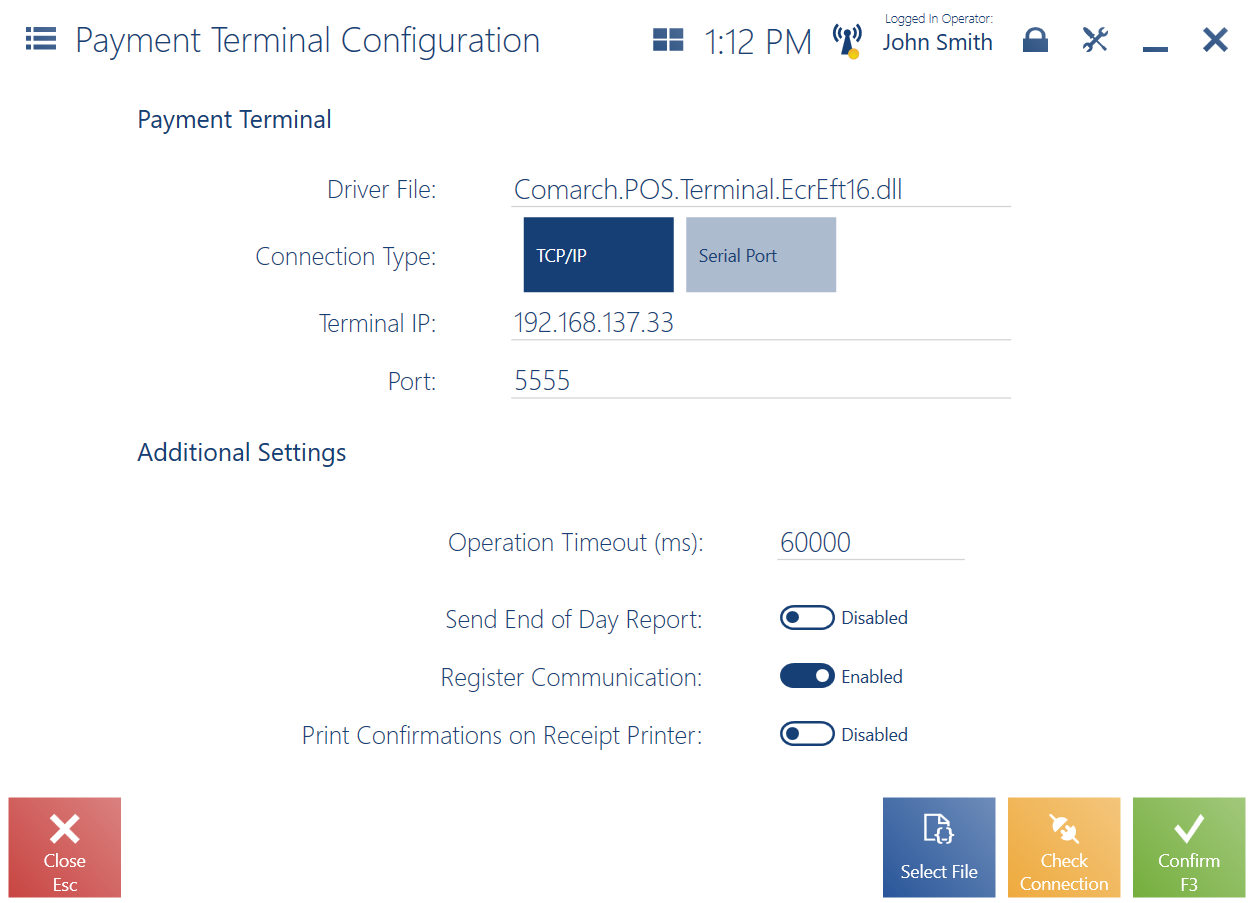
4. Select a connection type and fill in appropriate data.
5. Check connection, using the [Check Connection] button.
6. To save the configuration, select the [Confirm] button.
The following fields are available in the PayTel terminal configuration file:
- Driver File – using the button [Select File], select the Comarch.POS.Terminal.EcrEft16.dll file
- Connection Type – select one of the two connection types: IP or COM
- Terminal IP – terminal’s IP address retrieved from the device configuration
- Port – specify a port over which the terminal is to connect with POS or select the option COM in the case of connection over a serial port.
The section Additional Settings contains the parameters:
- Operation Timeout (ms) – it specifies the time for the payment operation processed with the payment form Charge Card. The default value is 60000 ms (60 seconds).
- Sending End of Day Report – if the parameter is selected, the terminal (depending on the model) will send the confirmation of all payments at the end of day
- Registering Communication – if the parameter is selected, logs will be saved in a relevant file
- Print Confirmation on Receipt Printer
Buttons available in the window:
[Select File] – allows the selection of a configuration file
[Update Terminal] – refreshes the payment terminal
[Check Connection] – verifies the connection with the payment terminal
[Confirm] – validates the configuration settings of the payment terminal
When integrated with PayTel, the application handles:
- card payments
- card payment cancellations
- refunds to card
In the End of Day window, it is possible to display the [Transaction Report] button (hidden by default). By selecting the button, the user can access a report containing all information on completed transactions.
Configuration of PeP (Polskie e-Płatności) payment terminal
1. In the configuration file POS2.exe.config, comment out the following line:
<!-- <module assemblyFile="Comarch.POS.Terminal.dll" moduleType="Comarch.POS.Terminal.Module, Comarch.POS.Terminal" moduleName="Comarch.POS.Terminal" /> -->
and add this line:
<module assemblyFile="Comarch.POS.Terminal.PeP.dll" moduleType="Comarch.POS.Terminal.PeP.Module, Comarch.POS.Terminal.PeP" moduleName="Comarch.POS.Terminal.PeP" />
2. To configure the terminal, select [Configuration] → [Terminal Polskie e-Płatności].
3. Select the driver file Comarch.POS.Terminal.PeP.dll from the bin directory.
4. Fill in appropriate data.
5. Check connection using the [Check Connection] button.
6. To save the configuration, select the [Confirm] button.
The following fields are available in the PeP terminal configuration file:
- Terminal IP – terminal’s IP address retrieved from the device configuration
- Terminal ID – the identifier provided in the terminal settings when printing a business card from the terminal
- Timeout – specified in seconds
- End of Day
- Operation Timeout – specified in seconds
- Mark Timeout in Red
Buttons available in the window:
[Check Connection] – verifies the connection with the payment terminal
[Confirm] – validates the configuration settings of the payment terminal
Configuration of eService payment terminal
1. In the configuration file POS2.exe.config, comment out the following line:
<!-- <module assemblyFile="Comarch.POS.Terminal.dll" moduleType="Comarch.POS.Terminal.Module, Comarch.POS.Terminal" moduleName="Comarch.POS.Terminal" /> -->
and add this line:
<module assemblyFile="Comarch.POS.Presentation.Terminal.dll" moduleType="Comarch.POS.Presentation.Terminal.Module, Comarch.POS.Presentation.Terminal" moduleName="Comarch.POS.Presentation.Terminal" />
2. To configure the terminal, select [Configuration] → [Terminal].
3. Select the driver file Comarch.POS.Terminal.EcrEft17.dll from the bin directory.
4. Select a connection type and fill in appropriate data.
5. Check connection using the [Check Connection] button.
6. To save the configuration, select the [Confirm] button.
The following fields are available in the eService terminal configuration file:
- Driver File – using the button [Select File], select the Comarch.POS.Terminal.EcrEft16.dll file
- Connection Type – select one of the two connection types: IP or COM
- Terminal IP – terminal’s IP address retrieved from the device configuration
- Port – specify a port over which the terminal is to connect with POS or select the option COM in the case of connection over a serial port.
The section Additional Settings contains the parameters:
- Operation Timeout (ms) – it specifies the time for the payment operation processed with the payment form Charge Card. The default value is 60000 ms (60 seconds).
- Sending End of Day Report – if the parameter is selected, the terminal (depending on the model) will send the confirmation of all payments at the end of day
- Registering Communication – if the parameter is selected, logs will be saved in a relevant file
- Print Confirmation on Receipt Printer
Buttons available in the window:
[Select File] – allows the selection of a configuration file
[Update Terminal] – refreshes the payment terminal
[Check Connection] – verifies the connection with the payment terminal
[Confirm] – validates the configuration settings of the payment terminal
Configuration of Adyen payment terminal
Comarch POS is compatible with Adyen payment terminals once the appropriate changes have been made to the POS2.exe.config text file located in the application’s installation folder. In the file, uncomment or add the following module:
<module assemblyFile="Comarch.POS.Terminal.Adyen.dll" moduleType="Comarch.POS.Terminal.Adyen.Module, Comarch.POS.Terminal.Adyen" moduleName="Comarch.POS.Terminal.Adyen" />
and comment out this module:
<module assemblyFile="Comarch.POS.Terminal.Adyen.dll" moduleType="Comarch.POS.Terminal.Adyen.Module, Comarch.POS.Terminal.Adyen" moduleName="Comarch.POS.Terminal.Adyen" />
Configuration
When integrated with Adyen payment terminal, the application handles:
- card payments
- card payment refunds/cancellations – made to a previous transaction
- refunds to card
To configure the terminal, select [Configuration] → [Adyen Payment Terminal].
Fields to be completed in the Adyen Payment Terminal Configuration window:
- Merchant Name – the name of the providor’s account in the Adyen system (Merchant)
- Merchant User ID – the username assigned to the providor’s account (Adyen Merchant Level à Account à Users)
- Terminal ID – terminal identifier
- License File – file with the Pepper license. It is delivered by the Pepper’s provider upon purchase of the license
- Connection Type – termnal connection type
- Terminal IP – the terminal address. It can be checked on the terminal using the [5]+[green] key combination
and under the Adyen Encryption Keys section:
- Key ID
- Key Password
These fields are not required for card transactions. This affects the files generated for each transaction (stored where the POS logs are saved). If any incorrect entries are made here, the files that have already been generated can be corrected.
Buttons available in the right bottom corner of the window:
[Select License File] – allows the selection of a license file
[Select Certificate File] – allows the selection of a certificate file
[Check Connection] – verifies the connection with the payment terminal
[Confirm] – validates the configuration settings of the payment terminal
Supported connection types:
- TCP/IP
Configuration of Concardis payment terminal
Comarch POS is compatible with Concardis payment terminals once the appropriate changes have been made to the POS2.exe.config text file located in the application’s installation folder. In the file, uncomment or add the following module:
<module assemblyFile="Comarch.POS.Terminal.Concardis.dll" moduleType="Comarch.POS.Terminal.Concardis.Module, Comarch.POS.Terminal.Concardis" moduleName="Comarch.POS.Terminal.Concardis" />
and comment out this module:
<!-- <module assemblyFile="Comarch.POS.Terminal.dll" moduleType="Comarch.POS.Terminal.Module, Comarch.POS.Terminal" moduleName="Comarch.POS.Terminal" /> -->
Configuration
When integrated with Concardis payment terminal, the application handles:
- card payments
- card payment refunds/cancellations – made to a previous transaction
- refunds to card
To configure the terminal, select [Configuration] → [Concardis Payment Terminal].
Fields to be completed in the Concardis Payment Terminal Configuration window:
- License File – file with the Pepper license. It is delivered by the Pepper’s provider upon purchase of the license
- Connection Type – termnal connection type
- Terminal IP – the terminal address. For the CCV Q30 model, it can be checked/configured under Menu (opened by selecting the [red]+[yellow] buttons)
under the Additional Settings section:
- Maximum Length of Printout Line – the default length is set to 24
under the Matchbox File Settings section:
- Company ID
- Shop ID
- POS ID
Buttons available in the right bottom corner of the window:
[Select File] – allows the selection of a license file
[Check Connection] – verifies the connection with the payment terminal
[Confirm] – validates the configuration settings of the payment terminal
Supported connection types:
- TCP/IP
Configuration of Zvt protocol-compliant payment terminal
Comarch POS is compatible with Zvt protocol-compliant payment terminals once the appropriate changes have been made to the POS2.exe.config text file located in the application’s installation folder. In the file, uncomment or add the following module:
<module assemblyFile=" Comarch.POS.Terminal.PepperZvtProtocol.dll" moduleType=" Comarch.POS.Terminal.PepperZvtProtocol.Module, Comarch.POS.Terminal.PepperZvtProtocol" moduleName=" Comarch.POS.Terminal.PepperZvtProtocol" />
and comment out this module:
<!-- <module assemblyFile="Comarch.POS.Terminal.dll" moduleType="Comarch.POS.Terminal.Module, Comarch.POS.Terminal" moduleName="Comarch.POS.Terminal" /> -->
Configuration
When integrated with Zvt protocol-complaint payment terminal, the application handles:
- card payments
- card payment refunds/cancellations – made to a previous transaction
- refunds to card
To configure the terminal, select [Configuration] → [ZVT Protocol-Compliant Payment Terminal].
Fields to be completed in the ZVT Protocol-Compliant Payment Terminal Configuration window:
- License File – file with the Pepper license. It is delivered by the Pepper’s provider upon purchase of the license
- Terminal IP – the terminal address. It can be checked on the terminal using the [5]+[green] key combination
- Cashier’s Password – passsword for user name (not for the provider account)
under the Additional Settings section:
- Maximum Length of Printout Line – the default length is set to 24
- Timeout – set to 90000 by default
- Terminal Type
Buttons available in the right bottom corner of the window:
[Select File] – allows the selection of a license file
[Check Connection] – verifies the connection with the payment terminal
[Confirm] – validates the configuration settings of the payment terminal
Supported connection types:
- TCP/IP
