This tab contains basic data which should be completed in order to issue a trade or a warehouse document, that is items the document relates to.
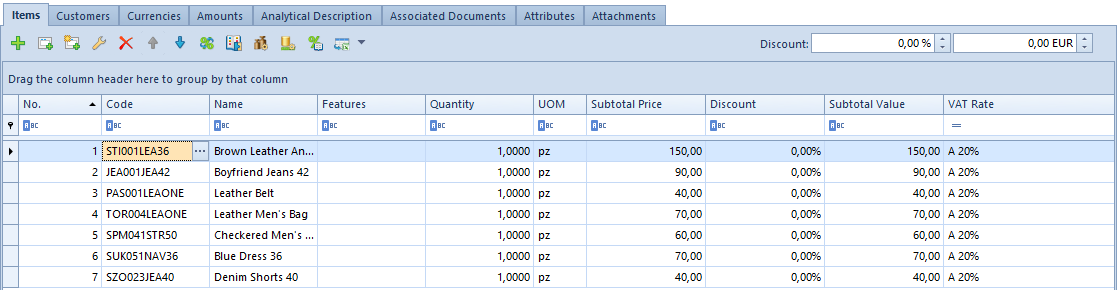
Items list
One document can be issued for many different items. This part of form contains the list of all items for which a given document has been issued.
If a set with checked parameter Retrieve elements onto document is added on document, on the document form appear as many items as have been added to the set on item form. In addition, the user can set color in which items of the set (with checked parameter Retrieve elements onto document) are displayed on the document. It is possible from the level System Configuration Trade Mark with color set elements in documents.
No. – ordinal number of an item; if one of document items is deleted, the other items are automatically renumbered
Code – code of a selected item
Name – name of a selected item, by default, retrieved from the item form
Features – list of values of features of a given item, separated by commas. These are the values defined in section Features, on item form. If resources retrieved onto item possess features, but their values have not been inserted in the section Features, these features are bot visible in this column.
Quantity – quantity of item, which has to be sold/bought/ordered/offered or about which a customer inquired. After a set with checked parameter Retrieve elements onto document is added onto document, the column Quantity may be inactive, if on the form of such a set, in section Modification of a single item in documents, option Block is checked. If on item form of a set, option Allow is checked, after changing quantity in the column Quantity, the system displays a question decomposing of the set with possible answer Yes (the set will be decomposed) or No (the operation will be aborted).
In case parameter Divide Delivery is checked in item form for basic unit, in documents of receipt type (PO, PI, POR, IR+), while increasing/decreasing quantity, subitems are automatically added/deleted (number of subitems for an item is always equal to the quantity on the item). In case of changing:
- a unit with checked parameter Divide Delivery to a unit for which that parameter is unchecked – the list of subitems remains unchanged
- a unit with unchecked parameter Divide Delivery to a unit for which that parameter is checked – new subitems are automatically created (in the same way as when adding a new item)
While generating documents (POPI, POPOR, PIPOR, PORPI, IR+ from a manual correction), subitems are transferred from the source document, the value of the parameter Divide Delivery is not taken into account. For an IR+ document generated as a result of an inventory or a complaint, the items are added in accordance with the parameter Divide Delivery.
UOM – unit of measure in which item quantity is expressed in a document (it can be a basic or an additional unit). A unit which can be available for selection on a document, has to be active and assigned to a given item. It is not possible to issue a document with an inactive unit. In case of generating documents, if the source document had been issued in a unit which later was deactivated, the unit from the source document is transferred onto generated document. The exception are the following generations: SOPO, SQPQ, DFPO. In those cases, the unit is not transferred, but the items are recalculated to the basic unit according to recalculations in item form. Also, price in the basic unit is recalculated.
Regular Price (column hidden by default) – price of one unit of an item before calculation of discounts (total or subtotal, depending on the setting of the parameter VAT Direction in tab the Amounts). Until a document is confirmed, an operator can edit regular price, provided that the group to which the operator belongs has permission Modification of regular price granted.
Price Type (column hidden by default) – type of price on the basis of which a regular price for an item has been determined. Until a document is confirmed, an operator can change a price type to another price type available for a given customer/vendor, operator and center in which and on behalf of which the document is being issued.
Total/Subtotal Price – price of one unit of an item after discounts calculation (subtotal or total, depending on the setting of the parameter VAT Direction in the tab Amounts)
Subtotal/Total Price (column hidden by default) – column available on SI, SO, SQ, PI documents. Price of one unit of an item after discounts calculation. The column Total/Subtotal is hidden inversely to the setting of the parameter VAT Direction in the tab Amounts. Upon selecting on a document VAT direction:
- On Subtotal, the column Total Price is hidden by default
- On Total, the column Subtotal Price is hidden by default
Discount – total value of discount granted for a given item, expressed as percentage
Subtotal/Total – value of a given item after including a discount. Displaying subtotal or total value depends on the setting of the parameter VAT Direction in the tab Amounts.
Number of Sets (column hidden by default) – this column contains information regarding number of sets added onto a document. The column is filled only for items of Set type with parameter Retrieve elements onto document checked.
Set (column hidden by default) – this column presents code of a set added onto document. The column appears when a set with checked parameter Retrieve elements onto document is added onto document. In case the set is decomposed, its code disappears from the column.
Set Unit (column hidden by default) – presents unit of a set with parameter Retrieve elements onto document checked
Item Type (column hidden by default) – this column presents item type in accordance with merchandise/service item form
Collect VAT – column available only for advance invoices issued in French databases. Determines whether for a given document item the system has to calculate VAT tax or the item is not subject to taxation and is supposed to assume NS (not subject) rate. If a transaction type of the advance invoice is National, then, by default, for each item, the parameter in the column assumes the same setting as the parameter Collect VAT on ASI/API on a given item form. Until the document is confirmed, it can be modified. In case transaction type on advance invoice is Intra-Community or Non-EU, the parameter is always checked, without possibility to change it.
In a situation when the parameter Collect VAT has been unchecked on an order item on advance invoice and the value of advance determined for the rate VAT rate NS does not cover in full the total value of the item, then, on subsequent advance invoice issued for this order, the parameter Collect VAT is unchecked for this item and it is not possible to check it.
The same way, when the parameter Collect VAT has been unchecked and the value of advance determined for its VAT rate does not cover in full the total value of the item, then, on subsequent advance invoice issued for this order, the parameter Collect VAT is checked and it is not possible to uncheck it.
VAT % (column hidden by default) – value of VAT rate that has been applied for a given item. It can be edited when issuing a document. It is associated with field VAT Rate – changing value in one field changes value in the other field.
VAT Rate – name of VAT rate applied for a given item
Reverse Charge – this column is available on the list only, if from the level of System Configuration Trade has been selected parameter Handle reverse charge. If the parameter is unchecked, the column is hidden by default. The column presents the value of the parameter Reverse Charge retrieved from a given item. Its modification is possible only from the level of the list of items.
SENT – this column is available on the list only, if from the level of Company has been checked parameter Monitor SENT Transport. If the parameter is unchecked, the column is hidden by default. It is available for documents: R, SI, SOR, PI, POR. The column presents the value of the parameter SENT retrieved from an item form.
Handled By (column hidden by default) – this is the same field as that in a document header. It allows for indicating an employee who handles a given transaction, precisely – an employee who participated in selection of a particular item by a customer. Such a functionality is very useful, for instance, in shops, where salespersons are remunerated or receive premiums for their sales results. If a customer purchased a product to which he/she was stimulated/persuaded by a given salesperson, such fact can be recorded right in the Handled By field. his field can also be used in preparing many analyses/reports, such as an analysis of the share of salespersons in general sales (in what percentage do salespersons/sales consultants participate in the processed sales transactions and in what percentage do customers choose the purchased goods by themselves) or separation of the sales transactions involving particular products, which are classified to the employees handing those transactions
If in a document header, an employee was selected in the Handled By field, then when adding a new item to the document the same employee will be suggested in the relevant field in the item details window. However, the operator can change employee on each document item separately, until the document is confirmed. Employee is changed/selected by entering in this field their code/name and surname or by selecting them from employees list expanded with the use of the button […] placed in the field. It is possible to set different employees for each item.
In the case of corrections, an employee can be edited in the Handled By field not until a document item is actually corrected in terms of its quantity or value. When correcting the document item, a suggested employee will be the one from the source document item (from the source document).
While copying and generating documents, the value of the field Handled By in document header and on items is transferred from the source document. Employee can be changed until a generated or a copied document is confirmed.
Pack Code (column hidden by default) – this field is not editable. Displays code of the pack to which a given item belongs. It is possible that an item does not make part of any pack. In such case no value is presented in the column.
Pack UPC (column hidden by default) – this field is not editable. It displays UPC code of the pack to which a given item belongs. It is possible that an item does not make part of any pack or its UPC code is not defined. In such case no value is presented in the column.
Available Quantity (column hidden by default) – this field is not editable. It is available on documents: SI, R, SOR, IR-, WM-, SO, IO with Initiated or Unconfirmed status. It displays quantity of a given item which is equal to the quantity available on items list excluding reservations without resources.
Quantity in the column is updated upon performing the following operations:
- adding an item
- editing quantity
- changing unit
- changing warehouse for the whole document
- saving item details
- editing unconfirmed document
For items of Service type, quantity is not presented in this column. For items of Set type (both with checked and unchecked parameter Retrieve elements onto document), there is maximum quantity of an element with the lowest available quantity displayed.
Ordered Quantity (column hidden by default) – this field is not editable. It is available on documents: SI, R, SOR, IR-, WM-, SO, IO with Initiated or Unconfirmed status. It displays quantity of a given item equal to quantity specified in the column Orders on the item list
Quantity in the column is updated upon performing the following operations:
- adding an item
- editing quantity
- changing unit
- changing warehouse for the whole document
- saving item details
- editing unconfirmed document
Currently Ordered (column is hidden by default) – this field is not editable. It is available on order documents. The column presents item quantity decreased by:
- quantities resulting from closing order
- document item quantities/subitems excluded from processing
- Unprocessed (column hidden by default) – this field is not editable. It is available on order documents. The column presents item quantity decreased by:
- quantities resulting from closing order
- document item quantities/subitems excluded from processing
- quantities processed through a generated document
Expected Date (column hidden by default) – this field is available for sales orders, purchase orders and internal orders. It allows for determining a date by which a given document item should be processed.
It is possible to edit expected date in the case of:
- sales/purchase orders – on documents with Confirmed and Pending status. The possibility of editing is available for items which haven’t been excluded from processing or haven’t been processed in full
- internal orders – on documents with Submitted status
Attachment (column hidden by default) – presents thumbnail of a default attachment assigned to a given document item, if none of attachment assigned to items has parameter Default checked, the field remains empty.
Document Item Attachment (column hidden by default) – presents thumbnail of a default attachment assigned to an item added as document item. If none of attachments assigned to item has parameter Default checked, the field remains empty.
The item list, both on documents of release type and of receipt type, works in the edit in place (EiP) mode, which means that it is possible to change item quantity, unit of measure, user discount value, price, value, VAT rate and employee handling the transaction can be edited directly in the list. Each change of one of those values (except employee handling the transaction) causes recalculation of the rest of values.
Items List – Advance Payments
This list is available for advance invoices. It contains the basic data regarding advance payments generated for a selected order.
VAT rates list is constructed on the basis of VAT rates indicated on the source order document.
Column Max Advance Payment presents amount of order for a given VAT rate. Thereby, the max advance payment for a given rat cannot be superior to that amount. Column Advance Payment contains the amount charged as prepayment of a future purchase/sales. Column VAT Rate determines VAT rate to which the advance payment is assigned.
In the case of French database, among the VAT rates on an advance invoice may appear NS (not subject) rate, which is not present on the source order items. The NS rate appears in a situation, when on at least one item on order items list of an advance invoice the parameter in column Collect VAT is unchecked. Total value of such an item is assigned to the NS rate and, if there is no other item with the same rate as that assigned to the item on the source document, then, the item with this rate disappears from the list of VAT rates on the advance invoice and is replaced by the NS rate. If the parameter Collect VAT is unchecked for more items, then the total of their total values is assigned to the NP rate.
The item list works in edit in place mode, which means that it is possible to edit advance payment value directly in the list, upon clicking [Edit] button. The advance payment value can be also modified with the use of [Recalculate Advance Payment] button which opens a separate form. In this way, the user can enter the total value of the advance payment and the system splits this amount proportionally against the maximum advance payments amounts for particular VAT rates.
