System configuration – Trade tab – General information
Basic system configuration within the trade area can be performed from the level of the tab System→ Configuration → Trade.
The tab is composed of the following areas:
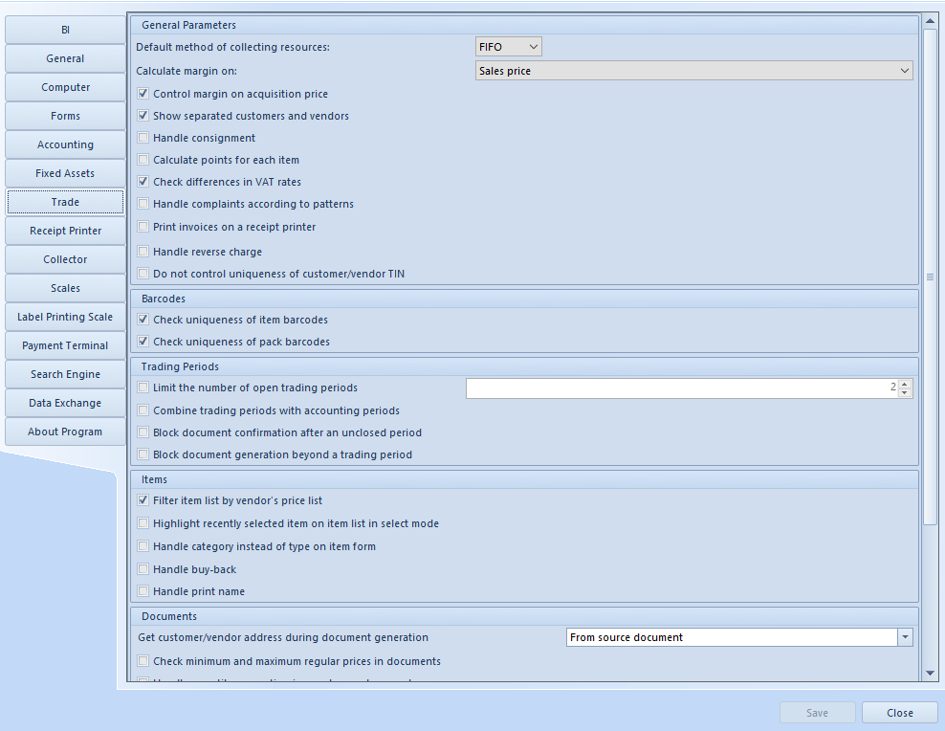
Basic system configuration within the trade area can be performed from the level of the tab System→ Configuration → Trade.
The tab is composed of the following areas:
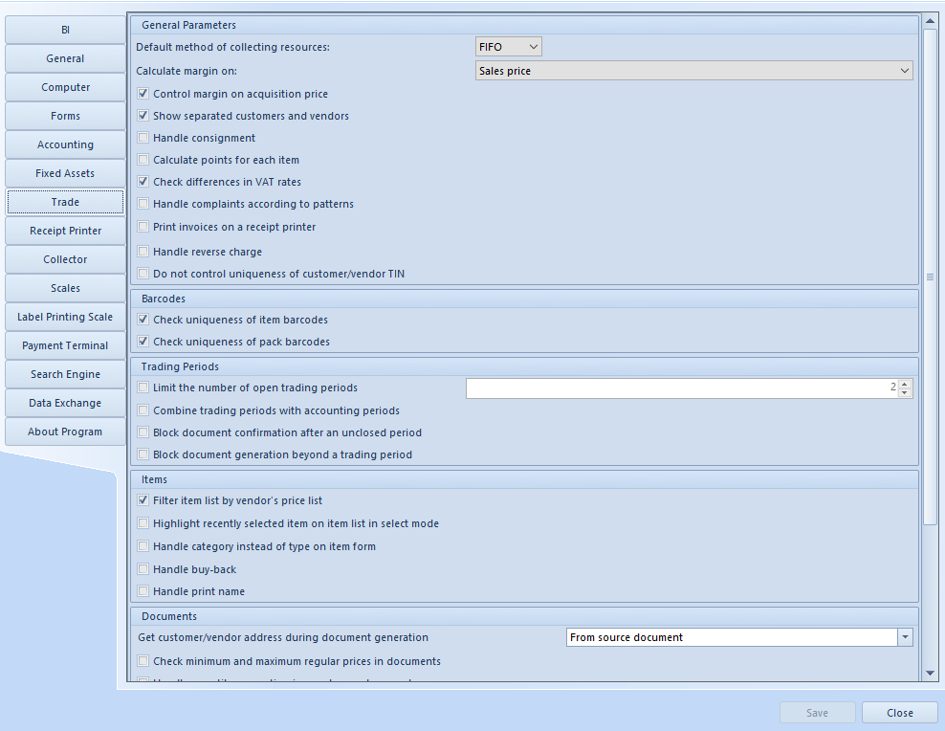
The following parameters are available in the tab Trade of the menu System → Configuration → Trade, which is described in the article Trade Tab – General Information.
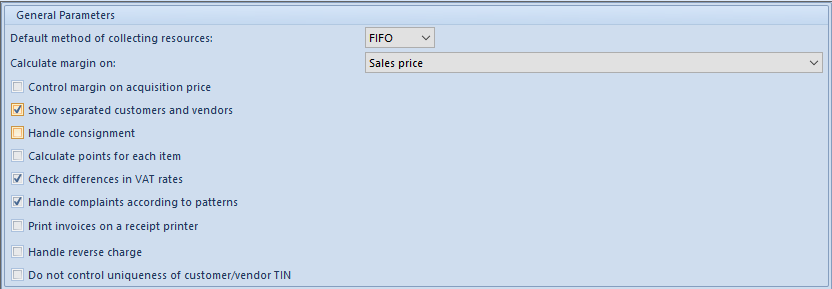
Section General Parameters contains the following parameters:
The following parameters are available in the tab Trade of the menu System → Configuration → Trade, which is described in the article Trade tab – General information.

Section Barcodes contains the following parameters:
The following parameters are available in the tab Trade of the menu System → Configuration → Trade, which is described in the article Trade Tab – General Information.

Section Trading Periods is composed of the following parameters:
Moreover, if in the configuration for the confirmed document type has been set an automatic generation of another approved document and the date of the generated document fullfills one of the above mentioned conditions, the generated document will be saved as unconfirmed.
The following parameters are available in the tab Trade of the menu System → Configuration → Trade, which is described in the article Trade Tab – General Information.

Section Items is composed of the following parameters:
Filter item list by vendor’s price list – if the parameter is checked, item list on documents of receipt type is filtered by default by vendor’s price list. In order to associate items with customer, it is necessary to assign selected customer to a price type and a price list containing those items and add the items to the price list. Then, on an item list opened from the level of above-mentioned documents, a customer indicated in document header as Vendor, is visible in the item list filter. Such a vendor can be deleted with the use of eraser tool, which is available next to the customer field. The parameter is checked by default in the system. The functionality of price lists is further described in category Price lists.
More information regarding items is available in category Items.
The following parameters are available in the tab Trade of the menu System → Configuration → Trade, which is described in the article Trade Tab – General Information.
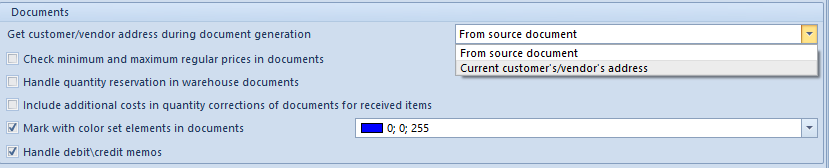
Section Documents is composed of the following parameters:
The following parameters are available in the tab Trade of the menu System → Configuration →Trade, which is described in the article Trade Tab – General Information.

Section Inventory is composed of the following parameters:
Inventory handling in the system is described in category Inventory.
Section Trade/Warehouse, available from the level of Configuration menu, is provided with objects related to trade and warehouse maintenance in the system. Before starting work with the system, it is recommended to define them in order to have a possibility to use, e.g., price lists or unit measures on documents, which will significantly reduce time of their issuance.

The menu allows for configuration of the following areas:
Section Trade/Warehouse, available from the level of Configuration menu, contains a functionality related to units of measure, which allows for defining them and therefore increases clarity of item classification and improves maintenance of items.
By default, each item has its basic unit in which it is registered in warehouse. At the same time, the user has a possibility to define auxiliary which can be set as default for a specified document type. Thanks to such a functionality a company can easily register transactions in which, e.g., an item is sold in a unit different than the unit in which it is registered in warehouse. Assigning an auxiliary unit and setting it as default for a given document type is performed on item form, in tab General, in sections General and Default for, respectively. More information regarding units of measure for a specified item can be found in the article Defining item.
From the level of units list the user can deactivate units which are not set as default for a given document type. It is not possible to deactivate m³ or kg as basic units for Volume and Weight type.
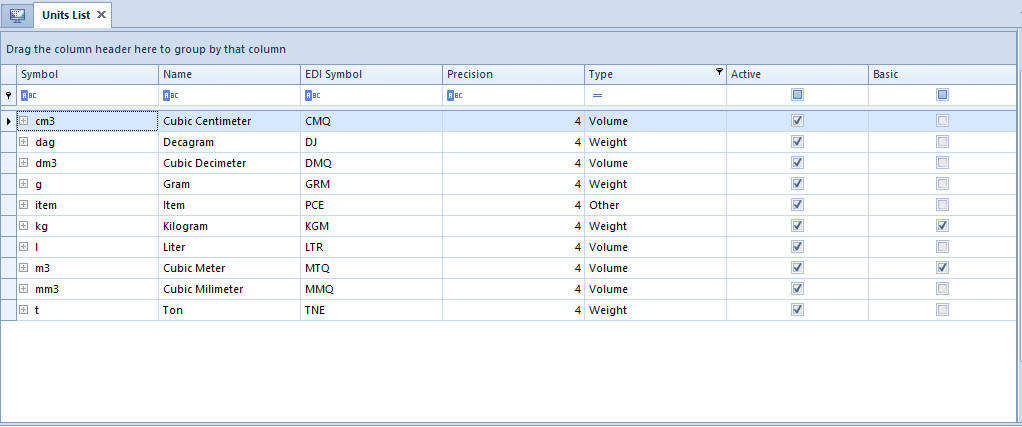
From this level, it is possible to add further units of measure. Button [Add] opens unit definition form.
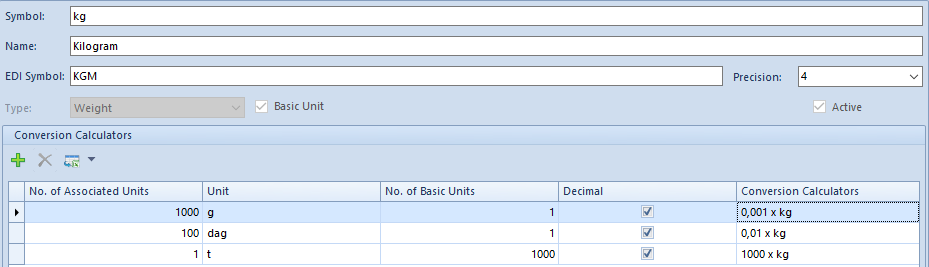
The form is composed of the following fields:
Section Trade/Warehouse, available from the level of Configuration menu, contains a functionality related to delivery costs, which allows for defining and calculating them and therefore facilitates work with such a type of costs included in transactions.

Upon selecting button [Add], the system opens window of delivery costs calculation where it is possible to set name and service on which a given delivery cost is based, as well as delivery methods and thresholds to which given values apply.
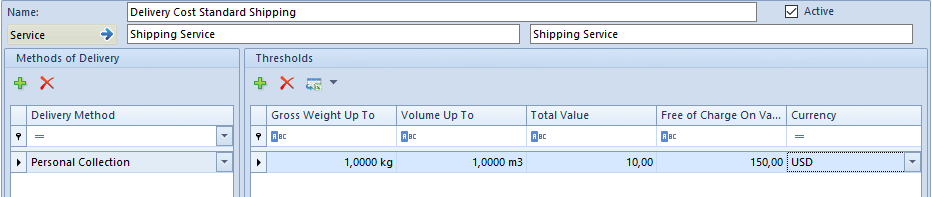
Mandatory fields of delivery costs calculation window:
Section Methods of Delivery allows for adding from drop-down list a method of delivery for a given service. The values are retrieved from generic directory Method of Delivery. Depending on selected delivery method, associated threshold is contextually displayed. The user should define values for each threshold in the following fields:
If a calculation contains more than one threshold, it is necessary to remember that the value of field Gross Weight Up To for every following record must be superior to that of the previous record. The value of the field Volume for every following record must be superior to that of the previous record. Total value of subsequent thresholds must be specified in the same currency.
If the first record is saved with value 0,00 for the field Gross Weight Up To or Volume Up To, it shouldn’t be possible to change the 0,00 value to a different value in the fields Gross Weight Up To or Volume Up To of the following records. It is possible to define the same thresholds, if the values of Total Value for those thresholds have been defined in different currencies. To delivery cost calculation must be added at least one threshold.
Weighed codes are a special type of barcodes which contain information regarding item weight, which means that one part of the barcode is responsible for identifying item from item forms and the second part for the weight saved in code.
The functionality of weighed codes, available in the section Trade/Warehouse of Configuration menu, allows the user to define weighed barcode structure for a given prefix. Thanks to a defined structure of weighed code the system is able to interpret in a proper way the data contained in the code.

By default, weighed codes are defined in UPC-13 (GS1 Poland) standard with prefixes: 25, 27 and 29. Structure of those codes looks as follows:
PPAAAAVWW.WWWK
where:
Upon clicking on [Add] button, a form for adding a new weighed code structure opens. The form consists of the following fields to complete:
Section Code Elements allows for defining weighed code structure. The user can decide whether a given element should be present in the code, by checking/unchecking such an element.
Depending on center/company, different document configuration may be required in the system. Such a configuration consists in defining way of functioning of documents, basing on different parameters, numeration schemes or their availability in the company structure.
Documents definition can be performed from the following levels:
Moreover, configuration from the level of company allows for an additional handling of availability of series, warehouses, VAT accounts and documents visibility within a given center.
The tab General contains basic information about document type and additional parameters regarding document configuration within a given center/company.
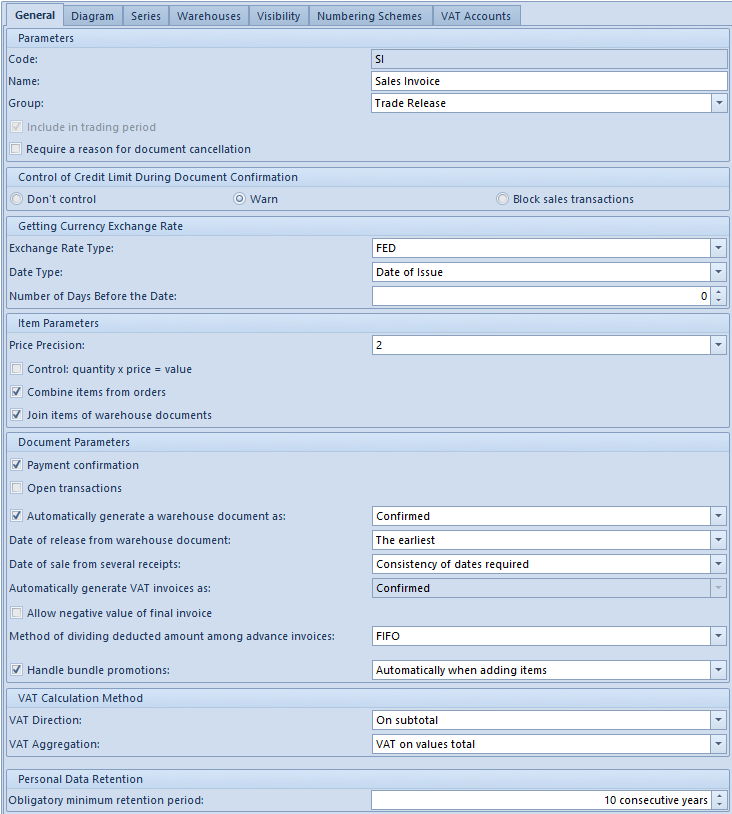
Depending on document type, the tab is divided into the following sections, which contain different parameters:
Parameters
Getting Currency Exchange Rate
Item Parameters
Document Parameters
VAT Calculation Method
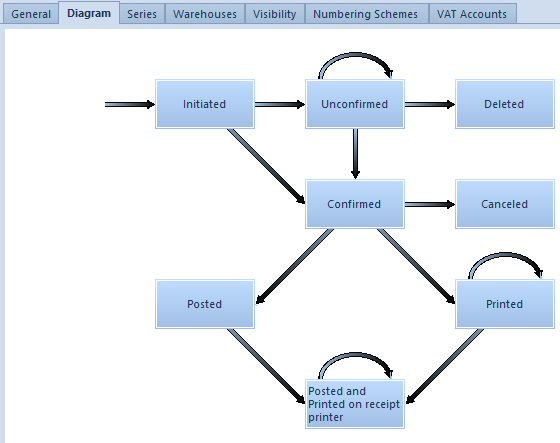
This tab contains a graphic scheme presenting document statuses possible to obtain. From this level it is possible to:
In the tab Series it is possible to associate a given series do document type which results in possibility of using it in document’s numerator.
When issuing a document, the user can select series with which the document is supposed to be issued.
More information about series and numeration schemes can be found in anrticle Numerators.
Tab Warehouses is available for most trade/warehouse document. In this tab the user can attach and detach warehouses existing in the system to document type. It can be done with the use of the buttons [Attach] and [Detach].
Moreover, the following parameters are available in the tab:
In the tab Visibility the user can manage visibility of documents of a given type within centers.
A document issued by a given center:
The tab allows for assigning many numerators to a given document type a and specifying which of them is the default one. One document type can have only one default numbering scheme.
With the use of the button [Add] from the button group Numerator, the user can select list of numbering scheme which is supposed to be attached to the document type. It is possible to add selected scheme only if in menu Configuration → Documents → Types, the scheme is assigned to a given document type.
Column Numbering by Date allows for defining the date transferred to the numerator attached to a given document type. The value of the column can be modified only from the level of the main company.
More information regarding configuration of numerators added to document types can be found in article Numerators.
In this ta bit is possible to assign VAT accounts to a given document type. In order to attach VAT registers, it is necessary to select [Attach] button and select a VAT register from the list of available registers. In order to detach a register, it is necessary to mark it on the list and click on the button [Detach].
The user can specify which register is supposed to be the default one for a given document type, by checking the parameter Default.
This tab allows for assigning permissions to specific operator group, which concern the settings of performing specific actions in particular areas of the system.
The tab consists of list of permissions and is available from the level Configuration → Company Structure → Operator Groups → edit form of selected operator group → Other Permissions.
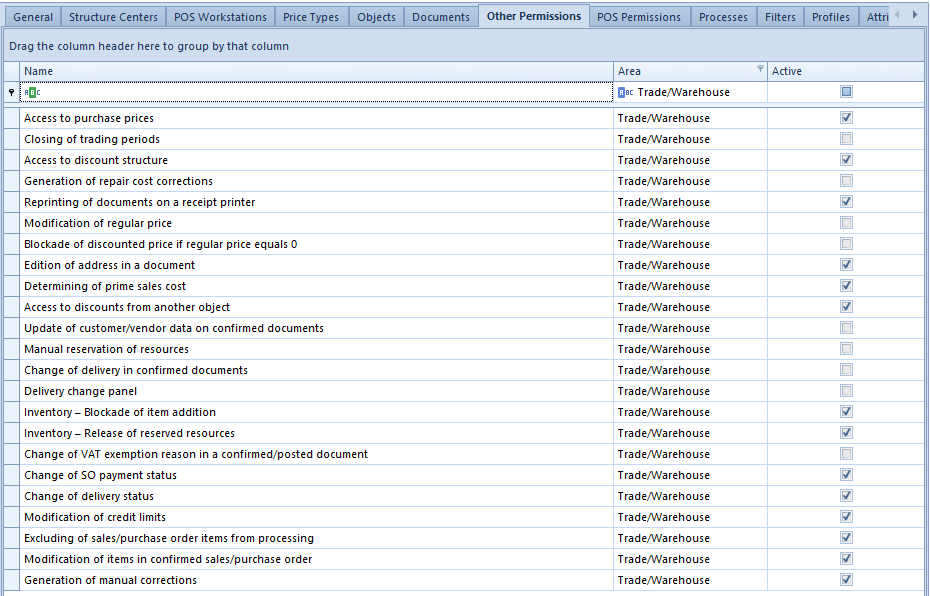
The list displays name and area of the permission. Parameter Active indicates whether a permission is assigned to a specific operator group.
Trade/Warehouse area contains the following permissions: