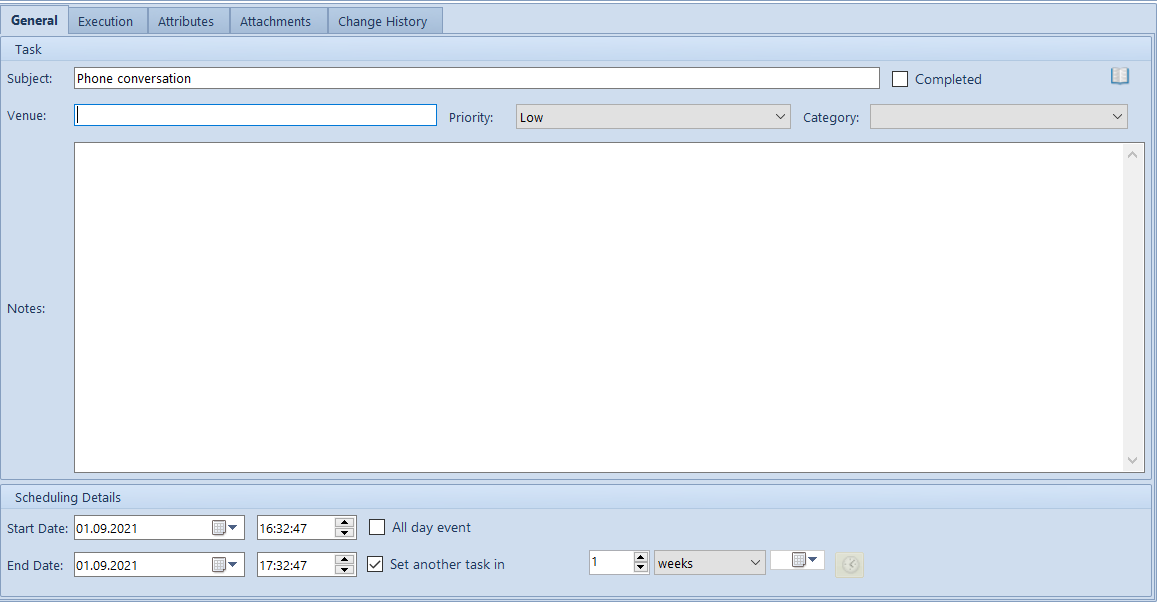Tasks
Tasks allow for registering activties and topics assigned to employees, which are automatically saved in their calendars.
The list of tasks is available from the level of Main → CRM → Tasks
Depending on <<permissions>> granted to an operator, the list presents task assigned to:
- currently logged-in employee
- all employees
- employees in child centers
In the database, operator Anna Smith was defined, who belongs to the following operator groups:
The possibility of modifying lists of tasks of other employees depends on activating of permission CRM – Modification of tasks. It allows for applying changes to tasks of operators who are not authors or performers of activities.
In order to add new task, it is necessary to click on button [Add]. The form is composed of the following tabs: General, Execution, Attributes, Attachments and Change History.
In order to save a new taks, it is mandatory to fill in Subject field.
In section Scheduling Details, it is possible to specify effective dates of a given task, mark it as an all-day event or create an analogical task to execute (parameter Set another task in).
In the tab Execution, an employee associated with a currently logged-in operator is displayed. An operator with granted permission to see lists of tasks of other employees can assign a given task to another emplyee.