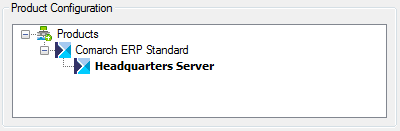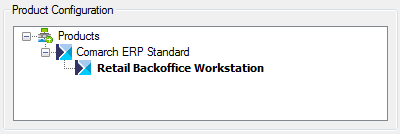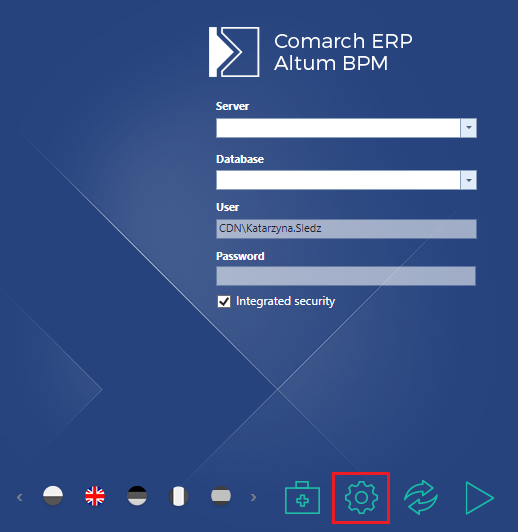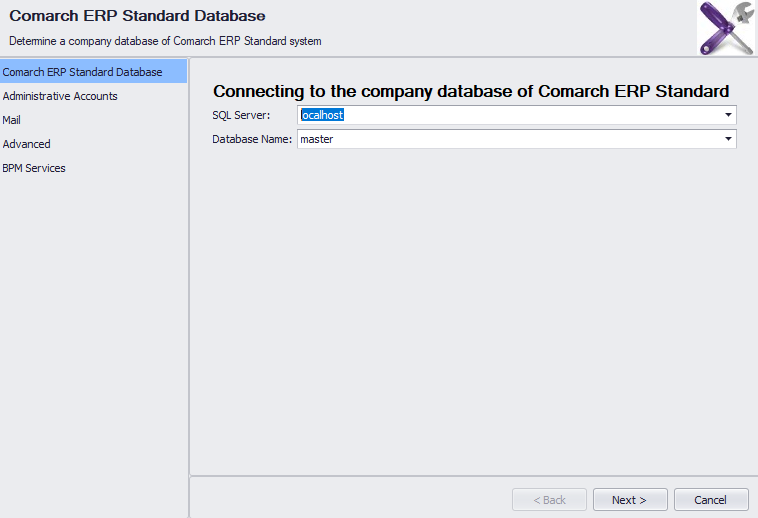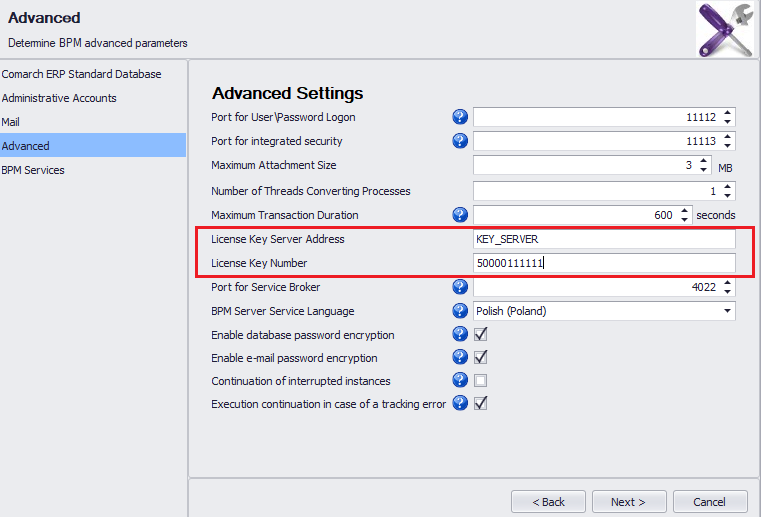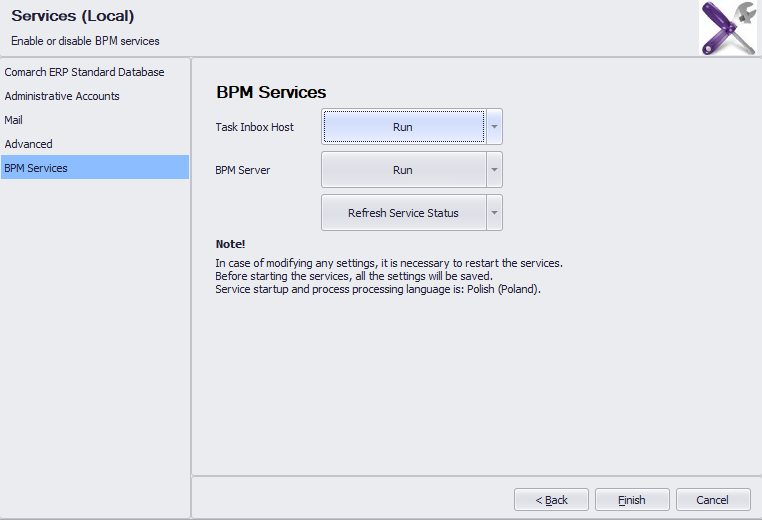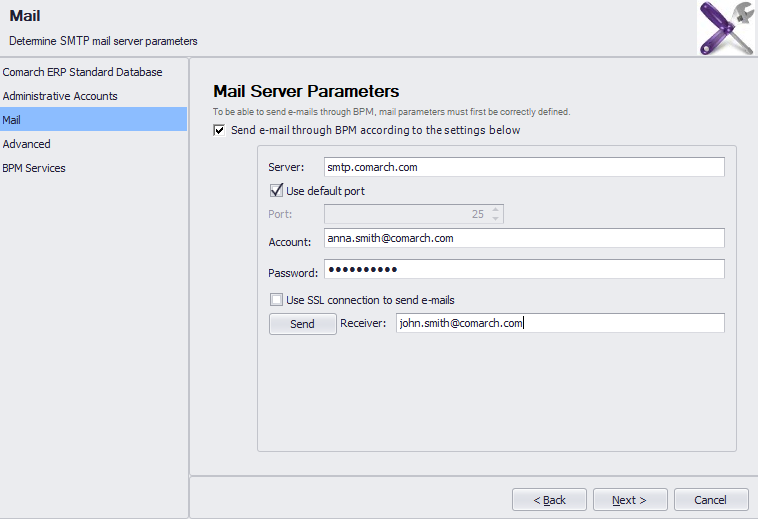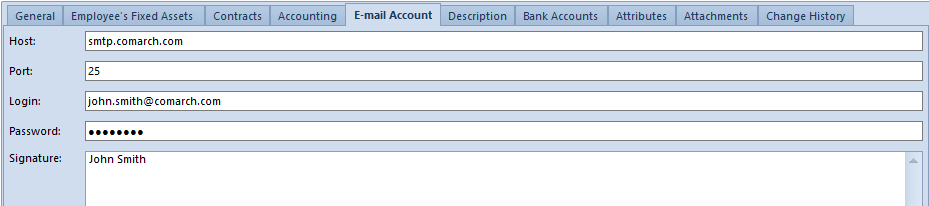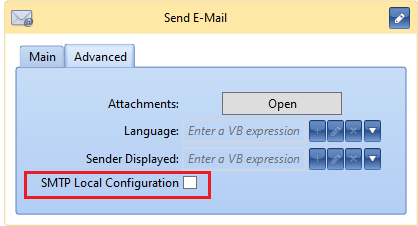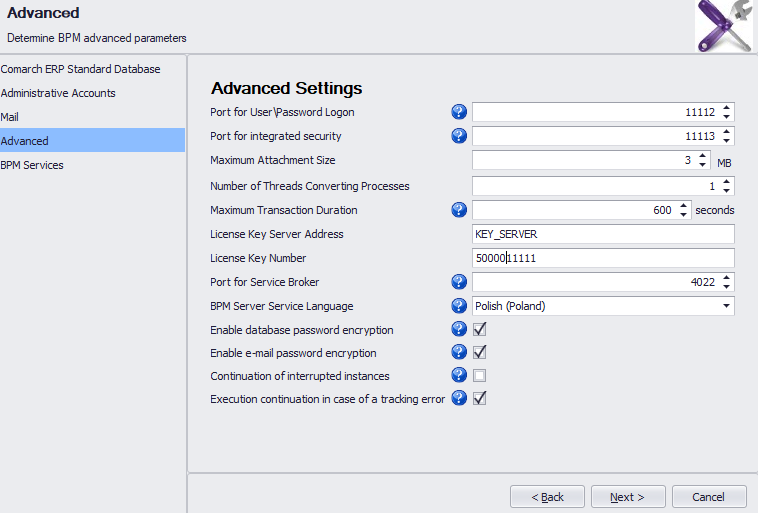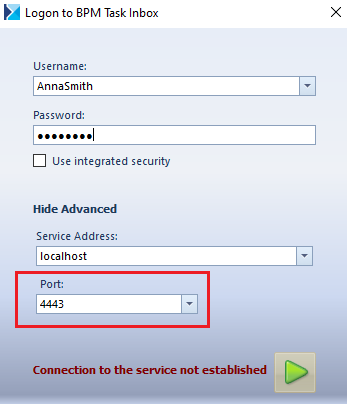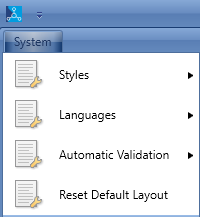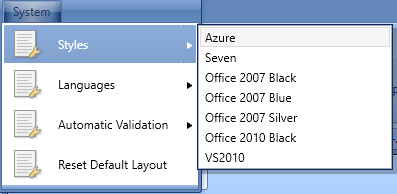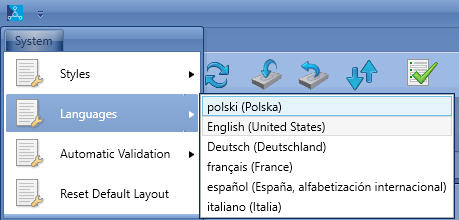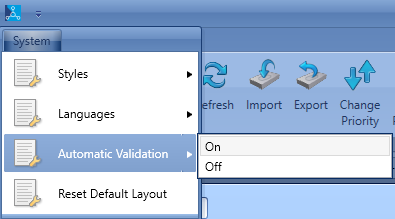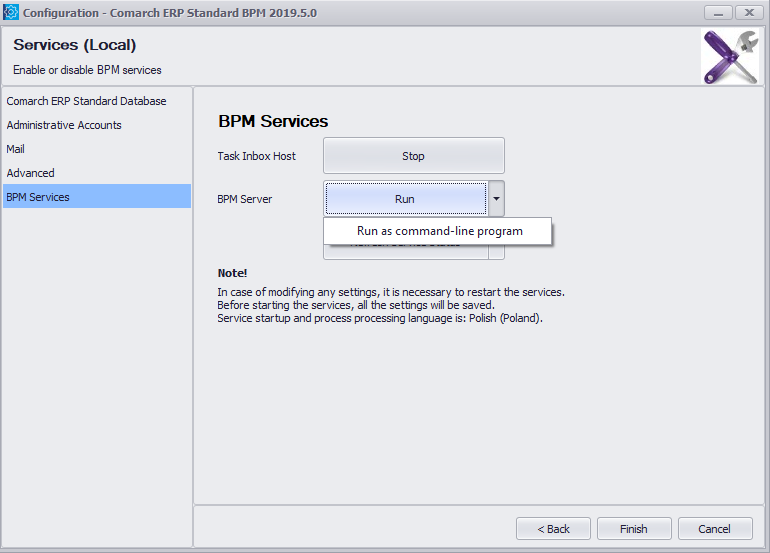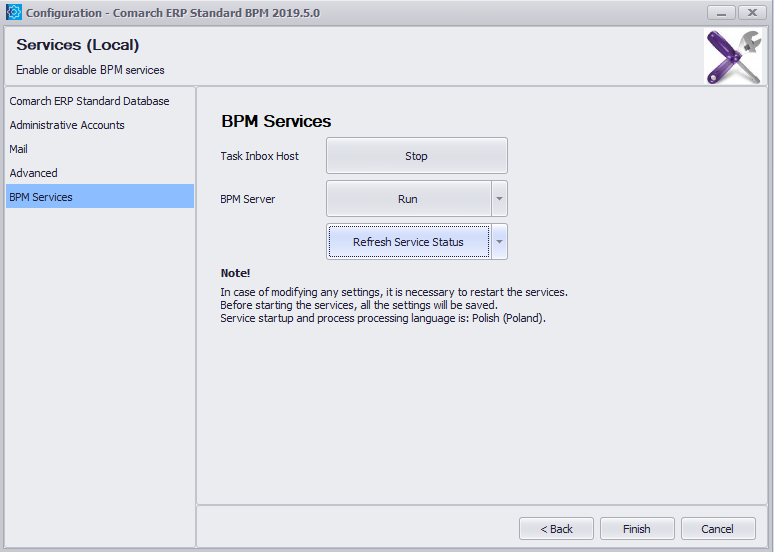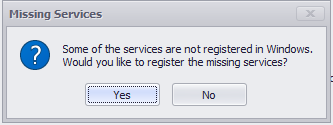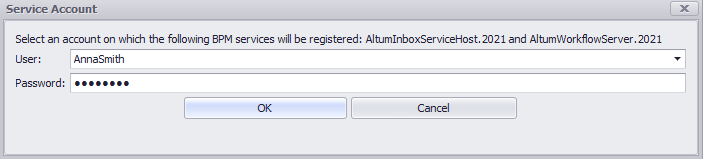Glossary
To be able to use the BPM tool integrated with the Comarch ERP Standard application, it is worth getting to know the following terms:
Acitvity
Elementary component of each BPM process. Activities are used to control a process, get object, execute actions on them, get and operate data in a company database.
BPM Configuration Tool
Application guiding user step by step through the stages of BPM services configuration.
BPM process
Set of sequenced operations and calculations which, following one another. Processes may replace or extend the existing system functionalities or function as a new functionality.
BPM Process Designer
Application used to create, control and handle BPM processes.
BPM Server
Service ensuring proper functioning of global BPM processes. The service runs in the background of BPM processes and it is not necessary to interrupt the work with the Comarch ERP Standard system.
Global process
Process which uses BPM Server service in order to run. Global processes are executed in the background and do not disturb users working with the system. They can be started with the use of schedules, startup events or manually. Global processes allow for
Inbox Service Host
Service necessary for task inbox functioning. If the service is not enabled, the user cannot log-in to the task inbox and receive information form BPM processes.
Local process
Process which does not BPM Server service in order to run. Such processes mainly extend Comarch ERP Standard’s logic by an additional validation or slightly modify objects. Execution of a process is integrated with Comarch ERP Standard’s functioning. Local Process must be always started with the use of startup events.
Problem Solver
Application used for solving problems regarding communication between BPM Server, company database and Service Broker service.
creating decisions which should be made by the user and which affect further execution of a process.
Process monitoring
Tool for tracking the execution status of all the BPM. It allows for tracking, step by step, operations executed by a process. With the use of the process monitoring it is possible to, for example, reveal errors in a process created by the user.
References
.dll libraries which contain add-ons dedicated to BPM process designer, e.g., new startup events, new activities, business objects, etc.
Service Broker
Service functioning on SQL server. It is used for queuing BPM processes.
Task inbox
Platform for receiving information and making decisions, which are sent to a user by BPM process. For a proper functioning of the task inbox, the Inbox Service Host service must be enabled. The task inbox is available from the level of Comarch ERP Standard application.