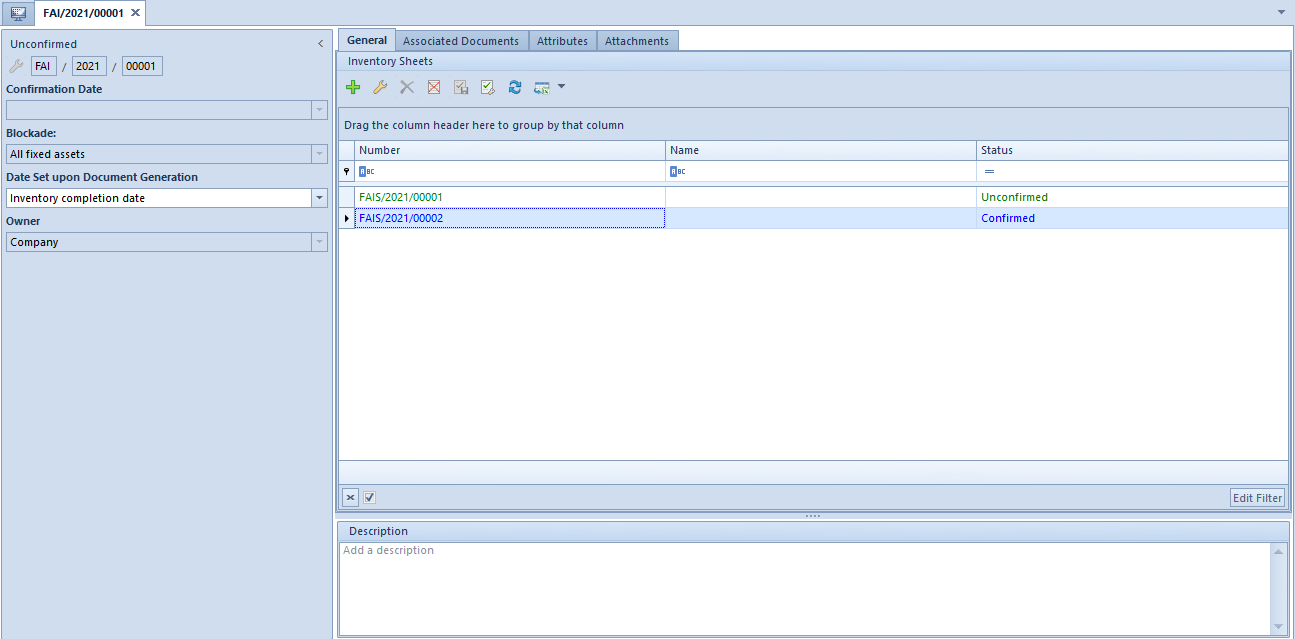List of inventories
Inventory consists in taking an actual physical inventory of quantity levels of all tangible assets, as well as reconciling any differences between the status ascertained during an inventory (actual status) and the status resulting from <<fixed asset register>>
The list of fixed asset inventories is available from the level of the menu Fixed Assets, under [Inventories] button
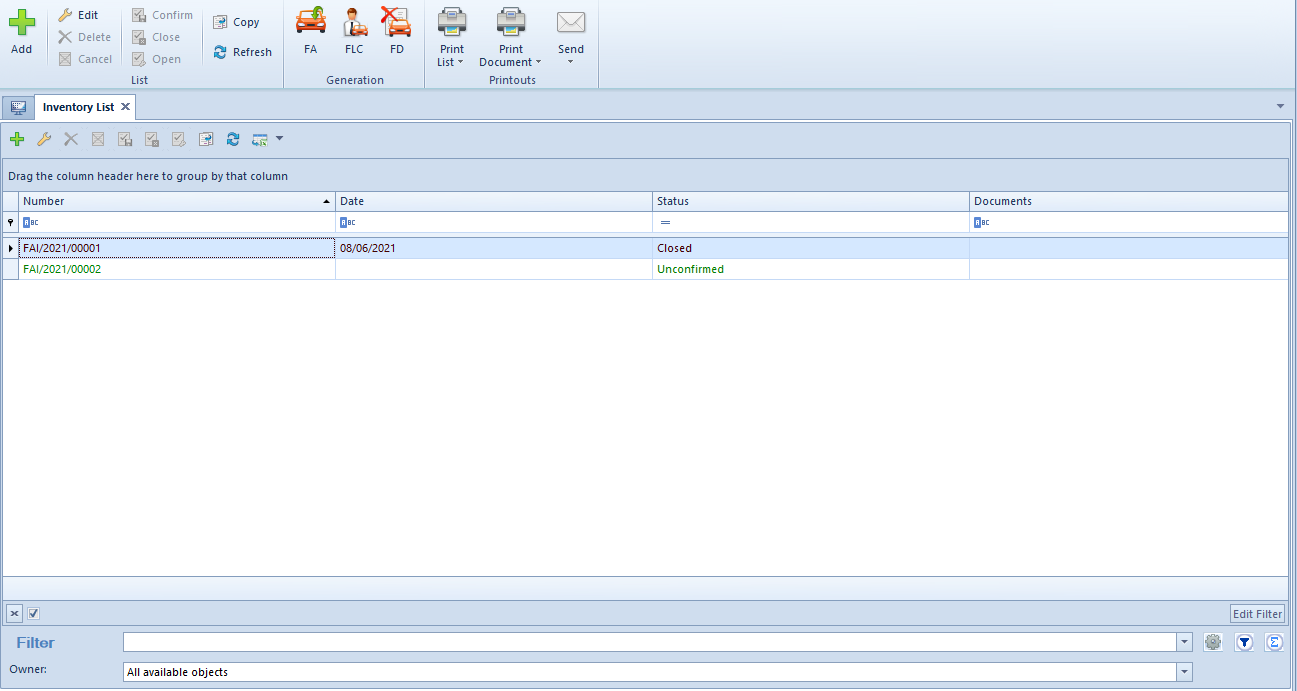
On the list of fixed asset inventories, there are <<standard buttons>> and, additionally:
- [Confirm] – allows for confirming selected inventory documents. An inventory document can be confirmed when all of its sheets have Confirmed or Canceled status
- [Close] – allows for closing selected inventories. For closed inventories, it is possible to generate <<documents reconciling discrepancies>>. It is not possible to open a closed inventory
- [Unconfirm] – allows for opening unconfirmed inventory sheets. Opening of inventories changes status of all <<inventory sheets>> to Unconfirmed (does not apply to canceled sheets)
- [Copy] – enables to copy a confirmed or canceled inventory document. When copying, only item sheets which were not canceled, are transferred.
- [FLC] – button available after marking closed inventory documents\, allows for generating FLC document in case there are non-compliances regarding location or custodians of fixed asset
- [FD] – button available after marking closed inventory documents, allows for generating FD document in case a shortage occurs during the inventory
[Alert] When adding/copying an inventory document, the system verifies whether a given fixed asset has already been included in other, unconfirmed inventory or in another sheet of that inventory. If yes, it will not be added to the current inventory sheet. [/alert]
The list of inventories is composed of the following columns:
- Number – inventory document system number
- Date – inventory document confirmation date
- Status
- Documents – fixed asset documents generated from an inventory document
- Owner (column hidden by default)