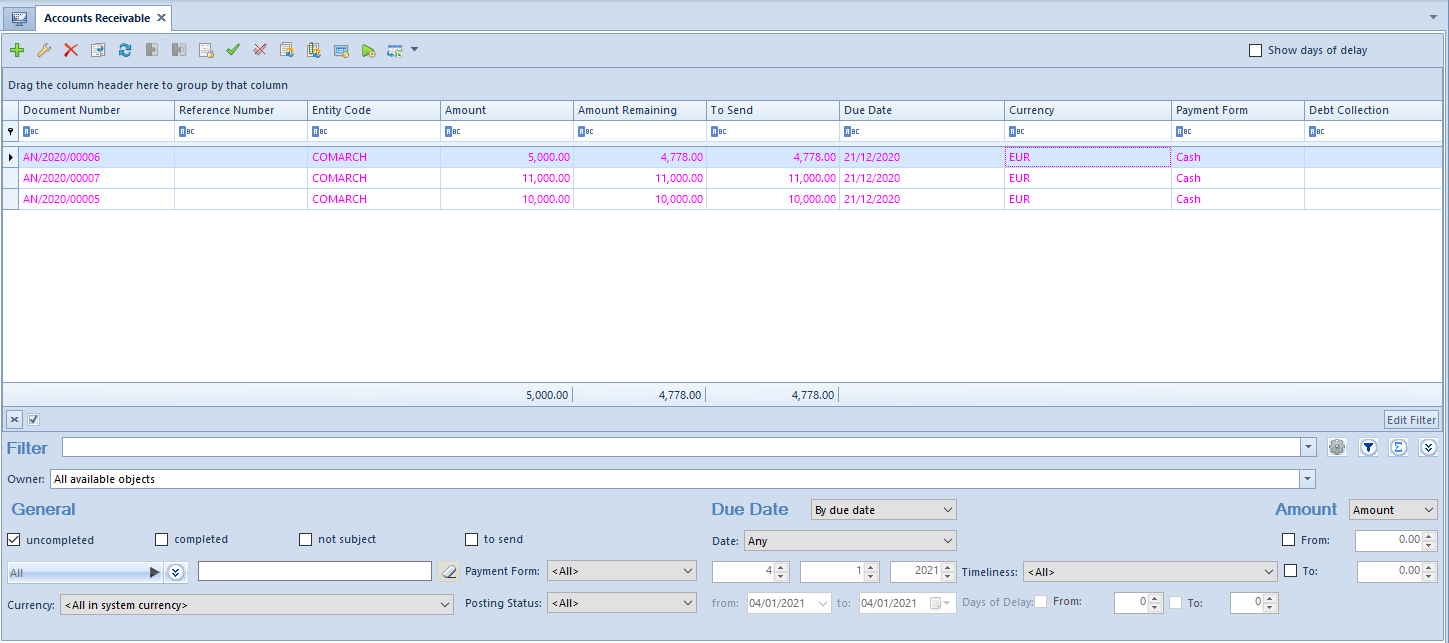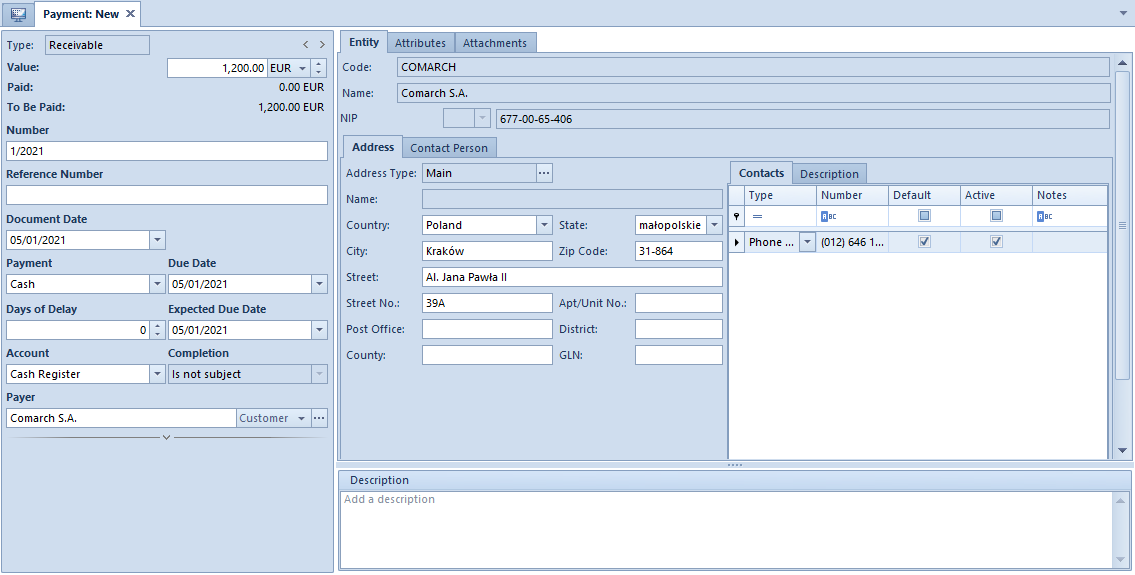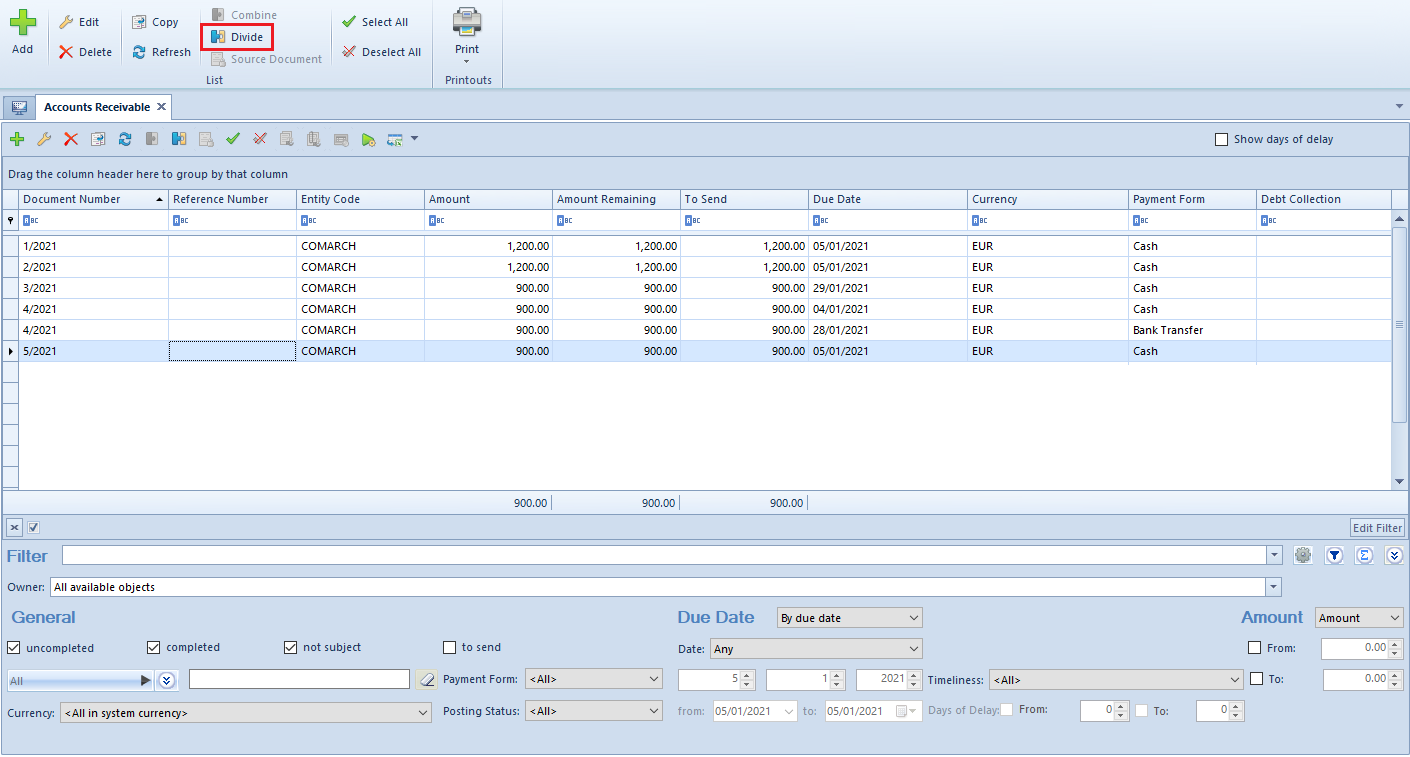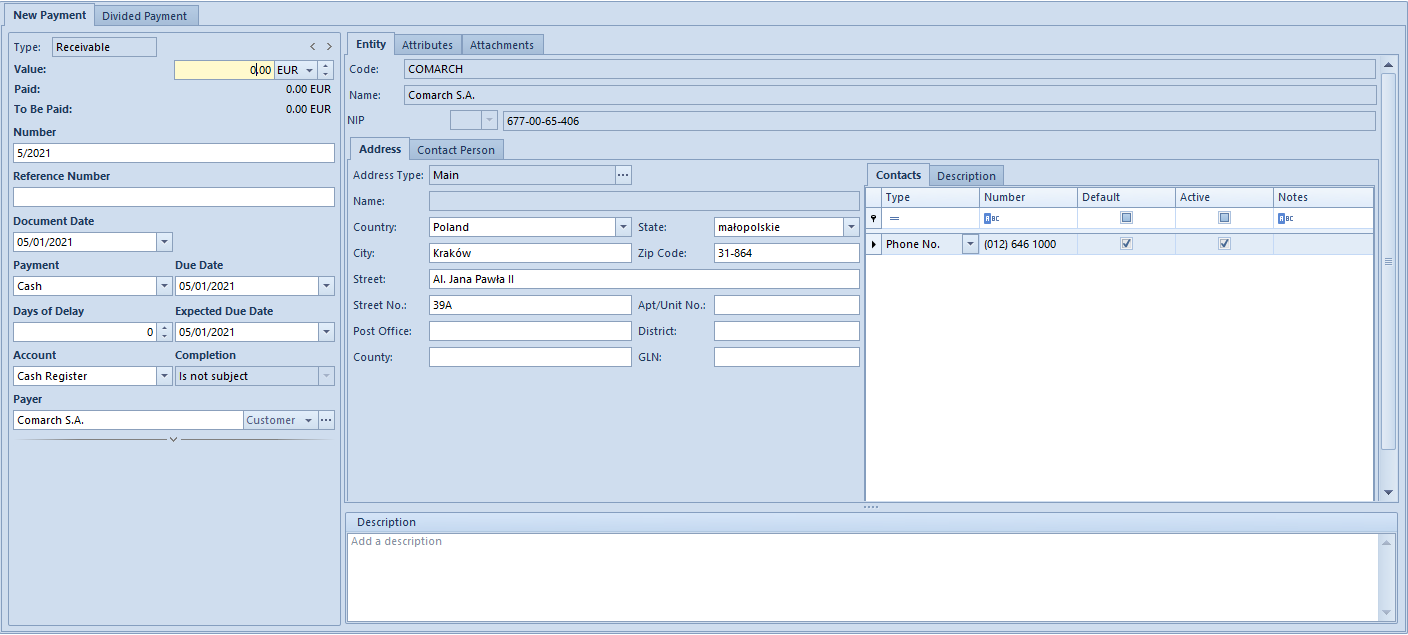List of Receivables/Payables
Lists of Receivables/Payables is available from the level of Finances, under the [Receivables]/[Payables] button.
The visibility of data in a payment estimate depends on the center to which an operator is logged-in. The document is presented in the list, if:
- it was added by a current center (center to which an operator is logged-in)
- it was added by a center which is subordinate to the current center
- it was added by a center which makes it available (by specifiying its visibility for document types) for the current center or its child center
[Alert] All payments are displayed in a payment estimate, regardless of whether cash/bank accounts indicated on those payments are available in a current center. If an account which is not available in a given center, is indicated on a payment, such payment cannot be edited but previewed only. [/alert]
The list contains standard buttons which have been described in article <<Standard buttons>> and, additionally:
<<[Combine]>> − allows for combining several payments in one payment
<<[Divide]>> − allows for dividing payment
[Source Document] − this button is active only form payment created automatically when adding a document. Allows for displaying the source document of a payment.
<<[Complete]>> − allows for completing a given payment
<<[Compensate]>> − allows for compensating a given payment
<<[Pay]>> − opens a form Payment Confirmation by means of which it is possible to make a payment by automatic creation of a cash/bank transaction
<<[Payment Reminders]>> − button available on the list of receivables only. Allows for generating payment reminders for selected payments.
<<[Dunning Letters]>> − button available on the list of receivables only. Allows for generating dunning letters for selected payments.
<<[Late Fees]>> − button available on the list of receivables only. Allows for generating late fees for selected payments.
The list Receivables/Payables is composed of the following columns:
- Reference Number − number entered by a user for providing an additional identification
- Entity Code − payer’s code indicated on payment
- Value − payment value
- Amount Remaining − amount remaining to be cleared
- To Send − transfer amount remaining to be sent
- Date − date of payment
- Currency − document currency, depends on the settings in the filter
- Payment Form
- Debt Collection − column available on the list of receivables only. It displays the number of a debt collection document containing a given payment.
and columns hidden by default:
- Document Date – date of the document from the form of registered payment
- Date of Receipt − date of receipt from the source document and if case there is no source document, document date from the payments
- Cash Register/Bank – name of account selected on payment
- VAT Amount – displayed only for payments with checked parameter Split Payment
- Entity Code − payer’s code indicated on payment
- Voucher Number – number of voucher indicated on payment
- Description – description entered in payment
- Document Description – description of payment source document
- Voucher Sort – sort of voucher indicated on payment
- Applied − amount cleared by now
- <<Split Payment>> − informs whether the parameter Split Payment has been checked on a given payment
- Expected Date − expected payment date
- Status
- C − Completed
- U − Uncompleted
- NS − Not Subject
- Currency − system currency of a company in which the document has been issued
- Owner − center of the company structure which is the issuer of a document
- Affects Balance − indicates whether a given payment affects the balance of the account
[Alert] The status of partially completed receivables/payables is U − Uncompleted. [/alert]
In the upper right corner of the list, parameter Show days of delay is available. Checking this parameter displays an additional column Days of Delay which presents a number of days of delay after the due date.
The list of Receivables/Payables contains the following filtering areas:
- General − allows filtering by:
- Payment status − uncompleted, completed, not subject to completion, to send
- Entity indicated on payment − All, Customer, All customers, Employee, All employees, Institution, All institutions, Bank, All banks
- Currencies − <All>, <All in system currency> and active currencies defined from the level of <<Configuration →Currencies>>.
- Payment forms – <All> and acrive payment forms defined from the level of Configuration →Finances →Payment Forms
- Document status − <All>, Posted, Unposted
- Due Date − allows for filtering by the following values:
- By due date − payment date. Available options: Any, Day, Month, Range of Dates, Previous Month, Current Month. The range of dates allows for selecting a specific time interval.
- By expected due date − expected payment date. Available options: Any, Day, Month, Range of Dates, Previous Month, Current Month. The range of dates allows for selecting a specific time interval.
- Timeliness − <All>, Not overdue, Overdue, Today’s
- Days of Delay − available upon checking the parameter Show days of delay. The range of days allows for selecting a specific time interval.
- Amount − the following options are available within this filter:
- Amount – total payment amount. Range of amounts allows for selecting a specific amount interval.
- Amount Remaining − amount remaining to be cleared. Range of amounts allows for selecting a specific amount interval.
[Alert] Totaling on the list Receivables/Payables is possible only after selecting a specific amount in the filter or the option All in system currency. If system currency of displayed payments, value 0 is displayed in the summary. [/alert]
Detailed description of functioning of the filters can be found in category <<Searching and filtering data>>>