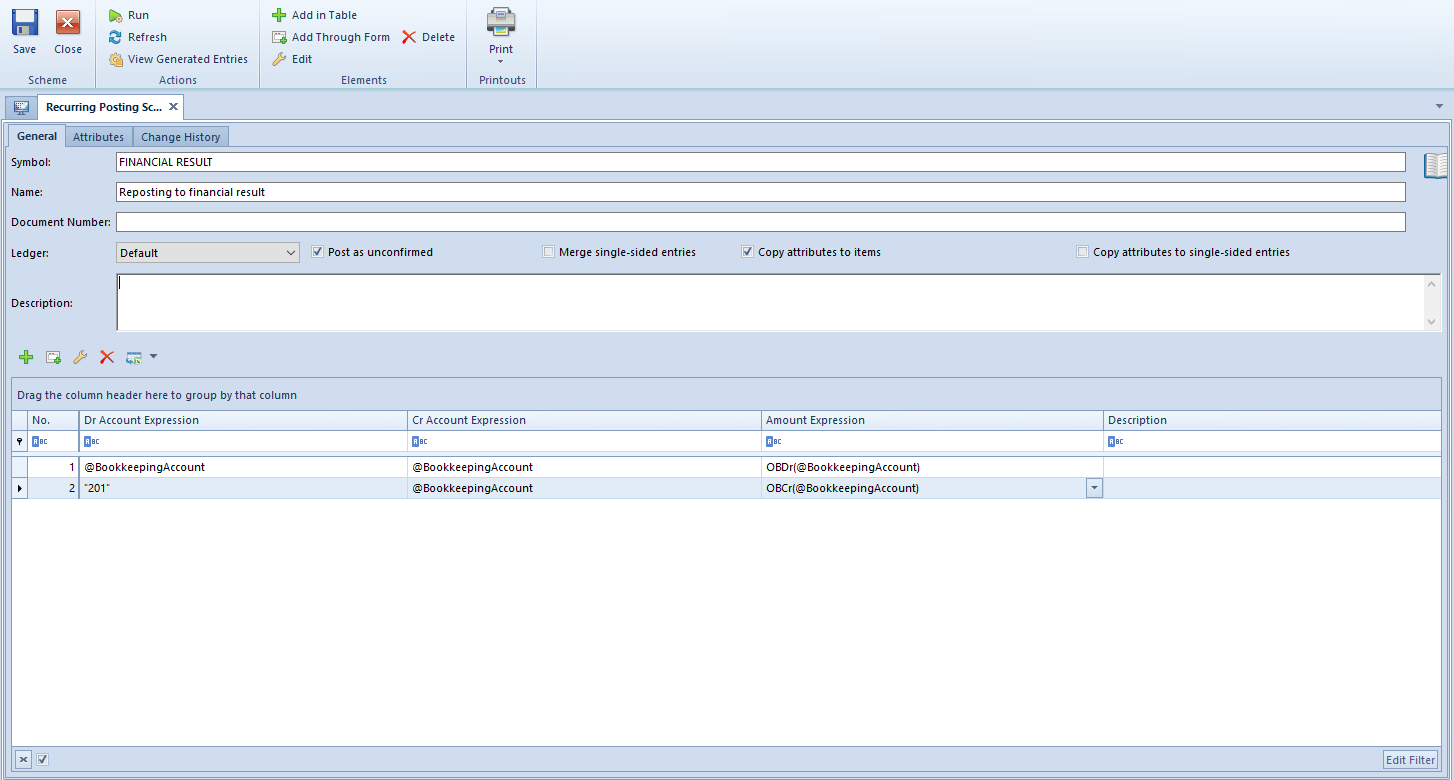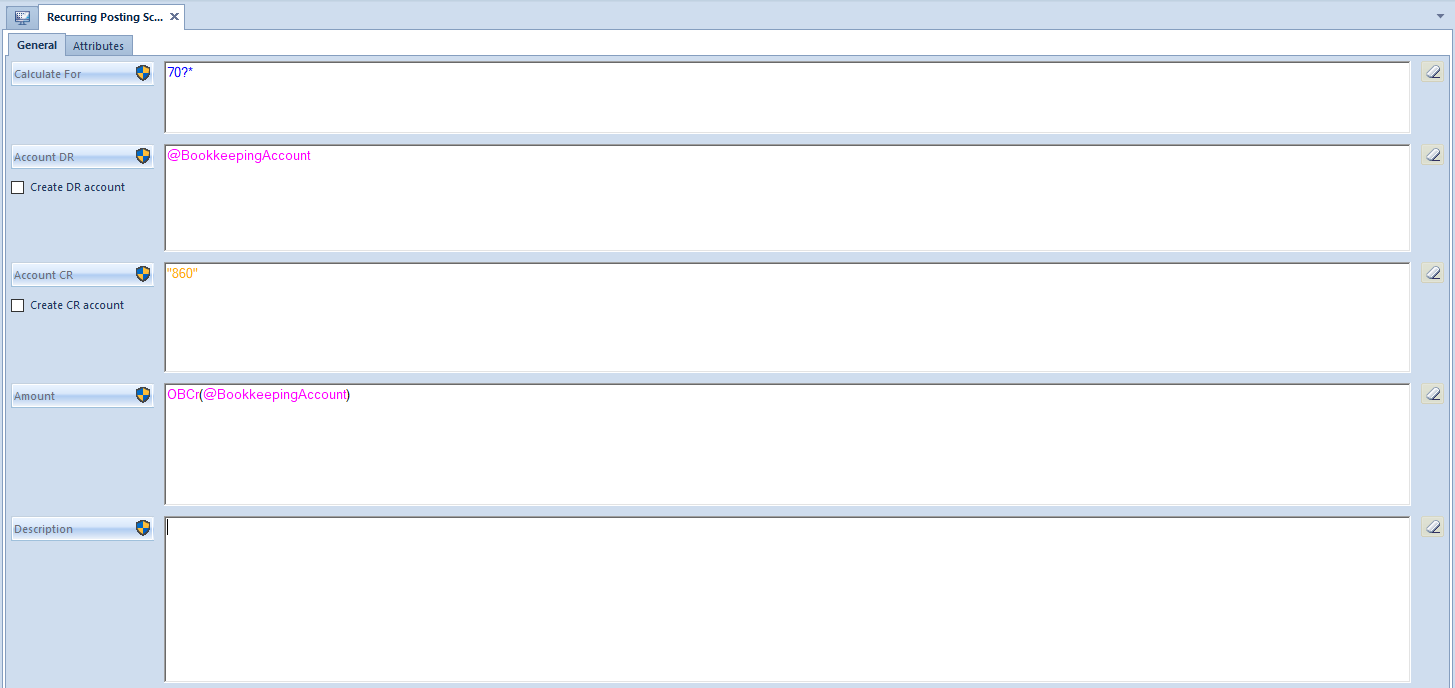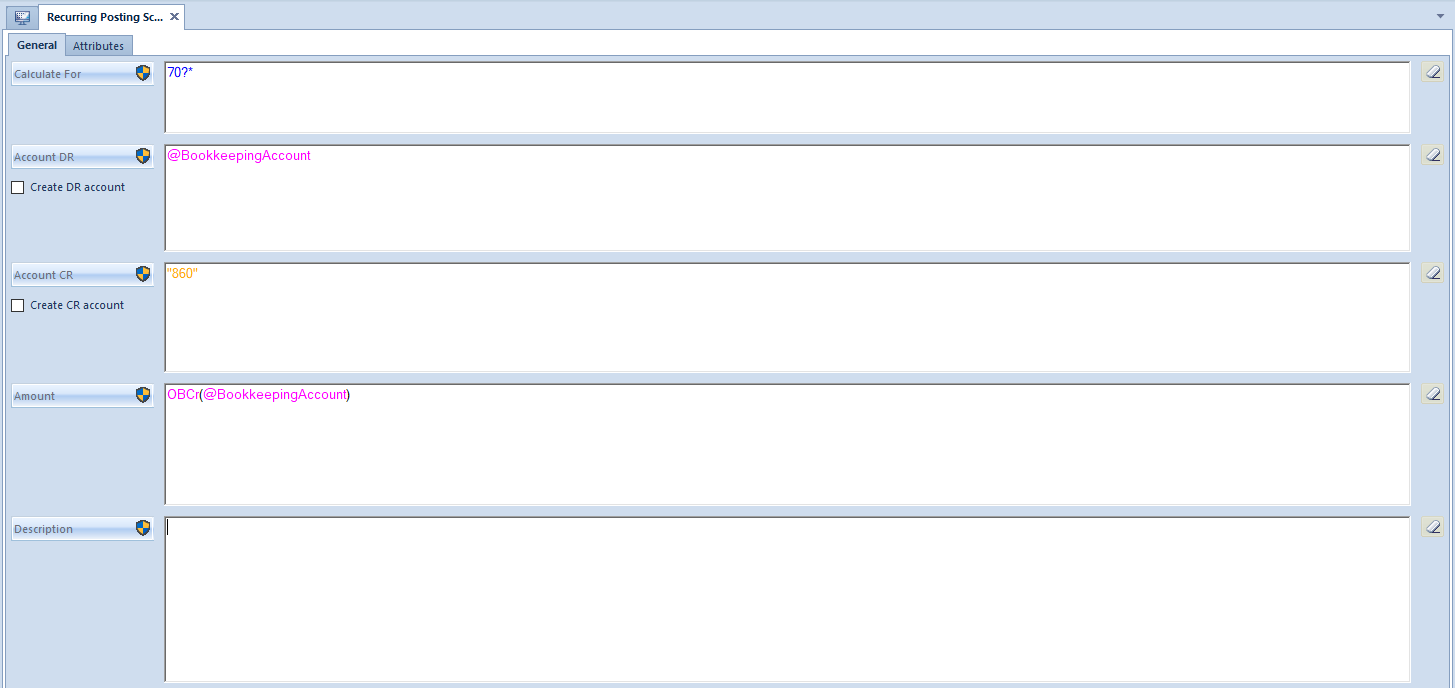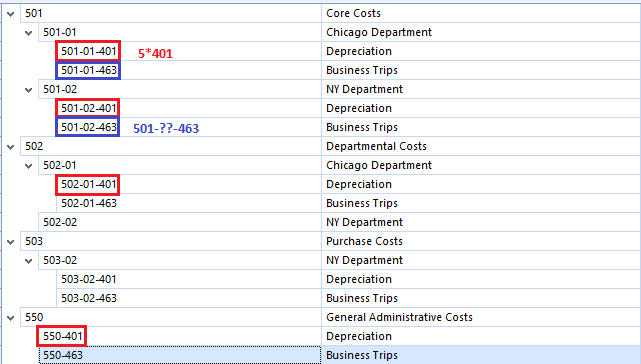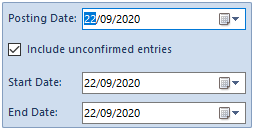List of recurring posting schemes
Postings can be performed with a specific regularity, e.g. every month, quarter, year etc. That practice is called a recurring posting. Most often, they are used for reposting of balances and/or turnovers of accounts to other accounts.
This functionality can also be useful in the process of settling operation costs in a given period. Once registered in the system with the use of recurring posting operations, they can be automatically posted each month, which increases the efficiency of work.
A list of posting schemes is available from the level of the menu Accounting, under the [Recurring Posting Operations] button.
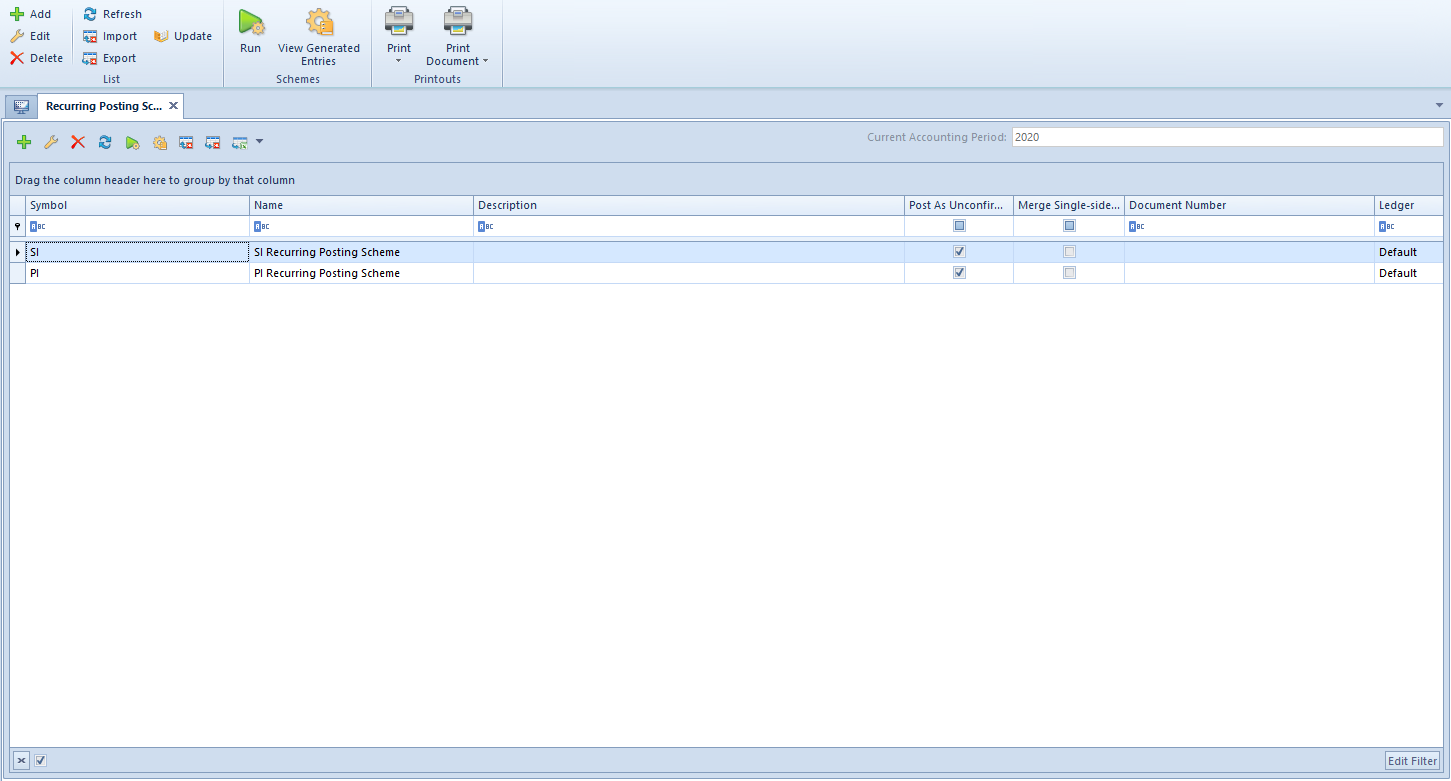
The list contains all the recurring posting schemes available in a given company within a specified accounting period. From the level of the menu Configuration → Company Structure → Object Availability, it is possible to manage the availability of recurring posting schemes within centers of a given company. Detailed description regarding sharing of posting schemes can be found in article <<Object availability>>.
The list contains standard buttons and, additionally:
- [Import] − allows for importing a recurring posting scheme from a file with .xml extension
- [Export] − allows for exporting a recurring posting scheme to a file with .xml extension Each exported scheme is saved in a separate file with a name indicated by a user to which the symbol of a given scheme is added.
- [Update] − transfers recurring posting schemes from the previous accounting period. Only schemes with symbols which do not exist in a given accounting period are added, if ledger assigned to them exists in a given accounting period.
- [Run] − runs a recurring posting scheme. The button is available if a recurring posting scheme is selected.
- [View Generated Entries] − allows for displaying the list of entries generated by a scheme. The button is available if a recurring posting scheme is selected.
The list of recurring posting schemes is composed of the following columns:
- Symbol
- Name
- Description − description entered in the header of a scheme
- Post as Unconfirmed − information whether the parameter Post as unconfirmed is checked
- Merge Single-sided entries − information whether the parameter Merge single-sided entries is checked
- Document Number − number entered in the header of a scheme
- Ledger − ledger indicated in the header of a scheme
Detailed description of functioning of the filters can be found in category <<Searching and filtering data>>>