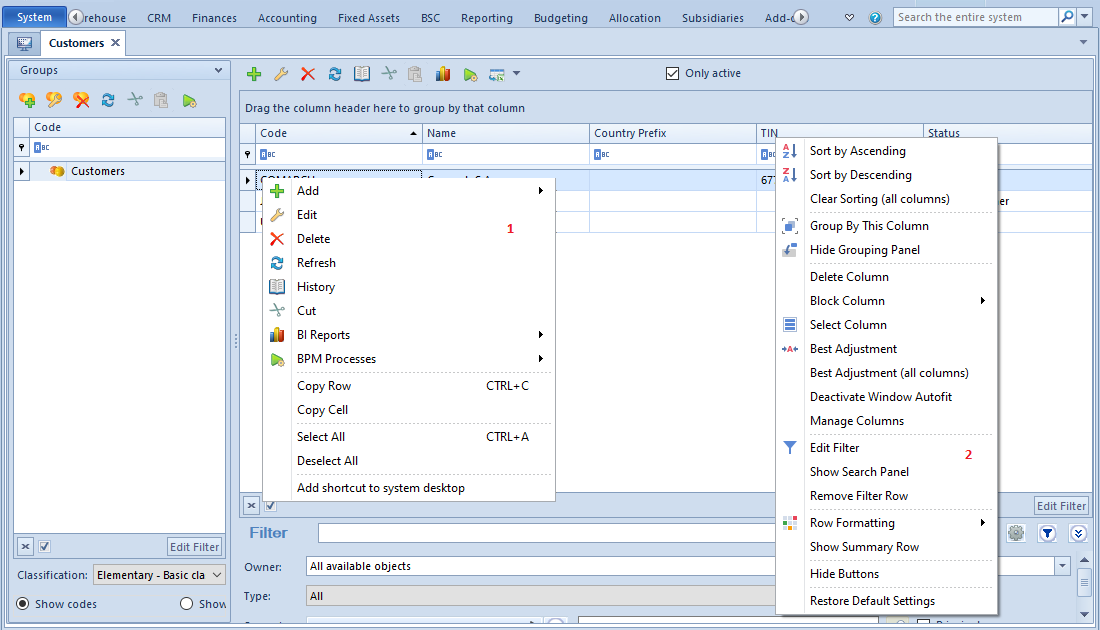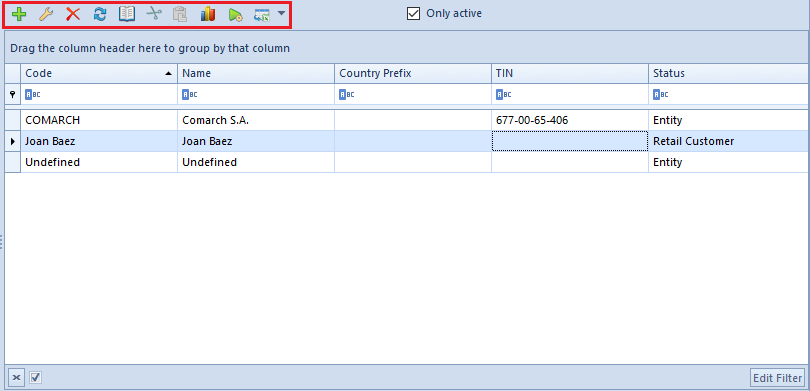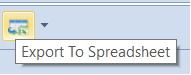Main menu (ribbon)
The main menu of the system is also called ribbon. It allows to access all areas and actions used for handling the system. The ribbon is thematically grouped, which facilitates using of the system.
In the upper left corner of the ribbon, there are the following icons and buttons:
![]() Center selection menu – allows for a quick change of a company structure center without the necessity of logging-out and logging-in
Center selection menu – allows for a quick change of a company structure center without the necessity of logging-out and logging-in
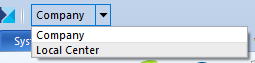
The title bar contains information regarding: name of the database, name of the company structure center to which the user is currently logged–on, name of the user and system version.
The ribbon itself is divided into different menus allowing to access a given system area:
- System
- System
- Main
- Sales
- Purchase
- Warehouse
- CRM
- Finances
- Accounting
- Fixed Assets
- BSC
- Reporting
- Budgeting
- Allocation
- Subsidiaries
- Add–ons
- Configuration
The access to the functionalities available on the ribbon, which belong to the menus CRM, BSC, Reporting, Budgeting and Allocation is possible upon a proper configuration of the system or/and granting appropriate operator permissions.
Upon selecting any button on the ribbon, an additional menu regarding the window opened by the button, is displayed.
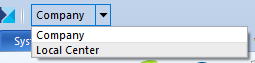
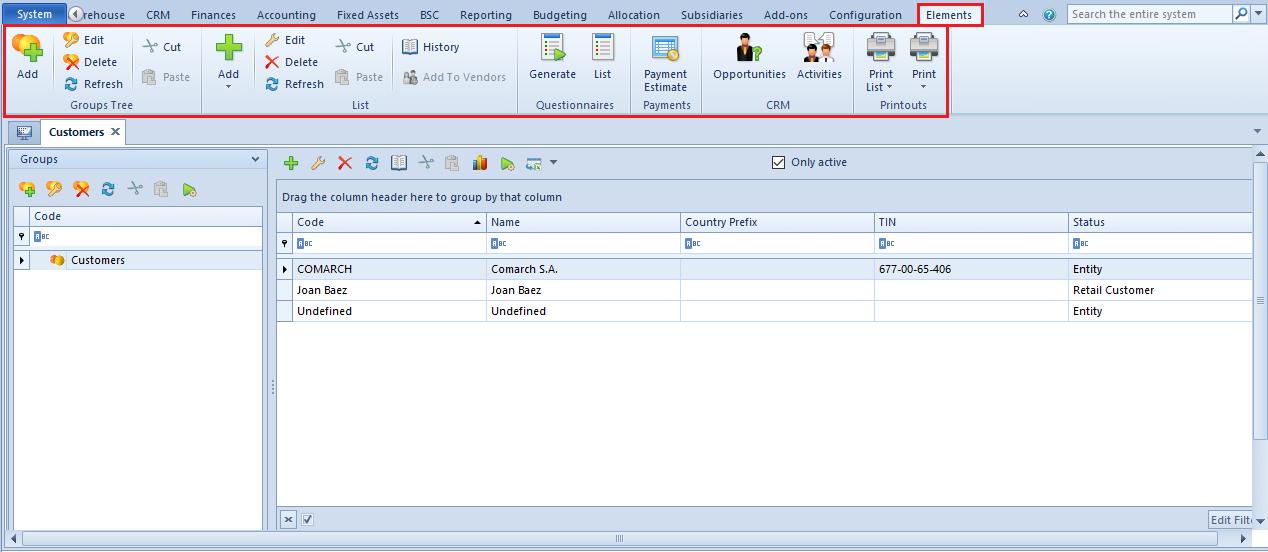
The user can collapse and expand the ribbon, by selecting the arrow button, placed next to the help icon.
The system allows also for handling the ribbon with the help of predefined key shortcuts. Detailed description of that functionality can be found in article Keyboard shortcuts.
On the right side of the arrow used for collapsing and expanding the ribbon, there is the help button, which opens the site of Comarch ERP Standard Knowledge Base.
The last field of this part of the ribbon is searching tool. Detailed description of this tool can be found in article Searching tool.
Quick access bar (ergonomic panel)
Some windows, forms and list contain also a so–called quick access bar (ergonomic panel), that is a bar with the most important buttons for a given place.
Standard buttons
In the system, there is a set of standard buttons allowing for handling particular window. They are placed on the ribbon (main system menu), in context menus, on quick access bars and in particular sections of forms. The list below presents the most common system buttons:
*Detailed description of the functionality of summing up can be found in article <<Sorting and grouping of lists>>.
**Detailed description of BPM tool can be found in category <<BPM>>.
***Detailed description of the functionality of exporting data can be found in article <<Exporting data to a spreadsheet>>.
****Detailed description of the functionality of filters can be found in category <<Searching and filtering data>>.