Receivables/payables can be created manually from the level of the list Receivables/Payables/Payment Estimate or can be generated automatically from a document with a payment.
To add a payment from the level of receivables/payables list, from the level of the menu Finances → Receivables/Payables, click on the [Add] button.
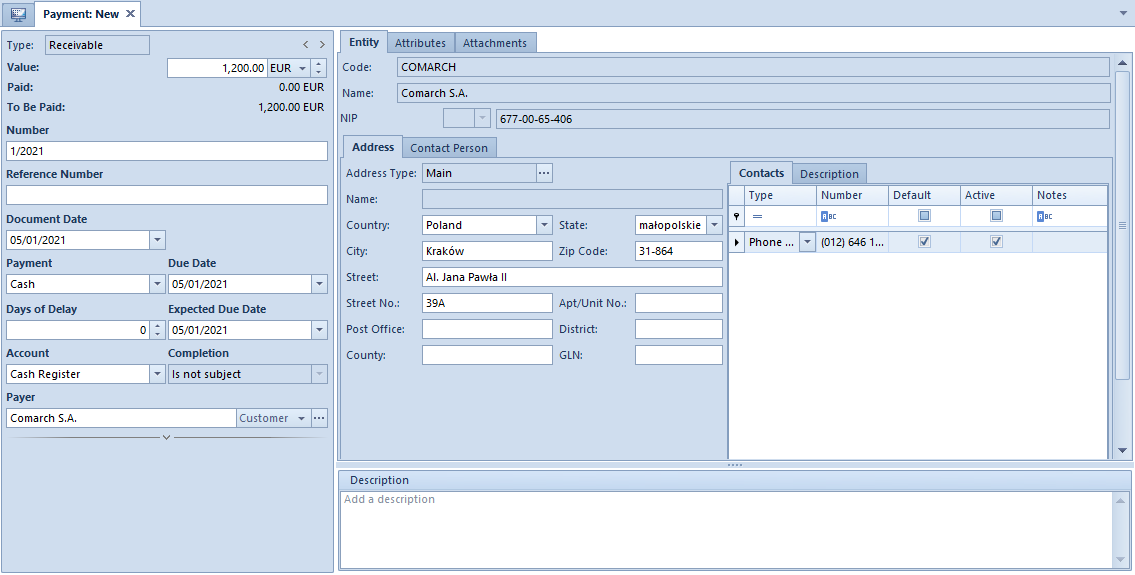
The receivable form is composed of the following elements:
Side panel
Type – payment type The field cannot by edited and can take on one of the following values: Receivable, Payable
Value – amount and payment currency. The field is mandatory.
Paid – the amount of a document which has been paid. The field cannot by edited.
To Be Paid – amount calculated as a difference between the value of the receivable/payable and the paid amount. The field cannot by edited.
Number – for payments added manually this field is mandatory and it is completed by the user. For payments created automatically, the field is filled in with the system number from the source document, without the possibility of changing it.
Reference Number – for payments entered manually, this is a number entered by a user for providing an additional identification. For payments created automatically, the field is filled in with the system number from the source document, with the possibility of changing it.
Document Date – for payments added manually, this is the date of entering the payment to the system which can be freely modified. For payments created automatically, this is the date of issue of the source document and it cannot be modified.
Payment – <<payment form>> which should be selected from a drop-down list.
Due Date – date by which the payment should be completed
Days of Delay – number of days by which the realization of payment can be postponed against due date
Expected Date – due date corrected by the number of days of delay
Account – cash/bank account which should be selected from a drop-down list. In case of assigning an account to selected payment form (Configuration → Company Structure → Objects Availability), it will be filled in automatically
Completion – for payments entered manually, the field takes on value Not subject to completion (?) which cannot be changed. For payments created automatically, it is possible to select two values: Subject and Not subject
Payer – field for entering the name of entity the payment is assigned to. For a receivable the entity of Customer type is suggested automatically, whereas for a payable it is Vendor, with the possibility of changing the value.
Currencies – type, date and value of the exchange rate for the payment currency
Bank Account – the number of the bank account of the payer indicated on a receivable/payable is set by default. A user can change it selecting from among all active bank accounts of a given payer.
Bank – field filled in automatically with the code and the name of a bank appropriate for selected bank account. Every time the bank account is changed on payment, the field is updated.
Split Payment – parameter available only, if in the definition of a center of Company type, for the parameter Handle split payment according to Polish regulations, the value In accounting module or In accounting and trade modules has been selected. Detailed description of the parameter can be found in article <<Handling split payment in payments>>
Owner – center of the company structure which is the issuer of a document. For payments created automatically, the owner of a document to which the whole payment is assigned is set by default, without the possibility of changing it.
In the Polish version of the database, in the side panel of payments of the following documents: SI, VSI, PI, VPI, R, TF, there are additional parameters:
VAT-ZD
- Yes – the payment will be included in the ZD notification
- No – the payment will not be included in the ZD notification
- Beyond the system – the invoice will be included in the ZD notification after the payment was made
ZD Notification – number of the notification in which the payment has been included.
Tab Payments
This tab is available only for payments created automatically when adding a document with payment. It is composed of three sections: Documents To Be Paid, Paid Documents, Statements of Remittance Orders and field Description.
For receivables, the list Documents To Be Paid contains all uncompleted documents and cash/bank transactions of revenue type and positive value and those of expense type with negative value, associated with the same customer as a given receivable. For payables, the list Documents To Be Paid contains all uncompleted documents and cash/bank transactions of expense type and positive value and those of revenue type with negative value, associated with the same customer as a given receivable.
Check Compensation parameters which is available over the list Documents To Be Paid. Checking it displays the payments of the opposite type associated with the same payer on the Documents to Be Paid list (for receivables, uncompleted payables are displayed and for payables, the list presnts uncompleted receivables). Detailed description of compensating payments can be found in article <<Compensations with the use of [Associate], [Compensate] buttons>>.
Next to the parameter Compensations, there is the field Owner which allows for reducing documents displayed on the list only to the documents issued in a selected center. The default value of the field is All available documents. If a user is not entitled to read a given payment, it will not be visible on the list.
The list Documents To Be Paid is composed of the following columns:
- Document Number
- Reference Number
- Entity Code
- Amount – transaction/payment value
- Amount Remaining – amount remaining to be cleared
- Due Date – document date for a cash/bank transaction and payment due date
- Currency
- Owner – center of the company structure which is the issuer of a document
and columns hidden by default:
- Amount in system currency:
- Entity Name
- To Be Paid In System Currency – amount remaining to be cleared, expressed in system currency
- Paid – the amount which has been paid.
- Paid In System Currency – cleared amount, expressed in system currency
- For
The Paid Documents list presents a list of documents from which the payment was completed of compensated. Documents which user cannot access are displayed with masked data. The list Paid Documents is composed of the following columns:
- Document Number
- Reference Number
- Entity Code
- Paid – the amount which has been paid.
- Amount Remaining – amount remaining to be cleared
- Due Date – document date for a cash/bank transaction and payment due date
- Currency
and columns hidden by default:
- To Be Paid In System Currency – amount remaining to be cleared, expressed in system currency
- Amount – transaction/payment value
- Settlement Amount – amount settled with a given payment
- Settlement Amount in System Currency – amount settled with a given payment, expressed in system currency
- Amount In System Currency – value of a transaction/payment in system currency
- Paid In System Currency – cleared amount, expressed in system currency
- For
- Owner – center of the company structure which is the issuer of a document
Detailed description of clearing payments from the level of the tab Clearings can be found in article <<Clearings with the use of [Associate]…>>.
The list Statement of Remittance Orders presents SRO documents containing a given payment. The list is composed of the following columns:
- Number – SRO document number
- Date of Transfer – date of transfer from the SRO document
- Amount – transfer amount indicated in the SRO for a given payment
- Status – SRO document status
Tab Entity
The tab contains payer’s data, that is code, name, TIN, EIN, NIN, address, contact person’s data. Information is completed automatically, upon selecting a payer in the side panel of a payment.
Tab Terms
This tab is available only for payments created automatically when adding a document. It contains information regarding terms defined in a given payment. Detailed description of the tab can be found in article <<Defining terms>>.
Tabs Attributes, Attachments, Change History
Detailed description of the tab Analytical Description can be found in <<Article>>. Change History
