The conversion manager is a tool allowing for generating a script containing the differences between versions. The script can next be run in a selected profile generated on the basis of a standard profile with enabled tracking changes option. The script will add all the newly added buttons referring to the functionalities implemented in this version.
As in the case of the profile editor, the conversion manager can be started by selecting an appropriate button on the database manager ribbon.
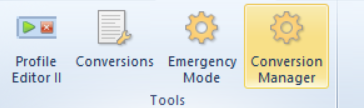
The conversion manager window contains the following buttons:
[Load] – uploads the profiles stored in a configuration database. The profiles are presented in the form of a tree – the profile, on the basis of which the other profiles were generated, is displayed on the top
[Convert] – creates a script which contains all the buttons available, by default, in the field Target Version
[Open Folder] – opens the location of a generated script
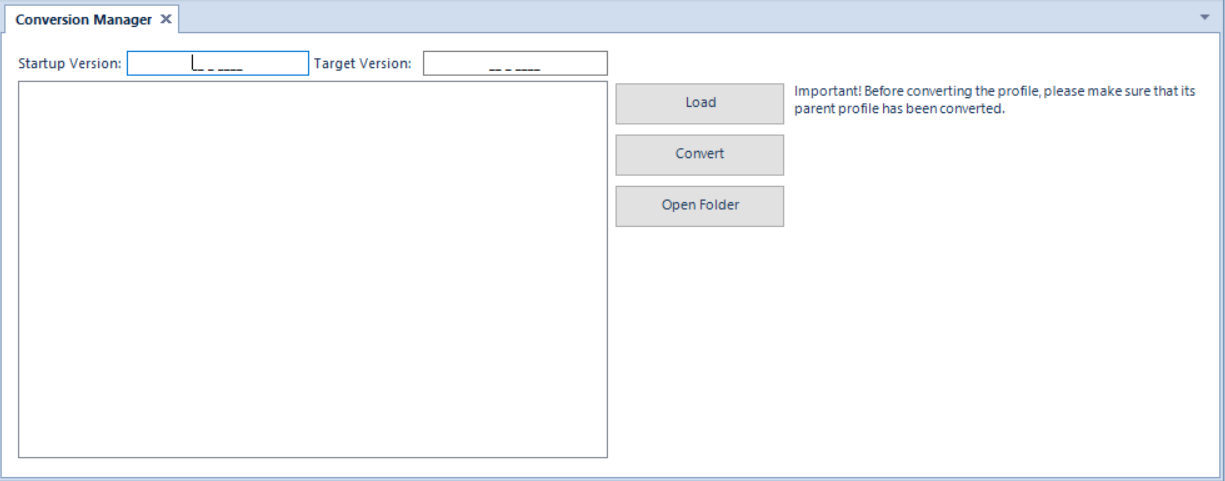
In the Conversion Manager window, there is also information about the profile versions. Start and target versions are the points of reference for the generated scripts.
In the conversion manager, Track Changes option plays an important role. It can be checked while creating a new profile or saving changes made to the profile. Checking this option results in associating the two profiles. The original profile is the parent profile, while its copy, that is a newly generated profile, is the child profile. During conversion of a child profile, a script, which copies all the changes from parent profile to child profile, is generated. That script must be executed manually on configuration database.
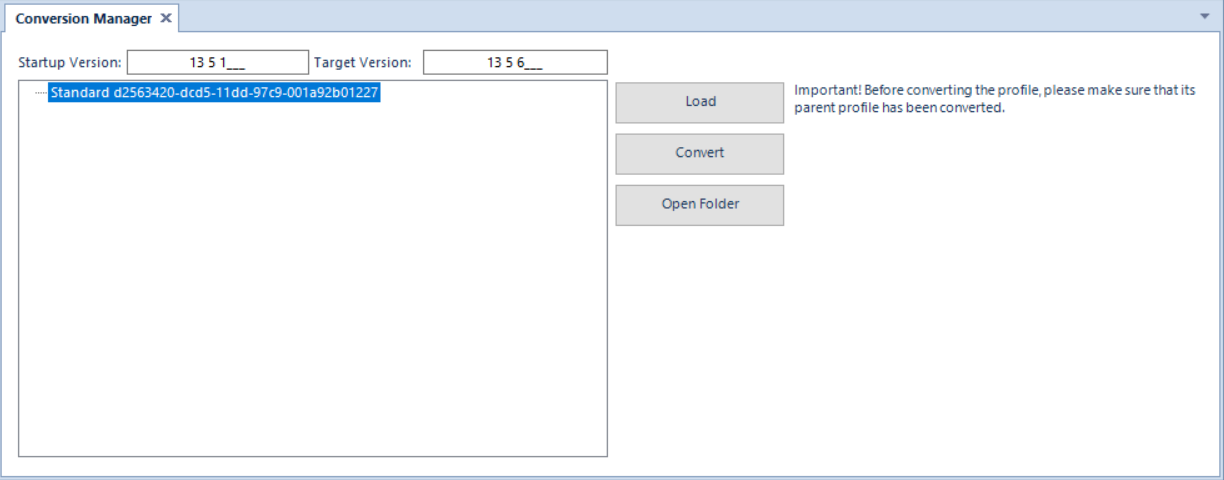
When converting profiles, the system uses numbers of configuration database versions. Before starting the conversion of profiles, it is necessary to know the version of configuration database before its conversion. Version can be checked in the database manager in the main menu with the use of button [Check Version] available in Configuration Database button group. Moreover, the table below presents subsequent versions of Comarch ERP Standard system and configuration databases starting from version 5.5.
| Comarch ERP Standard version | Configuration database version |
|---|---|
| 5.5 | 5.5.154 |
| 5.5.1 | 5.5.157 |
| 5.5.2 | 5.5.182 |
| 5.5.3 | 5.5.192 |
| 5.5.4 | 5.5.212 |
| 6.0 | 6.0.103 |
| 6.1 | 6.1.37 |
| 6.2 | 6.2.32 |
| 6.3 | 6.3.31 |
| 2015.0 | 7.0136 |
| 2015.1 | 7.1.14 |
| 2015.2 | 7.2.32 |
| 2015.5 | 7.5.36 |
| 2015.6 | 7.6.9 |
| 2015.6.1 | 7.6.9 |
| 2016.0 | 8.0.93 |
| 2016.1 | 8.1.29 |
| 2016.5 | 8.5.93 |
| 2016.5.5 | 8.5.104 |
| 2016.5.6 | 8.5.104 |
| 2017.0 | 9.0.57 |
| 2017.1 | 9.1.14 |
| 2017.5 | 9.5.86 |
| 2017.5.1 | 9.5.90 |
| 2018.0.1 | 10.0.95 |
| 2018.1 | 10.1.40 |
| 2018.1.1 | 10.1.41 |
| 2018.2 | 10.2.6 |
| 2018.5 | 10.5.49 |
