Contents
General information
A new item can be added by clicking on [Add] button placed in the main menu or ergonomic panel above the list of items. A form of new item opens. On the left side of the form (item header form), the following fields and parameters are available:
- ID − item identification number in the database, non-editable field, filled-in automatically by the system
- Active − if the parameter is checked, an item can be used in other places of the system, e.g., on trade or warehouse documents
- Code − mandatory field, contains code used for a fast and easy identification of an item (e.g., name abbreviation)
- Name − mandatory field
- Language − drop-down list allowing for adding translation of entered values to languages available in the system. The list contains the following predefined values: Polish, English, German, French, Spanish and Italian. The user can define new languages in generic directory General → Languages.
- Sales VAT Rate − drop-down list allowing for selecting item sales VAT rate. The list contains predefined values appropriate for database language version, for the English version of database the following values are available: A 20%, B 5%, C 0%, D TE, E NS. The user can define new VAT rates in generic directory General → VAT Rates.
- Purchase VAT Rate − drop-down list allowing for selecting item purchase VAT rate. The list contains value from the same generic directory as the list Sales VAT Rate.
- Type − drop-down list allowing for selecting the type of added item. Available values:
- Merchandise − trade transactions with merchandise are always connected with warehouse documents. In the system, it is possible to control resources of merchandises and their quantities.
- Service − is subject to all trade transactions, but is not subject to warehouse operations and does not have resources.
- Set − set of two or more items. More information regarding sets can be found in article Item of set type.
- Category − drop down list containing values defined in General → Item categories generic directory.A user has a possibility to add his/her own values to the directory. Categories are assigned to item types; therefore, the user can select only a category which in its definition has the same type assigned as the type defined on the header form of an item.
The value of the field Category depends on parameter Handle category instead of type on item form, available in the system configuration (System → Configuration → Trade → Items section). If the parameter is checked, in the header of an item form, only the field Category is available instead of the fields Type and Category.
- Manufacturer − field allowing for assigning manufacturer to an item. Button […] opens list of vendors from which it is possible to select a manufacturer. Information regarding the manufacturer can be sent to e-Shop.
- Brand − drop-down list containing values defined by the user in General → Item Brands generic directory.
- SKU − this field can contain up to 100 characters (letters or digits)
- CN Code − allows for assigning CN code to an item. Button […] opens list of CN codes defined by the user in the system. The list of CN codes is available in the menu Configuration, in the General group of buttons.
- SAF-T Item Group − non-mandatory field, contains value from the SAF-T Item Group generic directory (with a possibility of changing it)
- SAF-T Procedure − non-mandatory field, contains value from the SAF-T Procedure generic directory (with a possibility of changing it)
- Country of Origin − field allowing for selection item’s field of origin. Button […] opens list of countries defined in the Countries (menu Configuration → Countries) generic directory. Is not available for items of Set type with checked parameter Retrieve elements onto document and for items of Service
- Minimum Margin − field for determining margin percentage value which must be obtained on the sale of a given item. The method of calculating margin depends on the setting of parameter Margin Calculation Method (System → Configuration → Trade). More information regarding margins can be found in article Margin Control.
- Basic Unit − unit in which merchandise stock level is registered. More information regarding item units can be found in description of the tab General of item form.
- Resource’s collection queue − drop-down list allowing for selecting method of collecting resources from warehouse. Depending on the settings in the system configuration (System → Configuration → Trade), the following values are available: FIFO, LIFO, <undefined> or AVCO
- Subject to discounts − if the parameter is checked, discounts can be applied when a given item is sold. More information regarding functioning of the discounts can be found in category Discounts.
- Discount on price − this parameter appears after checking the Subject to discounts Defines method of calculating item discounts. If checked, first the unit price is calculated upon including item discounts and then the value after discount is calculated. If unchecked, first the value before discount is calculated, then the value after discount and finally the unit price after discount
- Include in terms − parameter checked by default. After unchecking it, conditions relating to terms are not included for the item in a document.
- Edit item name − checking the parameter enables editing of the item name on unconfirmed documents. Changing item name on an unconfirmed document does not affect the name on the item form.
- Voucher − parameter allowing for marking an item as voucher, available only for items of merchandise More information regarding adding item as voucher can be found in article <<Defining item of voucher type>>.
- Buy-back − parameter available after checking parameter Handle buy-back in the system configuration (System → Configuration → Trade).
- Weighed item − checking the parameter allows for weighing item when issuing trade/warehouse documents. Parameter is available for items of merchandise
- Reverse charge − parameter used for marking items entitled to use reverse charge. The functionality of reverse charge is described in article Reverse charge.
- Collect VAT on ASI/API – parameter available in French version of the database. Checking the parameter enables calculating of VAT on advance invoice for a given item.
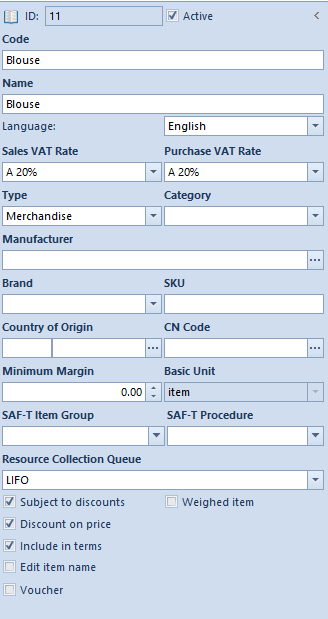
Moreover, the item form is divided into the following tabs: General, Parameters, Resources, Price Lists, Discounts, Sets, Related Items, Accounting, Analytical Description, Availability, Attributes, Attachments, Applications and Change History.
Tab General
The tab is composed of two sections:
Prices − contains the list of the most recent price lists for released items for a given price type. In case if price list for lots is also defined, additional tab Prices by Features is available on the form of such item, which displays only price lists defined for lots by features.
More information regarding functioning of the price lists can be found in category Price lists.
Units − contains the list of units assigned to an item. In the system, there are two unit types − basic and additional units. Each item must have a basic unit assigned and, in that unit, it is registered in a warehouse. An additional unit can be used during a commercial transaction. Each item can have any number of additional units assigned but it is necessary do define conversion calculator for each of them. The list of units of measure defined in the system is available in the menu Configuration → Trade/Warehouse. A user has a possibility to add his/her own units of measure to the system.
The list is composed of the following columns:
- Basic unit − parameter allowing for marking a unit as basic unit
- Number of Additional Units, Number of Basic Units − allows for defining conversion calculator from basic unit to additional unit.
- Unit − drop-down list for selecting unit of measure from among those defined in the system.
- Decimal Form − if the parameter is checked, the conversion calculator is displayed in the form of decimal fraction
- Precision − number of decimal places with which a given unit of measure is calculated in the system. Precision of items of Set type is always 0 and it is not possible to change it.
- Conversion Calculator − relation of basic unit quantity to additional unit quantity. Conversion calculators are defined when adding/editing a given unit in the system.
- Volume − volume value
- Volume – UOM − volume unit of measure
- Net Weight − net weight value
- Gross Weight − gross weight value
- Weight – UOM − weight unit of measure
- Active − if the parameter is checked, a given unit of measure is active for a given item
- Divide Delivery − parameter active for basic units with precision set to. If selected, the number of subitems of a given item in documents of receipt type will always equal to quantity of that item. This parameter can be activated at any moment during work with the system.
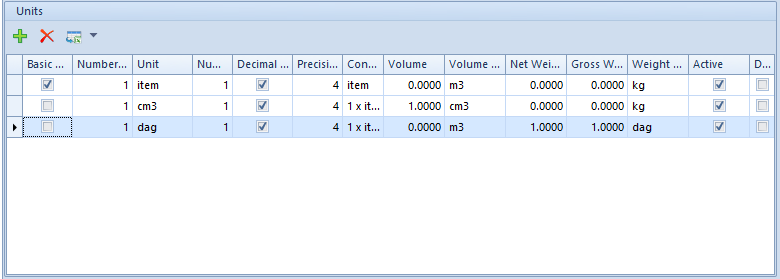
Section Block Unit Change For (basic unit) and Default For (additional unit) allow for blocking changing of unit on selected documents.
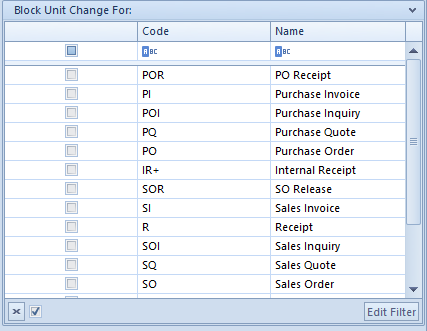
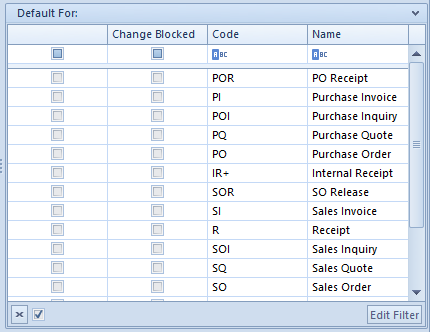
More information regarding units of measure can be found in article Configurartion – Trade/Warehouse – Units of measure.
Tab Parameters
The tab Parameters is available for items of Merchandise and Service type. It is divided into two subtabs: Codes and Features.
The subtab Codes allows for assigning barcodes to items and for handling them. The list of codes is composed of the following columns:
- Sort of Code − drop-down list for selecting one of available values: Company or reference
- Code Type − drop-down list for selecting one of available values: UPC-8, UPC-13, UPC-13 Weighed (GS1 Poland), ISBN13, Other, UPC-A, Weighed or <empty>
- Barcode − field in which it is necessary to enter the barcode in accordance with selected type
- Unit
- Lot − allows for selecting item lot for which the code is valid
- Default − parameter determining whether a given code should be default for a given item.
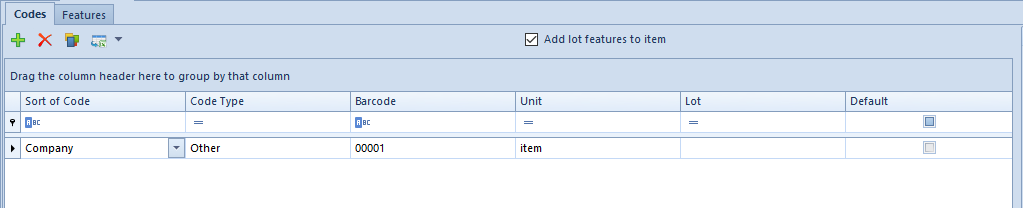
The subtab Features allows for defining item’s features. In the system, there are directory and non-directory features. Feature categories are defined in Transactions → Features generic directory. To each feature category in generic directory values deriving from other directories can be assigned. Non-directory features can be defined in the tab Features at the moment of creating lot. However, it is necessary to remember that at the moment of issuing a document and adding an item through form, the values of a non-directory feature will not be available for selection.
The list of features is composed of the following columns:
- Feature Name
- Affects Lot − if the parameter is checked, the feature affects the process of dividing a lot into different resources, but at the same time it can aggregate different resources to the lot. After checking the parameter for a dictionary feature, in the section Value of that feature, button [Attach] becomes active, which allows for assigning specific values from a generic directory. Whereas, if the parameter is checked for a non-directory feature, in the section Values, button [Add] becomes active, which allows for assigning features to an item.
- Purchase – Required – if this parameter is selected, it is not possible to confirm a purchase document in which no value of this feature has been specified from the level of subitem.
- Value Directory – allows for indicating a generic directory the feature values will be selected from.
- Value Type − allows for determining a format (type) of values of a given feature. If a feature is retrieved from a generic directory, the field is completed automatically in accordance with the type of value assigned to it in generic directory, however it can be edited. In the case of non-directory features, the user can select type from a drop-down list. Available values: Text, Real Number, Integer, Logic Value, Natural Number, Date
- Price List − this parameter is active only if parameter Affects Lot is checked.Checking the parameter allows for diversifying prices of the same item, depending on feature combination.
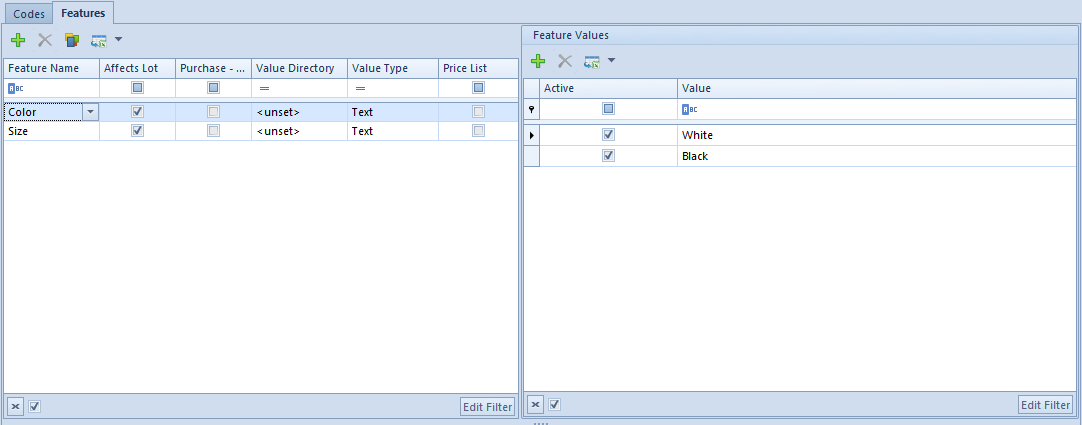
Generating lot
Checking the parameter Affects Lot activated [Generate Lots] button, placed above the list of features. Thanks to it, it is possible to add new lot and assign UPC code to particular item features. Upon generating a lot, section Lots appears in the tab Features, which contains matrix of features of a given item.
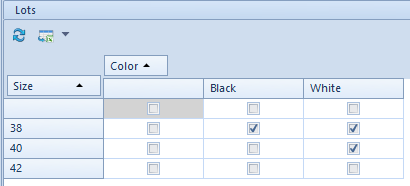
Tab Groups
The tab Groups contains information about groups to which a given item belongs. Detailed information regarding item groups ca n be found in article Defining item group.
Tab Resources
The tab Resources is available for items of Merchandise type only. It is composed of two subtabs: Resources and Lots and Planned Stock.
The subitem Resources and Lots is non-editable. It contains a list of resources and lots of a given item generated on the basis of trade/warehouse transactions carried out in the system and on the basis of registered documents. Resources define stock levels of items, along with their purchase prices. Whereas lots define quantity levels of a given item within defined features.
In case the user is logged-in to a center different than Company, on the list, there is also parameter Resources in other warehouses, which enables presenting of resources of a given item in warehouses of other companies.
Thanks to buttons available in the main menu, the user has a possibility of reserving and releasing resources and generating cost corrections.
Parameter Receipt taken by is available for FIFO and LIFO methods of resource queuing. Checking the parameter causes that only resources with date earlier or the same as selected date are displayed on the list.
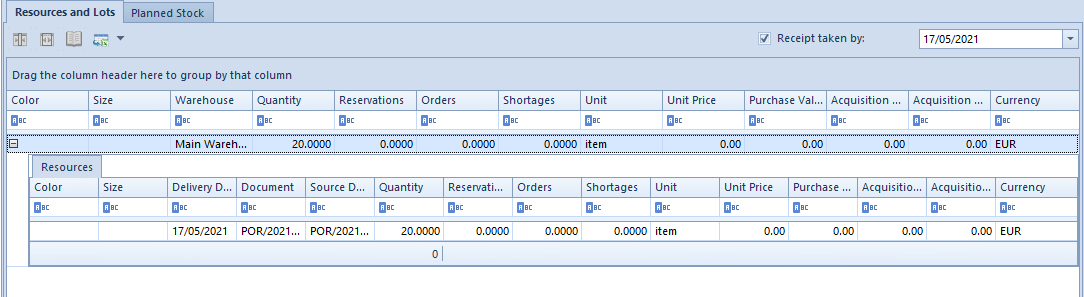
Subtab Planned Stock allows for specifying minimum and optimal quantities of a given item and lot, in determined unit, for a specific warehouse. These values can be added or deleted at any moment during work with the system. Such data is used in BPM and BST processes.
More information regarding item stocks and resources in the system can be found in article Resources management.
Tab Price Lists
The tab Price Lists is composed of two subtabs: All and For Vendors. In these tabs, a list of all prices and a list of vendor price lists are presented respectively. They are provided for information purposes only. More information regarding functioning of the price lists can be found in category Price lists.

Tab Discounts
In this tab a user can find information about active discounts associated with the given item, that is, the discounts which are or will be effective. More information regarding functioning of the discounts can be found in category Discounts.

Other tabs
Tab Elements is available for items of set type and is described in article Item of set type.
The tab is available for items of merchandise or service type only. It contains a list of all sets for which one of the elements is the given item. More information regarding sets can be found in article Item of set type.
Tab Related Items contains list of items associated with a given item. The tab is not available for items of set type. Detailed description of the functionality of related items can be found in article Related Items..
The tab Accounting presents default bookkeeping accounts assigned to a given item.
Detailed description of the tabs Analytical Description and Change History be found in article <<Tab Discount Codes, Analytical Description, Attributes, Attachments and Change History>>.
