A new attachment can be added by selecting [Add] button from the List button group
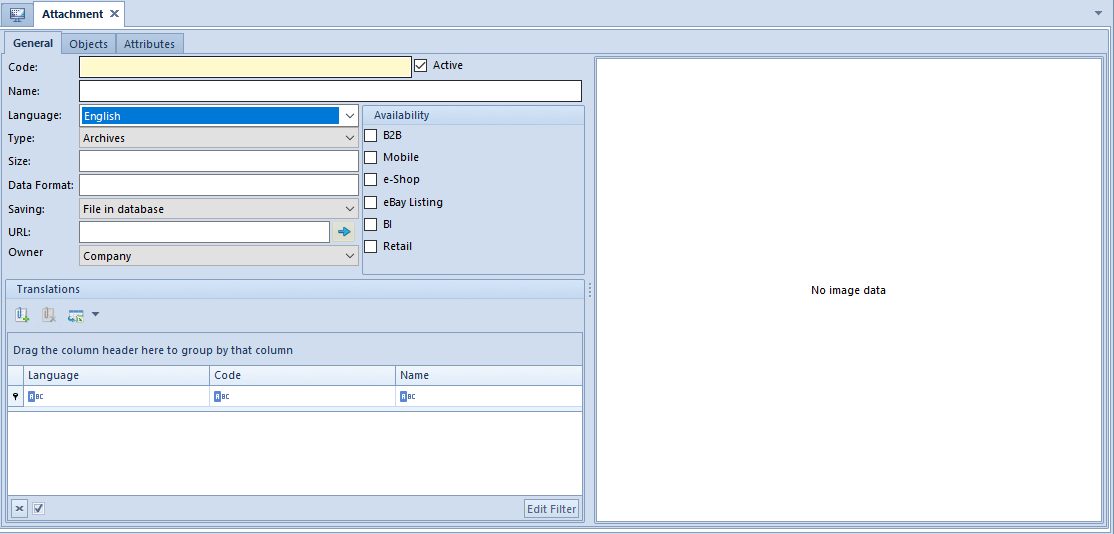
In the menu, standard buttons allowing for saving and closing form, are available. The Attachments group of buttons contains the following options:
[Load From File] – loads an attachment file to from a selected location on a computer. Upon selecting a file, part of the information on the attachment form will be completed automatically
[Scan] – loads the scanned file directly to an attachment
[Preview File] – previews an attachment in an external program which is responsible for reading a file of a given type in the operating system
[Save To File] – saves attachment to a file in the selected location on a computer, for instance, in case attachment was added through scanning
An attachment form is composed of tabs: General, Objects and Attributes
Tab General
The tab contains the following elements defining an attachment:
- Code – mandatory field, unique value. If this field is not completed, it will receive an attachment name without extension after loading the file.
- Name – mandatory field, the value does not have to be unique. If this field is not completed, it will receive an attachment name without extension after loading the file.
- Active – parameter checked by default. If the parameter is unchecked, it is not possible to attach a file to an object.
- Language – drop-down list allowing for selection of the language in which the name of an attachment is being defined. The list of language versions handled in the system is retrieved from the generic directory
- Owner – field for determining the owner of an attachment
- From the parent company level, a parent company will be set as owner. A parent company can, however, be changed to a center of Company type with the option All. Depending on the selected values, attachment availability is specified in the company structure. After selecting a particular company, attachment will be available in its other child centers.
- From another center level, a company, to which operator is logged in, will be set in the field Owner. Owner in this case can be changed only to the option All.
If the above data is not specified, it will be completed automatically upon loading an attachment with the help of the button [Load From File]:
- Type – drop-down list allowing for selection of one of file types defines in the generic directory called Attachment Types
- Size – indicates attachment size expressed in bytes
- Data Format – indicates data extension, e.g., *.bmp for a bit map
- Location – indicates a place where attachment is saved. The value is by default retrieved from the attachment type definition (generic directory Attachment Types).
- File in database – if the size of the loaded file exceeds the value specified in bytes for that attachment, the system will block saving the attachment and will display a relevant message.
- File in attachment folder
- URL
- URL – field indicating a path to a file on a disk
In Availability section, it is possible to share an attachment in particular modules/applications cooperating with Comarch ERP Standard system:
- B2B
- Mobile
- e-Shop
- eBay Listing
- BI
- Retail
- WMS Management and WMS Warehouseman – visible only after the installation of Comarch WMS Management and Comarch WMS Warehouseman
In Translations panel, it is possible to add an attachment in a different language than the currently defined one.
To add a new translation, click on [Add] button in the Translations button group, mark an appropriate attachment on the list and confirm your selection by clicking [Select].
Removing a translation removes it from also other attachments it was added to.
Tab Objects
In Objects tab, there is a list of objects a given attachment was assigned to. An object can be edited by selecting [Edit] button. Assigning of attachment to objects is described in article Assigning attachment to an object.
Tab Attributes
In this tab, it is possible to attach an attribute to attachment. This functionality has been described in article Assinging attribute value to an object.
