Virtual keys available in the Key Manager require a cyclic connection to Comarch servers, which is executed every 2 hours in order to verify the availability of license modules on a key. The maximum time between subsequent connections is 72 hours.
The following options are available in Configuration tab:
- Advanced – opens an additional window with advanced configuration parameters
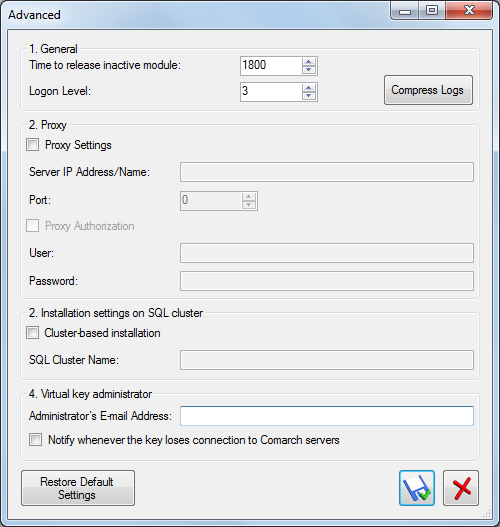
- Time to release inactive module – this time is expressed in seconds and it determines the time after which the incorrectly released modules (for instance, as a result of forced application shutdown from the level of the Task Manager) are deleted. The minimum time is 7- seconds. By default, it is set to 1800 seconds
- Logon Level – determines the level of detail for saved logs: 0 – only exceptions, 1 – minor, 2 – average, 3 – major. This parameter is set to 0, by default
- Compress Logs – clicking on this button compresses all the Key Manager’s logs and stores it in folder C:\Users\user\AppData\Local\Temp of Windows user.
- Proxy Settings – activates communication through a further defined proxy server
- Server IP Address/Name – IP address or name of the proxy server
- Port – port used by the proxy server
- Proxy Authentication – selecting of this parameter enables the option of providing authentication data on the proxy server
- User – name of the user to be authenticated on the proxy server
- Password – password of the user to be authenticated on the proxy server
- Cluster-based installation – selecting this parameter activates the Key Manager in SQL cluster
- SQL cluster name – names of a clustered SQL server service
- Administrator’s e-mail address – e-mail address to which important messages relating to Manager Key will be sent as well as notifications that a virtual key has lost connection with Comarch servers
- Notify whenever the key loses connection to Comarch servers – by selecting this option, a notification will be sent to the e-mail address of virtual key Administrator in case one of the virtual keys connected in a given instance has not established connection to Comarch servers for at least 72 hours
- Restore Default Settings – restores standard advanced settings
- Update Modules – forces connection to Comarch servers and updates the view
- Update modules if Internet connection is unavailable – used in case there is no network connection, allows for activating modules for another 72 hours
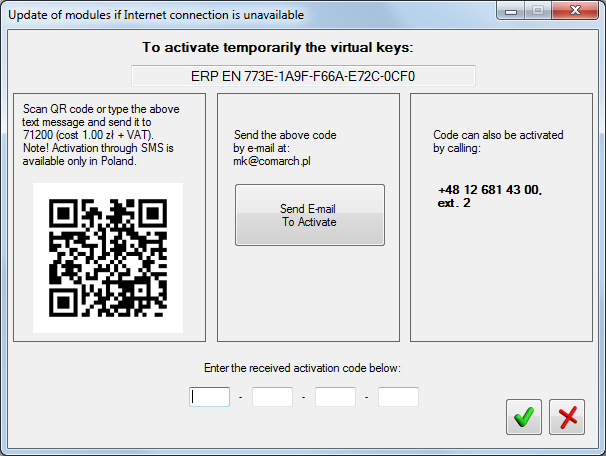
Such activation can be done in three ways:
- By sending a text message, as shown in the frame in the upper part of the window, to the number 7148 (the cost is 1 PLN + VAT) ERP PL Activation code. The letter case is not distinguished. The activation service via a text message is available in Poland only. The reply that is sent to a received text message contains an activation code, which must be typed into the empty fields at the bottom of the window. Moreover, instead of typing manually a text message, a QR code can be scanned with the help of the application. After this operation is performed, a relevant text message will be prepared and will be awaiting user’s confirmation of sending it.
- By sending an e-mail message to the address: mk@comarch.pl. The message should include the entire activation code displayed in the frame, that is: ERP language_code_activation_code. It is also possible to click on the button [Send an e-mail to activate], which will prepare a ready-to-send message. This function requires configuration of a default mail client in Windows system, where Key Manage is installed.
- By calling +48 12 681 4300 and providing the code from the frame to a consultant. An activation will then be generated on the basis of the provided code. The generated activation code must, next, be typed into the empty fields.
- Add – adds a virtual key. To add a key, it is necessary to insert customer’s ID, PIN (4 digits), key number (50000xxxxx) and e-mail address if it is not provided in the Key Manager configuration.
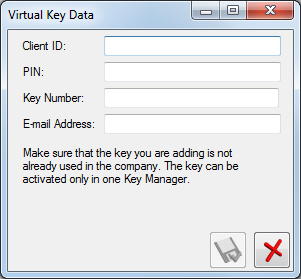
- Edit – this option allows for the edition of data relating to virtual key and it can be used only if the virtual key is not yet active.
- Delete – deletes a virtual key. A deleted virtual key can be activated on a different computer. If there is no access to the Internet, it is possible to connect it on a different computer without the necessity of restarting it.
