Attributes represent additional information which can be defined and assigned to objects available in the system (e.g., items, customers/vendors/invoices etc.). Each attribute has specific type. Depending on selected attribute type, a user can define its format, predefined value and/or directory value.
The list of attributes is available from the level of the menu Configuration → General → Attributes
List of attributes
The list of attributes is divided into two tabs: Attributes and Objects llists
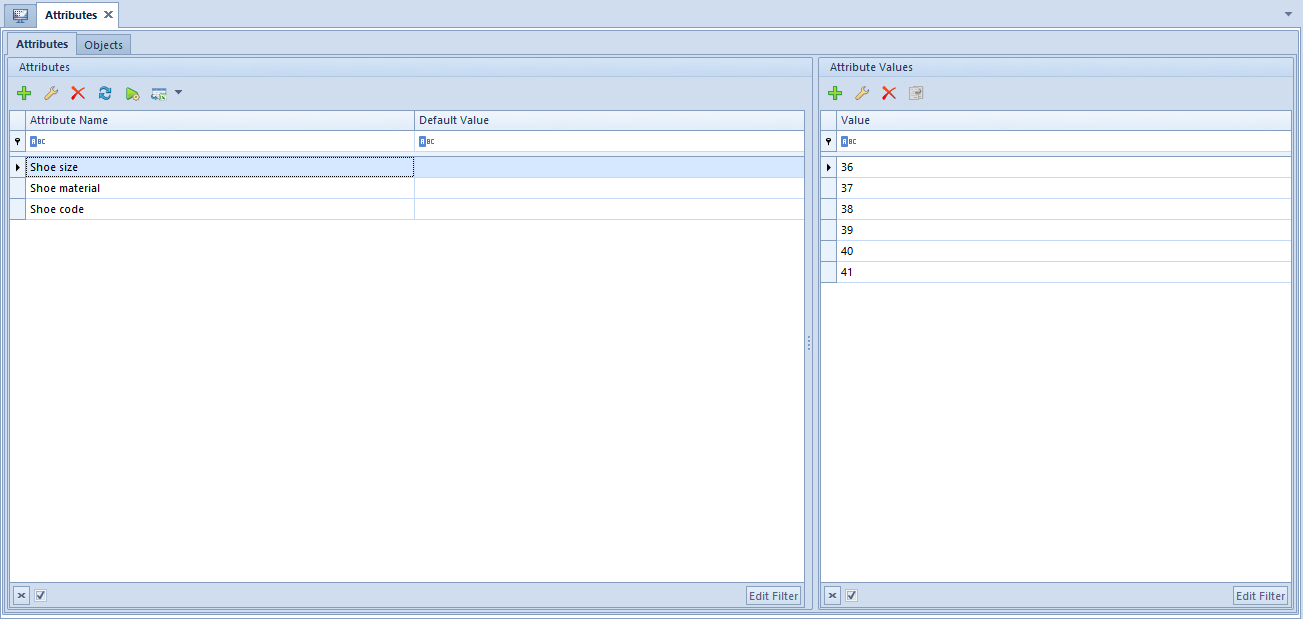
The tab Atrributes is divided into two sections:
- List of attributes ─ contains all attributes defined in the system along with their basic data: name and predefined value
- List of attribute values ─ contains values defined for attributes of List or Directory type
If the list of attributes contains multi-company attributes, an additional section, Comapny Structure, is displayed, which allows for previewing all attribute values assigned within a given company.
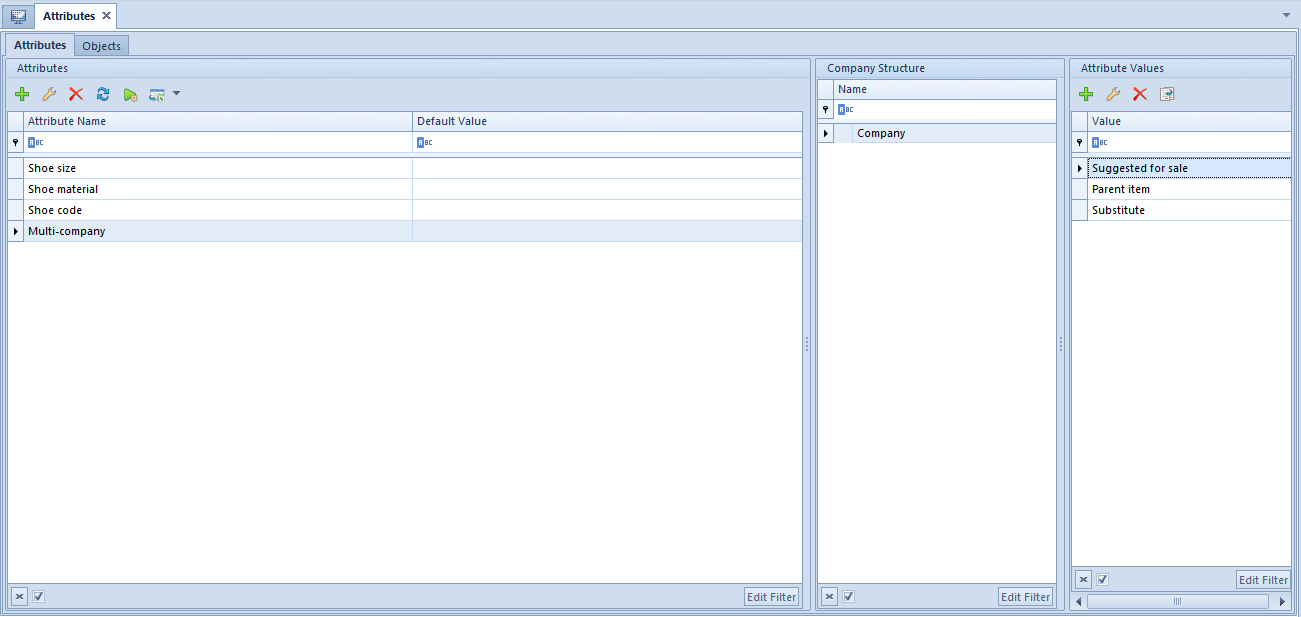
The section Company Structure presents all company structure units defined in the system.
After marking with the cursor a given company, all values assigned to attributes within that company appear along with predefined value, provided that it was defined.
If there are several companies marked in the window, all values of attributes common for the selected companies are displayed on the list of attribute values. A default value is however displayed only if it is the same for all the highlighted companies. In case of entering/removing an attribute value, it will be added/deleted for all of the marked companies.
Values of a not materialized multi-company attribute of Directory type can only be added and removed with the use of the buttons [Attach] and [Detach]. Dateiled information regarding materialization of an attribute can be found here.
Values of a multi-company attribute of List or Directory type can be copied between companies. To copy an attribute value, highlight given attribute value on the list of attribute values (from the level of indicated company) and then click on the button [Copy].
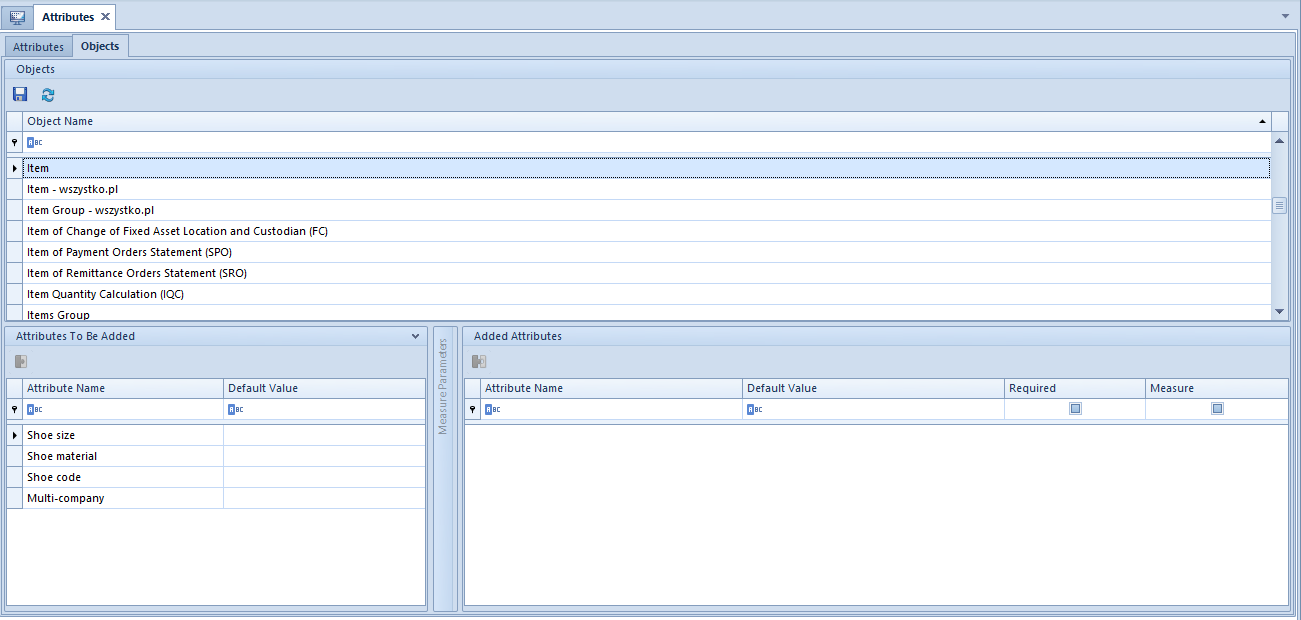
The tab contains all system objects to which it is possible to assign attributes.
The list of objects is divided into three sections:
- List of objects with names of particular objects
- Attributes To Be Added with attributes which can be added to an object
- Added Attributes with attributes assigned to a given object
The list of attributes associated with a given object is composed of the following columns:
- Attribute Name ─ value retrieved from the attribute definition
- Measure ─ parameter available for analytical attributes, allows for parametrizing a measure to ensure that attributes are properly uploaded to BI (Business Intelligence) module
- Required ─ if the parameter is checked, field in the column Default Value will be mandatory
- Default Value ─ value retrieved from the attribute definition with a possibility of changing
