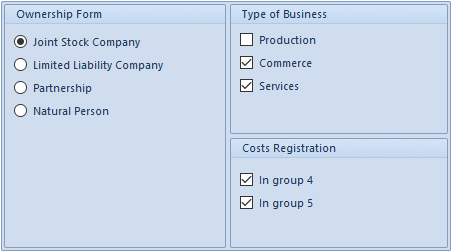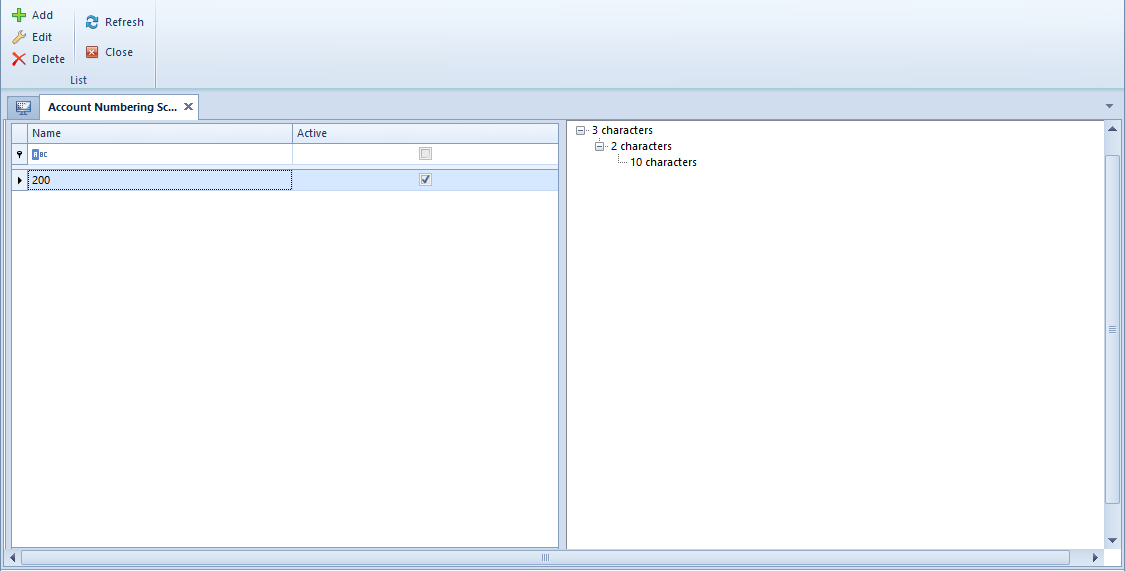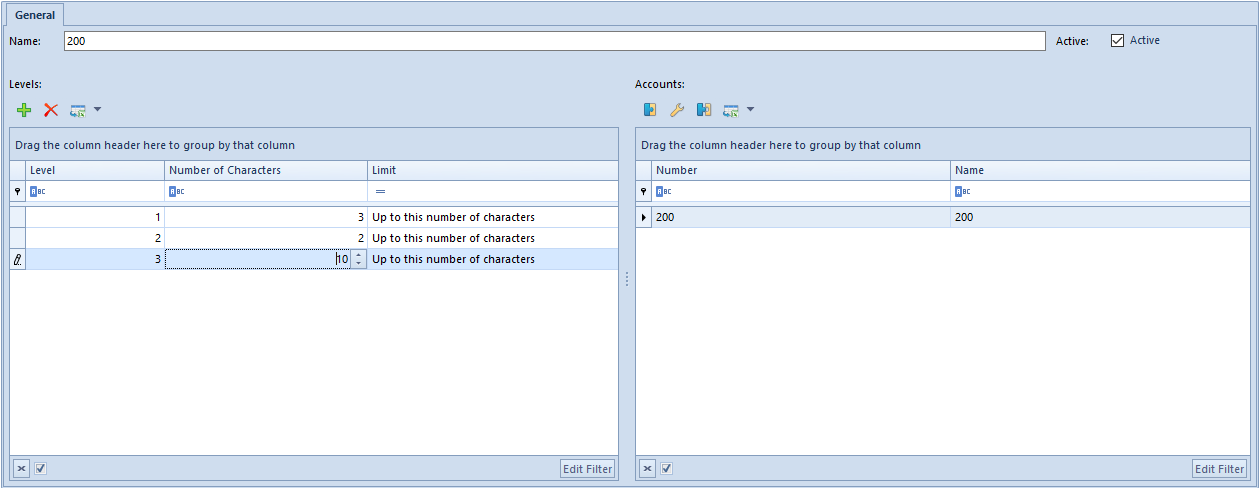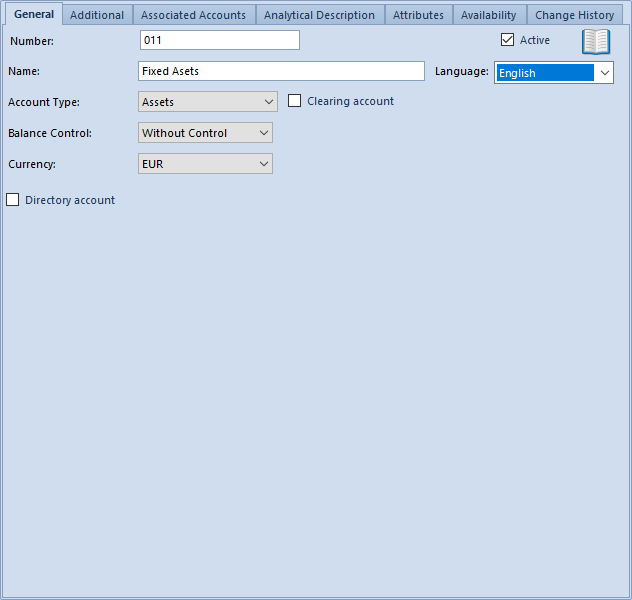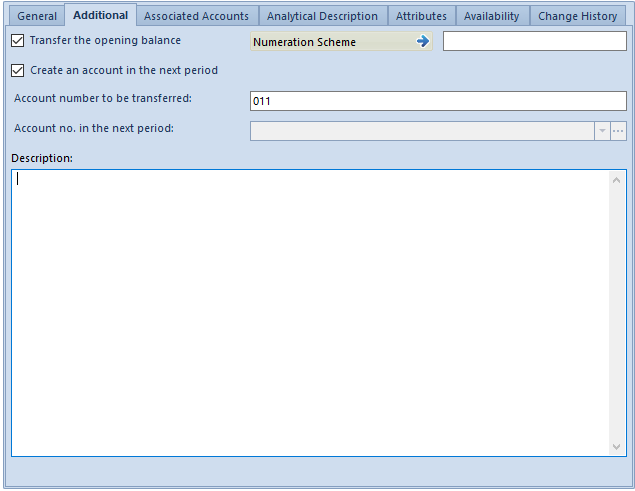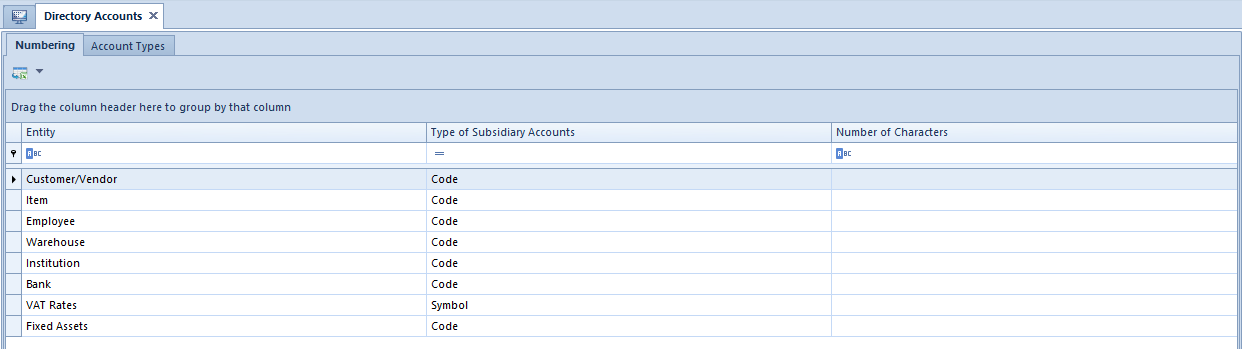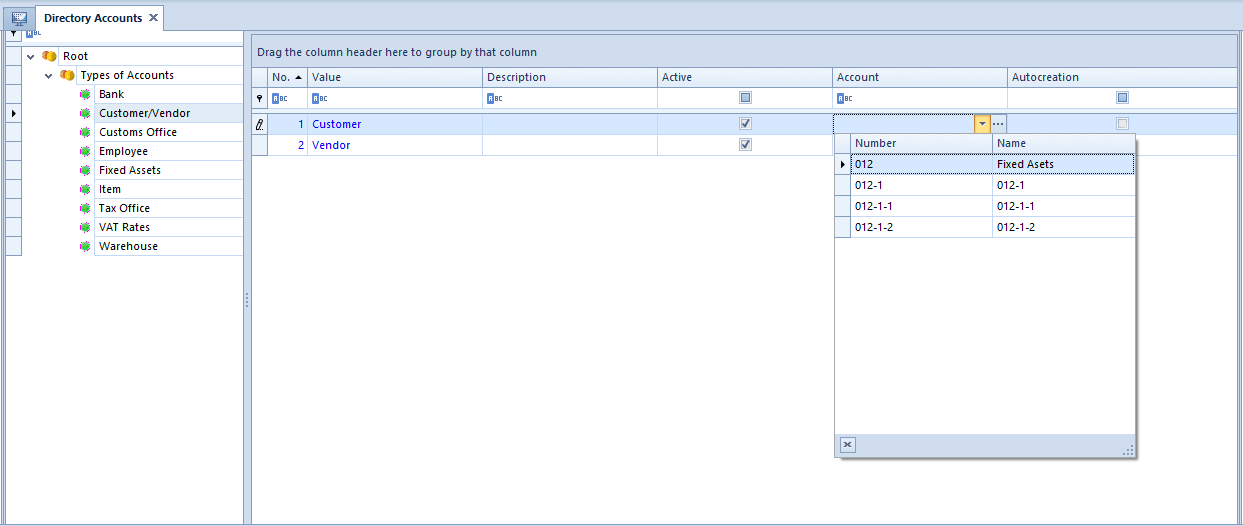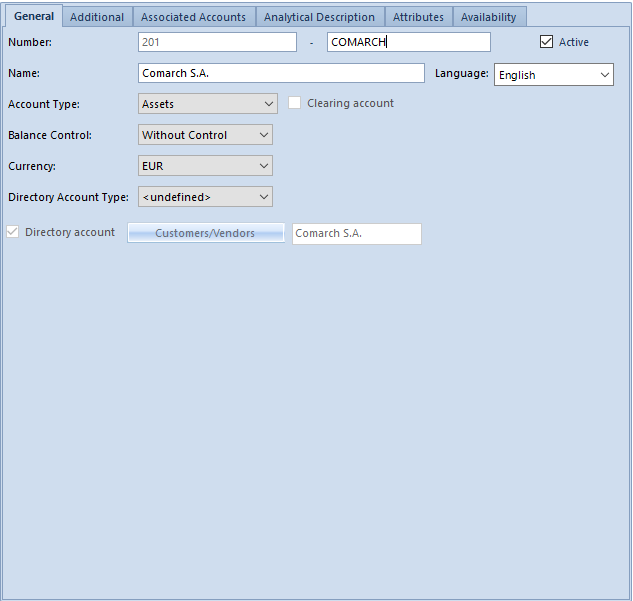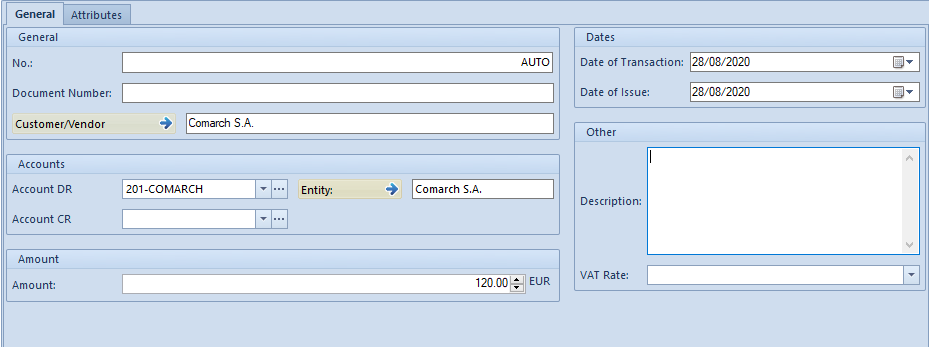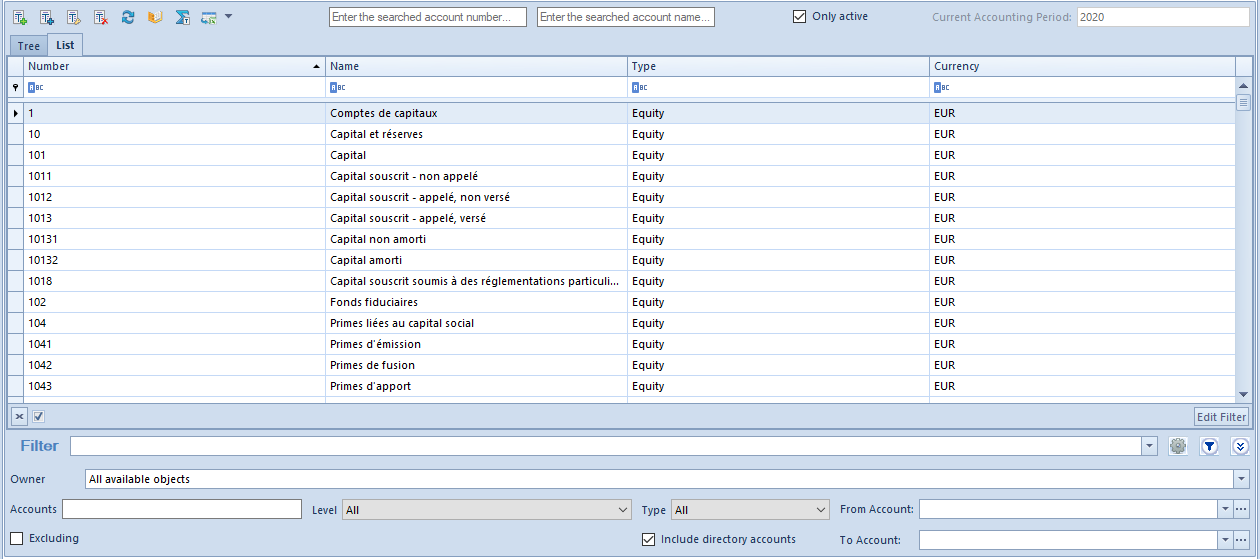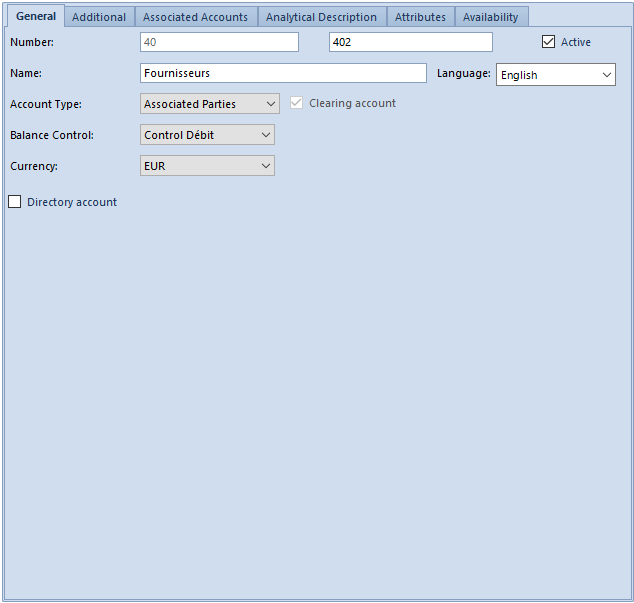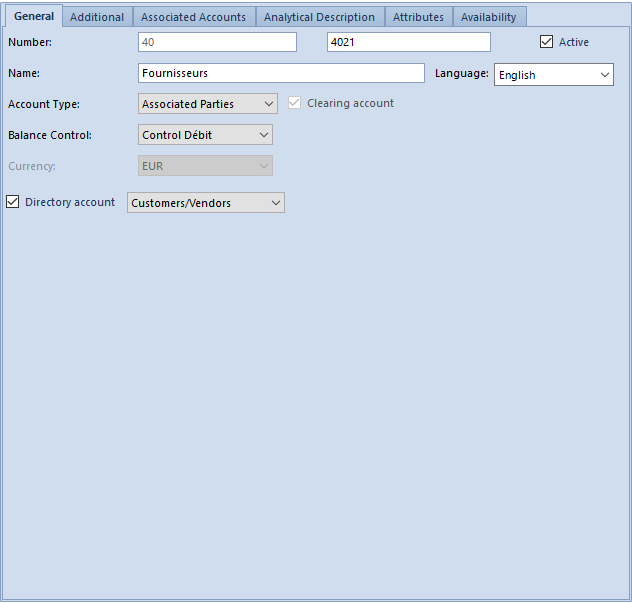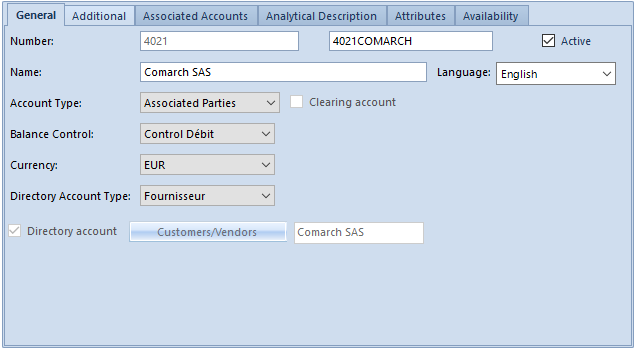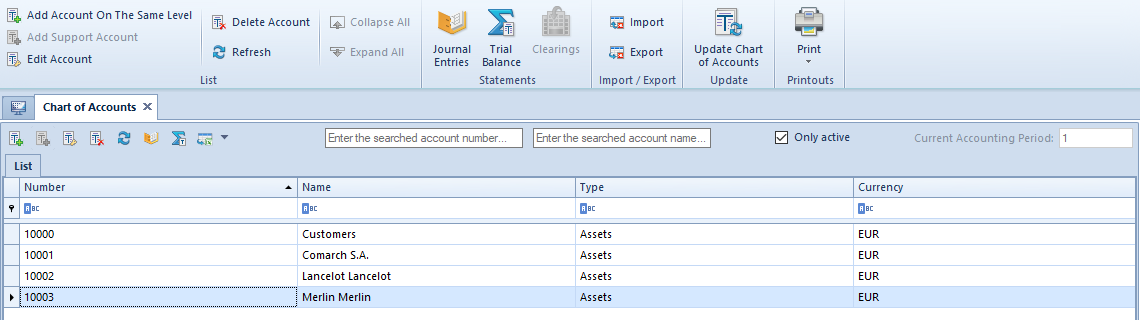Chart of accounts
Chart of accounts − general information
Chart of accounts is a set of all posting accounts used in a given entity, associations between them and operations which can be executed on them.
Characteristics of a chart of accounts:
- it is separate for each center of Company type
- each account’s number can be alphanumeric
- it is possible to create any number of charts of accounts
- documents can be posted on a general account only if such an account does not have any subsidiary accounts
- a subsidiary account can have sub-subsidiary accounts
- posting can be performed only on an account at the lowest level
- accounts can be kept in different currencies
The chart of accounts is available from the level of Accounting, upon clicking on [Chart of Accounts] button.
A chart of accounts can be displayed as:
- Tree – hierarchical structure
- List – flat structure
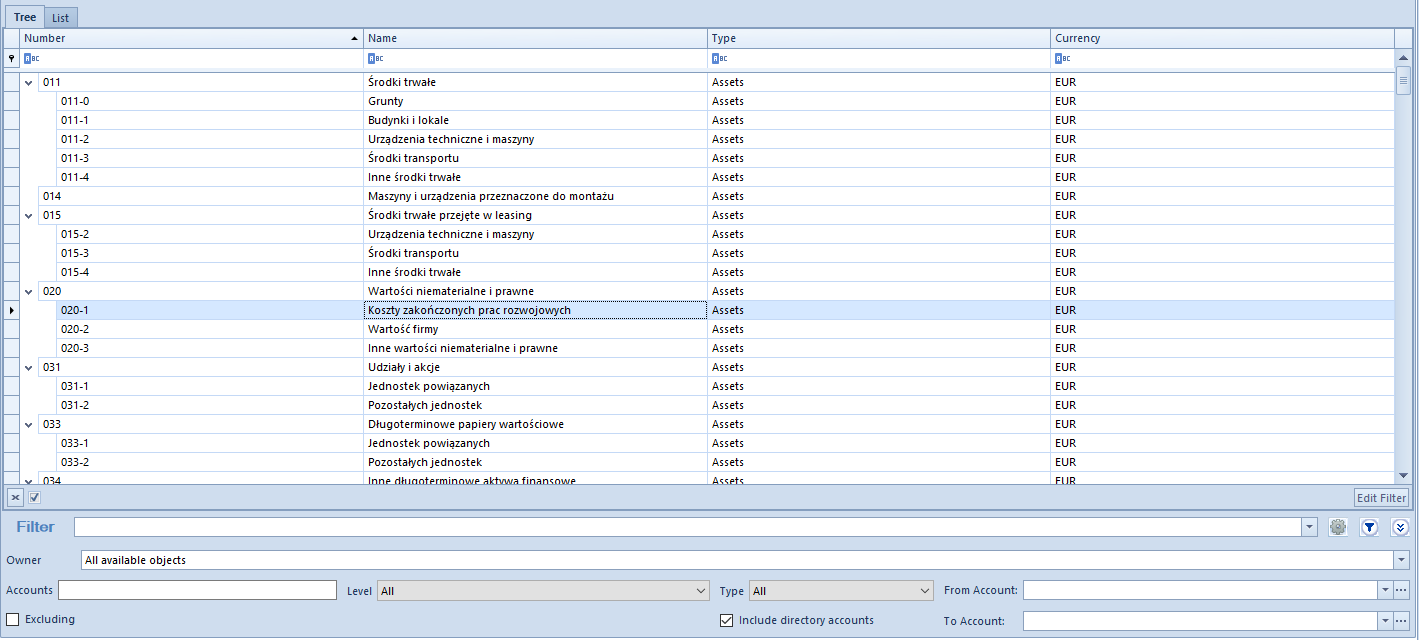
The list contains standard buttons which have been described in article <<Standard buttons>> and, additionally:
- [Add Account On The Same Level] − allows for adding an account on the same level as selected account
- [Add Account On Lower Level] − allows for adding an account which is subordinate to selected account. The button is inactive, if posting has been initiated on selected account or that account is a currency account.
- [Edit Account] − allows for displaying account parameters
- [Delete Account] − allows for deleting an account A book account can be deleted if it has not yet been used in the system, e.g. on a single-sided entry, accounting note, cash/bank transaction (as a contra account).
- [Collapse All] − in case of a tree structure, it allows for reducing chart of accounts to general accounts
- [Expand All] − in case of a tree structure, it allows for expanding a chart of accounts to a form including both general and subsidiary accounts
- [Journal Entries] − allows for displaying journal entries for selected accounts
- [Trial Balance] − allows for calculating <<trial balance>> for selected account
- [Clearings] − allows for displaying the list of clearings for selected account. The list of clearings can be displayed only for an account at the lowest level.
- [Chart of Accounts Wizard] − allows for generating a model chart of accounts. The button is available until the first book account is added.
- [Export] and [Import] − allow for exporting and importing a chart of accounts
- [Update Chart of Accounts] − allows for updating chart of accounts basing on the previous accounting period. The system transfers only those accounts, which have parameter Create an account in the next period checked and do not exist in the current period. When updating a chart of accounts, <<account numbering schemes>> are transferred as well. The system updates associations on account form in accordance with the definition of numbering schemes.
Filtering chart of accounts
The following fields are visible in the chart of accounts window:
- Enter the searched account number…, Enter the searched account name… – enables quick searching for accounts by entering its number or name. Then, the system automatically highlights the searched account on the chart of accounts.
- Only Active − allows for reducing the chart to accounts marked as Active
- Current Accounting Period − shows the current accounting period for which the chart of accounts is displayed. It cannot by edited.
Detailed description of functioning of the filters can be found in category <<Searching and filtering data>>>
Additional filtering options on chart of accounts:
- Accounts − allows for displaying or hiding accounts (checked parameter Excluding) containing the phrase entered in the field.
If account number 401 is selected in the field From Account and 550 is selected in field To Account, and the number “01” is entered in the accounts option− the accounts of the group 4 and 5 with “01” sequence in their number will be displayed. If account number 401 is selected in the field From Account and 550 is selected in the field To Account, and the number “1” is entered in the account options – an empty list will be displayed, there are no accounts fulfilling such criterion.
- Level – allows for defining level by which accounts should be filtered. Available values: All (list without limits), 1 (accounts from level1), 2 (accounts from level 1 and 2) etc. Only directory accounts, The lowest level.
- Type − allows for filtering of accounts by their type. Available values: All, Balance sheet and Nominal, Balance sheet, Nominal, Off-balance, Clearing.
- Range of accounts – the user may strictly specify a range of accounts that must be displayed
- Include directory accounts – if checked, the system includes analytical directory accounts while filtering. If unchecked, the system will not include the directory accounts. Upon unchecking of the parameter, the system displays only directory accounts (subsidiary directory accounts are not displayed).
Trial balance for selected account
To calculate trial balance for selected account, it is necessary to select it on the list and click on the button [Trial Balance] placed in Statements group of buttons. A window of trial balance for selected account is opened.
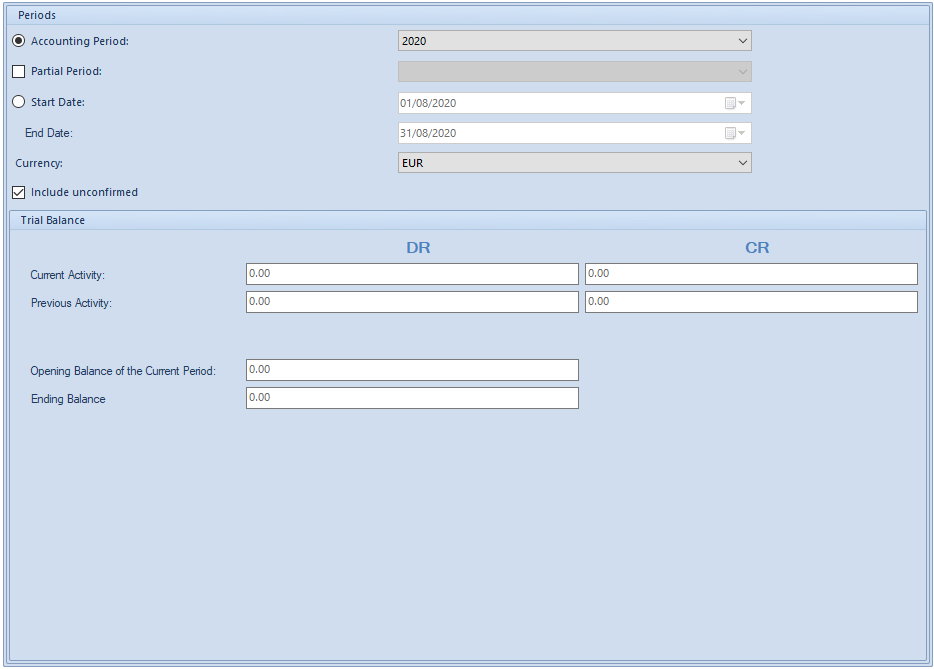
Calculation can be performed for selected accounting period, partial period, specific time interval, account currency. Calculation can include unconfirmed journal entries (checked parameter Include buffer).
To recalculate the statement, it is necessary to click on [Recalculate] button.
Generating standard chart of accounts
With the use of the option of chart of accounts generation, it is possible to create a standard chart of accounts for a company.
When generating a chart of accounts, it is necessary to define parameters which affect the chart of accounts.
- Ownership Form
- Type of Business
- Cost Registration
Import and export of chart of accounts
The system allows from importing a chart of accounts from an XML or XLS file. The file containing chart of accounts can be used for creating accounts in different accounting periods.
[Alert]The system blocks the possibility of importing the chart of accounts if the chart of accounts already exists in the system and posting of journal entries on those accounts is in progress.
The system does not import already existing accounts and their child accounts. It displays the message “Failed to import some of the accounts because they already exist on the chart of accounts.”[/alert]
The chart of accounts will be imported only if it contains a valid data. If the import fails (e.g., account currency is not registered in the system), it is notified in the import log and the account is omitted.
In the system, it is also possible to export a chart of accounts to any XML or XLS file. The exported file is not connected with any accounting period.