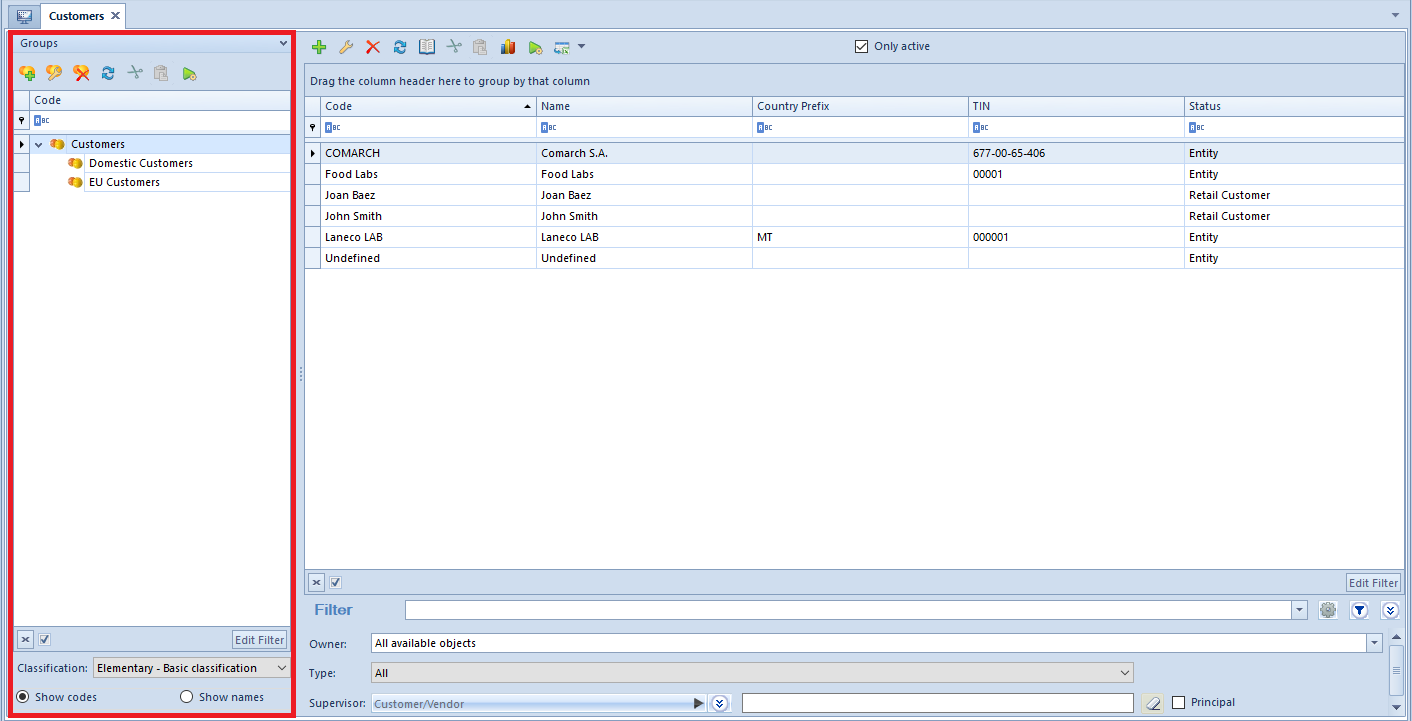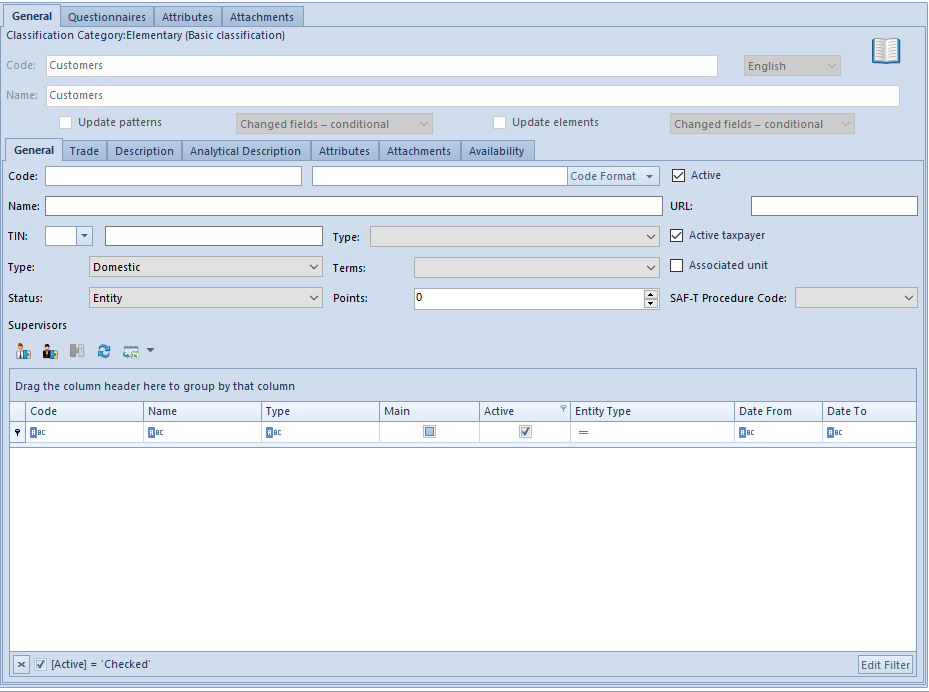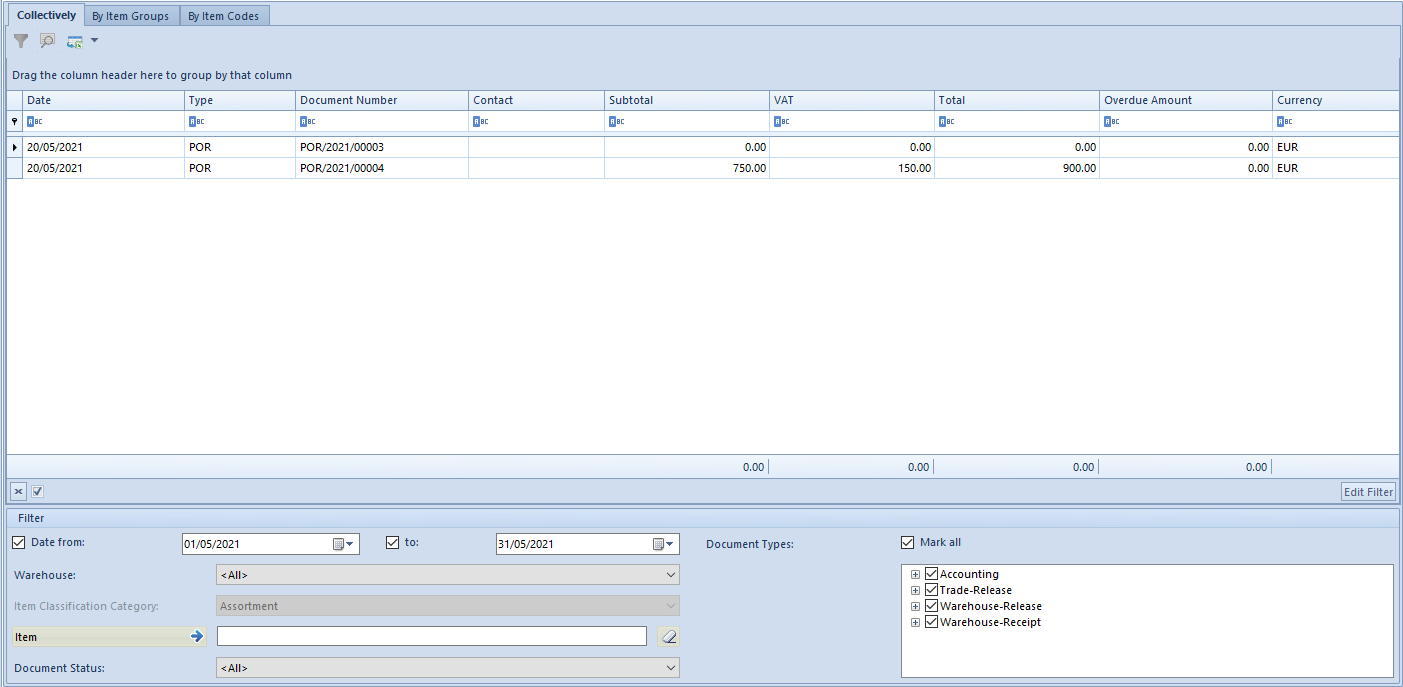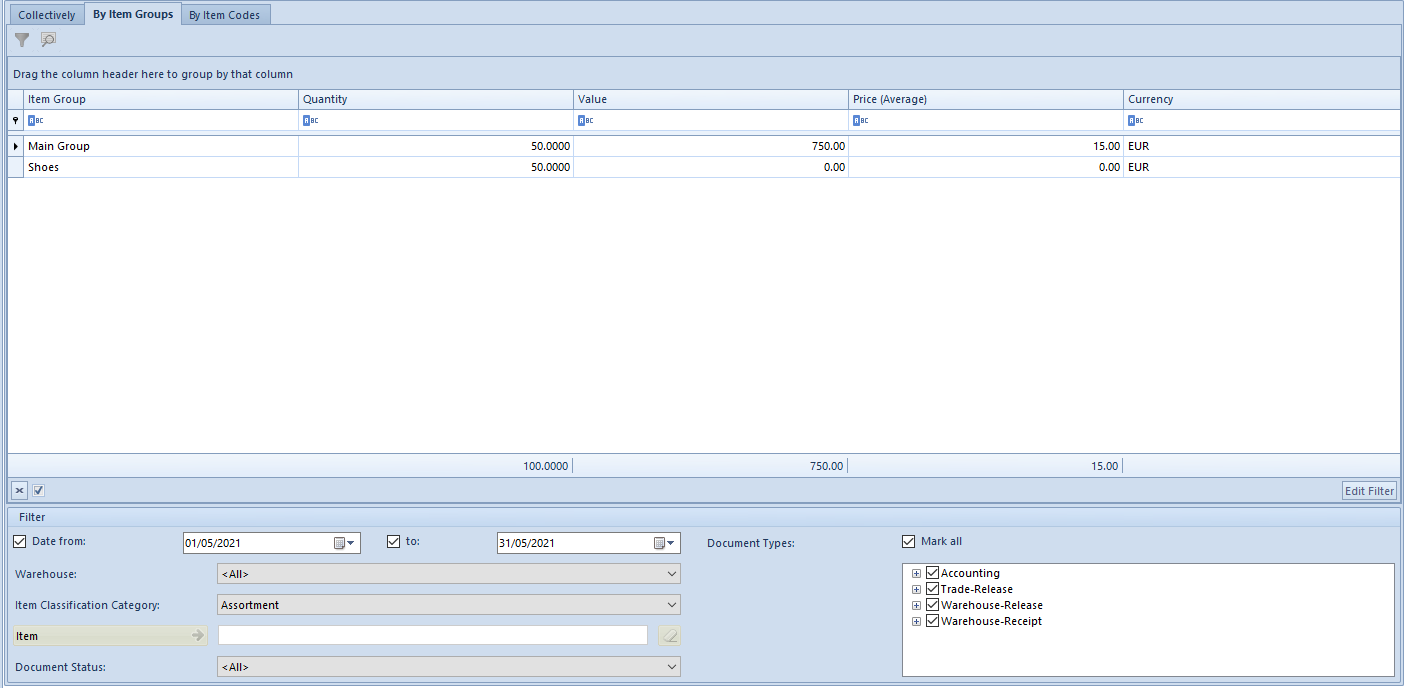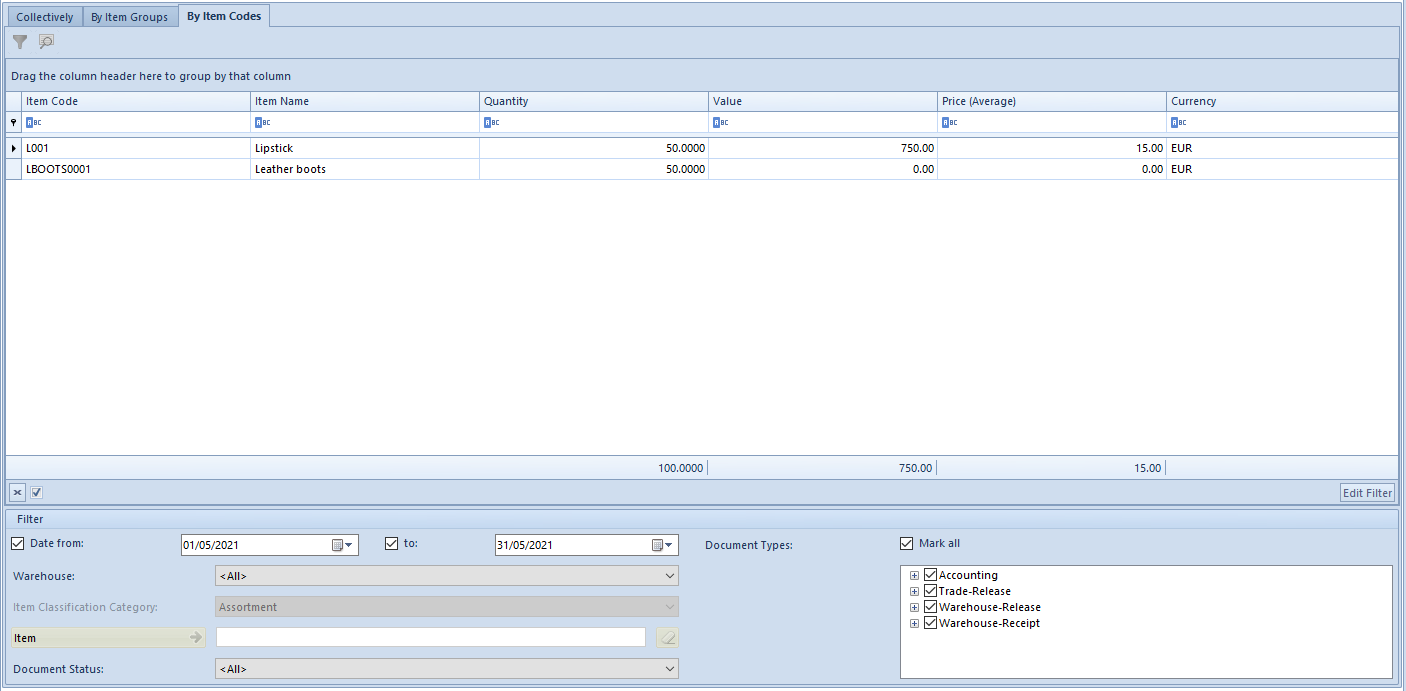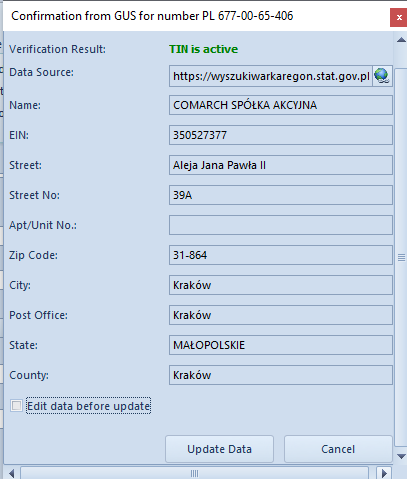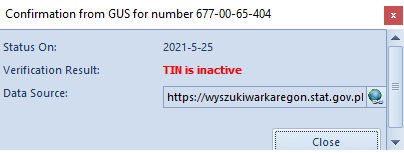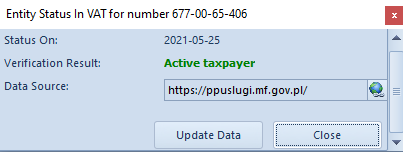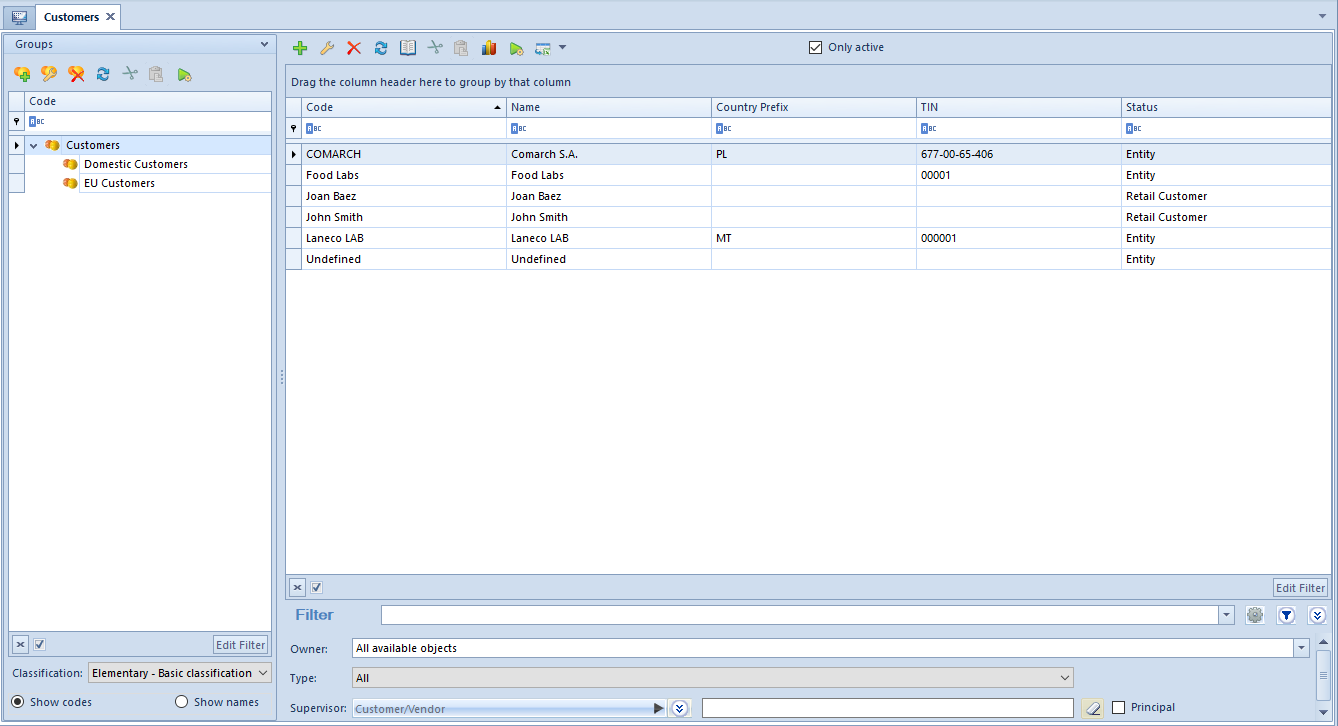A new customer/vendor can be added by clicking on [Add] button placed in the main menu or ergonomic panel ?? above the list of customers/vendors and selecting one of the following options:
- By Template – the status will be retrieved from the template of the group to which a customer/vendor is being added
- Retail Customer
- Entity
[Alert] After saving a customer/vendor form, it is possible to change his/her status only on condition that no contact person with dedicated relation type is associated with that customer/vendor. [/alert]
After selecting status, the form of newly created customer/vendor opens. On the left side of the form, there is customer/vendor form header containing the following fields and parameters completed by the user: Common elements for retail customer/vendor and entity:
- ID – item identification number in the database, non-editable field, filled-in automatically by the system
- Code – mandatory field, contains code used for a fast and easy identification of a customer/vendor (e.g. name abbreviation), can be composed of 50 characters maximum (letters and/or digits). Codes of customers/vendors must be unique.
- TIN – it is possible to enter TIN in form of digits and letters, both without separators and with them. The field is preceded with a predefined list of country codes For a customer/vendor with Entity status it is mandatory to fill in the TIN field, if parameter Active Taxpayer is checked. Additionally, in case of checking the parameter Active Taxpayer and selecting PL country code, the type (digits only) and number of entered characters is verified in the field. The system also allows for retrieving and verifying customer/vendor data from Central Statistical Office of Poland (GUS) service and VIES service.
- NIN
- Type – drop-down list allowing for selecting the type of added customer/vendor from among the following options:
- Domestic – customer/vendor running a business in a country in which the system is being used
- EU – customer/vendor running a business within the European Union
- Non-EU – customer/vendor running a business outside the European Union
- Status – drop-down list allowing for selecting customer/vendor status, that is Entity or Retail Customer. The value of this field affects the calculation of VAT direction on a document, provided that the following option of calculating VAT direction is selected in the document definition: Depending on customer status
- SAF-T Procedure Code – field allowing for selecting one of the values of a generic directory with the same name, which is available in the group of generic directories: Transactions
And parameters:
- Customer/Vendor – these parameters are available when customer and vendors are displayed on the same list
- Reverse charge – parameter used for marking customers/vendors as entitled to use reverse charge. The parameter is available after checking parameter Handle reverse charge, which is available in the system configuration (System -> Configuration -> Trade). More information reverse charge mechanism can be found in article Handling reverse charge.
- URL – customer’s/vendor’s website
Fields with address data which are available on the forms of both types of customers/vendors are filled-on automatically on the basis of information entered in Addresses tab.
Fields and parameters available for customers/vendors with Entity status:
- Name – mandatory field, a name can be composed of any number of characters (digits and/or letters) Names of customers/vendors can repeat.
- REGON
- Associated unit – parameter allowing for marking the customers/vendors who are associated both in terms of capital and organization. The parameter is checked by default and it can be unchecked at any moment during work with the system.
- Active taxpayer – this parameter allows for marking a customer/vendor as an entity obliged to calculate, collect and pay tax due within due time
- In liquidation – this parameter allows for marking a customer/vendor as an entity being in liquidation. Setting of the parameter is verified while adding VAT-ZD notification
Fields and parameters available for customers/vendors with Retail Customer status:
- First Name – mandatory field
- Second Name
- ID Card Number – number of identity document identifying a customer/vendor
- Date of Issue – date of issue of selected identity document
- Issuing Authority – institution that has issued the identification document
- Date of Birth
The customer/vendor form contains also the following tabs: Address, Groups, Trade, Credit Limits, CRM, Contact Persons, Accounting, Bank Accounts, Analytical Description, Availability, Attributes, Attachments, Change History
Tab Addresses
In the tab Addresses, the user can define and add different types of customer’s addresses. The following types of addresses are available:
- Main
- Delivery
- Subsidiary
- Mailing
- Billing
- Residence
The list of addresses contains default address of Main type generated by the system and it can be freely modified by the user, however it cannot be deleted. The user can add any number of customer’s/vendor’s addresses but only one of them can be marked as default. If the parameter Active placed next to an address is checked, it means that such address can be used in other places of the system. Addesses can be deactivated (archived) manually by unchecking the parameter Active. If an address, which has already been used in the system, gets modified on the form of an employee or on a document, it is automatically archived by the system. An address marked as default for a the main type cannot be deactivated or deleted. Also the addresses which have already been used in the system (e.g. on a document) cannot be deleted. In order to issue a sales/purchase invoice, it is necessary to fill in the City field in customer’s/vendor’s address data. Otherwise, when confirming such document, the system will display a relevant message. It will then be possible to complete the missing data from a document level.
[Alert] Deactivation of an address is irreversible. [/alert]
In the Addresses tabs, there are also available the following subtabs:
- Customer’s/Vendor’s Contact Details – contains a list of contact data (e.g. phone number, e-mail, messenger) related to the address and allows for adding new ones
- Consents To Personal Data Processing – the consents to personal data processing have been described in detail in article <<Consent register>.
- Contact Person’s Contact Details – contains contanct details of contact persons entered in the tab Contact Persons on customer’s/vendor’s form
Tab Groups
The tab Groups contains groups to which a given customer/vendor belongs. Here, the user can edit groups to which a customer/vendor belongs.
Tab Trade
The tab Trade allows for defining parameters and data used during trade transactions with a customer/vendor, that is:
- Payment – payment form assigned to a customer/vendor The value of this field is suggested automatically on a document issued for a given customer/vendor.
- Due Date – payment due date default for a given customer/vendor. When issuing a trade document for a given customer/vendor, the payment due date is set on the basis of the value deriving from that field and the date of issue of the document.
- EOM – parameter allowing for for designating a due date based on the end of the month.
- Correct By – parameter determining by how many days the due date that falls to the end of month should be corrected. The parameter can be edited only when EOM field is checked.
- Split payment – parameter available upon checking parameter Handle split payment ?? on the form of company definition (Configuration -> Company Structure -> Company). Allows for processing payments with the use of the split payment parameter which has been described in detail in article <<Split Payment mechanism>>.
- Currency – drop-down list for selecting a currency for a customer-vendor. The list contains all currencies defined in the system.
- Terms – allows for assigning default terms for a customer/vendor
- Delivery Method – method of merchandise delivery assigned to a customer/vendor. Drop-down list, contains default value Personal Collection. The user can define his/her own institution groups, form the level of <<generic directory>> Transactions -> Method of Delivery.
Section Applications relates to the Comarch B2B application, allowing customers for the preview of available stock levels and for placing sales orders using web browser. From B2B Warehouse drop-down list the user can select a warehouse to which the order will be sent. The section is not available for vendors.
Section Price Types for Released Items allows for adding <<price types for released items>> for a customer. The section is not available for vendors.
In field EDI Formats, it is possible to add formats of electronic exchange of documents (invoices and orders).
Tab CRM
The tab CRM Data contains the following fields completed by the user:
Section General:
- Type -drop-down list containing predefined values: Customer, Lead, Partner, Prospect. The user can also define new types in generic directory CRM -> Type.
- Legal Form -drop-down list containing predefined values: Co-op, General Partnership, Joiny-Stock Company, LLC, LP, Other Business, SOE, Sole Proprietorship. The user can also define new types in generic directory CRM -> Legal Form ?
- Industry – drop-down list allowing for indicating the industry in which contact person operates. The user can also define new industries in generic directory CRM -> Industries.
- SIC (Polish Classification of Activities) – inserting an appropriate number of SIC causes that the system selects an industry corresponding to it in the field
- Customer Acquisition Soruce – drop down list allowing for selecting customer acquisition source. The user can also define new sources in generic directory CRM -> Source of Origin.
Section Loyalty:
- Number of Points – field provided for information purposes, presents the number of loyalty points accumulated by a customer. The points are assigned to items in <<price lists>>.
- Loyalty Card Number – field in which it is possible to select customer’s loyalty card from among cards registered in the system.
- Current Card Status
Section Comapny Situation:
- Employment – number of eployees assumed by a customer/vendor
- Revenues – amount of customer’s/vendor’s revenues for the previous year
- Level of Finances – drop-own list allowing for specifying financial situation of a company. The following values are defined in the system by default: Bad, Good, No data. The user can define his/her own values in generic directory CRM -> Level of Finances.
Section Gaining New Customer (information facilitating estimation of costs related to establishing cooperation with a customer/vendor registered in the system)
- Status – drop down list with predefined values: Attempted to Contact, Contact in Future, Contacted, Junk, Lost, New. The user can define his/her own values in generic directory CRM -> ???
- Estimated Costs in Period From-To – forecast costs of establishing cooperation with a customer/vendor
In section Supervisors, it is possible to select customer’s/vendor’s supervisors from among employees registered in the system.
Detailed information regarding the functionality can be found in category <<CRM and RODO>>.
Tab Bank Accounts
The tab Bank Accounts presents a list of bank accounts assigned to a customer/vendor and allows for adding/editing/deleting them.
To save a new bank account, it is necessary to fill-in the following fields:
- Bank – list of banks defined from the level of Main – Banks.
- Account Number
- Account Type – drop-down list allowing for selecting the type of added bank account (IBAN, NRB_PL, Other)
On the list of bank accounts, besides the above-mentioned fields, there is also information about executed verification of a given bank account (column Reported) and its date.
Bank account verification
Dla firm rozliczających podatek VAT w Polsce, z poziomu zakładki Rachunki bankowe, istnieje możliwość weryfikacji rachunku na tzw. Białej liście podatników.
The bank account verification is available, if:
- the parameter is checked on company form
- at least one bank account is assigned to a customer/vendor
- cusotmer/vendor has TIN or NIN? number defined
After selecting the button, the system displays message about the result of the verification.
[Alert]
Verification of bank account is only possible in online mode. The service is only available for users having valid license key.
Activation of bank account verification is registered on customer/vendor form and in Change History tab, available on bank account forms. It presents changes regarding:
- bank account number which was subject to verification
- date of activated verification
- customer’s/vendor’s TIN or NIN number
- Verification result – Reported:Yes/No.
Other tabs
Tab <<Credit Limits>> allows for adding credit limits which affects transactions concluded with a customer.
[Alert]
The tab is available for customers only.
Tab Discouints presents information about current discounts associated with a customer. More information regarding functioning of the discounts can be found in category <<Discounts>>.
Tab Coupons presents information about coupon-based promotions currently available for edited customer. More information regarding units of measure can be found in <<Coupon-based promotions>>.
Tab Contact Persons allows for associating contact persons with a customer/vendor. More information regarding contact persons can be found in category <<Contact persons>>.
The tab Accounting presents default bookkeeping accounts assigned to a given customer/vendor.
Tab Availability contains tree of centers for which a given customer/vendor is available and allows for attaching/detaching them.
Detailed description of the tabs Analytical Description, Attributes, Attachments, History can be found in <<article>>.