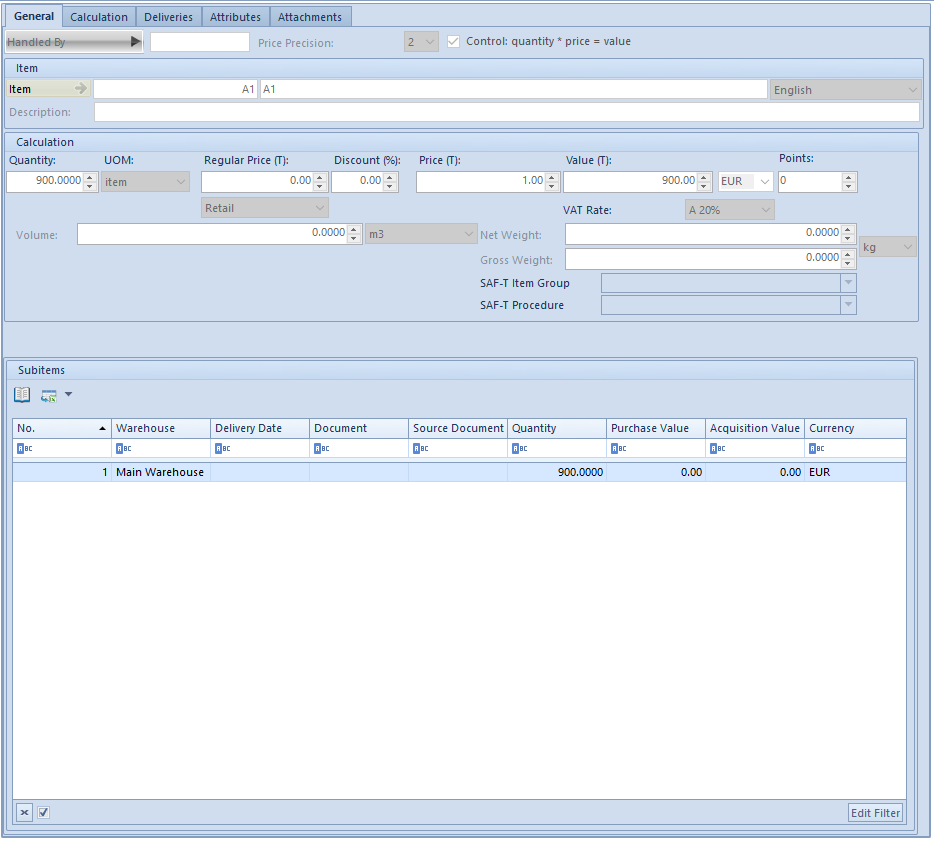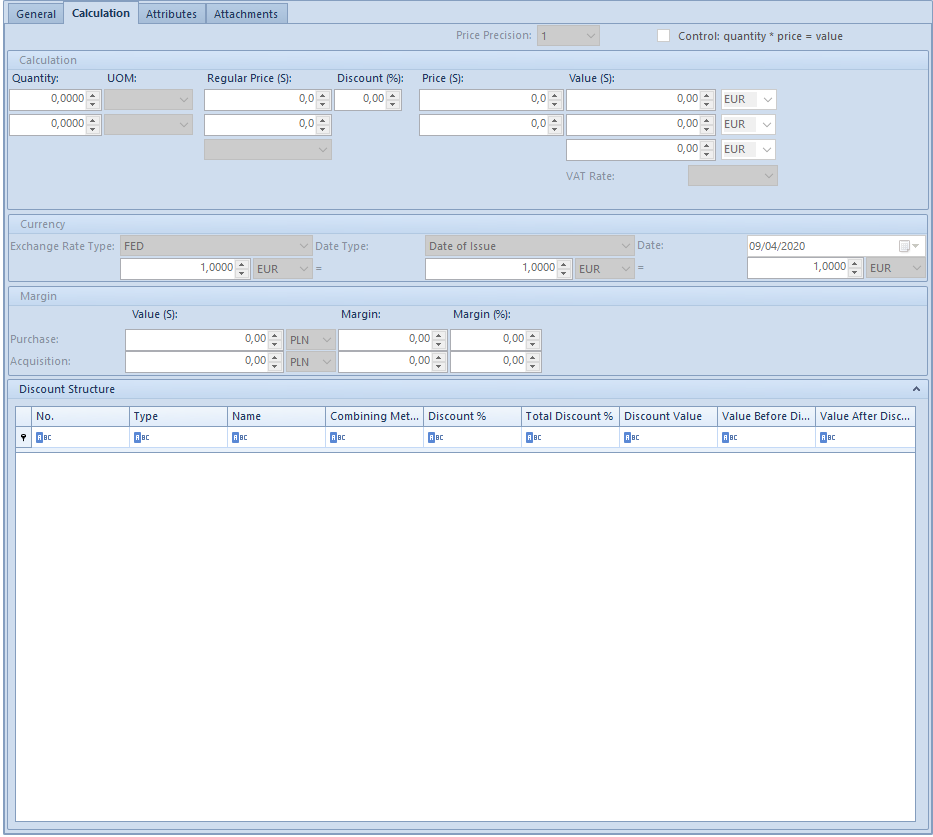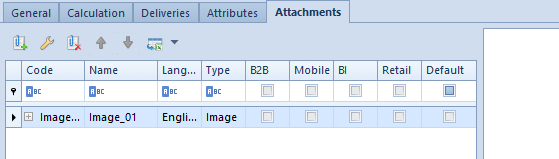Tab General
Tab General of the item details form contains basic data related to an item. Normally, the tab is divided in several sections (depending on document and item):
- Item
- Calculations
- Subitems
Besides the above-mentioned sections, the following fields are placed in the upper part of the tab:
- Handled by – allows for selecting an employee handling a given transaction
- Price precision – determines number of decimal places presented in fields with prices, in calculation and on document item. The range of price precision (from 1 to 4 decimals) available in a drop-down list depends on the settings of precision in document types.
- SENT – parameter allowing for handling tracking of transport on item
- Control: quantity * price = value – checking this parameter allows for entering only such an item value which can be calculated as the product of quantity and price. In case the condition of this formula is not fulfilled, the value is changed by the system.
- Reverse charge – this parameter enables handling reverse charge on an item. More information about the functionality can be found in article Reverse Charge.
Section Items contains the following fields:
- Item – in this field it is possible to select an item which should be included in a document. Only active items, defined in Items directory, can be selected.
- Description – field presenting a description placed on the form of a selected item
- CN Code – this field enables to enter a customs code of a given item, used in trade in the EU. In case the parameter SENT is checked, it is necessary to enter a CN code for which Upload to SENT parameter has been checked.
- Country of Origin – this field enables to enter a country a given item comes from. Value of the field is retrieved from item form; however, it can be changed by the user.
After changing the item, in the section Calculation it is possible to determine price details, by using the following fields:
- Quantity – specifies the quantity of an item which is to be registered in a document. Upon selecting additional unit in a document item, it is possible to edit quantity both in basic and additional unit.
- UOM – field with the symbol of a unit assigned to an item. The basic unit is automatically displayed, or – if it has been defined – an additional unit set as default for a given document type. A user can change it, however, into another unit active and assigned to the item form.
- Regular Price (Subtotal/Total) – the subtotal/total price of one item unit expressed in the document currency for which any possible discounts will be calculated.
- Discount (%) – the percentage value of a discount calculated in a current document item
- Price (S)/(T) – the subtotal/total price of one item unit expressed in the document currency including the discounts
- Acquisition (Price) – the acquisition price of an item expressed in the system currency. The field is available in documents for received items.
- Value (S)/(T) – the subtotal/total value of an item expressed in the document currency
- Acquisition (Value) – the field available only for documents for received items. It shows the acquisition value for the quantity of an item defined by a user and expressed in system currency of a company being the document owner.
- Points – a sum of points which a customer will receive when buying an item. Points are defined in the price list.
- VAT Rate – the rate assigned to an item is displayed, by default. In a situation when VAT rate assigned to an item is inactive, the system downloads the rate set in the configuration as default which can be edited by the user.
- Volume – item volume uploaded from item form
- Net Weight – net weight uploaded from item form
- Gross Weight – gross weight uploaded from item form
- SAF-T Item Group and SAF-T Procedure – fields on item details of the following documents:
- sales invoices and their corrections
- receipts and their corrections
- manual corrections
- purchase invoices (regards SAF-T Procedure field only)
By default, the fields present values defined in analogical fields of item form, retrieved from dedicated generic directory (with a possibility of changing it).
For orders and quotes, this section contains additional fields:
- Time of Delivery (days) – the allows for determining a time of delivery of an item. Its value is updated automatically in accordance with item price list however it can be edited.
- Expected Date – the date by when a given item of an order should be executed, i.e. sold/released to a customer or delivered by a vendor. Change of value for the time of delivery implies change of the expected date and the other way around.
Section Subitems contains a list with the following data:
- No. – the ordinal number of a subitem
- Warehouse – depending on the document type it is a warehouse from which the resources are collected or in which a given resource is to be received. If a warehouse is selected in a document header, a warehouse from the level of subitems of the documents for received items cannot be edited. In the case of documents for released items, this field is not editable, except for the sales order in which a subitem is not associated with a resource
The subsequent columns contain features which have been assigned to a given item and affect the lot. The system enables issuing a document for one item with different values of features. The following fields are available:
- Delivery Date – a column appearing in documents for released items; it displays the date of receipt of an item in a warehouse
- Document – a column available in documents for released items. It presents the number of a warehouse document on the basis of which an item has been received in the warehouse.
- Source Document – a column available in documents for released items. It provides information on the source document with which a resource has been received in the warehouse. For example, if an item has been received in warehouse A with a POR document and subsequently moved to warehouse B with a WM document, then in this column, for warehouse B, the number of the POR document is presented
- Quantity – the quantity of an item (subitem) expressed in a unit of measure defined in Calculation panel, retrieved from a warehouse within a given document (in the case of documents for released items), or which is to be received in a warehouse (in the case of documents for received items). For documents for received items this field is editable directly in the table by means of the edit in place method.
- Reservation of Quantity – the field is available only in subitem of SO/IO document. If the parameter is checked, it means that such reservation blocks sales of particular item quantity without indicating specific delivery
- Purchase Value – the value of a subitem expressed in system currency of a company being the document owner
- Acquisition Value – the purchase value of a subitem increased by additional costs, expressed in system currency of a company being the document owner
- Currency – (column hidden by default) this column presents symbol of system currency of a company being the document owner
- In Stock – this column is only available if AVCO has been set as the method of queuing resources in the system. It provides information whether a subitem retrieves a resource from a warehouse or is a subitem not associated with any resource
In the case of AVCO method of queuing resources, columns Date of Delivery, Document, and Source Document are always empty. Parameter in additional column In Stock determines whether a resource has been retrieved onto a document.