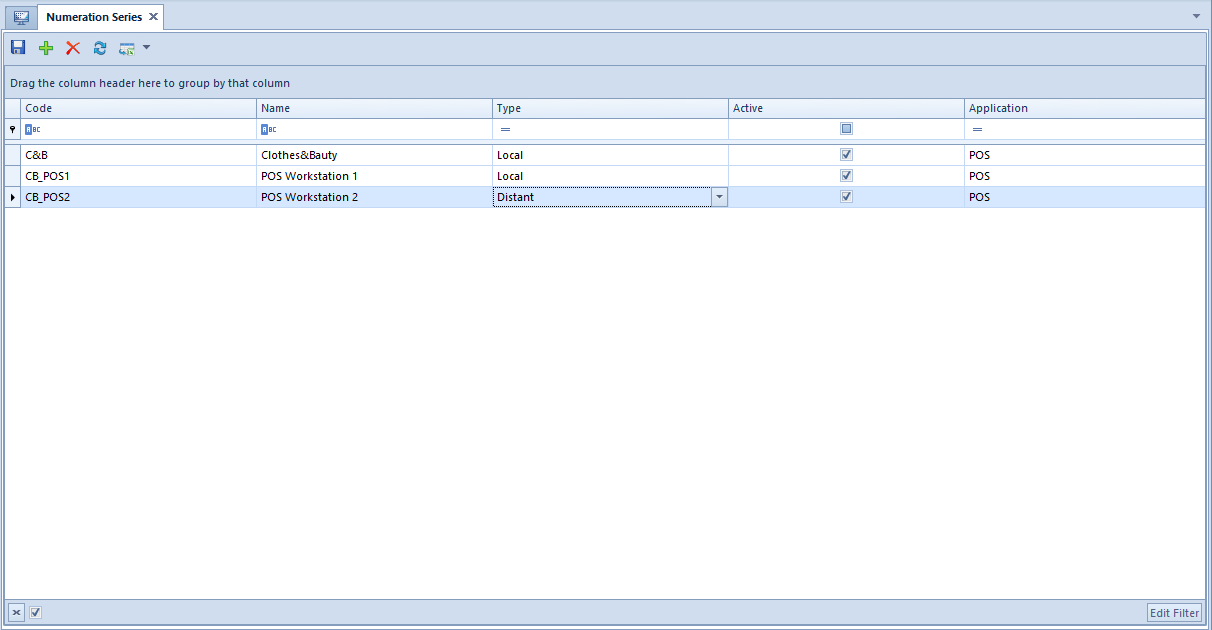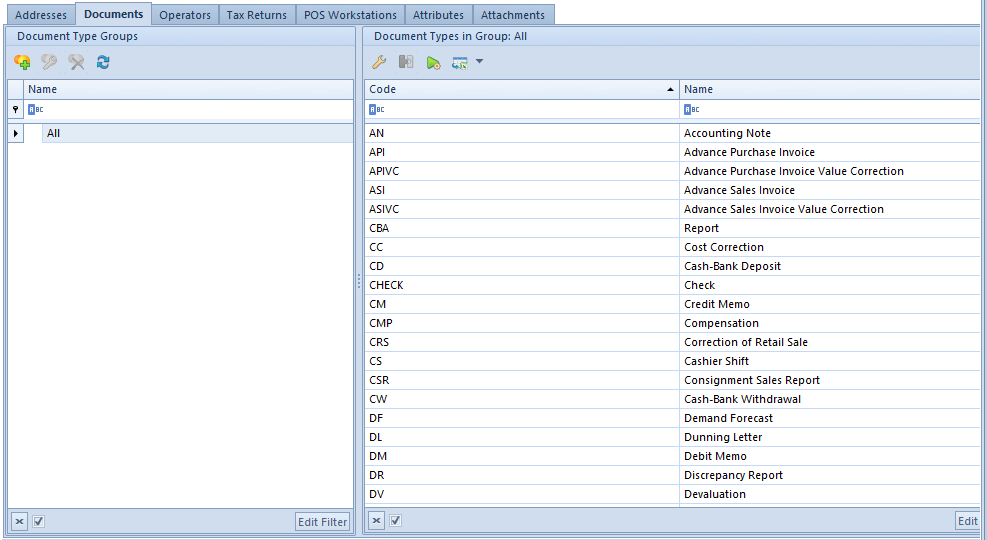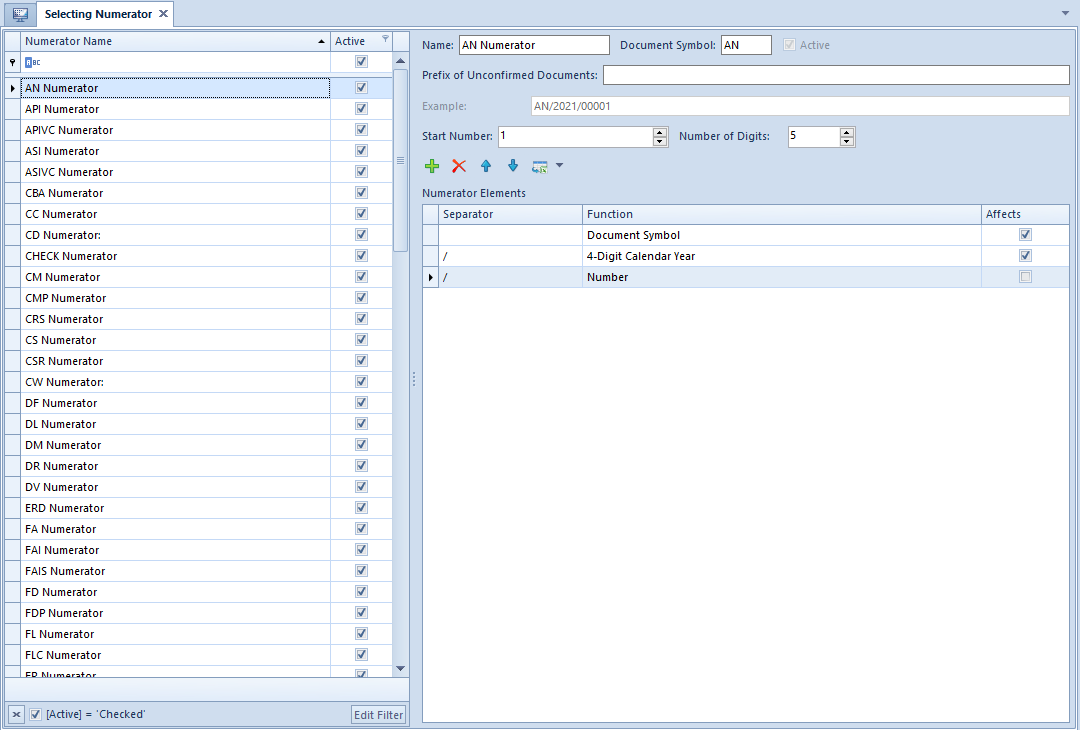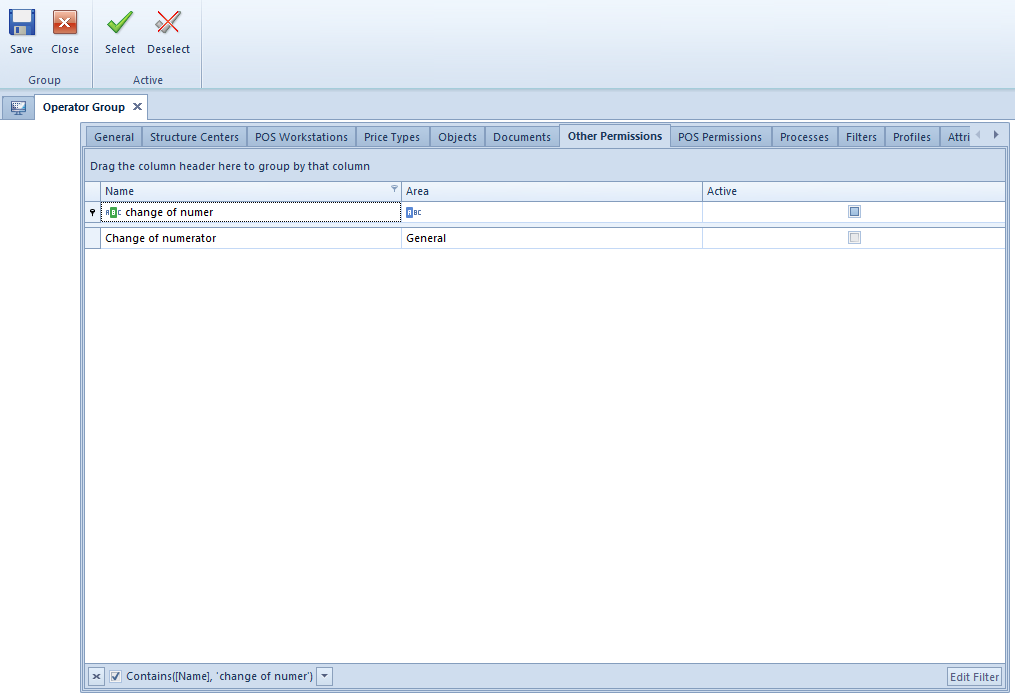Configuration of document types
An appropriate configuration of document types available in the system allows for using them in a correct way. Buttons [Types], [Numerators] and [Series] related to the configuration of document types are placed in menu Configuration, in Documents button group.
In the group, there are also <<[Comission Invoices]>> and <<[Tac Returns]>> buttons.
Document types
Managing of documents of a given type can be performed from the level of the list of documents (Configuration → Documents → Types). The list is predefined in the system and the user cannot add new items to it.
On the left side of the window, there is the tree with <<groups of document types>>. On the right side, there is the list of document types belonging to a given group along with their codes and names.

The menu of the list of document types contains <<standard buttons>> allowing for adding/editing/deleting groups of document types and for editing items of the list of document types.
It is possible to define own groups of document types and and to assign them to selected document types defined in the system. Such operation can be performed with the use of [Add Group] button which is placed in the main menu or above the tree of document groups.
Edition of document types
In order to edit a document type, it is necessary to highlight a given item on the list and then, from the level of the main menu or of the panel placed above the list of documents, select the button [Edit] (this option is available also in the context menu). A form of document type opens.
Tab General

The tab General contains basic information regarding document type. Section Parameters is composed of the following elements:
- Code – document code, defined by the system (non-editable field)
- Name – document name, defined by the system
- Group – drop-down list allowing for assigning a document to a group, contains predefined values:
- Non-grouped
- Trade Release
- Trade Receipt
- Warehouse Receipt
- Warehouse Receipt
- Accounting
- Cash-Bank
- Complaint
- Debit Collection
- Fixed Assets
- Include in the trading period – if the parameter is checked, a given document type is included in <<trading periods>>. The parameter is available for trade and warehouse documents only.
- Include invoices whose 150/90 of days passed in the month for which a tax return is calculated – parameter available for <<VAT-ZD document>>.
Section Item Parameters contains Price Precision drop-down list which allows for determining a maximum <<price precision>>, that is a number of decimal places with which it will be possible to enter price in a given type of document. It is available only for those documents in which it is possible to enter price/value (e.g. sales invoice, purchase invoice, PO receipt, fixed asset acquisition document etc.).
Tab Diagram

The tab Diagram presents a graphic scheme of possible statuses a document can adopt. Possible statuses:
- Initiated – document form has been opened but it has not been saved
- Unconfirmed – document saved as unconfirmed, editable
- <<Confirmed Quantity Total>>
- Confirmed – document confirmed or saved permanently, not editable
- Posted
- Printed – document printed on a receipt printer
- Posted/Printed – document posted and printed on a fiscal printer
- Closed – document closed
- Pending – a document is being processed (regards e.g., complaints or orders)
- Processed – document processed (regards e.g., complaints or orders)
- Deleted – a document has been deleted and is not visible in the system
- Canceled
- Reversing Entry – regards journal entries, a confirmed journal entry has been deleted (reversed)
- Reconciled – regards <<CD>> document, a document has been reconciled, which means that data from the bank statement is compliant with journal entries
Edition of document status

Double-clicking on the field with status name of a document type or checking the field and selecting the button [Edit] from the main menu opens a side panel, which allows the user to edit status name and change the color in which a document in a given status is displayed on the list.
Edition of permissions

Double-clicking on an arrow placed between fields with statuses of a document type or marking the arrow and selecting the button [Edit] from the main menu opens a side panel, which allows the user to edit permissions to passing through statuses, that is, e.g. confirming a document with Initiated status. Checking/unchecking the parameter placed next to the name of a given operator group grants or withdraws these permissions.
To pass to the definition of another status/permission it is necessary to save or cancel entered modifications with the use of buttons [Save]/[Cancel] placed in the main menu.
Detailed description of the tab Dimensions can be found in article <<>>.
Detailed description of the tab Analytical Description can be found in article <<>>.
Tab Numeration Schemes allows for assigning many numerators to a given document tape and for indication which of them will be default. More information regarding numerators of documents can be found in article <<Numerators>>.