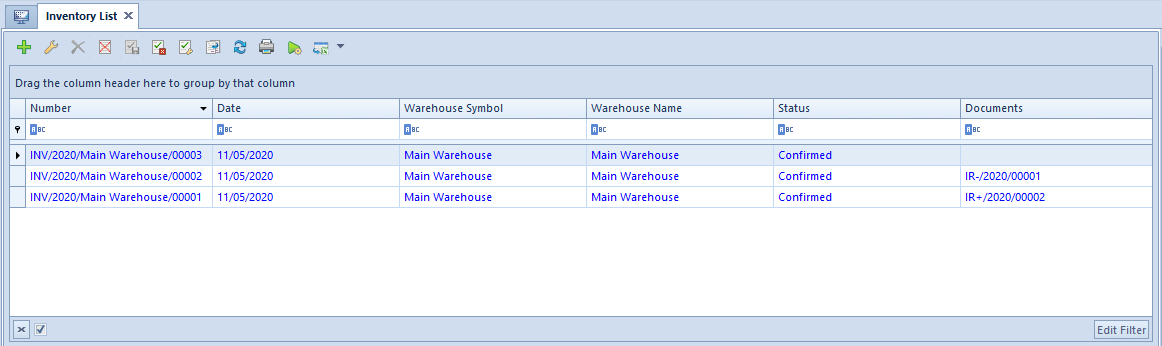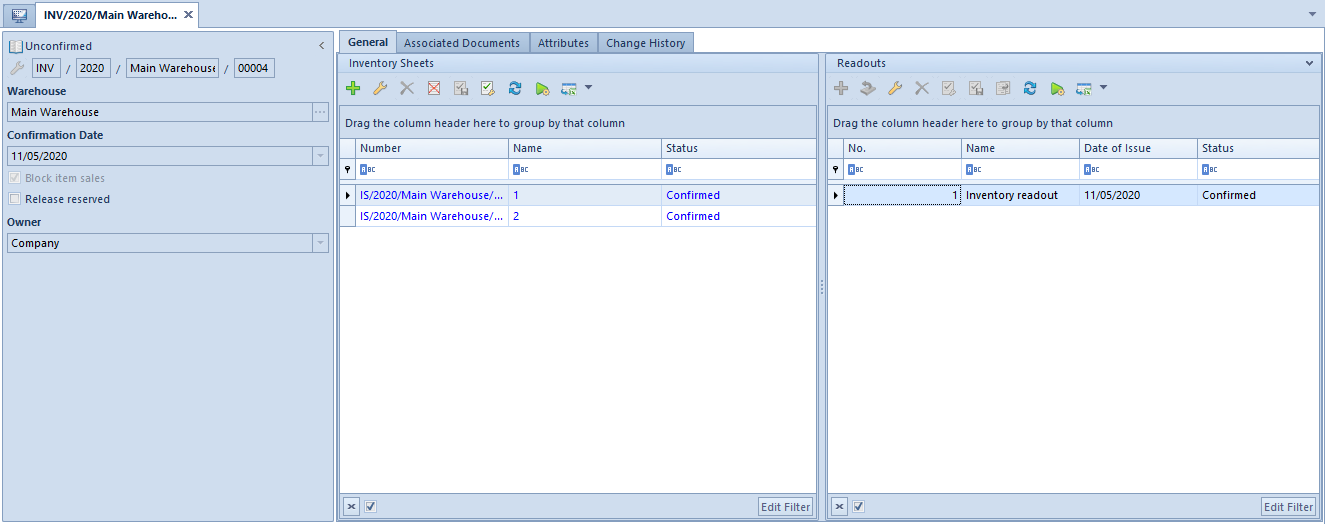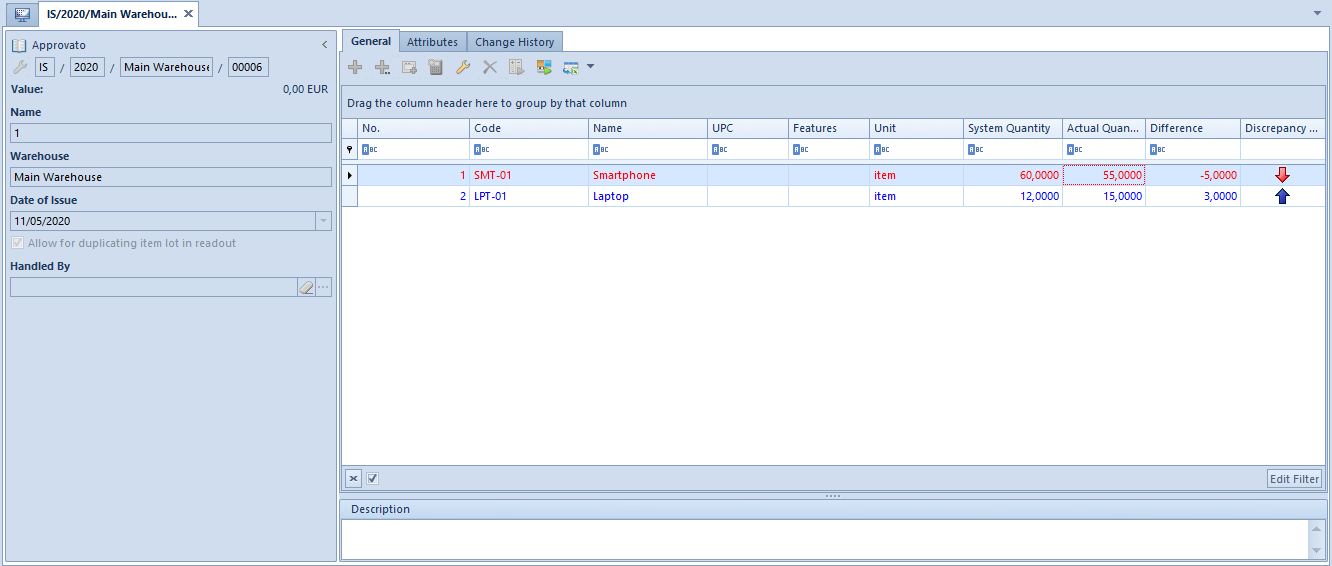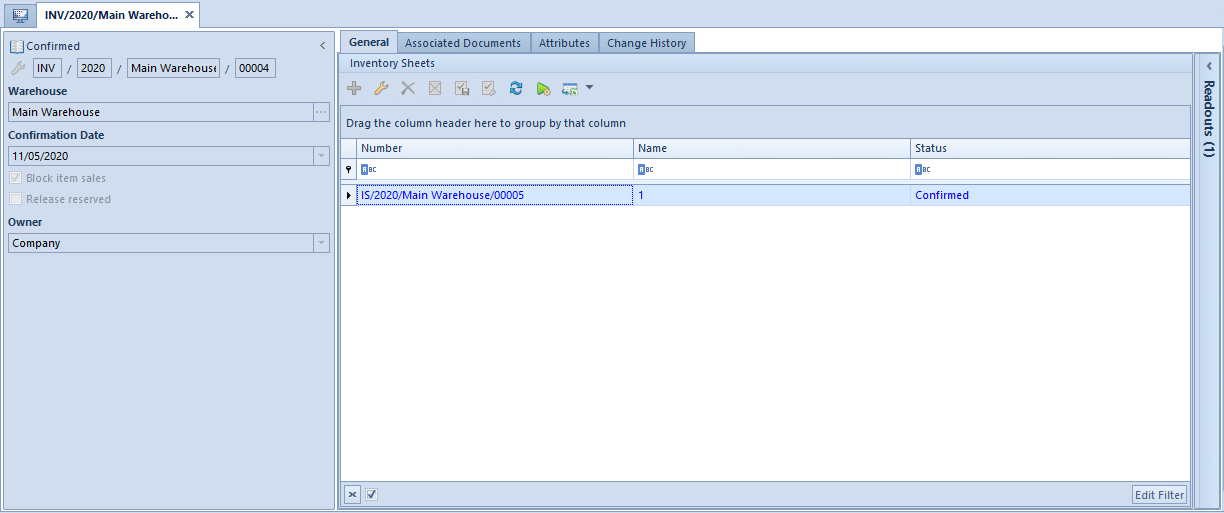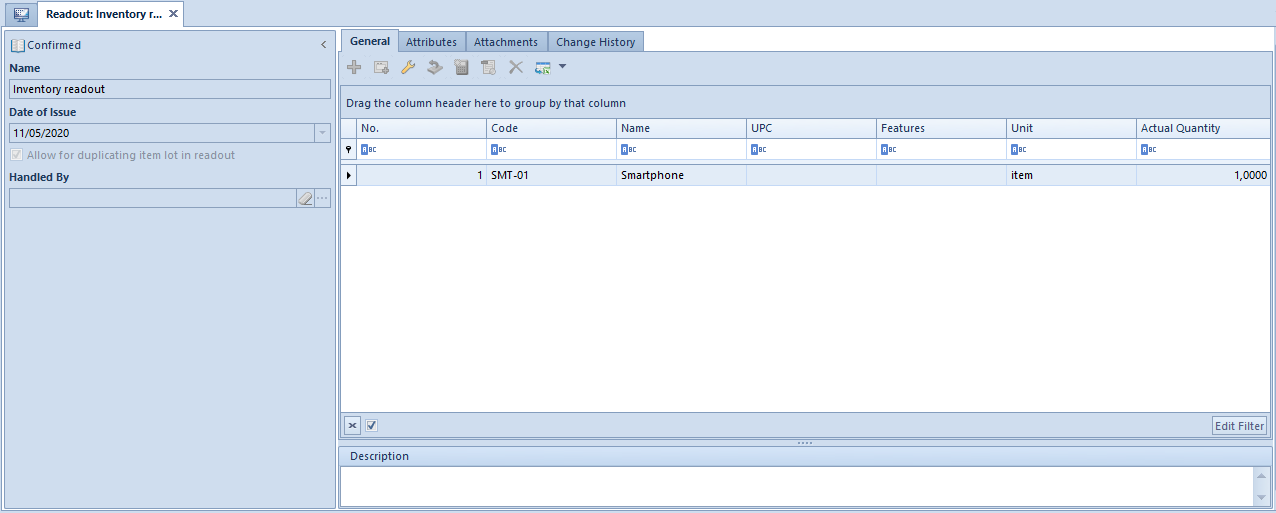Parameters relating to inventory
This article contains description of parameters which allow for more efficient handling of inventory process.
Parameters available:
- from the level of System Configuration Trade
- in inventory document definition
- in Inventory document form
- in inventory sheet form
Parameters available from the level of System → Configuration → Trade
Inventory – control correctness of documents – when adding an item to an inventory sheet, it is possible to verify, whether a given item lot is not currently reserved, which would make impossible later correction of discrepancy between system quantity and effective quantity. Parameter Inventory – control correctness of documents is used to enable the control. It is unchecked by default. Upon its checking, it is possible to determine at which moment the control should be performed: When confirming an inventory sheet or When adding an item to an inventory sheet. The value of the parameter can be changed at any moment.
If the parameter is unchecked and there are reservations of merchandise for the warehouse which is subject to inventory, then, an appropriate message is displayed when adding an inventory sheet.
If the parameter is checked, then, depending on selected option, it is not possible to add a lot to an inventory sheet or confirm an inventory sheet with lots included in:
- unconfirmed trade and warehouse documents: IR-, SOR, WM-, WM+, SI, IR+QC, PORQC, PIQC
- confirmed SI and R not associated with SOR
- confirmed PIQC not associated with PORQC
- confirmed WM- not associated with WM+
The control is performed on the level of the subitems of the abovementioned documents. SO, and IO are no subject to the control.
If the system finds documents blocking the addition of a given lot to an inventory sheet or the confirmation of the sheet with given lots, it will display a message informing which documents contain reservations.
Parameters Automatically confirm inventory documents and Automatically generate inventory documents during inventory confirmation are described in article System configuration – Trade tab – Inventory.
Parameters available in inventory document definition, which is available from the level of Configuration → Company Structure → Rights Structure → edition of a selected center/company → tab Documents.
Collecting Resources Received After Inventory Date
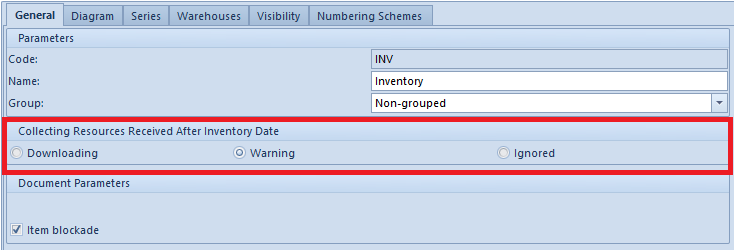
When creating/converting a database, the parameter is set to Warn.
When adding items to an inventory sheet, the system verifies the setting of the parameter. In case of option:
- Collect – while system quantity is being determined on a sheet, all existing resources are included, regardless of their date of receipt
- Ignore – while system quantity is being determined on a sheet, resources received by the sheet date of issue are included. For a resource to be included in a sheet, its receipt date must be earlier or equal to the sheet date of issue
- Warn – while system quantity is being determined on a sheet, first it is verified if in a warehouse being inventoried there is at least one delivery (derived from POR/IR+/WM+/SORQC/IR-QC), whose date of receipt is later than the sheet date of issue, if there are reservations or unconfirmed documents issued on it including a given item. When adding such item, a message is displayed asking user to decide whether the item should be added onto the inventory sheet or not.
Date of issue on inventory sheet is 01.02.2019 In case if parameter Collecting Resources Received After Inventory Date in definition of inventory document is set to:
Item blockade – this parameter is responsible for its default setting in inventory document form. Functioning of the parameter has been described here.
Parameters available in inventory document form.
Item blockade – if the parameter in the document header is:
- checked – the items included in the inventory sheet are blocked for sale
- unchecked – the items included in the inventory sheet are not blocked for sale
The parameter is available for editing in an initiated or unconfirmed document, for an operator who belongs to an operator group with permission Inventory – Blockade of item addition granted.
For B2_admin operator group the permission is checked by default, for the other groups it is unchecked.
In document form, the parameter is blocked for editing, if:
- there is at least one inventory sheet with a status other than Canceled
- an operator editing the inventory does not have permission Inventory – Blockade of item sales granted
Release reserved – parameter available for editing in an initiated or unconfirmed inventory document, for an operator who belongs to an operator group with permission Inventory – Release of reserved resources granted. For B2_admin operator group the permission is checked by default, for the other groups it is unchecked.
Performing an inventory in a warehouse in which there are resource/quantity reservations may disable evening system and actual stock level. In such a situation the discrepancy is regulated through generation of IR- document from the inventory. If quantity of a resource needed for a release is reserved by SO, it is not possible to created IR- and thereby, to even actual and system stock level.
Owing to that, a user can release reservations of resources while generating IR- document from inventory, with the use of option Release reserved.
It is possible to select one of the following options:
- release quantity and resource reservation – the system verifies if there are unprocessed subitems of SO/IO documents and releases them
- release quantity reservation – the system verifies if there are unprocessed subitems of SO/IO documents and releases them starting from the latest expected date of item – until required available quantity is released or quantity reservation is released from all items included in such type of reservation.
The following resource reservations are registered in the system: The option of releasing quantity reservations is checked on inventory document. Case 1: In the system, there is quantity reservation for 25 pcs of item BKZD (without specified lot): Overstock of item is registered in the inventory document in quantity 6 pcs for item BKZD with feature Red. Result: While generating an IR- document from the inventory, the following reservations will be released in quantity: Case 2: In the system, there is quantity reservation for 25 pcs of item BKZD (without specified lot): Overstock of item is registered in the inventory document in quantity 6 pcs for item BKZD with feature Green. Result: While generating an IR- document from the inventory, the following reservations will be released in quantity: Additionally, greater quantity will not be released because that would disable releasing greater quantity of item lot Green. Case 3: In the system, there is quantity reservation for 10 pcs of item BKZD with fracture Red. Overstock of item is registered in the inventory document in quantity 6 pcs for item BKZD with feature Green. Result: While generating an IR- document from the inventory, quantity reservations will not be released because that would disable releasing greater quantity of item lot Green.
Item quantity in the warehouse – 10 pcs Quantity reserved – 6 pcs On an inventory sheet, the difference between actual and system quantity is 10 pcs. Therefore, IR- document should be generated for 10 pcs. In case the reservations are not released, IR- document will be generated for 4 pcs. If the reservation is released, the IR- will be generated for 7 pcs, since reservation on the sales order is a reservation without resources (non-blocking reservation).
Parameters available in inventory sheet form.
In section Items in inventory sheet there is parameter Allow for duplicating item lot in readout. It is strictly related to readouts which can be added to a given inventory sheet. In readouts, differently than in inventory sheets, a given item lot can appear many times, if the parameter is checked.
In case the parameter is unchecked, in a readout it is possible to add only one item lot. The parameter is checked by default. At the moment of adding the first readout to a given inventory sheet, the parameter is grayed out and it is not possible to modify its setting on readouts.
If no readout has been assigned to an inventory sheet, it is possible to:
- add new items to it
- enter actual quantity
- delete items from the sheet
- load data from a collector onto the sheet
If at least one readout has been added to the sheet, in the sheet it is not possible to:
- edit actual quantity (the column is filled in only with date from associated redoubts)
- add and delete items which are present also on a readout
- load data from a collector and transfer system quantity to the actual quantity
However, it is still possible to delete items from the inventory sheet if it is not on a readout.
On a readout, the parameter can be previewed (without possibility of changing it).