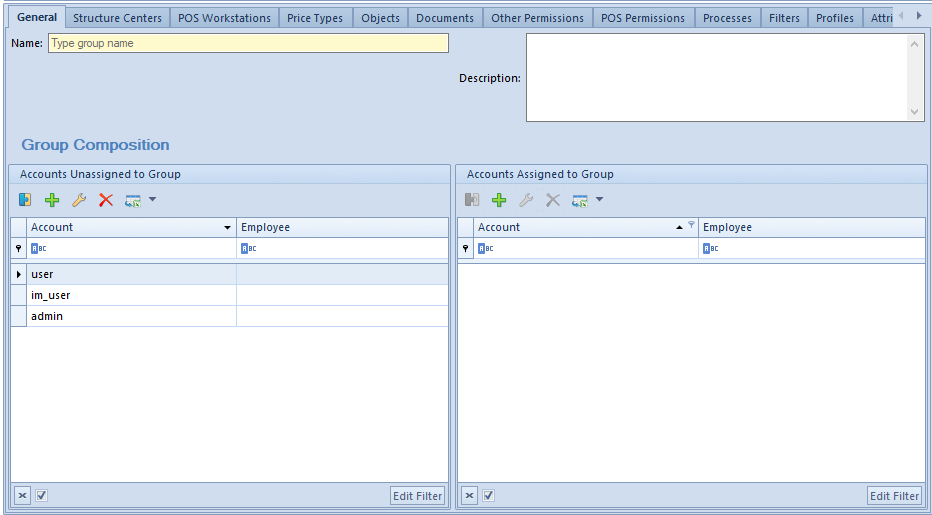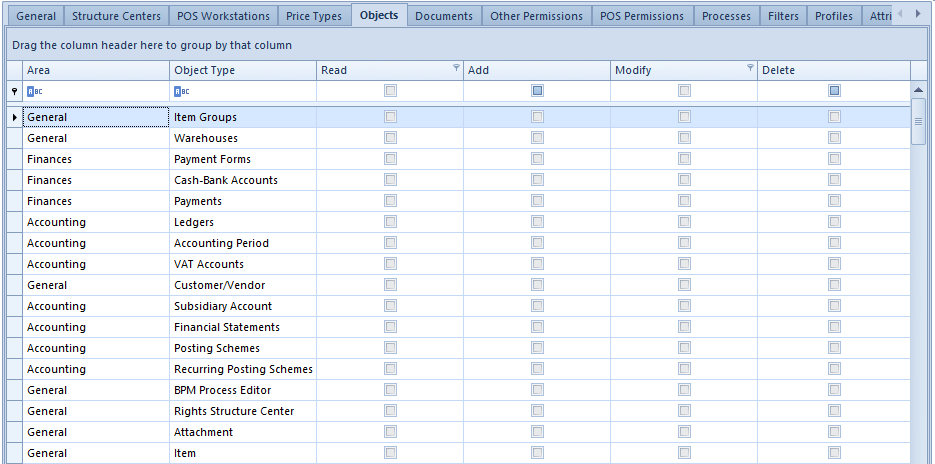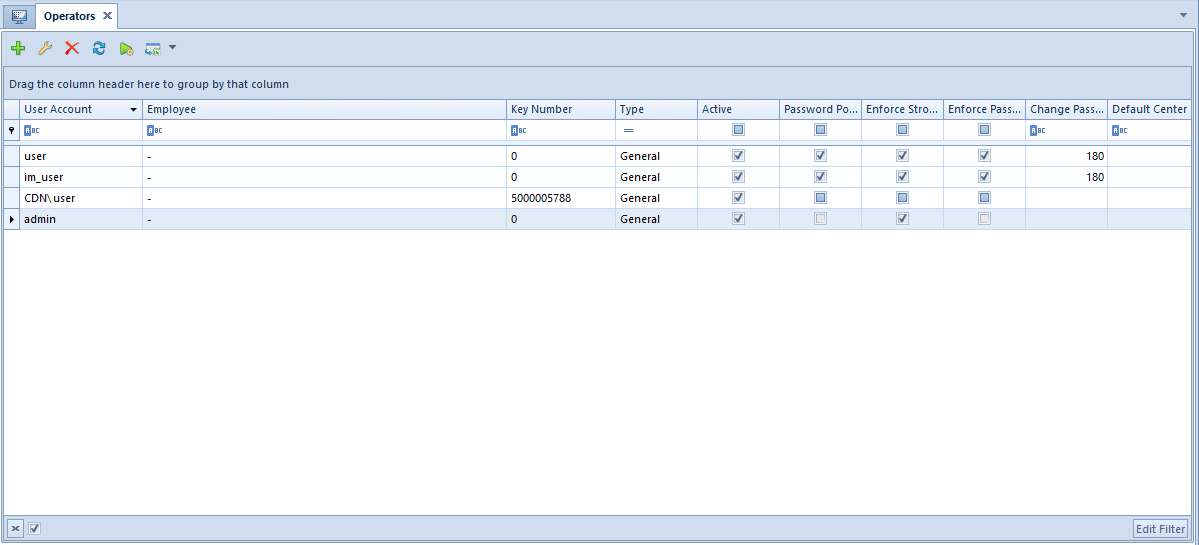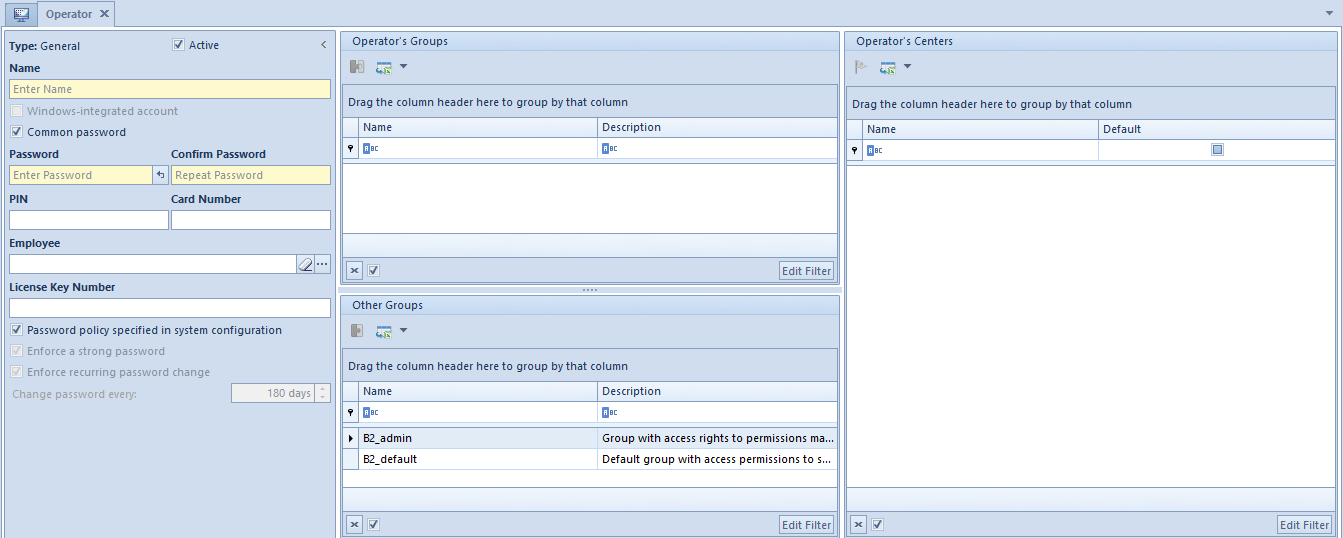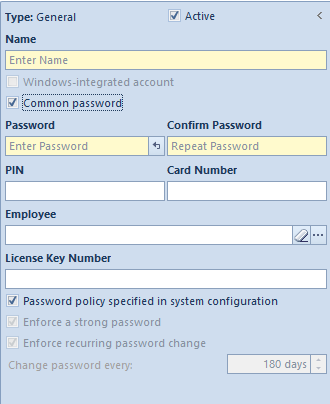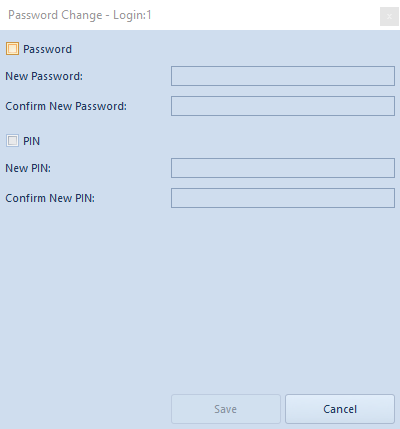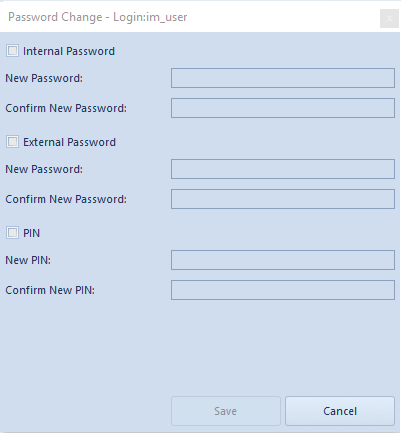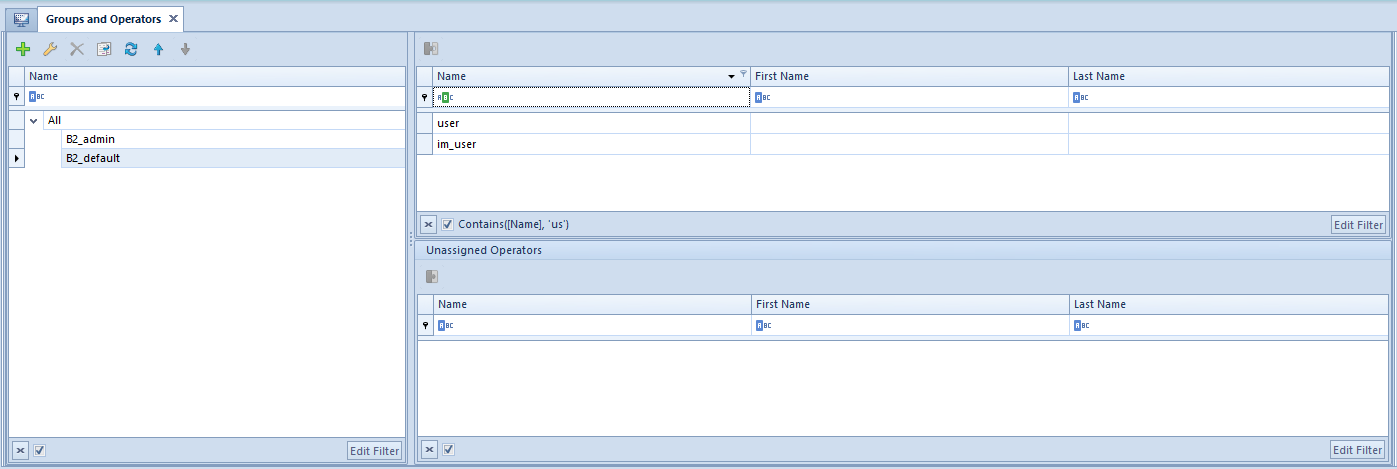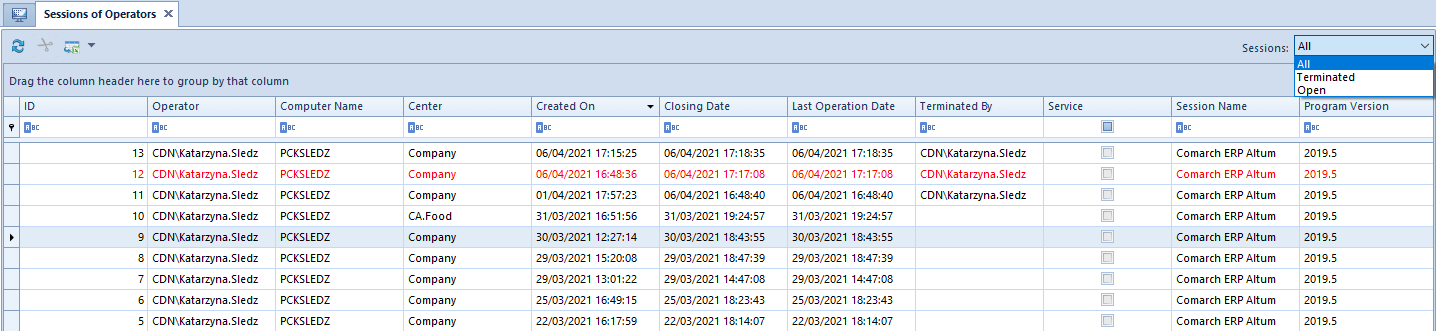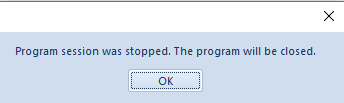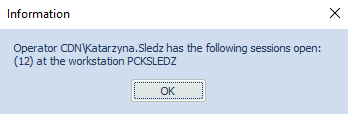Defining new operator group
To create a new operator group, it is necessary to select the button [Add] from Groups button group, placed in ergonomic panel above the list of operators. A newly opened form of an operator group contains the menu with standard buttons of saving changes and closing without saving changes.
Tab General
In the upper part of the tab General, there is a mandatory field Name, where it is necessary to specify the name of the newly created operator group. In Description field it is also possible to provide additional information which will be presented on operator form, in section Operator Groups/Other Groups.
Group Composition section is divided into two windows:
- Accounts Unassigned to Group ─ list of all operators defined in the system
- Accounts Assigned to Group ─ list to which selected operators, making part of a defined group, are added
By selecting the buttons [Add To Group] and [Remove From Group], it is possible to decide which operators will be assigned to the newly created group.
Tab Structure Centers
Here it is necessary to add centers of the company structure the newly added operator group will be attached to. Owing to that, operators from that group will be able to login to the attached center.
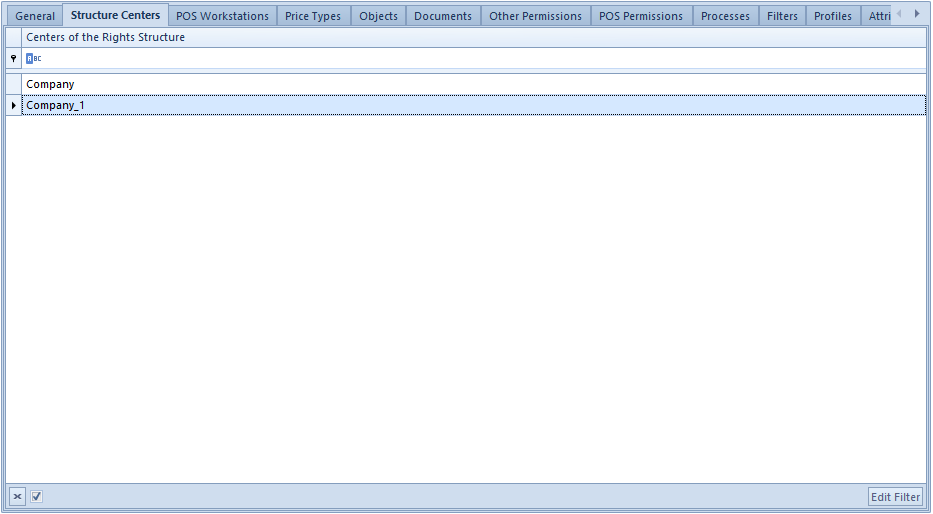
Tab POS Workstations
To the newly created group can be added POS Workstations to which operators of that group will be able to log in. To do so, it is necessary to click on [Attach] button and select from the list of workstations the workstations to be attached to the group. To detach workstations from the group, it is necessary to highlight it and select [Detach] button.
Tab Price Types
Thanks to the possibility of assigning a price type to an operator group, operators from that group can have access to price lists defined on the basis of the attached price type.
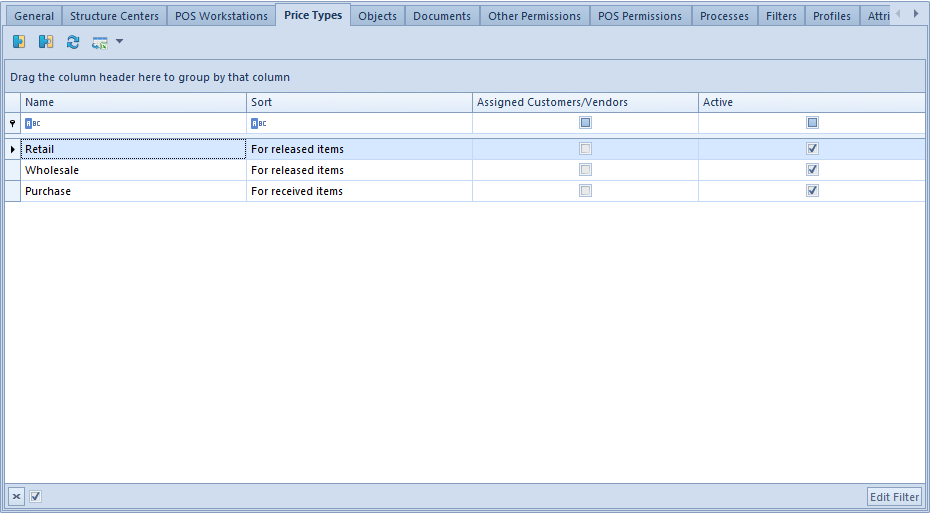
The list of attached price types displays information about name and sort of price type, assigned customers/vendors and activity status of a given type.
Tab Objects
Here the operator assigned to group B2_admin may manage permissions of an operator group to objects defined in the system.
The list of objects provides information referring to Area in which a given object is included as well as its Type (name). To each object the following rights can be granted:
- Read – the right to accessing the basic list of objects of a given type and previewing its details
- Add – the right to adding a given object type in the system
- Modify – the right to editing (modifying) saved documents (objects) of given type
- Delete – the right to removing objects of given type
In the menu there are buttons used for managing permissions. A user can select option All Permissions or select particular permissions to any object from the list.

With the use of the key combination Ctrl + A, it is possible to highlight all rows of the list and select/deselect a given permission for all the objects at the same time.
It is also possible to select/deselect permissions directly from the list level by checking/unchecking parameter in a column with given permission.
For instance, if the user does not have the right to read payments and is attempting to edit a registered sales invoice, he will not be able to preview that invoice (despite having all the rights to the object of sales invoice type).
Tab Documents
Detailed description of the tab can be found in article Document types.
Tab Other Permissions
From the level of this tab, it is possible to assign permissions to operator groups, which concern performing of specific actions in particular areas of the system.
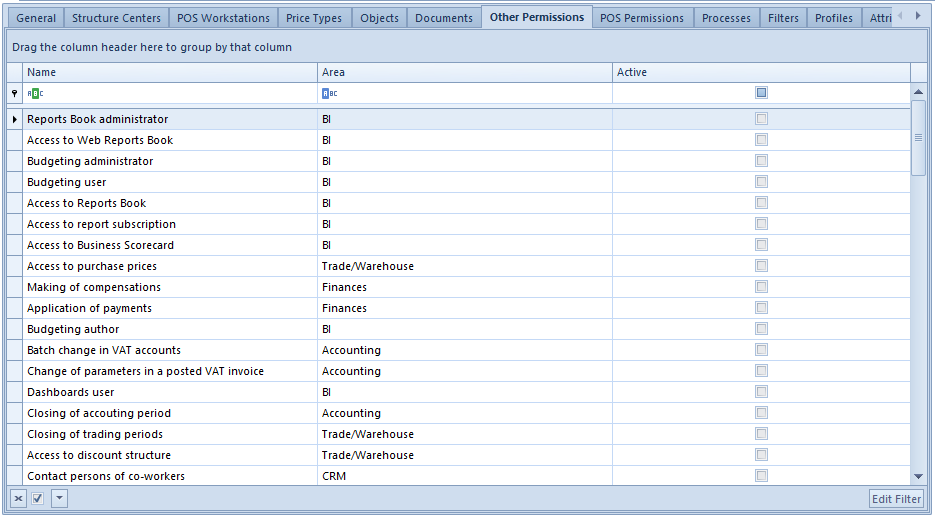
Assigning of permissions is performed with the use of [Select]/[Deselect] buttons in the menu or directly on the list, in Active column.
List of permissions from General area:
- Batch addition of items
- Update of item codes/names – defines the right to updating codes/names of items in Batch Operations section
- Creation of many sessions – possibility of logging in many times to the system
- Batch operations on attachments
- Management of object availability in the rights structure
- Access to the system configuration – permissions to the system configuration available from the level of System → Configuration
- Using of free document number ─ possibility of using free numbers from a pool of numbers available in the numerator on accounting and trade documents
- Creation of SAF-T files
- Creation of SAF-T files
- Modification of interface – if this parameter is checked, for an operator there will be option Customize Layout available under the right mouse button
- Configuration of object change history ─ provides permissions to configure the history of object change available from the level of History → Configuration
- Access to the history of personal data modifications – permission to previewing detailed history of changes applied on a customer, contact person or employee form
Descriptions of the other permissions can be found in articles dedicated to corresponding functional areas of the system. [Trade/Warehouse, Finances, Accounting, CRM, BI]
Tab POS Permissions
In this tab, permissions to POS workstations are granted for a given group of operators.
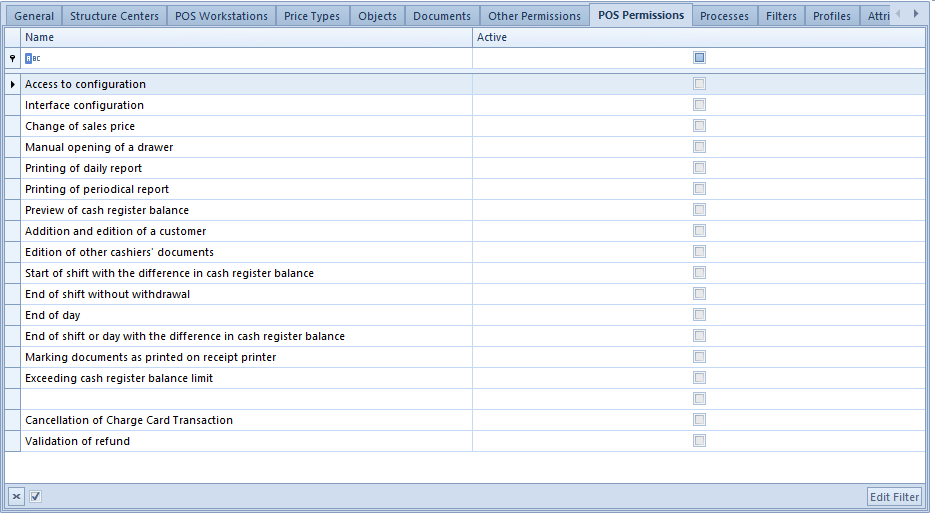
Detailed description of permissions can be found in article Operator permissions.
Tab Processes
In this tab, it is possible to add and remove selected BPM processes by clicking on the buttons [Attach] and [Detach].
Tab Filters
This tab includes all filters created with the use of filter builder and attached to an operator group.
By means of clicking on [List] button, which redirects an operator to the list of filters, it is possible to define a new filter and attach an operator group to it. Owing to that, operators from that group can use the attached filters.
Tab Profiles
In this tab, by means of clicking on the buttons [Attach] and [Detach] it is possible to associate profiles created with the use of Profile Editor with operator groups. Owing to that, operators from a given group, upon logging in to the system, will have access to functionalities shared within the attached profile.
Tab Attributes
In this tab, it is possible to attach attributes to an operator group.