List of operators’ accounts
Only an operator assigned to group B2_admin can manage accounts of operators. For other users, option Operators, available from the level of the menu Configuration → Company Structure, is inactive.
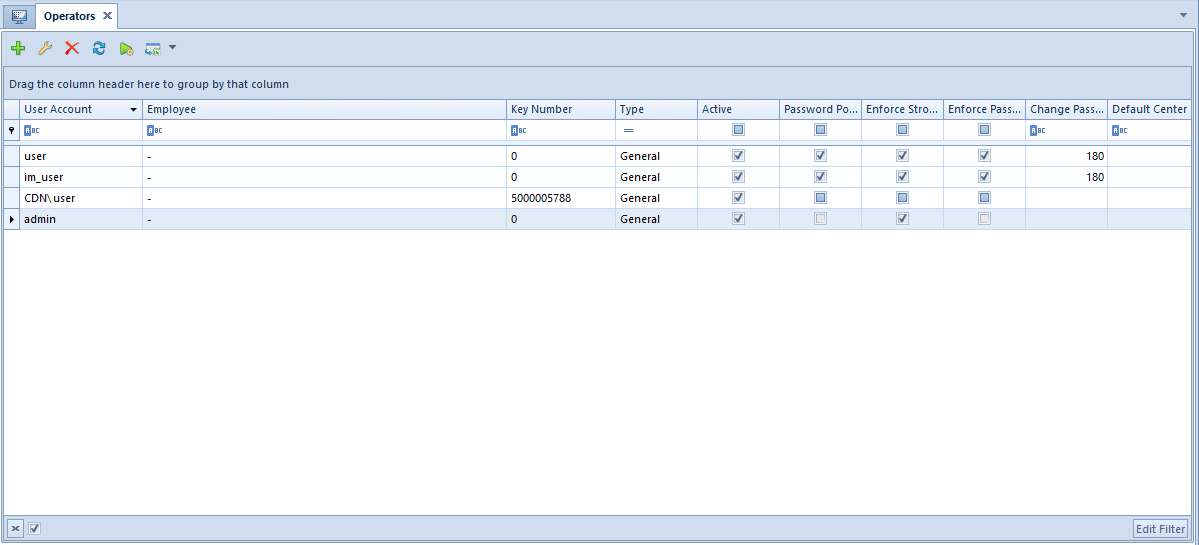
In the menu of the list of operators defined in the system, the following button groups are available:
- List – standard buttons allowing for managing the list
- Details – buttons used for defining passwords and managing associations with the group
- Change Password/PIN – change of operator’s password
- Groups
- Interface Settings – allows for managing interface settings for a highlighted operator
- Export – button active upon marking one operator, it allows for saving the settings of forms and lists to a file. It is possible to select one of the following options: Export Forms Only or Export Lists Only
- Import – button active upon marking one or more operators, it allows for importing interface settings of forms and lists from file for the marked operator(s). It is possible to select one of the following options: Export Forms Only or Export Lists Only The import is carried out upon confirming message: “Interface settings for all selected operator groups will be overwritten with settings from the file. Do you want to import?”. In case of selecting file with invalid format, an appropriate message is displayed.

In the system, the following operator types are available:
- Internal – operator who has login on SQL server and can log on to Comarch ERP Standard system
- External – operator who is not associated with login on SQL server and cannot log on to Comarch ERP Standard system. Such operator can log on to other applications, e.g., Comarch POS.
- General – operator with two login passwords: SQL and internal password, who can log on to both Comarch ERP Standard and other applications.
Adding a new operator
In menu List, it is necessary to select button [Add] and select an appropriate operator type – Internal, External or General. Depending on selected type, a form for adding a new operator oopens.
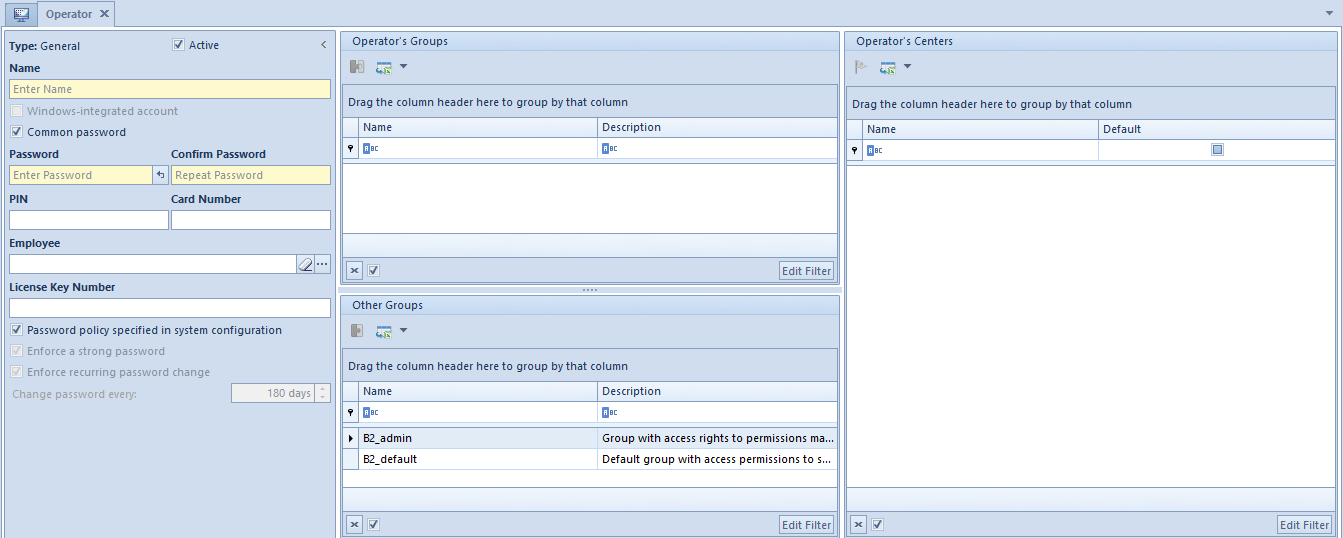
Fields and parameters common for all operator types:
- Type – not editable field, indicates type of operator being defined
- Active – parameter selected by default. Unchecking the parameter makes it impossible for an operator to log on to the system.
- Name – field used to insert a unique operator name
- Receipt Printer Symbol – allows for entering the name of the operator which will be printed on documents printed on receipt printer. By default, the option of copying operator’s name is checked and it can be changed or remain empty.
- Password – the user can insert a login password manually or use [Generate Random Password] button
- Confirm Password – field for verification of the password entered in the field above
- PIN – number composed of 6 digits maximum for the purpose of logging in to external applications
- Card Number – electronic card number (up to 50 characters) used for the purpose of logging in to external applications
- Employee – this field allows for selecting an employee in order to associate it with operator’s account. The field contains […] button, clicking on which opens the list of employees defined in the system. In the system, it is possible to associate the same employee with many internal operators but only with one external or general operator. When attempting to attach such employee to an operator, an appropriate message is displayed.
- License Key Number – number of license key, used while registering Comarch ERP Standard system
- Password policy determined in system configuration – once this parameter is deselected, the user can separately define the following parameters for a specific operator:
- Enforce a strong password – if this parameter is selected, the operator’s password should be composed of minimum 8 characters, and contain at least one upper- and one lower-case letter, at least one digit, and at least one of the following special characters: (!@#$%^&*(){}[]\|:”;'<>?,./).
- Enforce recurring password change – checking the parameter allows for specifying password expiration date.
For Internal and General operators, the following option is available:
- Windows-integrated account – if name is specified in domain/user scheme for an operator, this parameter is automatically checked and the operator’s account will be tantamount to his Windows-integrated account. Additionally, option <password from Windows> will be available. in fields with password
The following option is available for General operator only:
- Common Password – this parameter is checked, by default, which means that password specified for an operator is the same both for login to Comarch ERP Standard system and other external applications, e.g., Comarch POS. If the parameter is unchecked, field External Password is displayed along with password confirmation option.
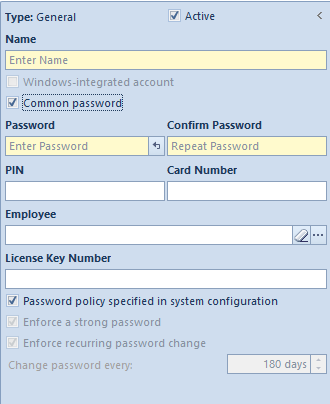
In the middle part of the form, in sections Operator Groups and Other Groups, the user can assign an operator to appropriate groups, with the use of [Add To Group]/[Remove From Group] buttons. In this place, it is also possible to define a new operator group – menu Groups.
On the right side of the form, in an information window, operator’s Centers of Structure are presented in accordance with the group to which the operator is assigned.
After entering all necessary data and confirming them with the [Save] button, the newly added operator appears on the list.
Changing operator’s password
Operator’s password/PIN can be changed both from the level of operator list as well as operator form, in menu Details. Upon clicking on the button [Change Password/PIN] a windows for changing credentials opens. After selecting an appropriate option it is possible to edit relevant fields.
To change a password/PIN, it is necessary to enter current password/pin, new password/PIN and confirm it.
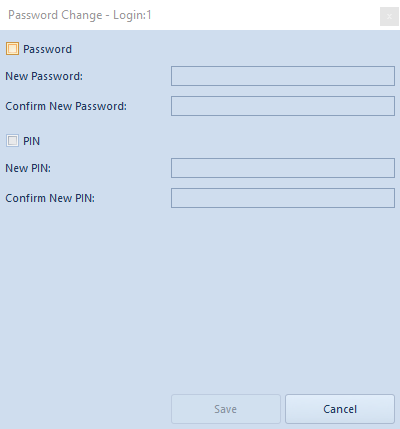
For a General operator, instead of the possibility of changing one password, the following options are available: Internal Password and External Password
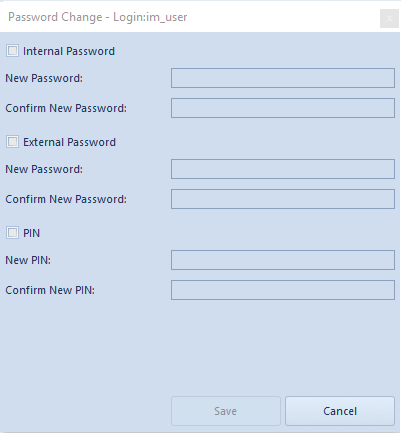
An operator with administrator permissions is able to change passwords of other operators without necessity to enter their current data.
