Contents
General information
The user has a possibility of defining item groups in order to be able manage items easily. The tree of item groups can be found in Groups panel, in the window of <<the list of items>>.
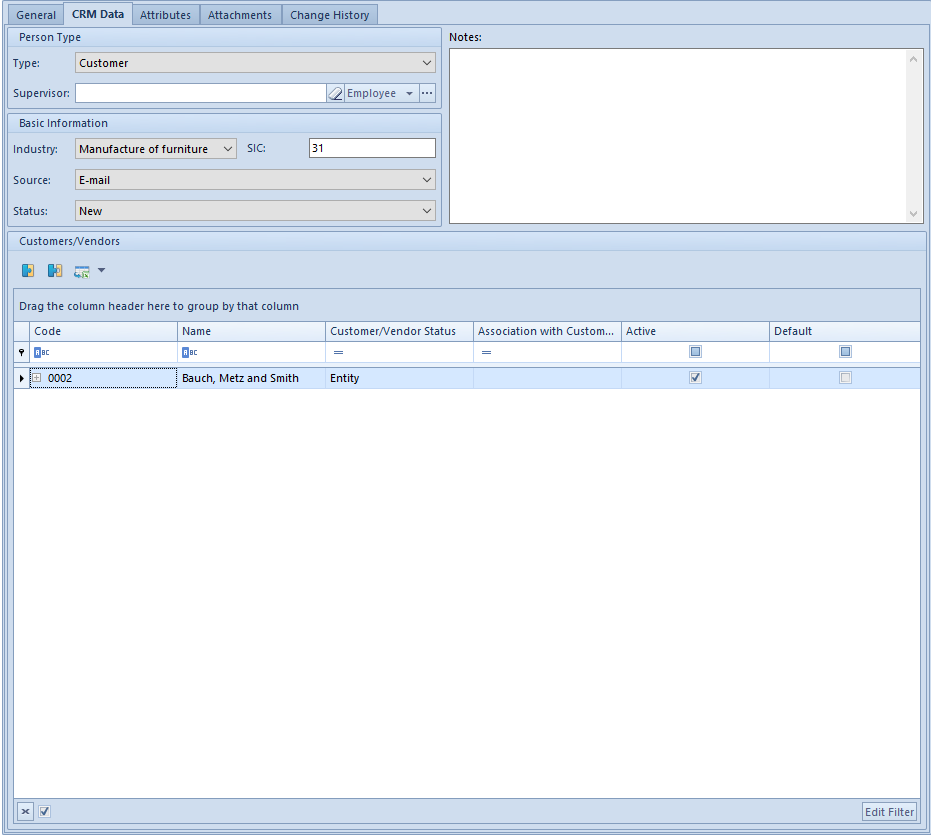
Classification drop-down list, placed below the tree of groups, allows the user for selecting classification category according to which the tree of groups should be presented. The following values are defined in the system by default:
- Assortment − Classification on account of item type
- Assortment − Classification on account of item manufacturer
- Without Classification − Items not classified into categories
The user can define his/her classification categories groups, form the level of <<generic directory>> General → Item Classification Categories. Each item classification contains default Main Group. The user can define new secondary groups for each classification and then assign them to the classifications in the window Objects Availability (Configuration → Company Structure → Objects Availability).
Moreover, in each generic Item Classification Categories, for each category parameter Multiple Assignment To Item Groups is available. If the parameter is checked, it is possible to attach and detach many groups within a given classification category. After deselecting the parameter the user can only transfer an item to other groups within the same classification category. The value of the parameter is presented below the tree of the groups and on the definition form of an item group.
Checking the parameter Multiple Assignment to Item Groups activates also [Attach Group] button, available in List group of buttons. The buttons allows for attaching many items to many groups at the same time. After marking selected items on the list of items and selecting the button, a window with the tree of groups appears. In the window, the user can select group/groups to which selected items are to be assigned.
Item group form
A new item group can be added by clicking on [Add] button placed in the main menu or ergonomic panel above <<the list of item groups>>. The button opens a new item group form divided into the following tabs: General, Description, Attributes, Attachments and Positioning
Tab General
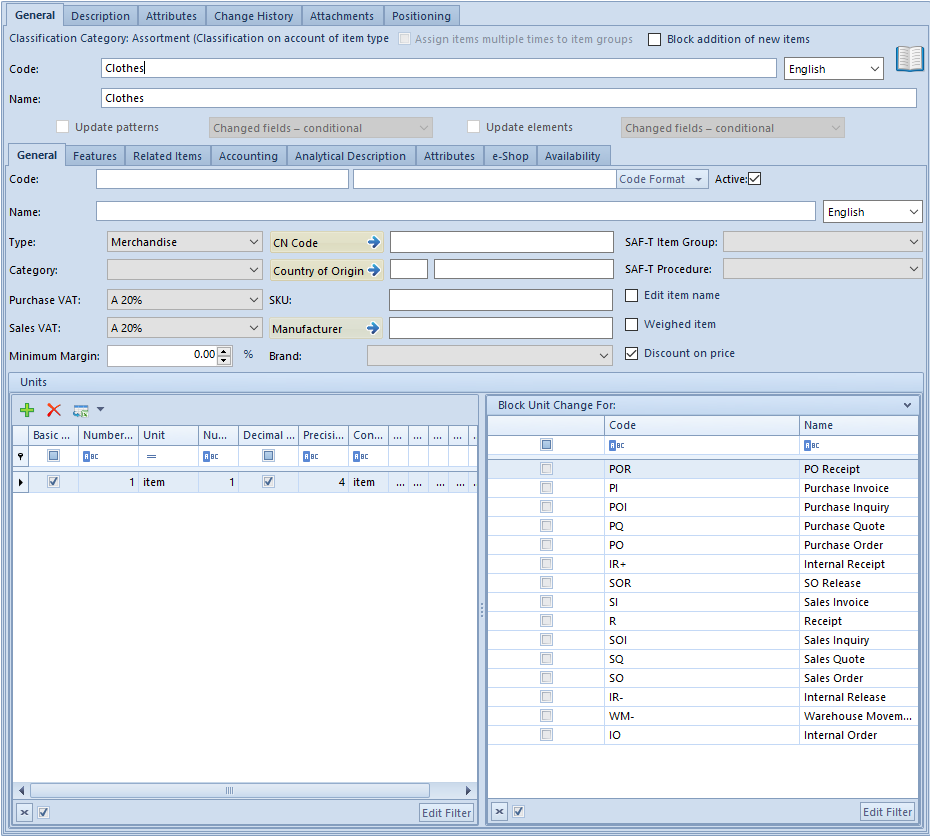
The tab General contains the following fields and parameters:
- Assign items multiple times to item groups − parameter inactive, its value is retrieved from the definition of classification category definition in the generic directory. If the parameter was checked there, the user can attach many items to many groups.
- Block addition of new items − checking the parameter will make it impossible to attach new items to the group. The value of the parameter can be changed at any moment during work with the system.
- Code − mandatory field
- Name − mandatory field
- Language − drop-down list allowing for selection of the language of entered values. The following values are defined in the system by default: Polish, English, German, French, Spanish and The user can define new languages in generic directory General → Languages.
- Update patterns − parameter described in further part of the article.
- Update elements − parameter described in further part of the article.
The tab General contains secondary tabs:
- General
- Features
- Related Items
- Accounting
- Analytical Description
- Attributes
- e-Shop
- Availability
Subtab General
Fields from the General secondary tab represent pattern for fields available on the form of item belonging to a given group or its secondary group. When defining an item or secondary group, the values of pattern fields are automatically transferred to the forms of that item or secondary group. The exception is <<Code Format/Configuration Tool>> which enable verification of the correctness or automatic assignment of item codes on the basis of created definition.
When the user modifies a pattern which was previously saved, in the main General tab are activated parameters allowing for updating data on the forms of secondary groups and items belonging to the group:
- Update patterns − applies to secondary groups
- Update elements − applies to items
Next to each parameter, there is a drop-down list with the following options:
- Changed fields − conditional − updates fields in accordance with changes on the pattern. Only these fields are updated on the form of a group/item, which before the change had the same value as on the pattern.
- Changed fields − unconditional − updates fields in accordance with changes on the pattern. All changed fields are updated, regardless of their value before the update.
- All fields – unconditional − updates all fields in accordance with the settings on the pattern, except for fields which would have effect on their uniqueness (e.g., code, name)
The mechanism of functioning of the patterns of item groups is analogical to the mechanism of functioning of the patterns of cusomer/vendor groups, which was described in article <<Defining customer/vendor group>>.
Functions of the secondary tabs Features,
On the secondary tab e-Shop, it is possible to set parameters regarding synchronization with Comarch ERP e-Shop.
Other tabs
Tab Desctiption allows for entering
Detailed description of the tabs Attributes and Attachmentscan be found in article <<Tab Discount Codes, Analytical Description, Attributes, Attachments and Change History>>.
The tab Changes History is available, if in the window Configuration (Configuration → History → Configuration), parameter History Incrementally is checked. The tab contains preview of operations involving object, including information such user name and date of change.
The tab Positioning contanes fields related to positioning of a group of items in e-Shop.
