Add-on wizard is a tool which improves the creation of extensions for Comarch ERP Standard and Comarch POS products. Add-ons created in this way are adjusted to be propagated and installed in each subsidiary of a company structure via Comarch ERP Auto Update program.
In order to install add-on wizard, go to the menu Configuration → Products → Add Product. Finally, from a dropped-down list choose [Comarch ERP Tools].
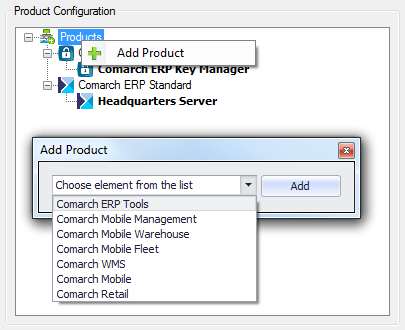
Appropriate component can be added to a selected product. To do so, right click on Comarch ERP Tools → Add Component option and select the option [Add-on Wizard] from a dropped-down list.
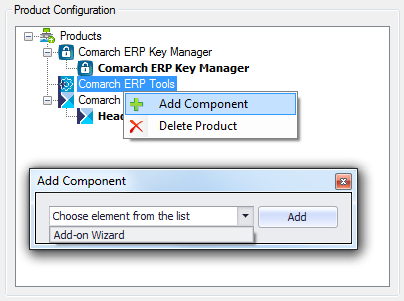
After configuring the component, you may proceed to downloading and installing it. After the installation and startup, the main window of Add-ons wizard appears.
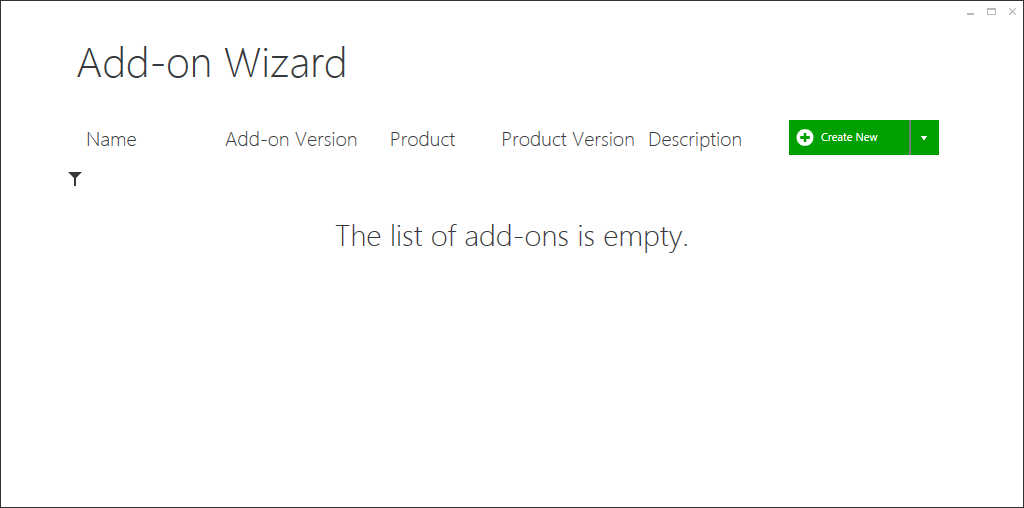
To go to the main menu of the wizard, it is necessary to right click on any place of the application.

From the level of the main menu, the following actions are available:
- Create New – starts new add-on creation process,
- Upload New – adds an add-on to the wizard’s add-on list
- Configuration – opens application’s configuration window
- Help – displays the help file
