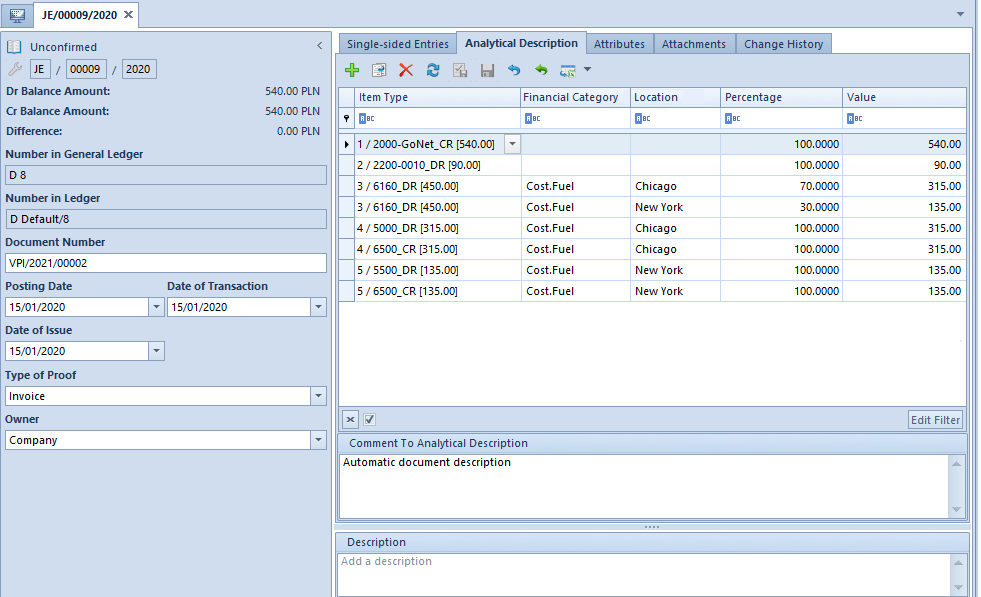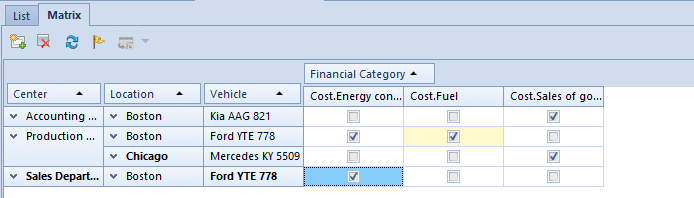Properly defined dimensions and analytical description increase the possibilities of analyzing a company’s outcome. Analytical description is defined in Analytical Description tab which is available both in documents relevant for the trade-warehouse module and those for the accounting module.
To add a new record of analytical description, click on [Add Record] in the Analytical Description button group. In order to delete analytical description record, mark the record on the list and then click on [Delete Record] in the same button group.
Because it is possible to determine an owner on the form of analytical dimension’s elements, only elements, for which the company, to which an operator is logged on, or the value All is selected as owner, are displayed on the list of analytical dimension values.
Moreover, when describing analytically a document or an object, next to analytical description element name, there is element description displayed. This is particularly important when selecting analytical dimension elements defined by materializing a subdimension of From Chart of Accounts type, where in field Description on dimension element, the name of book account assigned to given element is displayed.
Apart from the option of defining manually analytical description directly in a document, analytical description can also be defined on item form, customer/vendor form, book account or in a source document. Therefore, after completing analytical description in a document, information about the method in which given line of analytical description has been added is saved in the column Source which can be found on the hidden column list. These methods are:
- Manual – analytical description line added manually directly in a document
- Modification – analytical description line modified by a user
- Directory – analytical description line generated on the basis of that on item form, customer/vendor form or fixed asset form
- Account – analytical description line generated on the basis of that on book account
- Document – analytical description line generated on the basis of that in source document
Analytical description is saved along with entire document. Until that moment, the buttons [Save] and [Confirm] available in the button group Analytical Description are insensitive. Analytical description itself can be saved or confirmed not until it is not possible to save a document, in the case of confirmed or posted documents.
When saving analytical description, the system checks whether it is correctly defined. Description is correct if amount is described in full.
The system enables describing analytically an item with zero values, owing to which, for instance, merchandise of service type, which purchase value equals to 0, can be described analytically on the level of subitem or analytical description line referring to item with zero value (item’s subtotal value equals to zero) can be filled out. To enable this option, in system configuration window it is necessary to activate the parameter Allow for describing items with zero values, which is described in article Configuration of parameters in the Accounting area.
In a confirmed purchase invoice, there are the following items:
Item number Item Value
1 Blouse 5
2 Trousers 16
3 T-shirt 9
4 Trainers 28
There are two dimensions assigned to that purchase invoice: Center and Location.
The analytical description can be defined in several ways:
- With the use of analytical description template – one template, describing all items of the document, is defined. The layout of description template is then as follows:
Item Type Center Location Percentage Value
Cemter1 Houston 100 58
The item: <document>, selected in the Item Type column, is the analytical description template that will be assigned to each item of a document. It means that the values: Center1 and Houston will be assigned to each of the four document items respectively as their center and location.
2. By describing each item of a document separately
| Item Type | Center | Location | Percentage | Value |
|---|---|---|---|---|
| 1 | Center3 | Chicago | 100 | 5 |
| 2 | Center2 | New York | 100 | 16 |
| 3 | Center3 | Chicago | 100 | 9 |
| 4 | Center1 | Houston | 100 | 28 |
Thus, each document item has its own analytical description.
3. By combining item analytical description with analytical description template:
| Item Type | Center | Location | Percentage | Value |
|---|---|---|---|---|
| 2 | Center2 | New York | 100 | 16 |
| 4 | Center1 | Houston | 100 | 28 |
| Center3 | Chicago | 100 | 14 |
The items: 2 and 4 of the document will be described with their own analytical descriptions, whereas the two remaining items (1 and 3) will be described with the use of the analytical description template <document>.
4. By dividing document item or description template with the use of percentage value (this can be also applied in case of all the above-mentioned situations)
| Item Type | Center | Location | Percentage | Value |
|---|---|---|---|---|
| 2 | Center2 | New York | 40 | 6,4 |
| 2 | Center4 | New York | 60 | 9,6 |
| 4 | Center1 | Houston | 100 | 28 |
| Center3 | Chicago | 50 | 7 | |
| Center1 | Houston | 50 | 7 |
In this example, 40% of the item 2 is assigned to Center2 and the remaining 60% of that item is assigned to Center4. In case of items described with analytical description template – each of them is divided into two descriptions, i.e., 50% of the item 1 and 50% of the item 3 is assigned to Center3 and the remaining 50% of both items is assigned to Center1.
5. With the use of subitems
Example 1
In the first example, the item 2 is divided into two subitems:
| Item Number | Subitem Number | Item | Amount |
|---|---|---|---|
| 1 | 1 | Blouse | 5 |
| 2 | 1 | Trousers (feature: black) | 8 |
| 2 | 2 | Trousers (feature: blue) | 8 |
| 3 | 1 | T-shirt | 9 |
| 4 | 1 | Trainers | 28 |
If the item 2 is described as it is described in the 4th item, then each of the subitems will inherit the description from the item 2, i.e., each of these subitems will be divided by a ratio of 40/60 expressed in percentage.
Example 2
| Item Type | Center | Location | Percentage | Value |
|---|---|---|---|---|
| 2.1 | Center2 | New York | 40 | 3,2 |
| 2.1 | Center4 | New York | 60 | 4,8 |
| 2 | Center2 | New York | 100 | 8 |
| 4 | Center1 | Houston | 100 | 28 |
| Center3 | Chicago | 50 | 7 | |
| Center1 | Houston | 50 | 7 |
In this example, the first subitem of the item 2 is divided in percentage terms, i.e., 40% of the subitem is assigned to Center2 and the remaining 60% to Center4. The second subitem has not been described at all, thus it inherits the analytical description from the item 2, i.e., it is assigned to the Center2.
Example 3
| Item Type | Center | Location | Percentage | Value |
|---|---|---|---|---|
| 2.1 | Center2 | New York | 40 | 3,2 |
| 2.1 | Center4 | New York | 60 | 4,8 |
| 4 | Center1 | Houston | 100 | 28 |
| Center3 | Chicago | 50 | 7 | |
| Center1 | Houston | 50 | 7 |
In this example, the first subitem of the item 2 is divided the same way as in the previous example, i.e.: 40% of the subitem is assigned to Center2 and the remaining 60% to Center4. The second subitem, as well as the item 2, has not been described at all, thus that subitem inherits the analytical description from the analytical description template (defined for the entire document), i.e., 50% of the subitem will be assigned to Center3 in Chicago and 50% to Center1 in Houston.
In case a relation pattern is assigned to a document type, the list of elements of particular dimensions will be limited to elements available for a given combination of values of analytical dimensions. The element list is limited only when selecting a dimension element. During edition or saving of the object, the system does not control the list for the already existing records.
A relation pattern presented below has been assigned to purchase invoice definition.
Analytical dimensions assigned in the document definition are the same as those assigned to a given relation pattern.
When describing a document analytically, in particular dimensions a user may choose only those values which have been marked as available in a given combination.
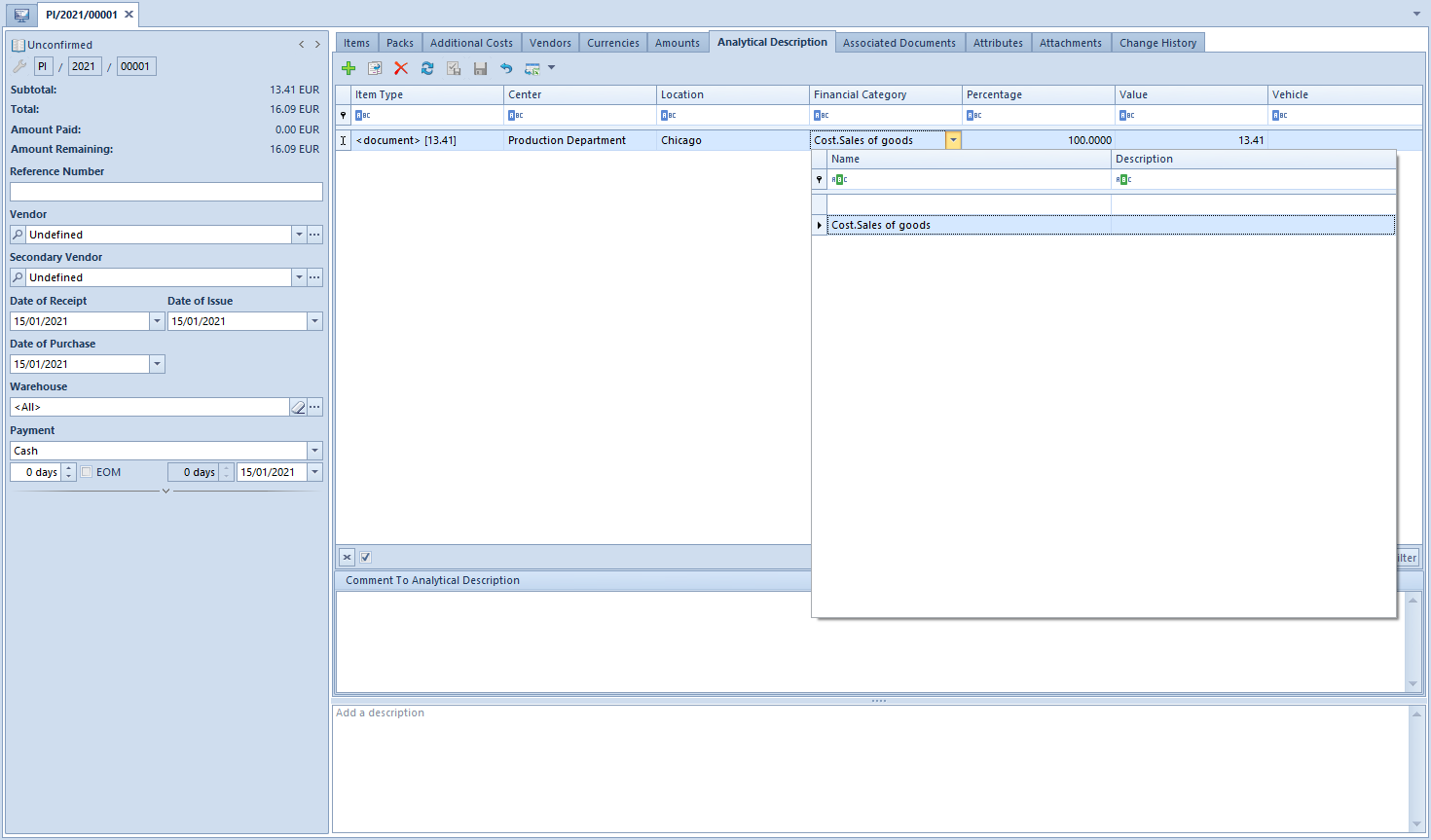
For instance, when selecting a value of the Financial Category dimension, only costs assigned to the vehicle Ford YTE 778 in the location Chicago in Sales Department are displayed on the list of values. Moreover, the cost that is set as default in a given dimension is marked in bold and displayed as first on the list of values.
In case of posted documents, the option of changing an analytical description depends on the selection of the parameter Modify analytical description in posted documents, which is available in the system configuration window, in the Accounting tab. The parameter in question is deselected, by default, but it can be selected at any moment during work with the system.
If the parameter is deselected, it is not possible to edit analytical description in posted documents (the icons relating to adding of analytical description are grayed out). Analytical description can, however, be modified in documents for which unposted journal entries have been generated, considering the given settings.
If the mentioned parameter is, on the other hand, enabled, analytical description can be changed both in posted documents and in those for which unposted journal entries have been generated. If this is the case, when proceeding to tab Analytical Description, the system displays relevant information, depending on document status: “Modification of analytical description may require re-posting of the document/generating of the unposted entry again.”. Moreover, when attempting to add or delete the records of analytical description, a relevant message is displayed, depending on document status: “The document has been posted\An unposted journal entry has been generated to the document. Are you sure you want to make changes in the analytical description?”. After changing an analytical description in the source document, it is possible to update it in the journal entry by selecting the option [Fill In By Document].
A VAT purchase invoice with the below-presented analytical description was registered in the system.
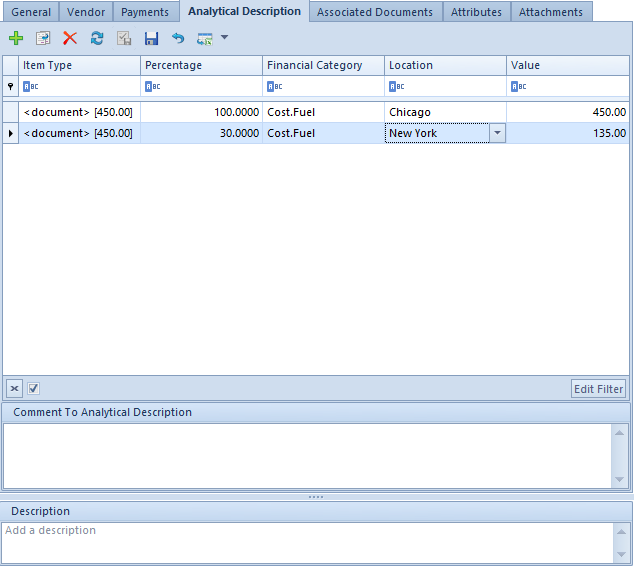
The registered invoice was posted on the basis of analytical description.
Analytical description in the journal entry was filled in by the source document (analytical description dimensions assigned to JE document are compatible with those assigned to VPI).
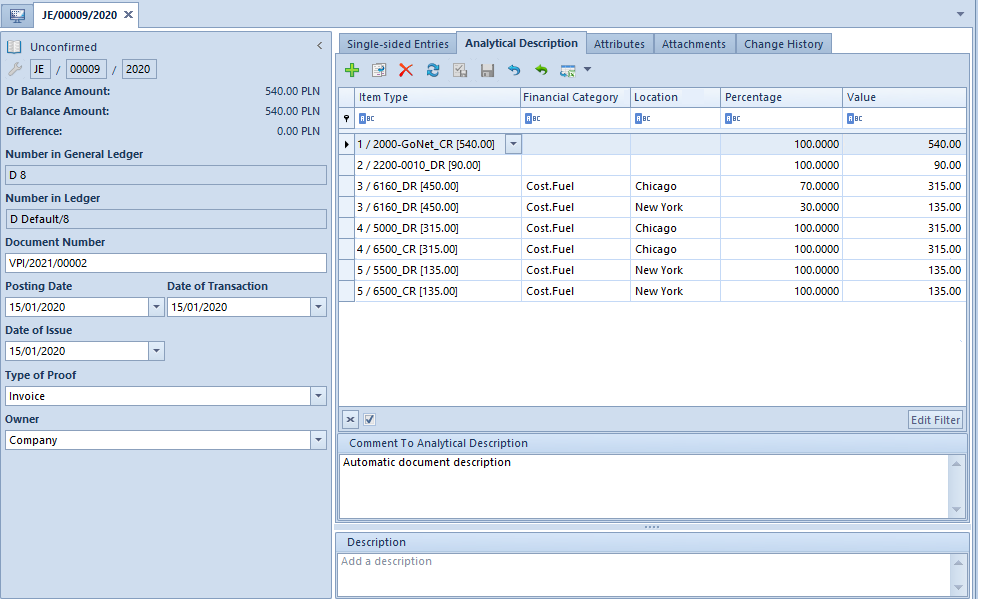
Next, the analytical description was modified in the source document (selected parameter: Modify analytical description in posted documents).

Because the value of the dimension “Location”, on the basis of which the document is being posted, was changed, it is necessary to post the document again (a different account assigned to the changed value). In the case of a document for which unposted journal entry was generated, it is necessary to re-generate the unposted entry to that document by initiating that operation and selecting the option [Change Posting Scheme].
After the document had been posted again, analytical description was filled in in the journal entry according to the source document.