In order to add a new subdimension, first mark a dimension or subdimension on the dimensions tree and then click [Add Subdimension] in the List button group. In a newly opened subdimension form, complete appropriate information and save it by clicking on [Save] in the same menu. The added subdimension is assigned to the marked dimension or subdimension.
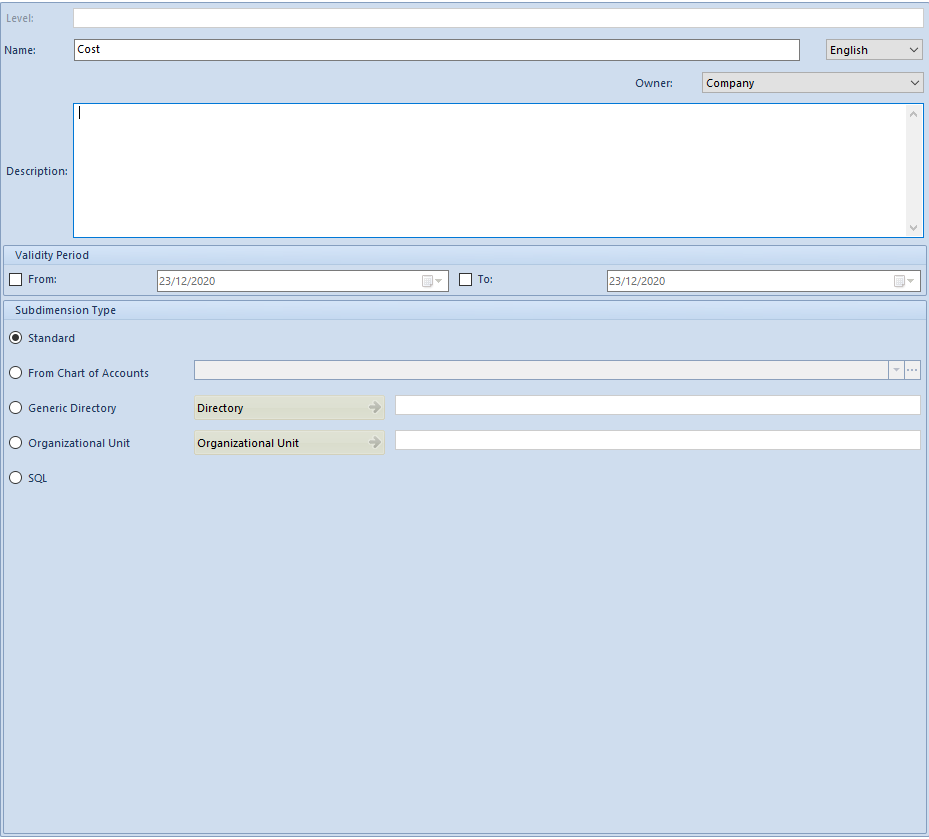
On the form of subdimension, there is only one mandatory field Name, which is filled in as in the case of dimension.
Other fields:
Level – name of level defined in the list of levels on dimension form. This field is not editable, it only provides appropriate information
Owner – in this field it is possible to determine the owner of a subdimension in accordance to the rules below:
- When adding a subdimension, a center of Company type, to which the operator is logged on, is set in the field Owner, by default
- When adding a subdimension from the level of the parent company, the parent company and all the centers of Company type are displayed on the list of values. The value All can also be selected, which makes given subdimension available in the entire company structure
- When adding a subdimension from the level of the center different than parent company, the value All and the center of Company type, to which an operator is logged on, are displayed on the list of values
- In case the owner was changed, in the subdimension which has child elements, to:
- All – the following question will be displayed: “Would you like to change the owner in the child elements? Yes\No”. Depending on the decision of a user, the value All will be set also in the child elements in the field Owner or their values will remain unchanged
- Particular company – the following message will be displayed: “The owner will be changed also in the child elements.” and then the owner will be updated in the child elements of a given subdimension
- In a database converted from earlier versions than 2016.1, the value All will be set in the field Owner in all subdimensions
Subdimension Type – each subdimension is maintained by the system depending on its type. There are four types of subdimensions available:
Standard – if selected, it is possible to assign other subdimensions and elements to the marked subdimension
From Chart of Accounts – if selected, it is possible to assign to a subdimension a selected fragment of the chart of accounts in the form of its elements. The button [Account] then becomes active. Clicking on that button opens the chart of accounts from a current accounting period of the company to which a user is logged on. The operator may select an account on any level or type any sequence of characters in the corresponding field, which allows for defining flexibly of accounting schemes.
Upon selecting the account, [Materialize] button in the Subdimension button group becomes active. By clicking on that button, selected account together with all its sub-accounts are assigned to the subdimension as its elements. Accounts, assigned to a subdimension, are treated as standard elements, which means that all changes that will be made on the chart of accounts will not be included in the subdimension’s elements forms. It is, however, possible to materialize again the subdimension, which will add the elements that currently are not on the list. Subdimensions of Chart of Accounts type are materialized within a current accounting period. It means that upon materialization, the new accounts that were added by the user in the current accounting period will be added to the list of elements. After materializing a subdimension of From Chart of Accounts type, an account name is displayed in the Description field of dimension element. After a subdimension of From Chart of Accounts type is materialized, an account name is displayed in subdimension’s element in the field Description.
If subdimension is not materialized, then all its elements become dynamic. It means that each time this subdimension is used for analytical description of a document, its elements will be generated on the basis of the chart of accounts and the account selected by the user. Just like in case of a materialized subdimension, these elements are: selected account and its sub-accounts registered on the chart of accounts
Generic Directory – if selected, it is possible to assign to a subdimension the values of a generic directory in the form of its elements. If this type is selected, the button [Directory] becomes active. By clicking on that button, a list of generic directories is opened. Upon selecting a directory, [Materialize] button in the Subdimension button group becomes active. By clicking on that button, all values of selected directory are assigned to the subdimension as its elements. Values, assigned to a subdimension, are treated as standard elements which means that all changes that will be made in the directory, will not be included in the subdimension’s elements forms. The functionality of [Materialize] button in case of this subdimension type is the same as in case of the From Chart of Accounts type. Thus, if subdimension is not materialized, then all its elements become dynamic. It means that each time this subdimension is used for analytical description of a document, its elements will be generated on the basis of selected generic directory.
Organizational Unit – if selected, it is possible to assign to a subdimension a fragment of the company structure. Elements of this subdimension type are dynamic, i.e. each time this subdimension is used for analytical description of a document, its elements will be generated on the basis of selected unit of the company structure
SQL – this option allows for using SQL query in dimension element definition. It is possible to refer to existing lists/directories without the need of reproducing them again in the dimension structure. Selecting of this subdimension type will activate a text field allowing for typing SQL query
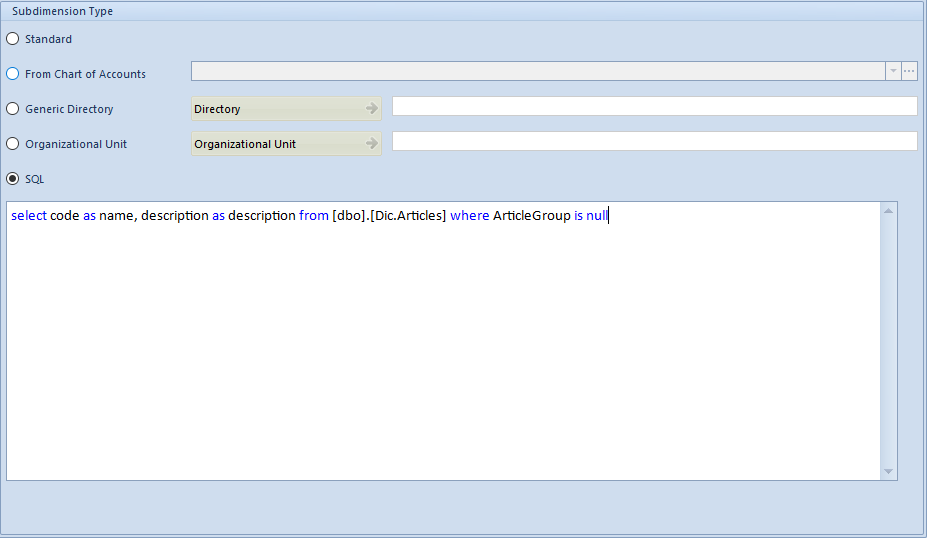
Subdimension of SQL type is marked on the list of dimensions with different icon than other subdimensions. Upon saving a subdimension of SQL type, its type can no longer be changed.
