Contents
General information
In the menu of tax return form, there are <<standard buttons>> and, additionally:
- [Recalculate] – button active for tax returns and corrections with Unconfirmed status. It is used to calculate tax returns on the basis of VAT invoices.
- [Export Tax Return] – button active for tax returns with Accepted or Confirmed status. It used to export a tax return to the web portal of Polish Ministry of Finance
- [Download TRA] – button active after exporting a tax return. It is used for downloading Tax Return Acknowledgement.
- [ZD Notification] – button available for VAT-7 tax returns. Clicking on the button opens a ZD notification document associated with a tax return. If there is no ZD notification generated to the tax return, the following message is displayed: “No ZD notification is associated with this VAT-7 tax return”.
Calculation of tax return
To add a tax return, it is necessary, from the level of the menu Accounting → Tax Returns, select appropriate branch within which the declaration must be added (VAT-7, VAT-27, VAT-EU) and click on the [Add] button. A tax return form is opened.
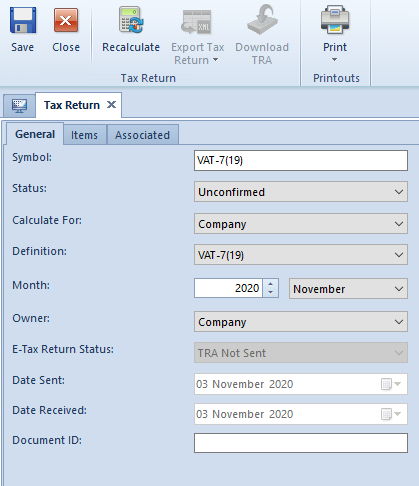
The form is composed of the following elements:
Tab General
Symbol – symbol along with tax return form number
Status – available options:
- Unconfirmed:
- a tax return can be deleted without leaving a trace
- it is not possible to generate a correction
- Accepted:
- it is possible to generate a correction
- its status can be changed to Unconfirmed providing that no correction was generated to it
- it is possible to change the status to Confirmed
- a tax return can be deleted without leaving a trace
- Confirmed
- it is possible to change the status to Confirmed or Unconfirmed
- it is possible to generate a correction
- it is possible to export such a tax return
Calculate For – allows for selecting a center of Company type for which the tax return is to be calculated. If the Parent Company is selected in this field, the tax return will be calculated on the basis of documents of all the companies
Definition – indicates the definition of tax return form. By default, the definition of the form valid in the period for which a tax return is being recalculated, is set.
Month – month and year for which a tax return is recalculated
Owner – company to which a user adding a tax return is logged-in. When adding a tax return in the Parent Company, it is possible to calculate a tax return including VAT invoices of all subsidiary companies or only for a selected company.
E-Tax Return Status – depending on e-Tax Return status, this field presents appropriate value:
- TRA Not Sent
- Sent/TRA Being Processed
- Sent/TRA Not Received
- Sent/TRA Received
- Sending Error
- Rejected
Date Sent – date of the last sending of e-Tax Return
Date Received – date of receiving Tax Return Acknowledgement (TRA)
Document ID – reference number of a tax return assigned during sending by the Ministry of Finance service
Tab Items
After a tax return is recalculated, this tab includes the items of tax return according to a selected form definition.
Information referring to payer details is retrieved from the company structure, from tab Tax Returns (Configuration → Company Structure → Company → Tax Returns). Detailed description of the tab Tax Returns can be found in article <<Tax Returns Tab>>
Additionally, in the case of VAT-7 declaration, in the field Actual Coefficient it is possible to specify a coefficient of taxable sales against total sales. This coefficient is calculated automatically on the basis of the data from the previous year however, the user may correct the value calculated by the system in appropriate item of the tax return form. After the coefficient is entered, a tax return should not be recalculated anymore.
Tab Change History
Detailed description of tabs can be found in article <<Tab Discount Codes, Analytical Description, Attributes, Attachments and Change History>>.
Tab Associated
This tab contains all the attachments or corrections added to a given tax return.
The tab is the integral part of the source tax return. The source tax return is recalculated along with all its attachments. The period of recalculating attachments is always the same as that of the source tax return.
Available attachments:
- For VAT-7 tax return
- VAT-ZD – generated if the taxpayer uses a bad debt relief allowing the creditor to recover part of the debt that he/she was obliged to pay to the tax office
- For VAT-7 tax return correction
- ORD-ZU – justification for submitting correction to VAT-7 declaration
- VAT-ZD
Sending tax return
After a tax return is accepted or confirmed, a user may export it to the Polish Ministry of Finance service along with all attachments with the use of [Export Tax Return] button. When sending a tax return of Correction type, ORD-ZU attachment is enclosed if field 13 of the ORD-ZU (Justification Content) is filled in.
The exported document will be saved in exchange file directory specified in the <<system configuration>> (System → Configuration → Data Exchange → E-Tax Returns) and sent to the Ministry of Finance portal.
When exporting a tax return, it is possible to select one of the options:
- Unqualified Signature – possible to select when VAT-7 or VAT-EU declaration is being sent by a natural person. If selected, the system displays form with data of the natural person specified in the configuration (Configuration → Company Structure → Company → Tax Returns). Additionally, it is necessary to provide TIN of a given person as well as the revenue amount for the last two years.
- Qualified Signature – possible to select when declaration is sent by a natural person or a taxpayer who is not a natural person. After selecting this option, a list of installed certificates is displayed.
The system allows also for downloading and printing a Tax Return Acknowledgement (TRA) with the use of the [Download TRA] button.
Tax return correction
A correction can be generated to a tax return, only if such a tax return has been accepted or confirmed.
In order to generate a tax return correction, it is necessary to mark the tax return or the last tax return correction and click on the [Correction] button. A new declaration is added, which has value Correction in the field regarding the purpose of submitting the form.
VAT-7 and VAT-27 tax return corrections contain all documents qualified to be included in the tax return in a given month, for that reason the correction has an integral character against the original tax return which was corrected.
In VAT-EU tax return correction, the only items which are included in VAT-EUC document are those which have changed in section Was and Is. The system compares the date from the original VAT-EU tax return and the current data.
