To calculate prices of items in a price list, an operator can use one of calculation methods available from the level of a price list form, in a drop-down list, next to field Basis for Calculation.
As a basis for calculation, an operator can indicate:
After selecting a calculation method, the operation of calculating prices is activated by an operator with the use of button [Calculate Price List] available on the ribbon. For some calculation methods, before performing calculation, an operator must individually add items to a price list. In other cases, items are loaded autmatically from a file or from another price list during the process of calculation.
After performing a calculation, an operator still has a possibility of changing some parameter directly on price list items, e.g. he/she can change percentage margin vlue in column Margin % or value of the multiplier in column Multiplier, which results in an automatic calculation of subtotal and total price according to the changed value. However, it is necessary to remember that if an operator activates calculation again, the system will calculate a price on the basis of the margin or the multiplier defined in fields above the list of items in a price list.
Basis for Calculation – None
In this method, prices for items are not calculated automatically. An operator has to add items to a price lists and enter prices and thresholds for each item.
Basis for Calculation – The highest purchase price/Last purchase price
After selecting one of these calculation methods, purchase price is determined individually for each price list item. The calculation is based on all confirmed PI documents within the company indicated in a calculation heade which contain a document item with the same item, unit and features as those of the price list item being calculated. In the case of:
- The highest purchase price – the highest (after conversion to the system currency of an indicated company) purchase price gor a given price list item is selected
- Last purchase price – a price from a document with the latest date of receipt, expressed in the document currency for a given price list item, is selected. If in a price list, for a given item, a different currency has been selected, then, after the calculation, the system changes it to the same currency as the currency of the document from which the price was retrieved. In case there are many PI documents with the same erlies date of release, the price is taken from a document which was created as the last one (its ID in the databse is higher).
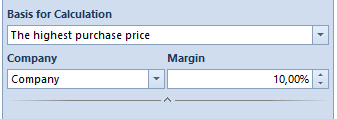
Company – list which can be dropped down when editing a price list from the level of a parent company. In this field, an operator can indicate a company whose documents should be taken into consideration during the calculation. From among them, the system selects the highest (after calculating to the system currency of an indicated company) purchase price for a given price list item and performs calculation for all companies, taking margin into account.
Margin – allows for defining value of percentage margin which will be used to calculate prices of items added to a current price list.
Basis for Calculation – Other price list
The basis for calculation Other price list allows for creating price lists based on another base price list. After selecting this option, additional fields are available:
Price List Name – button which opens the list of all defined price lists (both for released and received items) from which an operator can select a price list which will be the base for further calculations. If for a threshold price list, as a price list on the basis of which the calculation is performed, is selected:
- Regular (not threshold) – after an operator decides to perform calculation, all thresholds defined so far for an item will be deleted. After confirming it, the price is retrieved for the first default threshold 0,0001. In case a given item is not found in a given price list, thresholds along with prices for this item will be saved.
- threshold – after calculating a price list, thresholds in the base price list will be deleted and replaced with new thresholds and pries from a price list on the basiss of which the calculation was performed.
Regular price/Calculated price – allows for specifying which prices should be included in calculation. A user can select one of two options:
- Regular Subtotal Price/Subtotal Calculated Price – the subtotal price from the base price list is multiplied by a defined multiplier. This way a subtotal price in the calculated price list is calculated.
- Regular Total Price/Total Calculated Price – the total price from the base price list is multiplied by a defined multiplier. This way a total price in the calculated price list is calculated.
- Regular Subtotal Price/Total Calculated Price – the subtotal price from the base price list is multiplied by a defined multiplier. This way a total price in the calculated price list is calculated.
- Regular Total Price/Subtotal Calculated Price – the total price from the base price list is multiplied by a defined multiplier. This way a subtotal price in the calculated price list is calculated.
Multiplier/Divisor – defines value by which the price from the base price list (price list which is a base for calculation) should be multiplied/divided
Items from Price List – the value of this parameter decided whether all items loaded from the base price list should be added to the currently created price list. If it is unchecked, an operator has to add manually the items for which the calculation is to be done. Depending on the setting of the parameter, after selecting calculation, the system:
- retrieves items from the base price list and determines their new price by multipling their current price by a multiplier
- finds items added to the currently calculated price list in the base price list and calculates new price only for those items which have been found in the base price list. The other items retain the price from before the calculation.
Basis for Calculation – Import from file
An operator can update a price list on the basis of a previously prepared file. After selecting the calculation Other pirce list, an additional field allowing for indicating file path appears: 
A loaded price list file has to be saved in *.xls or *.xlsx. format Its rows should contain values for the following parameters, respectively:
- Item Code
- Price
- Time of Delivery – number of days defining time of delivery of an item/lot
- Currency – currency in which the price of an item/lot is expressed
- Lot Code – own lot code, defined on the item form, on the Parameters → Barcodes tab
- UOM
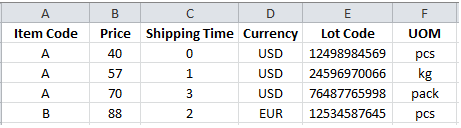
Import Method – an operator can select one of the following options from a drop-down list:
- Update items from price list and add new items (default option) – item codes of items from the imported file and item codes of items from the price list are compared. If an item with the same code is found, its data will be updated. If an item is not identified, a new item will be added to the price list.
- Update items from price list – item codes of items from the imported file and item codes of items from the price list are compared, if an item is identified in the price list, its data will be updated. If an item is not recognized, it is ifgnored and import of another item with the same code starts.
- Update items from price list and add new items – item codes of items from the imported file and item codes of items from the price list are compared, if an item is not recognized, a new entry will be added to the price list. Whereas, if an item with the same code is found, its data is updated and the item is skipped.
Updated Price – allows for specifying the prices on the basis of which the calculation will be performed
