Consent record allows for managing all consents for processing personal data registered in the system and makes it possible to quickly verify all received consents.
The consent record is available from the level of the menu CRM → Consent Records. After selecting [Add] button a consent form is opened.
Before adding a consent, first it is necessary to define values of generic directory Consents (Configuration → Generic Directories → Processing of personal data → Consents). Consents can be associated with consent categories, selected regulation or related communication channels.
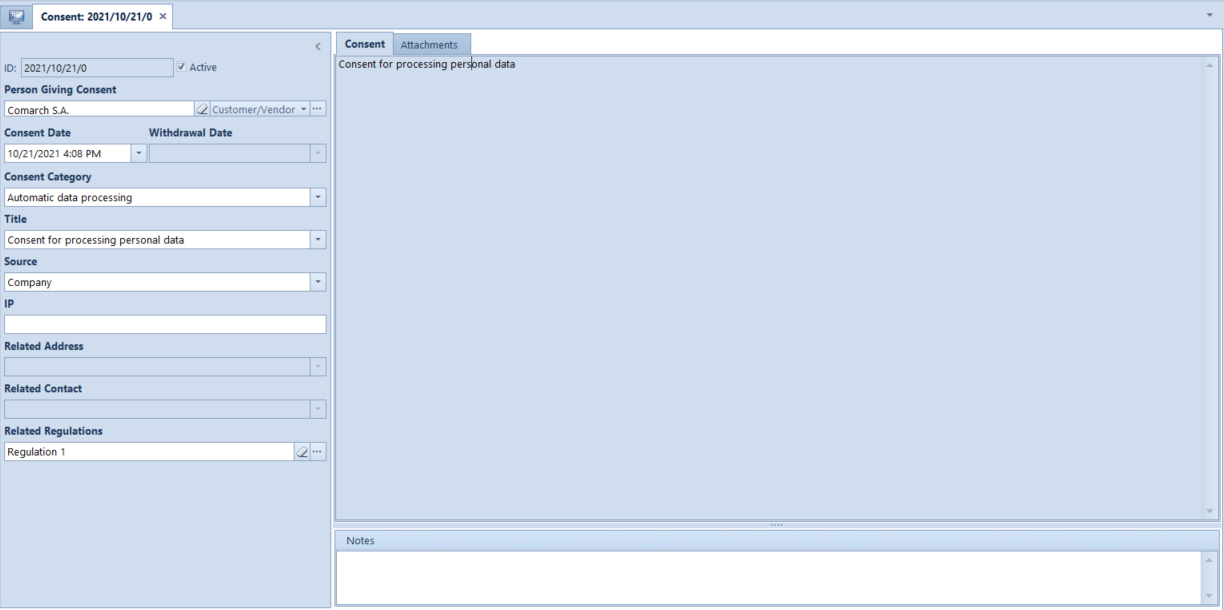
To save a new consent, it is necessary to fill in the following fields:
- Person Giving Consent – in this field, it is possible to open the list of customers/vendors/employees/contact persons
- Consent Category – it is filled out with a value retrieved from a generic directory (Configuration → Generic Directories → Processing Personal Data → Consent Categories). The operator can add new values to the directory and to define one of them as the default one.
- Title – it is filled out with a value retrieved from a generic directory (Configuration → Generic Directories → Processing Personal Data → Consents). The list is narrowed down to consent titles associated with a previously selected consent category, and whose date specified in the field Effective From is no later than a current date.
In addition, the following fields are also available on the form:
- ID – a unique consent number assigned automatically consent’s creation
- Consent Date – by default, it is the current date (it cannot be later than the current date), determining the date when a given consent has been entered
- Source – a single-choice selection list containing values defined by users in a generic directory (Configuration → Generic Directories→ Processing Personal Data → Sources of Consent). By default, the field is filled out with a value specified as default in the directory or, if there is no default value, it is filled out with a center to which the operator is logged on.
- Related Address – a single-choice selection list where it is possible to select one of active addresses of a given object. This field remains empty and greyed out if:
- no value has been entered in the field Title
- the option Addresses has not been selected for the parameter Refers To Communication Channel in the generic directory Consents. The directory is available from the level of Configuration → Generic Directories → Processing of personal data → Consents.
- Related Contact – a single-choice selection list where it is possible to select active contact details of a given object. This field remains empty and greyed out if:
- no value has been entered in the field Title
- the option Contacts has not been selected for the parameter Refers To Communication Channel in the generic directory Consents
- Related Regulations – this field allows adding an attachment. By default, the field presents the name of an attachment selected in the column Related Regulations in the generic directory Consents.
- Add new value to the generic directory Consents (Configuration → Generic Directories → Processing of personal data → Consents), for example:
- Title: Receiving of promotional offers
- Consent: Consent for receiving marketing offers through e-mails.
- Category: Marketing
- Effective from: current date
- Related Regulation: none
- Refers To Communication Channel: Yes – Contacts
- Related Communication Channels: e-mail
- Add new value “e-mail” to the generic directory Sources of Consents
- Add new consent form
- Consent Giver: ABC Store
- Consent Date: current date
- Consent Category: Marketing
- Title: Receiving of promotional offers (generic directory value defined in point 1)
- Source: e-mail (generic directory value defined in point 2)
- Related Address: none
- Related Contact: e-mail address retrieved from the form of the customer ABC Store
After saving the form, the consent will be registered in the system.
