Contents
Defining an attribute
A new attribute can be added by clicking on [Add] button on the list of attributes.
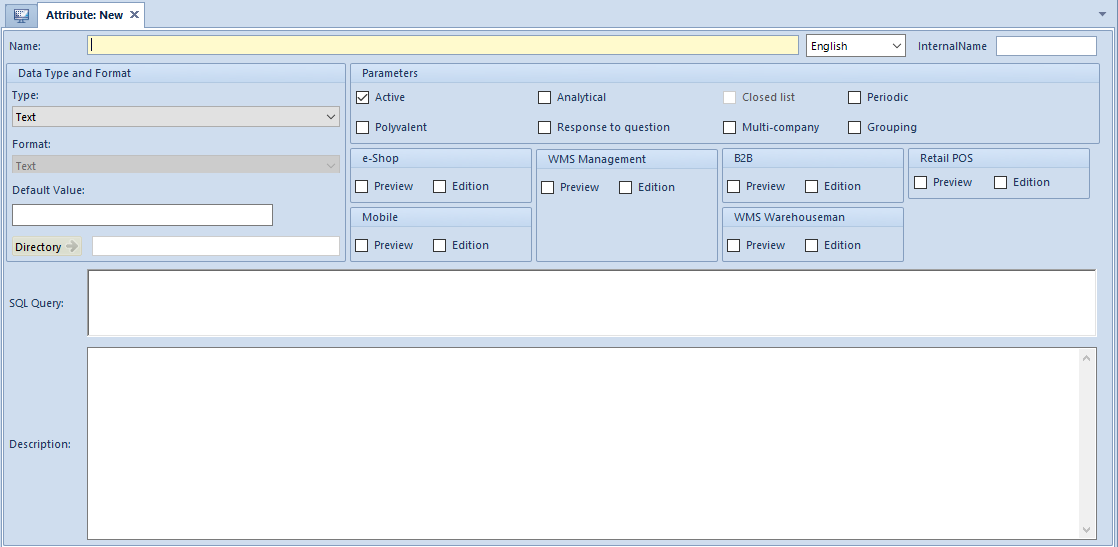
Name is a mandatory field whose value must be unique and can be composed of up to 50 characters (letters and digits). A user can also define translations of names into languages available in the system. Name field is a context field – the entered name is given in language selected from the drop-down list located on the right side of the field. The field InternalName may be used to identify an attribute class and it also must be unique for each attribute. By default, the value of this field is retrieved from the field Name, not including special characters.
Other data regarding attribute must be defined in section Data Type and Format.
- Type – type of attribute value:
- Text – any sequence of characters
- Number – positive or negative number
- Directory – an existing generic directory is assigned to the attribute a one of its values will constitute the value of the attribute
In order to materialize a directory assigned to an attribute of Directory type, on the edited attribute form, click the button [Materialize] from the Directories button group.
- Logic Value – selection button
- List – selected item from the list of values defined by the user. New values cannot be added to the list if the parameter Closed list has been checked
- Date –in format: yyyy-mm-dd
- Customer/Vendor – if selected, attribute value will be a customer/vendor selected from the list of customers/vendors defined in the system
- Employee – if selected, attribute value will be an employee selected from the list of employees defined in the system
- Binary Data – if selected, attribute value will be a graphic file from the object form, to which the user assigned an attribute of that type
- Item – if selected, attribute value will be an item selected from the list of items defined in the system
- Purchase Invoice – value of attribute will be purchase invoice selected from the list of purchase invoices defined in the system
- Purchase Quote – value of attribute will be purchase quote selected from the list of purchase invokes defined in the system
- Fixed Asset – value of attribute will be fixed asset selected from the list of fixed assets defined in the system
- Format – field active only if one of the following values is selected in Type field:
- Number – available formats: integer, decimal number with two decimal places, decimal number with four decimal places
- List – available formats: text, integer, decimal number with two decimal places, decimal number with four decimal places, SQL query (values of the list will result from an executed SQL query). Upon selecting the last format, the field SQL Query becomes active and then an appropriate query text can be entered.
In order to materialize data for SQL Query, it is necessary to select [Execute Query] button from the main menu and then [Materialize] button from Directories For not materialized attribute of List type with SQL Query format it is not possible to check parameter Multi-company
- Default Value –value which is by default assigned to an attribute after it is assigned to an object. The field will be greyed-out if parameter Multi-company is selected. For Purchase Invoice and Sales Quote types, an additional button [Select] appears, which opens the list of documents of one of those types defined in the system.
- Directory – allows for assigning a value from selected generic directory to an attribute. =
On the attribute form, it is also necessary to determine attribute parameters:
- Active – parameter checked by default. If unchecked, selected attribute cannot be used by the objects in the system
- Analytical – if checked, a given attribute will be transferred to BI data warehouse and then used in the controlling analyses. The parameter is not available for the type Binary Data
- Closed list – if checked, it means that it is no longer possible to add new values to an attribute
- Periodic – if checked, it is possible to define attribute values which will be valid within specified periods
- Polyvalent – parameter available for attributes of Text, Dictionary or List type, if checked, it becomes possible to add more than one value to an attribute
- Response to question – if checked, an attribute can be assigned to an object Questionnaire. The parameter is available for the following types: Text, Number, Logic Value, List or Date
- Multi-company – if checked, different attribute values can be assigned for centers of Company type
- Grouping – if checked, it is possible to specify attributes which will be displayed in eShop for grouped items – base products. The parameter is not available for the following types: Number, Date and Binary Data.
With the use of selection buttons available under the Parameters section, it is possible to decide whether other modules and applications cooperating with Comarch ERP Standard should have possibility of modifying attributes or displaying them only.
In field Description, additional notes regarding defined attribute can be provided.
Defining attribute value
To add a new attribute value, first mark an attribute on the list of attributes and then click on the button [Add] available in section Attribute Values on the right in the Value button group.

An attribute value must be typed in a selected language in the column Transaction Values. Here it is possible to add subsequent translations of the attribute value in various languages.
