Contents
General information
Classification into customer/vendor groups facilitates managing of customers/vendors defined in the system. The tree of customer/vendor groups can be found in Groups panel, in the window of <<the list of customers/vendors>>.
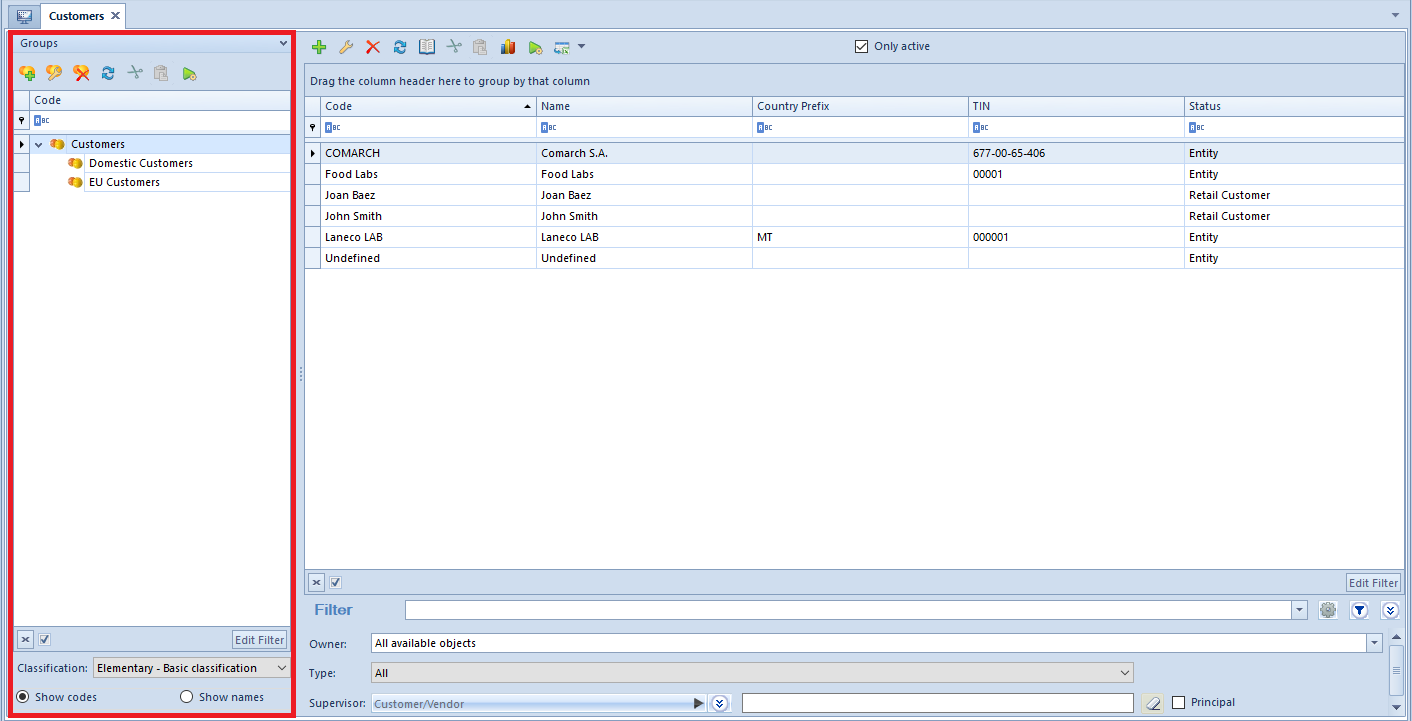
Classification drop-down list, placed below the tree of groups, allows the user for selecting classification category according to which the tree of customer/vendor groups should be presented. The following values are defined in the system by default:
- Elementary – Basic classification
- Comarch B2B − classification defined in <<generic directory>> Customers/Vendors Classification Categories. For the classification to be available, it is necessary to chceck Active parameter in the directory.
The user can define his/her classification categories groups, form the level of <<generic directory>> General → Customers/Vendors Classification Categories. Then, it is possible to assign customer/vendor groups to appropriate categories, in Object Availability window (Configuration → Company Structure → Object Availability).
A new customer/vendor group can be added by clicking on [Add] button placed in the main menu or ergonomic panel above <<the list of customer/vendors>>. The button opens a new customer/vendor group form divided into the following tabs: General, Questionnaires, Attributes, Attachments
Customer/vendor group form
Tab General
The tab General contains the following fields and parameters:
- Code − mandatory field
- Name − mandatory field
- Update patterns − parameter described below
- Update elements − parameter described below
and subtabs:
- General
- Trade
- Description
- Analytical Description
- Attributes
- Attachments
- Availability
Subtab General
Fields from the General subtab tab represent pattern for fields available on the form of customer/vendor belonging to a given group or its secondary group. When defining a customer/vendor or secondary group, the values of pattern fields are automatically transferred to the forms of that item or secondary group. The exception is <<Code Format/Configuration Tool>> which enable verification of the correctness or automatic assignment of customers/vendors’ codes on the basis of created definition.
When the user modifies a pattern which was previously saved, in the main General tab are activated parameters allowing for updating data on the forms of secondary groups and customers/vendors belonging to the group:
- Update patterns − applies to secondary groups
- Update elements − applies to customers/vendors
Next to each parameter, there is a drop-down list with the following options:
- Changed fields – conditional − updates fields in accordance with changes on the pattern. Only these fields are updated on the form of a group/customer/vendor, which before the change had the same value as on the pattern.
Main Group (TIN: US)
Customer A3 (TIN: US) – assigned directly to Main Group
Group 1 (TIN: DE) – subsidiary to Main Group
Customer A1 (TIN: FR) – assigned to Group 1
Customer A2 (TIN: US) – assigned to Group 1
On the main group, the TIN is being changed from US to DE. The user checks the parameter
Update patterns (groups) and Update elements (customer forms) and selects the option
Changed fields – conditional. Only the TIN fields on Main Group, Customer A3 and Customer A2
will be updated.
- Changed fields – unconditional − updates fields in accordance with changes on the pattern. All changed fields are updated, regardless of their value before the update.
Main Group (TIN: US)
Customer A3 (TIN: US) – assigned directly to Main Group
Group 1 (TIN: DE) – subsidiary to Main Group
Customer A1 (TIN: FR) – assigned to Group 1
Customer A2 (TIN: US) – assigned to Group 1
On the main group, the TIN is being changed from US to DE. The user checks the parameter
Update patterns (groups) and Update elements (customer forms) and selects the option
Changed fields – unconditional. The TIN fields on all groups and customer forms in DE group
will be updated.
- All fields – unconditional − updates all fields in accordance with the settings on the pattern, except for fields which would have effect on their uniqueness (e.g., code, name)
Main Group (TIN: US)
Customer A3 (TIN: US) – assigned directly to Main Group
Group 1 (TIN: DE) – subsidiary to Main Group
Customer A1 (TIN: FR) – assigned to Group 1
Customer A2 (TIN: US) – assigned to Group 1
On the main group, the TIN is being changed from US to DE. The user checks the parameter
Update patterns (groups) and Update elements (customer forms) and selects the option All
fields – unconditional. All the fields will be updated in compliance with the settings in the
patterns, apart from those that would affect their uniqueness.
The functions of substabs Trade, Analytical Description and Availability are the same as of those on the customer/vendor form.
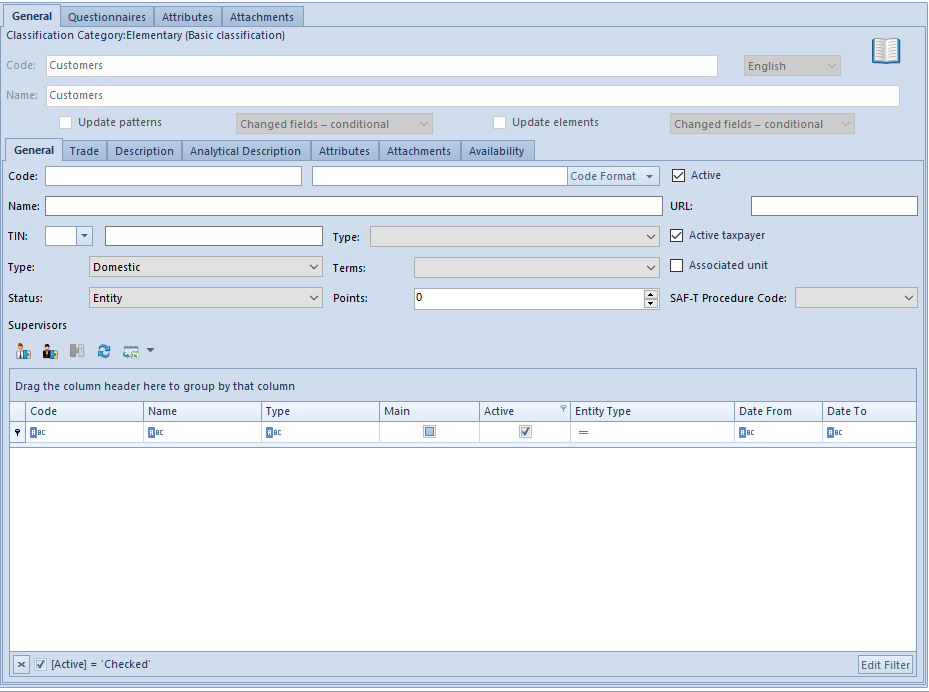
Other tabs
Tab Questionnaires presents questionnaires related to a given customer/vendor group, whose definition is described in article <<Defining questionnaires>>.
The tabs Attributes and Attachments, which are also available in the tab General, contain lists of attachments and attributes related to a given customer/vendor grroup. Functions of attributes and attachments are described in articles: <<Attributes and Attachments>>
The tab Changes History is available, if in the window Configuration (Configuration → History → Configuration), parameter History Incrementally is checked. The tab contains preview of operations involving object, including information such user name and date of change.
