To define a pack, it is necessary to select one of the following buttons:
- [Add Through Form]
- [Add Many Packs]
Both forms opened with these buttons allow the addition of packs grouping document items in which the items are to be delivered.
[Add Through Form] option
In order to add a pack through a form, it is necessary to select the button [Add Through Form]. With the use of this option, it is possible to add a single pack.
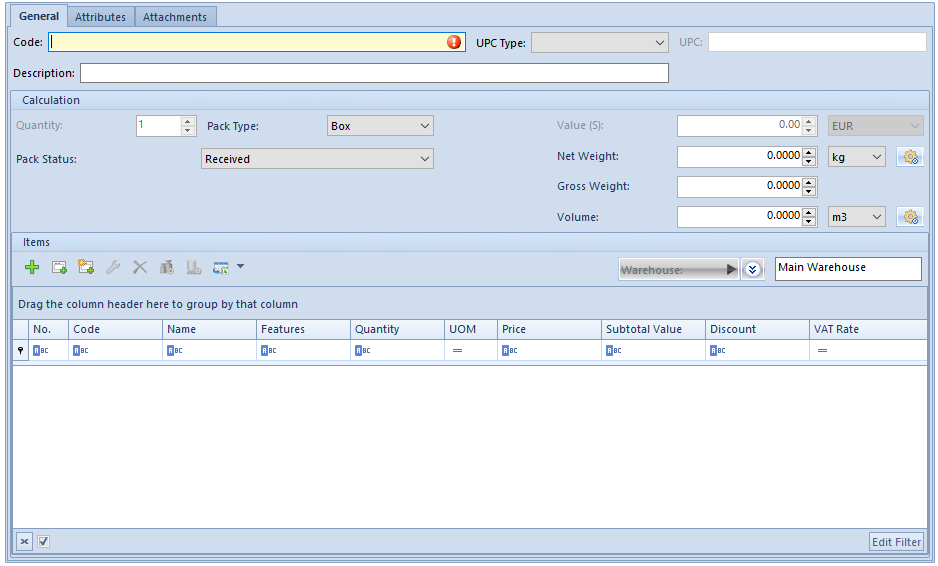
General tab
The first section of this tab contains fields identifying a given pack:
- Code (required) – it presents the code of a pack, definable while adding a pack into a document. The field may be filled in manually or with the use of a barcode scanner.
- UPC Type – it determines a code type to be entered in the UPC It must be specified before entering any value in the UPC field. Available options include:
- Empty – it means that a UPC code will not be defined
- UPC–13 – a UPC to be entered must consist of 13 digits and have a correct check digit
- UPC-8 – a UPC to be entered must consist of 8 digits and have a correct check digit
- Other – a UPC may have any form (any number and type of characters)
- UPC – it presents a UPC code assigned to a pack. Depending on the option selected in the field UPC Type, the system verifies the code’s correctness. It is also possible to verify the uniqueness of UPC codes – in order to do so, it is necessary to select the parameter Check uniqueness of pack barcodes in System → Configuration → Trade. If the parameter is selected and:
- A document is being issued manually – the system verifies whether an entered UPC code has not been already assigned to another pack, used for an uncanceled document of the same type (including the document currently being issued). If the system finds such a duplicated UPC code, it does not block the saving of a given pack but only informs the user about it.
- A document is being generated – if an entered UPC code has been assigned in another document of the same type, the system verifies whether a pack in the document currently being generated and a pack in a document where the same UPC code has been found have a common source pack (i.e. a pack in a document from which subsequent documents with packs have been generated). If so, the system does not inform the user about the duplication of UPC codes.
- Description – it presents a pack’s description; it can be edited until a given document is sent
- On the right-hand side of the Description field, the section presents the number of a document to which a given pack belongs. This information is especially important while opening a pack form through the pack monitor.
The Calculation section presents basic data on a given pack:
- Quantity – this field is non-editable and always presents the value 1; two packs with the same content should be added separately
- Pack Type – it presents the type of a pack to which document items have been added. The list of pack types is retrieved from the generic directory Pack Type included in the group General (Configuration → (General) → Generic Directories). Changing a value in the Pack Type field is possible until a document is confirmed, but only in the case of packs not associated with another pack (an associated pack is created during document generation).
- Time of Delivery (days) – this field is displayed for PO documents. It is editable until document confirmation and is connected with the field Expected Date. The time of delivery is calculated as the difference between a pack’s expected date and a document’s date of issue. By default, during the addition of a new pack, the time of delivery is set as the number of days specified in the field Expected Date of a PO document. In the case of packs copied as a result of the copying of a document, the time of delivery is calculated as the difference between a new PO document’s date of issue and a current pack’s expected date.
- Expected Date – this field is displayed for PO documents. It is editable until document confirmation, provided that the expected date cannot be earlier than a PO document’s date of issue. The field is closely connected with the field Time of Delivery (days). By default, during the addition of a new pack, the expected date is set on the basis of the field Expected Date in the header of a PO document.
- Pack Status – it presents the current status of a pack. It can be modified anytime, regardless of a given document’s status. The list of pack statuses is retrieved from a corresponding list in configuration (Configuration → (Trade/Warehouse) → Pack Statuses → Pack Statuses tab) and includes active statuses only. Except for manual modifications, a pack status can also be automatically modified by the system when one of actions defined in the system is performed (Configuration → (Trade/Warehouse) → Pack Statuses → Actions for Packs tab). Each action is assigned a specific status, which is then set for a given pack once the action is performed. More information on actions for packs and pack statuses may be found in the article Pack statuses.
- Value (non-editable) – depending on the settings of a VAT direction in a given document, this field presents either the subtotal or total value of a pack, calculated on the basis of the final value of pack items in a document currency. A relevant currency symbol is presented on the right-hand side of the Value
- Net Weight, Gross Weight, Volume – they present the net weight/gross weight/volume of a given pack. They can be defined manually by the operator until document confirmation or automatically calculated by the system on the user’s request. In order to calculate weight/volume, it is necessary to select the button [Recalculate Weight]/[Recalculate Volume] located next to a given field. The calculation is carried out as the sum of item weights, which are in turn calculated as the product of an item quantity and weight/volume assigned to a unit used for a given item.
- If a new pack is created with the use of the button [Create Pack] on the list of document items, weight and volume are calculated automatically; other methods of pack definition do not calculate weight/volume for a pack. In such cases, it is necessary to use the buttons [Recalculate Weight]/[Recalculate Volume].
- Weight/volume units are by default displayed as basic mass/volume units, with a possibility to change them to other active units. If the user changes a unit, the system performs a recalculation on the basis of previous weight/volume and recalculates a new unit to a previous unit. If none of weight/volume units is a basic unit, the system recalculates them to basic units, and then to new units selected by the user.
- Warehouse – this field presents a warehouse to which pack items are to be sent. Also, it enables the user to open the list of warehouses and select a relevant warehouse. In the case of trade documents PO and PI, this button is only active if the option <All> has been selected in the field Warehouse in the document header. Additionally, in the case of PI documents, the button is only active if the given document has not been generated from a POR document. The user can select active warehouses assigned to the definition of a relevant document type in a center in which a given document is being issued – with the exception of own consignment warehouses which, in the case of PO documents, are only available if they are associated with a vendor defined in the document header, and in the case of PI documents are not available at all. If the option <All> has been selected in the document header, the system by default fills in the Warehouse field with a default warehouse set for a given document type in a center in which a given document is being issued, unless the default warehouse is an “unpermitted” consignment warehouse. In such a case, the system sets an active warehouse with the lowest ID in the database, that is the one created earliest. If a warehouse has already been specified in the document header, the same warehouse is set for packs, with no possibility to change it.
The list of item packs is identical as the list of document items. It presents the same information and provides the same methods of item addition and modification, with the following exceptions:
- The pack form displays only those items which are assigned to a given pack
- An item added on the pack form is automatically associated with that pack
- In PO documents, the time of delivery and expected date of a new item is set on the basis of the time of delivery and expected date of a current pack, and not on the basis of the time of delivery from a price list
- A warehouse for subitems is set according to a warehouse set for an entire pack
Additionally, an added pack item is automatically presented on the list of document items as well.
The Items section contains information on a warehouse to which pack items are to be sent and the list of items of a given pack, presenting the following item details:
- Code/Name
- Features
- Quantity
- UOM
- Price/Subtotal value
- Discount
- VAT rate
Remaining tabs available on the form have been described in the articles Attributes tab and Attachments tab.
[Add Many Packs] option
In order to add multiple packs simultaneously, it is necessary to select the button [Add Many Packs].
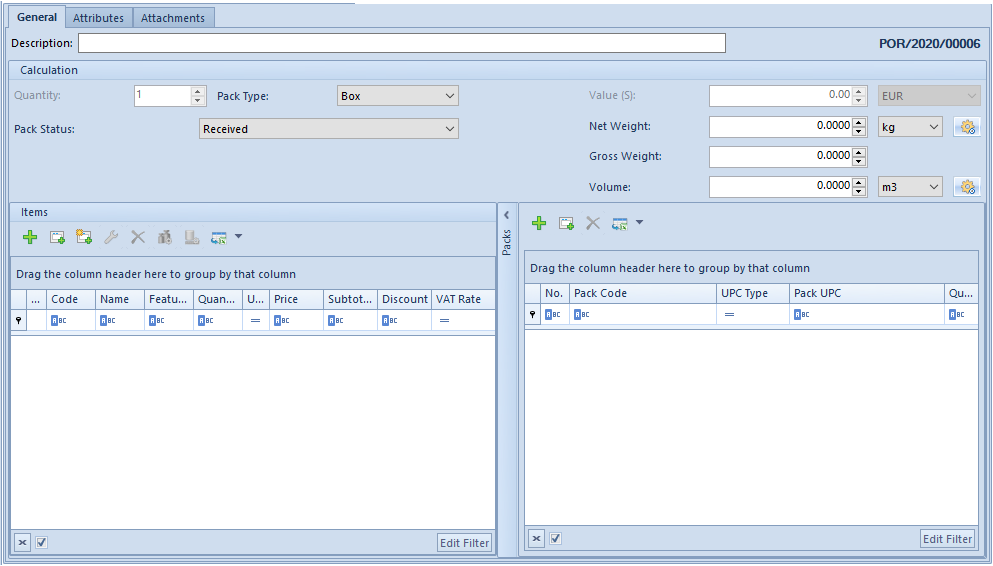
The form is very similar to the standard addition form of a single pack, with the following exceptions:
- It contains an additional section Packs, presenting the list of packs to be created after saving the form
- It contains fields related to a pack code, UPC code type, and UPC code, included in the Packs section
The Packs section may be used to determine how many single packs, containing items defined in the Items section, are to be created. In this place, the operator may enter pack codes, UPC code types, and UPC codes, as well as warehouses to which the items of particular packs are to be sent.
Packs may be added with the use of the following buttons:
- [Add] – it adds a new row on the list of packs, where it is necessary to enter information on a pack
- [Add Through Form] – it opens a new form with the same fields identifying a pack as in the case of the single pack addition form, and including the list of warehouses based on data from the document header
