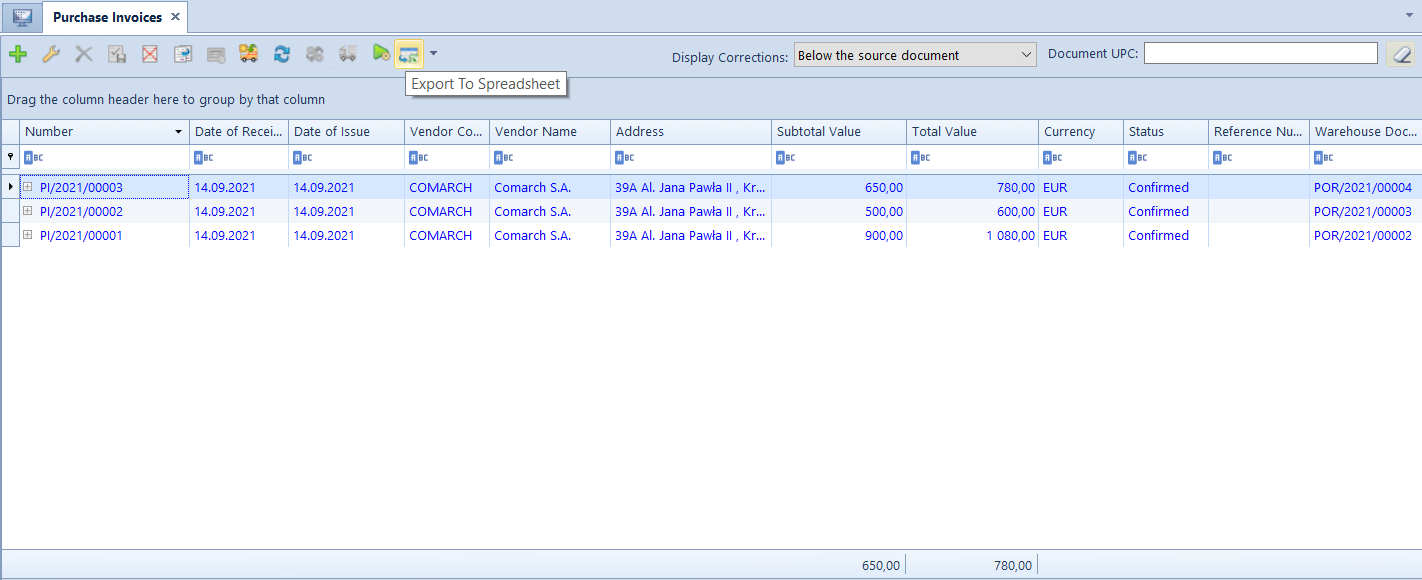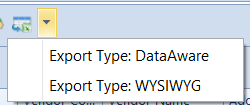The system allows the user for exporting data presented on lists and forms to a spreadsheet.
Data export configuration
Default settings of the functionality of exporting data can be changed in the menu System → Configuration → Computer, in section Export To Spreadsheet.

The section Export To Spreadsheet contains the following options:
- File Format – allows for specifying format of spreadsheet created during data export:
- xls (default) – handles 256 columns and 65536 rows
- xlsx – handles 16384 columns and 1048576 rows. This format is handled from the version of Microsoft Excel.
- Default Export Mode – allows for selecting a default mode of exporting data to a spreadsheet:
- DataAware (default) – allows for exporting data along with conditional formatting rules applied for a given list
- WYSIWYG – presents exported data in the same or similar layout to that displayed in the system. This mode handles Ageing Structure of Clearings printout, in which there is an option implemented for sending to spreadsheet the section with details for master-detail structure. This option is not supported in DataAware mode.
- File Opening Options After Exporting Data – allows for determining if a file should open after data is exported:
- Don’t open – a file will be saved in a selected location with no data preview
- Open – data will be displayed only in the preview window without saving a file on the disk
- Ask (default option) – a file will be saved in a selected location, and the system will ask the user if he/she wants to open it. Upon confirmation, the file will be opened directly in a spreadsheet.
Data export
To export data from a list or form, it is necessary to click on [Export To Spreadsheet] button, available on the quick access bar.