Before proceeding to update Comarch ERP Standard and Comarch Retail versions, it is necessary to take note of changes implemented between versions.
Changes which should be verified before updating version are described in this article.
In <<Update process>> article, processes and changes which should be carried out or verified in order to ensure the proper functioning of the system, are described.
In addition, it is recommended to read:
- Articles in category <<New functionalities>>. Here, it is possible to find information about important changes implemented in the system and description of new functionalities.
- Articles in category <<Hardware scalability>>. Hardware requirements and information about required programs are updated every time a new version is released.
Test update
Before updating a version in a production environment, it is recommended to perform a test update of the environment on test servers and accurately check the functioning of the system with extensions.
Recent fixes
Before updating the environment, it is necessary to ask Technical Assistance for the recent fixes dedicated to the version to which the system is to be updated. The fixes should be first tested on prepared test environment.
Updating Microsoft SQL Server and checking collation
Before executing the migration, it is necessary to check whether MSQ SQL Server version is compliant with the requirements of the version which is going to be installed.
Each instance of Microsoft SQL Server used by Comarch ERP Standard or Comarch Retail must be updated with the recent Service Packs. This requirement regards both the database Comarch ERP Standard environment and Comarch Retail POS workstations.
The collation value of the SQL server must be the same as the collation value of the company database, that is Latin1_General_CI_AS or Polish_CI_AS. If the server and the database have different collations, errors may occur, for which Comarch shall not be held responsible.
Migration of environment to a new SQL server.
After transferring databases to a new MS SQL Server instance, it is necessary to remember that the new instance is a clear environment and databases do not store information about objects such as job, maintenance plan, users, roles or privileges. In consequence of migration to a new server, a full SQL server configuration is performed and users existing in the database are added to the SQL server and mapped again with selected database.
Changes related to conversion of configuration and company database
From version 2015.5 of Comarch ERP Standard information about production date has been added. It is available from the level of System → Configuration → About Program.
From the version 2015.5, before starting conversion of a configuration database, a window containing detailed information about the conversion, is displayed.
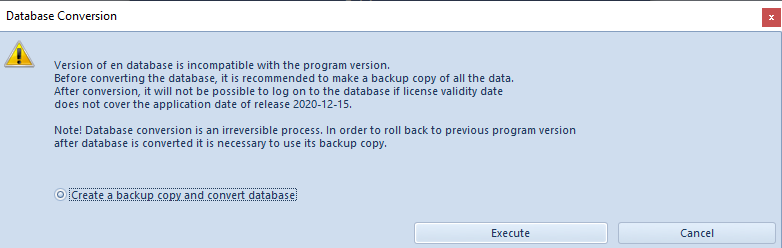
Before converting a company database, the system also displays a window with information about the configuration of the conversion process.
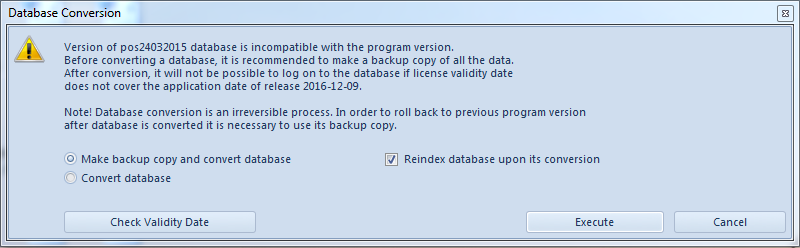
The user can select:
- execution of a backup copy and database conversion (default value)
- database conversion – in this case a backup copy will not be performed
- reindexing of database after finishing the conversion (recommended)
It is also possible to check license expiration date by clicking on [Check Validity Date] After completing the server and license key number and clicking on [Check] button the expiration
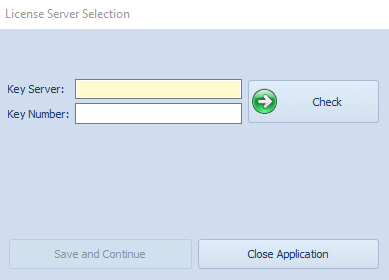
After clicking on [Continue], login parameters will be saved and the window will be closed. The user will be transferred back to the conversion window. To convert database, it is necessary to click on [Execute].
When logging-in to the system, the system expiration date specified in its license key, is verified.
If the expiration date in a key is earlier than the application date, the user will not log-in to the system. Once the window is closed, License Server Selection window is automatically opened, where the user should indicate a different key/server in order to log-in.
If a possessed key has an expiration date earlier than the production date, a window with the message will be displayed again.
New licensing service
From the 2015 version, a new licensing method is in force. Before performing the migration, it is necessary to contact Comarch Technical Assistance in order to retrieve new license keys.
From the 2018.2 version it is necessary to update the Key Manager to the newest version due to addition of procedures related to the digital signature which is verified when checking POS license.
Printouts functioning verification
Due to changes between versions, it is necessary to verify the proper functioning of non-standard printouts in an updated test environment.
Changes to table [Dictionaries].[TranslationValues]
From the version 2018.1. the number of characters stored in the field Value of the table [Dictionaries].[TranslationValues] has been changed from 1000 to 2000. Before converting a database, it is necessary to verify views and extensions in the context of that change.
