Packages (PC) are transport documents which are used for collecting all items earmarked for shipping to a one recipient into one document. A document can be printed and stocked to the pack in which the items indicated in the document are transported.
A list of defined packages documents is available in menu Warehouse (Resources) → Packages.
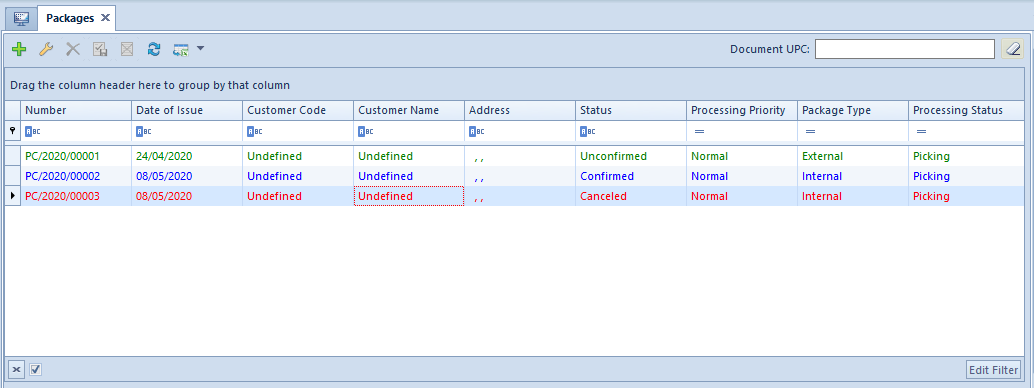
The list of documents has been described in article List of documents.
Unique columns available in the list of packages:
Creating package
In order to add a new pack, it is necessary to click on [Add] button and indicate one of the available options:
- External package
- Internal package
The package form is comprised of a header and a list of items (external package)/list of documents (internal package) and constitutes a basis for a correctly created package document.
Basic fields available on the package form are described in article Document header. Additionally, the following fields are available:
- Package Type – field provided for information purposes, completed on the basis of the type selected during pack creation
- Pickup Point
- Destination – field available on internal package form, allows for indicating a center in which at least one warehouse visible in the center being the owner of the package is available
- Processing Status – field with dropdown list retrieved from generic directory Package Processing Status (Configuration Generic Directories General Package Processing Status). The following predefined values are available in the directory:
- Picking (predefined value)
- Ready For Dispatch
- Dispatched
- Delivered
- Collected
- Unpacking
- Partially Unpacked
- Received in Stock
External package
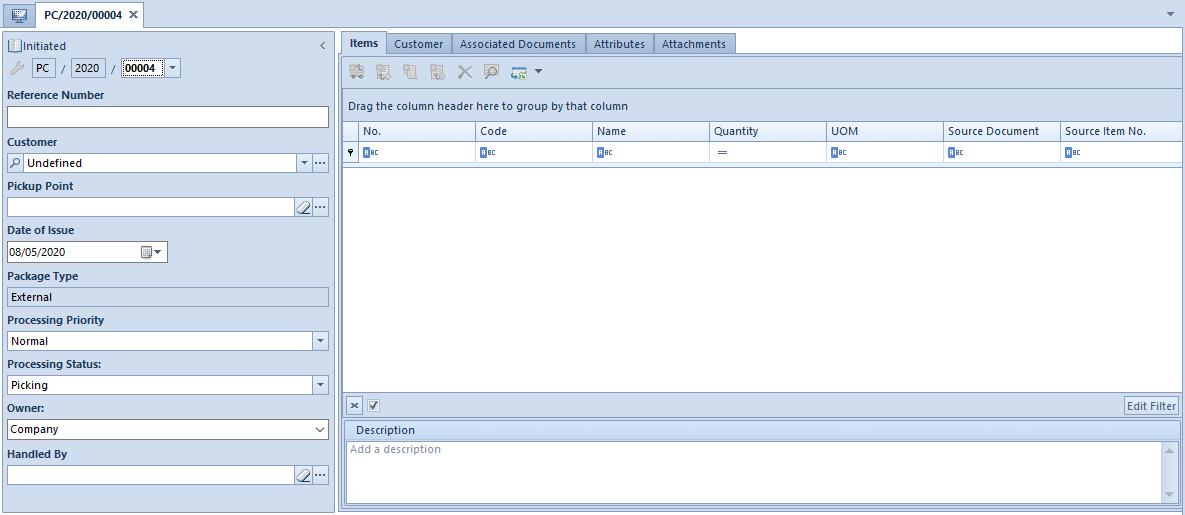
The list of items contains information regarding:
- code and name of an item being shipped (retrieved from the source document item)
- quantity and <<unit of measure>>
- number of a source document from which an item originates and its ordinal number in this document
When adding an item, a list filtered by a customer is opened. After marking the selected documents all items contained in them will be added to a package. However, an operator can delete a part of added items or reduce a quantity.
Internal Package
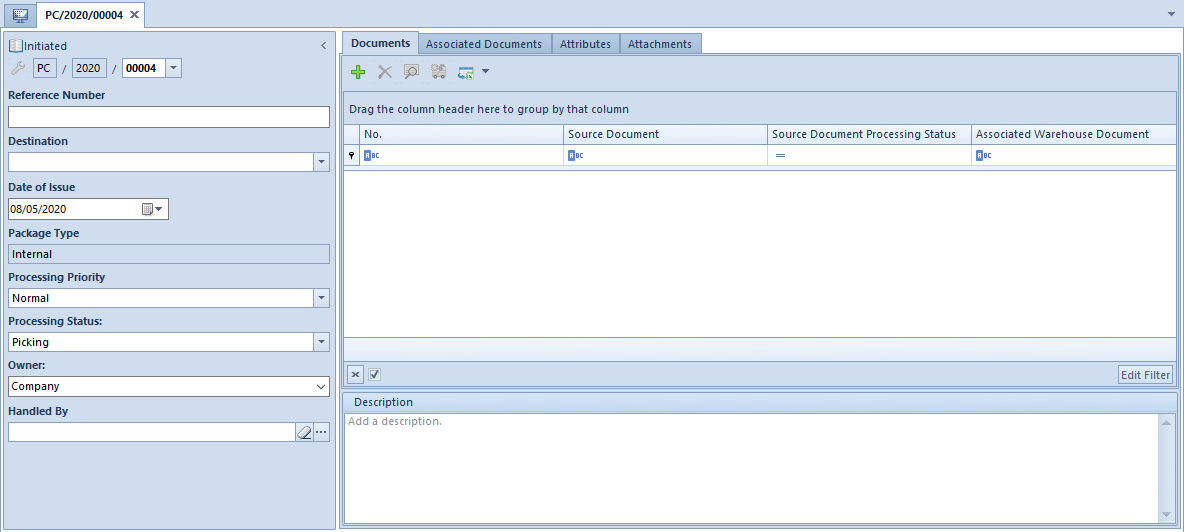
The list of items contains information regarding
- number of WM- document added to package
- processing status of the source document, field with dropdown list retrieved from generic directory Package Item Processing Status (Configuration Generic Directories General Package Item Processing Status). The following predefined values are available in the directory:
- Ready For Dispatch (predefined value)
- Dispatched
- Awaiting Pickup
- Picked Up
- Missing
- Received In Stock (WM-)
- Unexpected
- Rejected
- Unexpected – Received
- Unexpected – Rejected
- associated WM+ warehouse document
To a package document it is possible to add only those WM- documents which:
- do not have WM+ documents generated
- were not added to another package or are contained in a canceled package
- have Confirmed status
- have target warehouse available in the center indicated in the package document in the field Destination
After confirming a package document, it is possible to:
- modify field in the column Package Item Processing Status
- generate a WM+ document
Detailed description of document form and its tabs can be found in subcategory Document forms.
